
1. Easily Stop Unwanted iMessage Contacts: A Step-by-Step Guide

1. Easily Stop Unwanted iMessage Contacts: A Step-by-Step Guide
Quick Links
- Block a Contact or Number in the Messages App
- Block a Contact on Your iPhone From the Settings App
- Filter Messages From Unknown Senders on Your iPhone
- Block a Contact in Instant Messaging Apps on Your iPhone
- Take Control of Your Inbox
Key Takeaways
- Blocking someone on an iPhone is an easy and efficient way to stop unwanted texts and calls.
- Use Messages or Settings to block specific contacts or numbers on your device.
- Enable message filtering in iOS to filter text messages from unknown people and keep your inbox clean.
Blocking someone is an effective way to avoid receiving messages from them on your iPhone. In iOS, you can block phone numbers or contacts to stop receiving text messages or calls without needing a third-party app. Here’s how.
Block a Contact or Number in the Messages App
The easiest way to stop receiving text messages from a contact or phone number is to block them directly in the Messages app. One benefit of this approach is that it doesn’t require you to save a phone number to your Contacts to block it.
Open the Messages app on your iPhone. Then, go to the conversation with the number or contact you want to block and tap the profile icon or number/name at the top of the screen.
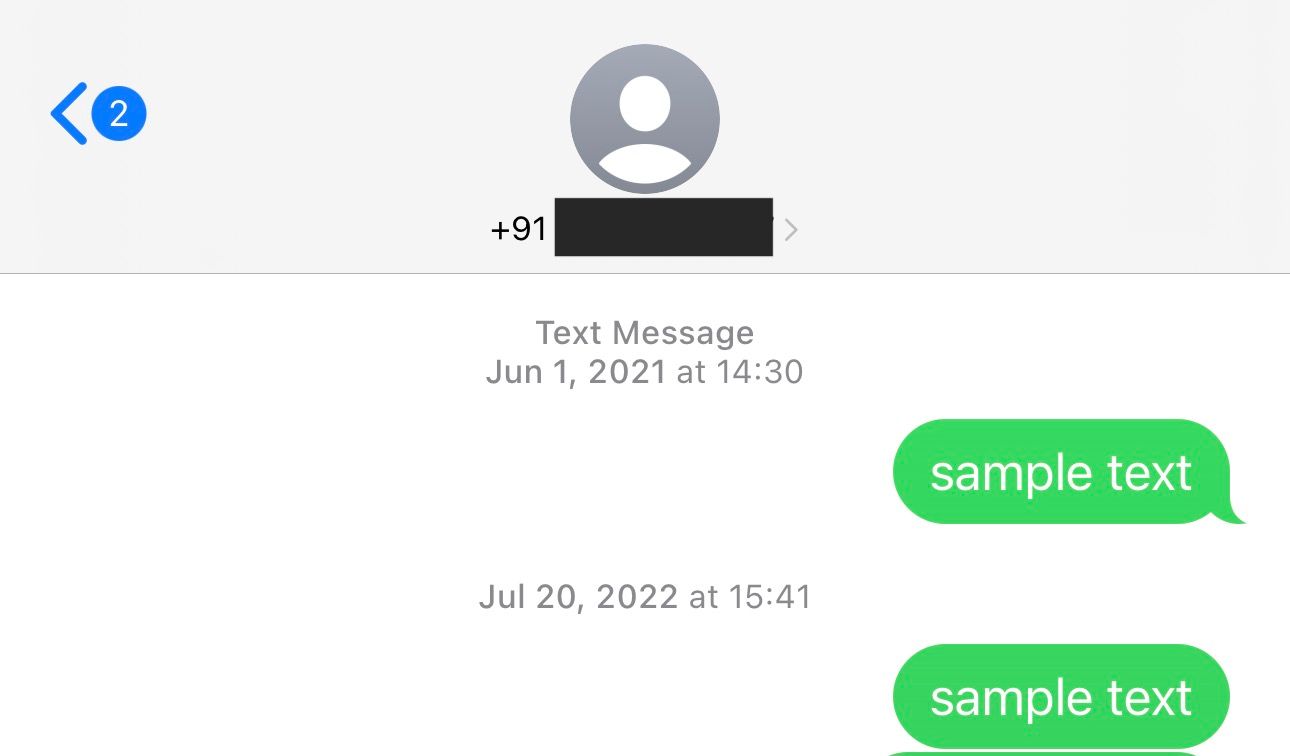
Hit the **”**Info” button on the following screen.
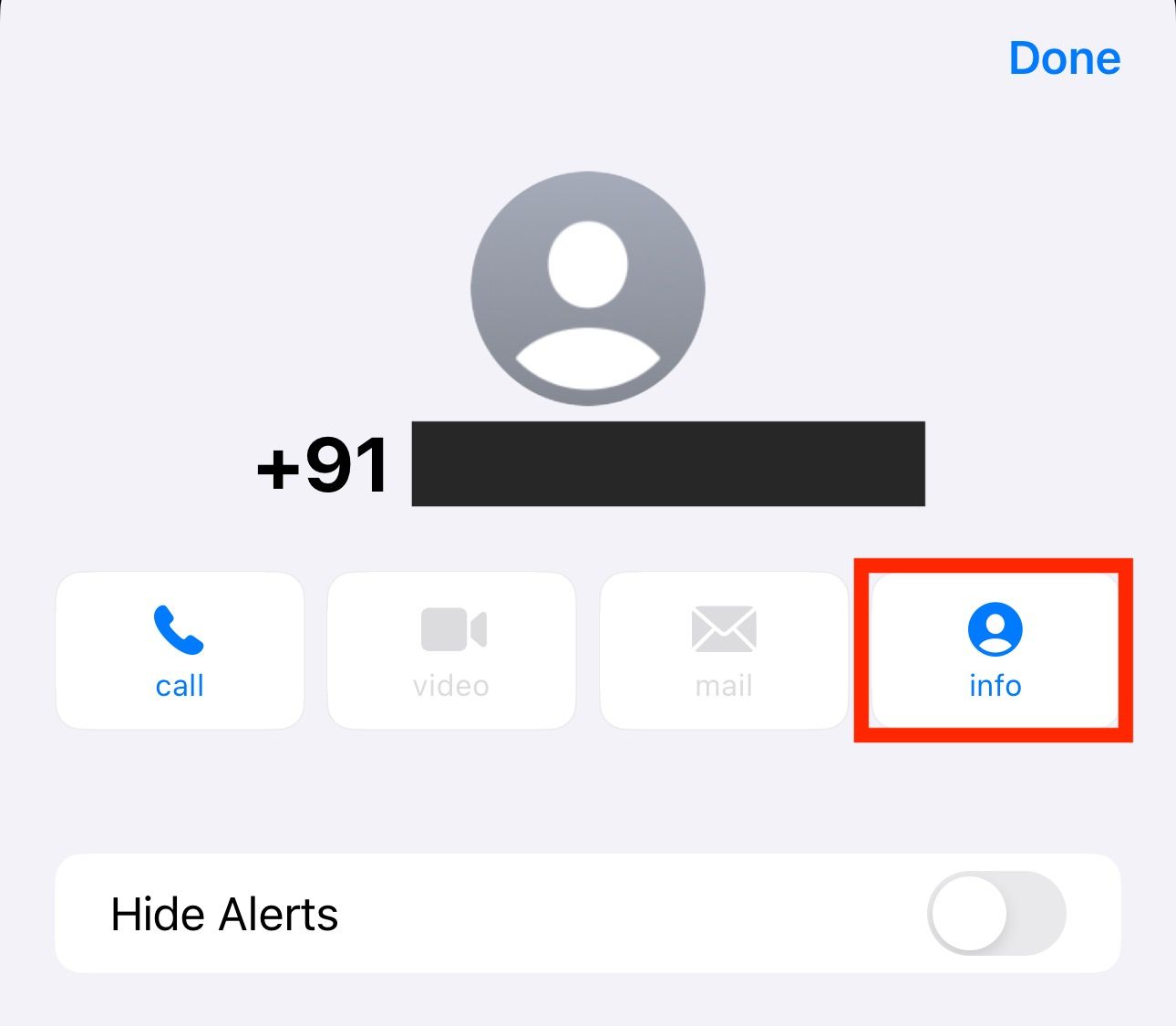
Select “Block Caller.”
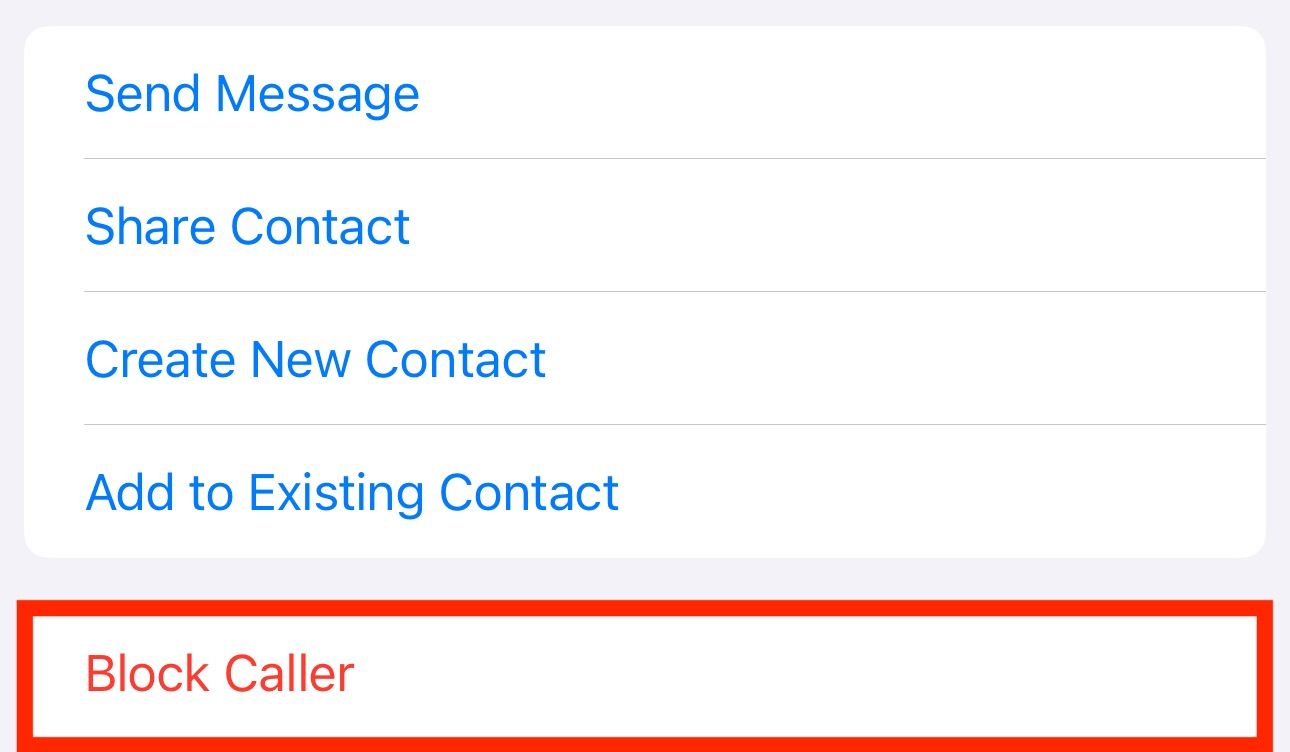
Finally, confirm blocking the number or contact by tapping “Block Contact.”
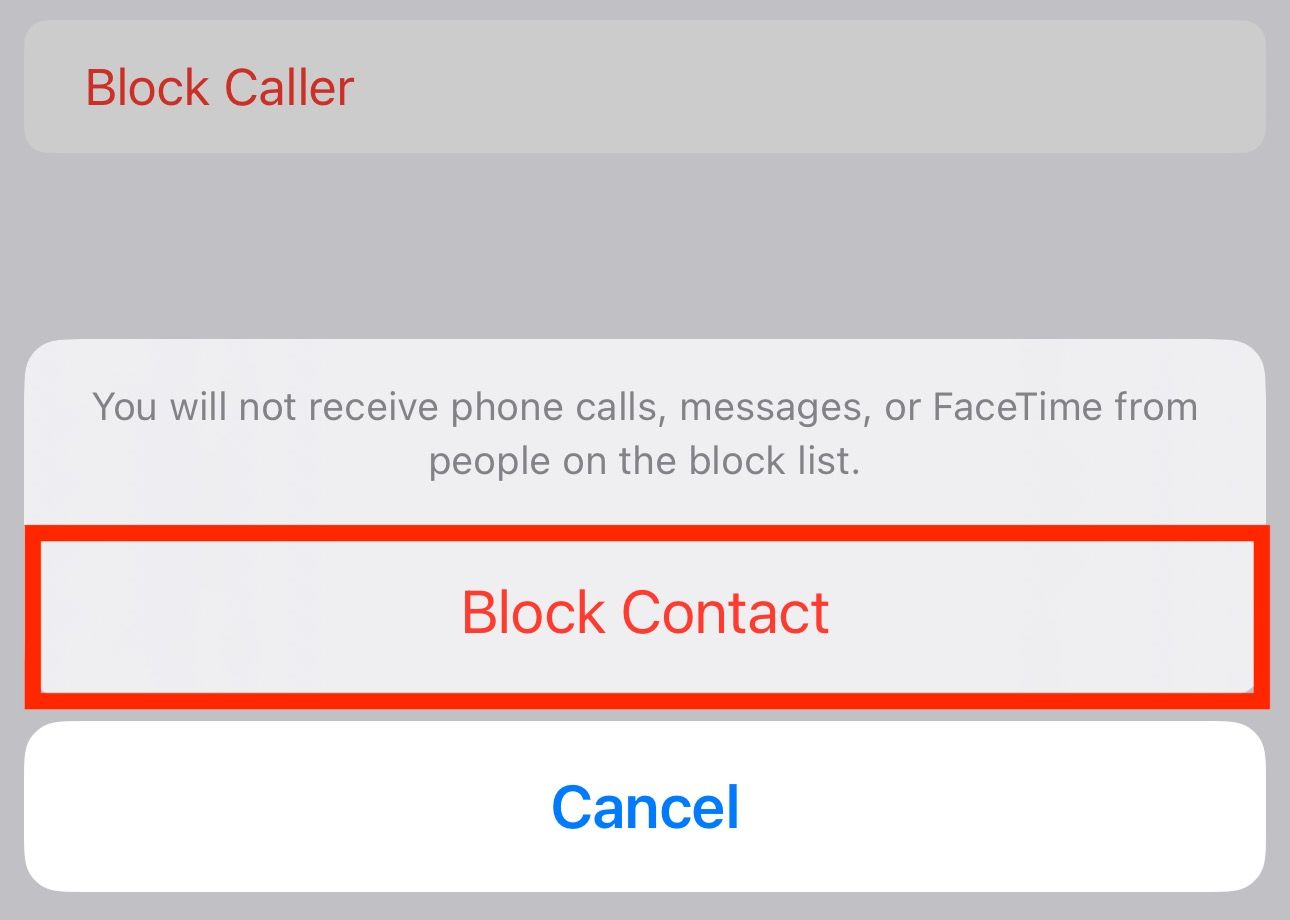
Once you block someone, you won’t receive any texts from them on your iPhone in the future. In addition to blocking text messages, this will also block phone and FaceTime calls from the blocked number.
Block a Contact on Your iPhone From the Settings App
Another way to block text messages from someone is using the Settings app. This method is easy when you want to prevent messages from a saved contact on your iPhone. However, if you want to block text messages from an unknown number, you’ll need to add them to your contacts list first to block them.
Once you save a number to your contact, open the Settings app on your iPhone and select “Messages” or “Phone.”
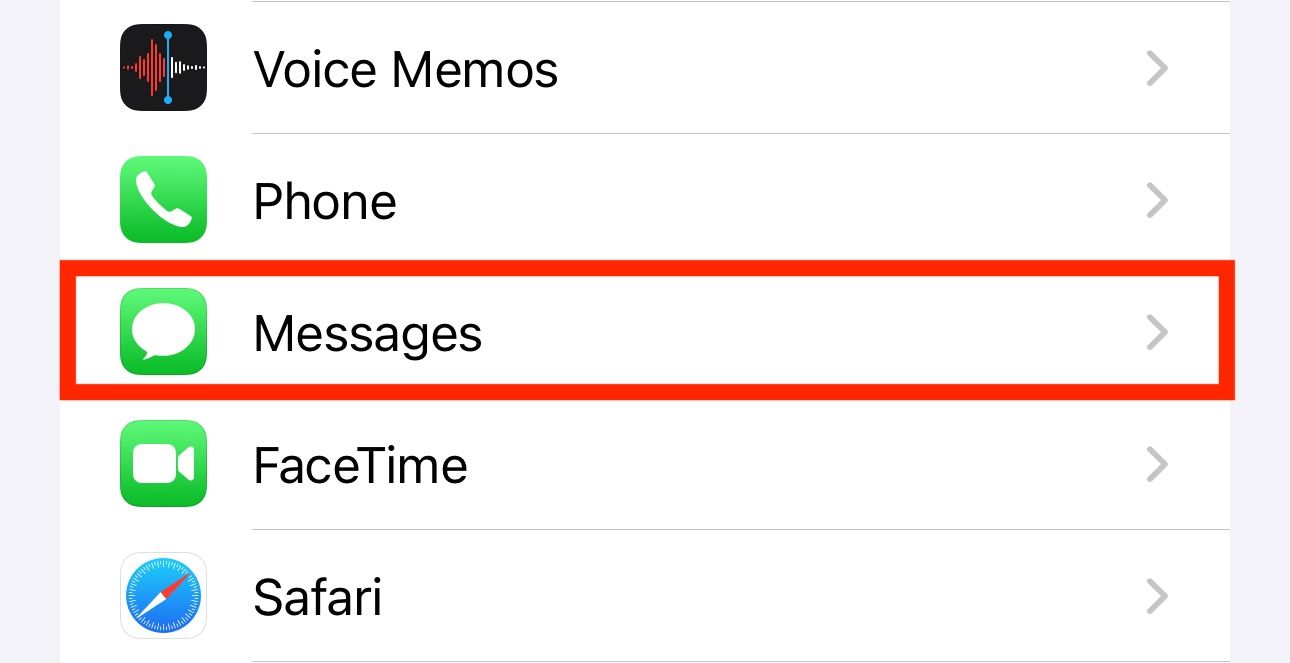
Then, navigate to “Blocked Contacts.”
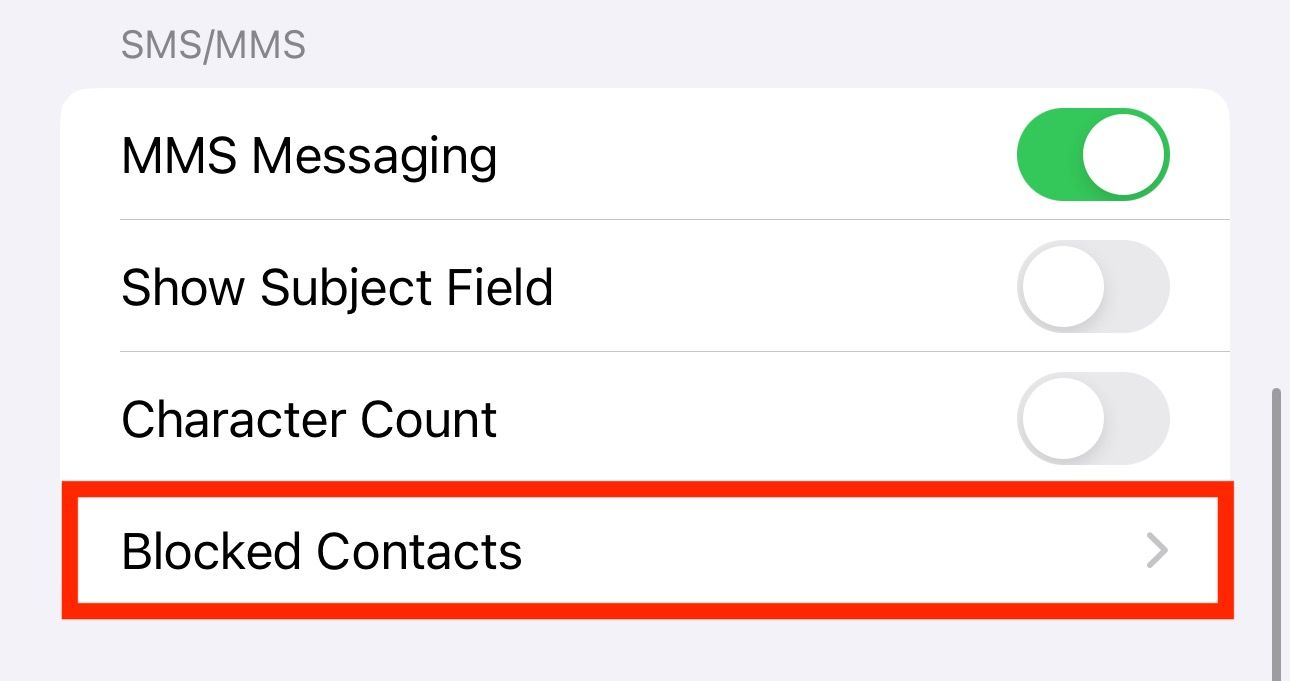
From there, tap “Add New” and select the contact you no longer want to receive text messages from on your iPhone.
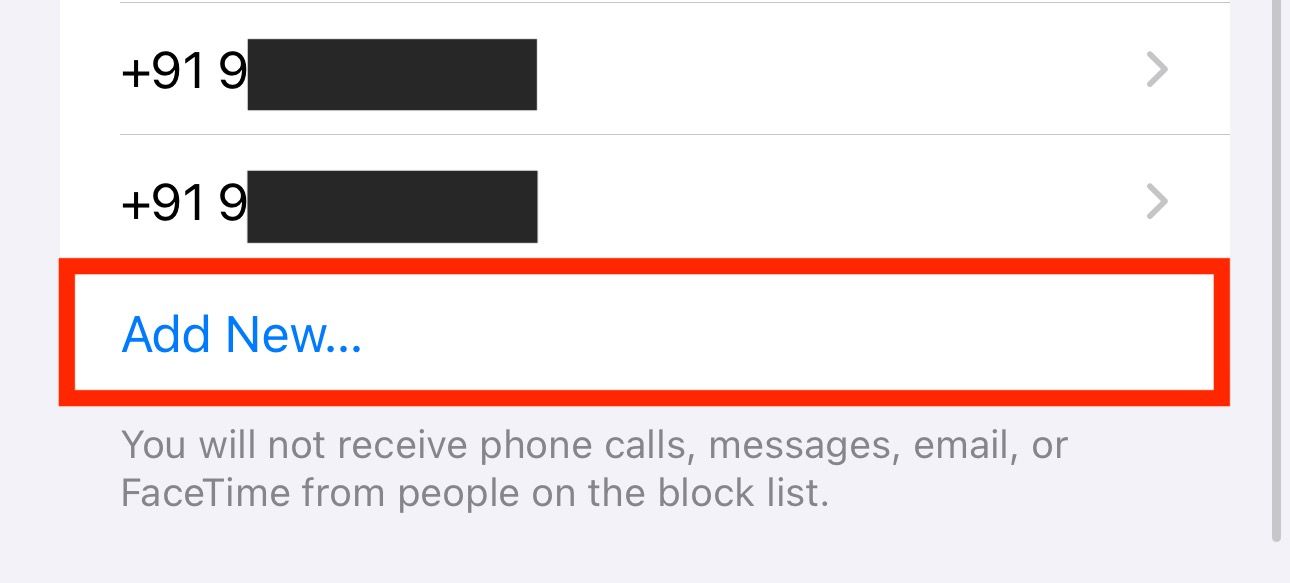
Filter Messages From Unknown Senders on Your iPhone
Both of the methods above can help you block texts from a phone number or contact in your contacts list. However, these aren’t as helpful if you receive texts from too many unknown numbers. Sure, you could still block the messages when they arrive, but it’s far from an efficient approach.
Thankfully, iOS comes with a built-in message-filtering feature to help you filter out such messages. Once enabled, it monitors incoming messages from unknown senders and sends them to different folders instead of the inbox without sending you notifications. This can limit the number of distractions on your iPhone.
To enable message filtering, open Settings on your iPhone and go to “Messages.” Scroll down to the “Message Filtering” section, and tap on “Unknown & Spam.”
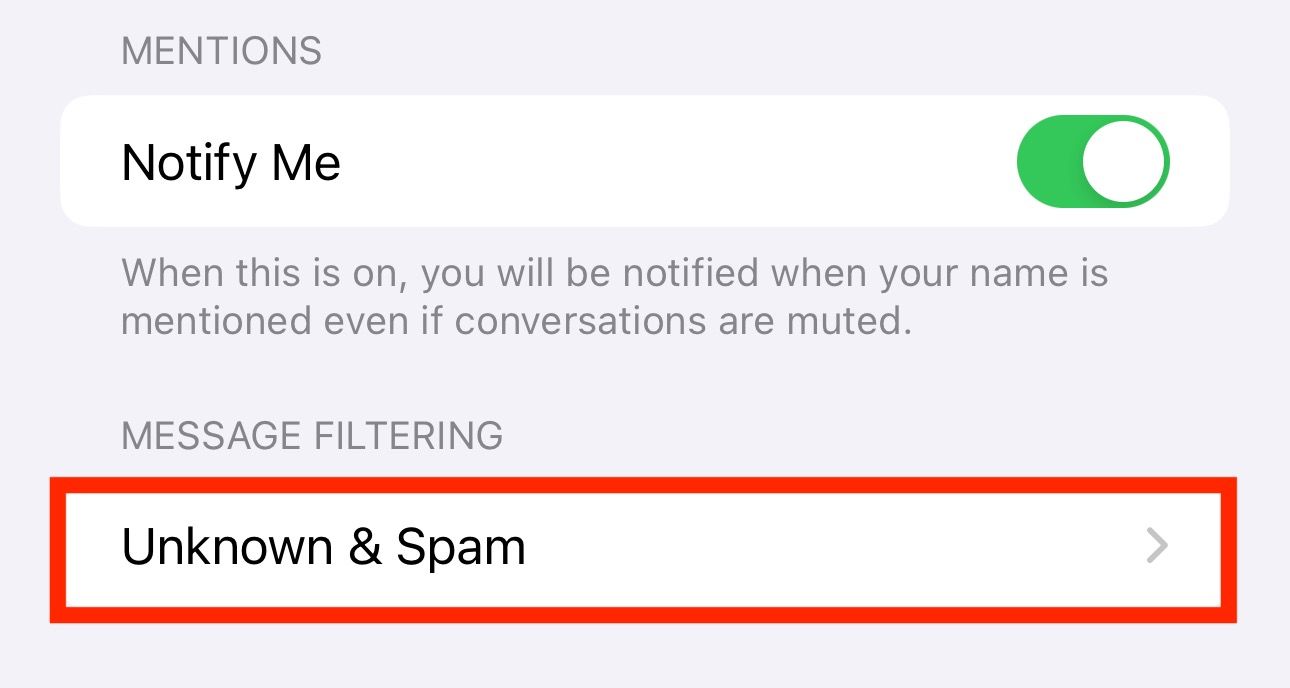
Toggle “Filter Unknown Senders” on and set “SMS Filter” as the default filter.
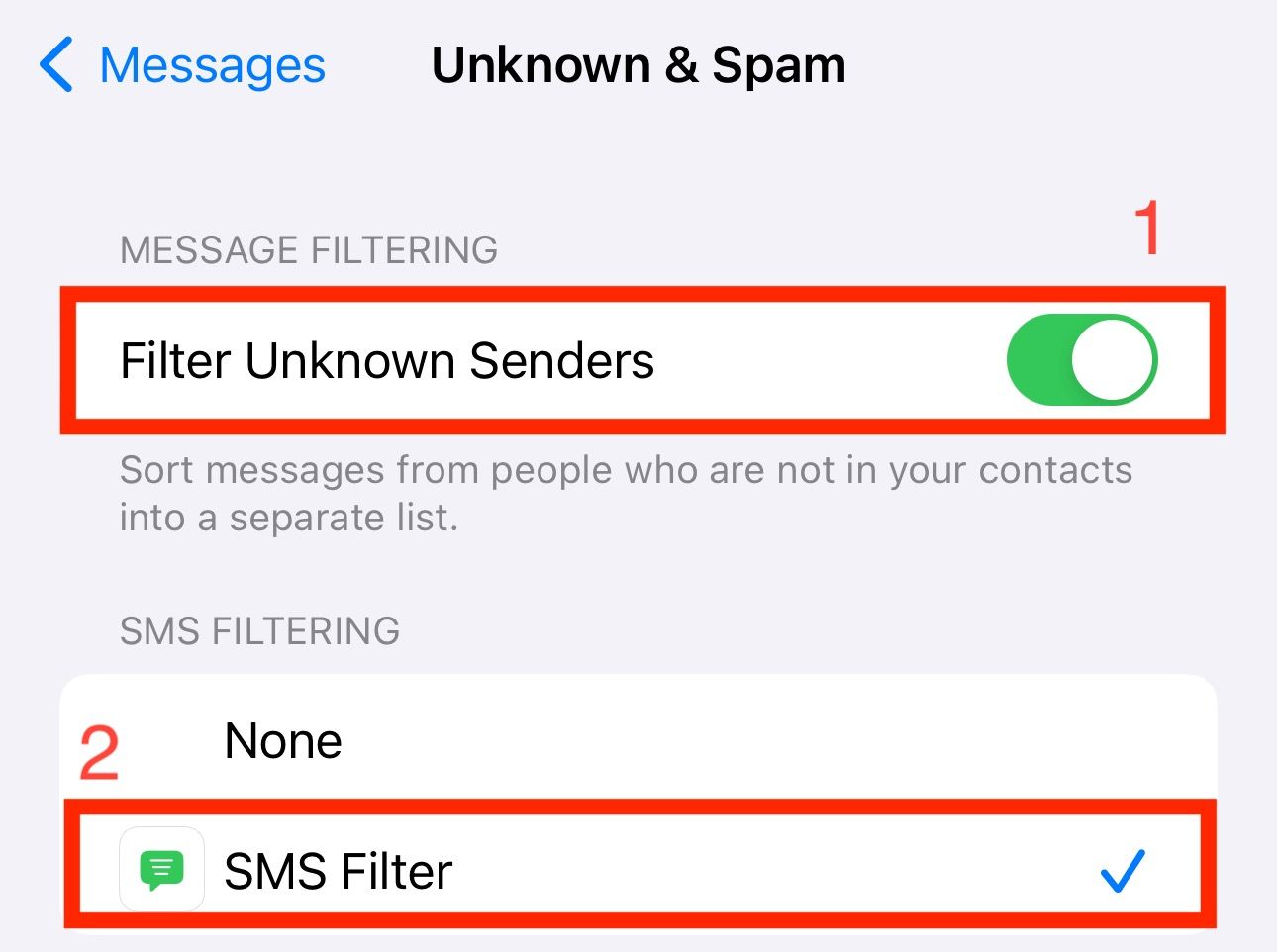
Block a Contact in Instant Messaging Apps on Your iPhone
Spam isn’t just limited to regular calls or texts these days. It’s also becoming increasingly common on internet messaging apps like WhatsApp, Signal, and more. Thankfully, a lot of these apps let you block people to avoid receiving calls or texts from them.
Depending on which messaging app you’re using, blocking someone may require you to follow a different set of steps. However, in most cases, you need to access the profile of the contact or number you want to block and find and tap the “Block” or similar option on the screen. We’ll show you how to block a contact on WhatsApp for reference.
On WhatsApp, open the chat from the contact or phone number you want to block. Tap the contact name or phone number at the top of the screen to access their profile.
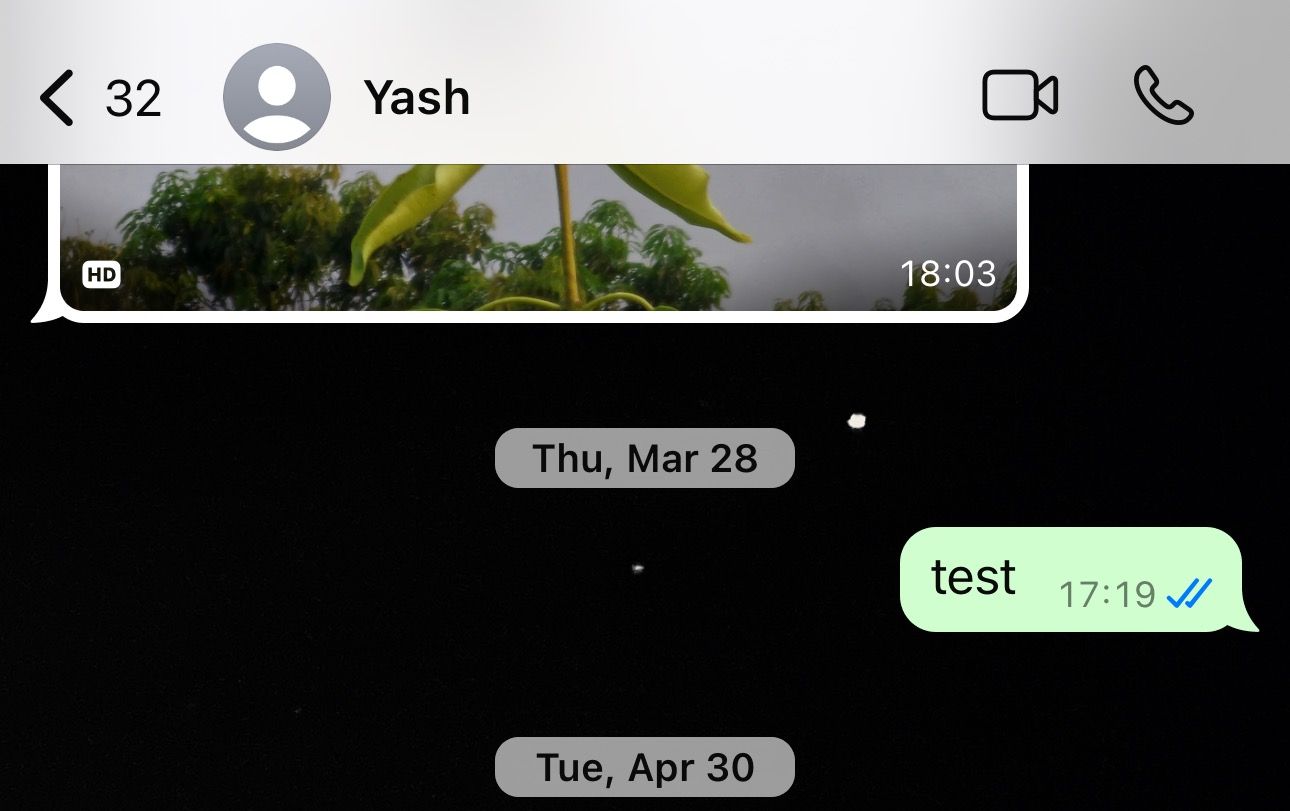
Scroll down to the bottom of the page to locate the “Block” option.
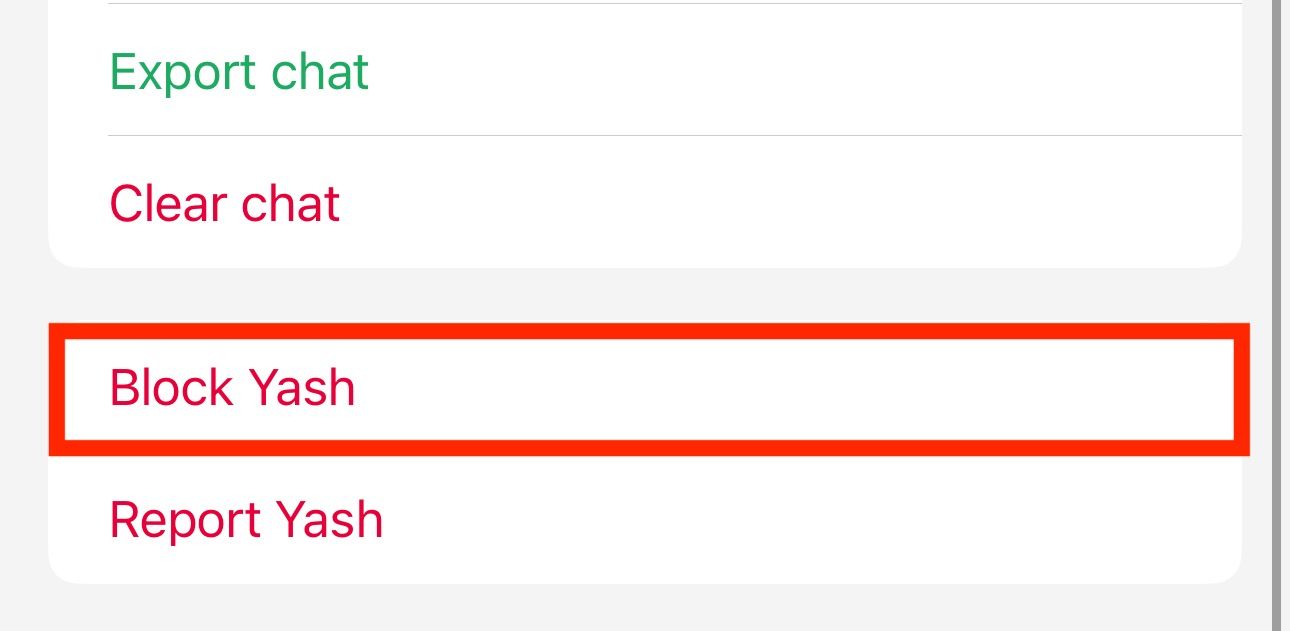
Tap on it, and when given a choice of whether you want to “Block” or “Block and Report” the contact, choose the appropriate option.
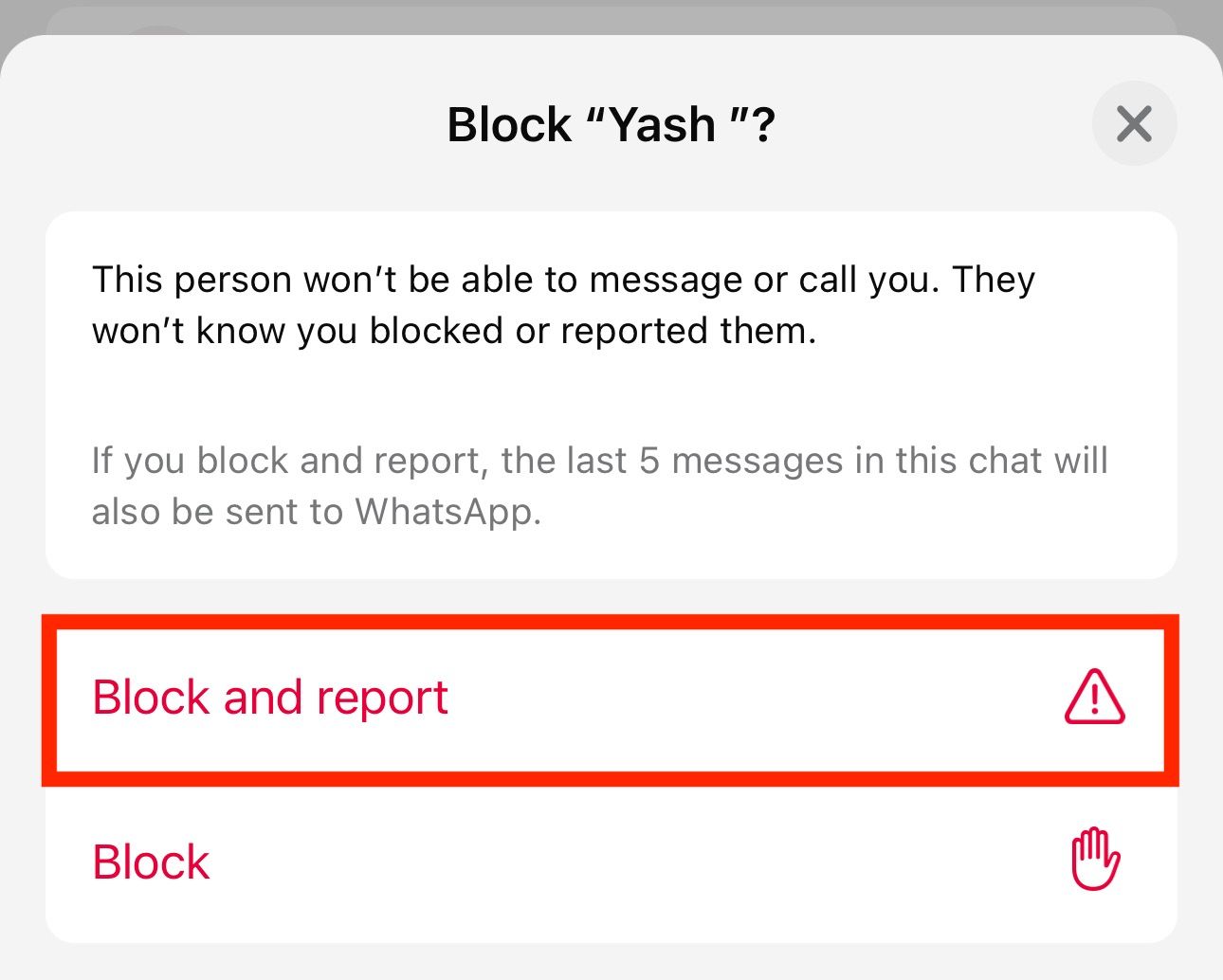
After you do this, you won’t receive any calls or text messages from that phone number on WhatsApp.
Take Control of Your Inbox
Whether you want to stop receiving texts from certain people or get rid of the annoying spam messages from marketers, this guide should help you avoid unwanted conversations and take control of your inbox, so you can focus only on the conversations that matter.
If you change your mind in the future and want to resume conversations with someone, you can go over the same steps and use Unblock or a similar option to unblock them.
Also read:
- [New] Full Review of Facetune 2024'S New Photo Modifications
- [Updated] Explore Best 10 Websites for Professional Vectors
- 2024 Approved Pro Video & Photography Harnessing the Power of Hero5 Black
- 2024 Approved Unlocking Financial Success Through Youtube's Viewer Count
- Clearing Space: A User's Manual for Deleting Apps on a Samsung Television Device
- Exploring the Limits: How iPads Have Evolved with Drive Formatting Abilities Yet Struggle with Specific Computing Challenges
- How Disabling Live Photos Can Cost You: Uncover Essential iPhone Hacks
- How Much Will You Pay? Understanding the New Higher Prices for Your Apple Device Batteries
- How to Enable Split View and Picture-in-Picture on Your iPhone
- In 2024, YouTube Earnings Guide Achieving Profitability Through View Counts
- Mail Drop Mastery: Seamless Transmission of Hefty Documents Across iOS, macOS, and Desktop Systems
- Maintain Peak Functionality: 8 Critical Steps for a Well-Running Smartphone
- Maximize Device Performance by Expanding Available Space on iOS Devices
- The way to get back lost call history from Y78t
- Troubleshooting Tips: Resolving Issues with Windows 11 Shutdown
- Title: 1. Easily Stop Unwanted iMessage Contacts: A Step-by-Step Guide
- Author: Daniel
- Created at : 2024-09-27 04:56:51
- Updated at : 2024-10-01 09:27:17
- Link: https://os-tips.techidaily.com/1-easily-stop-unwanted-imessage-contacts-a-step-by-step-guide/
- License: This work is licensed under CC BY-NC-SA 4.0.