
1. Resolving Your iPhone's 'Unavailable Screen': A Step-by-Step Guide

1. Resolving Your iPhone’s ‘Unavailable Screen’: A Step-by-Step Guide
Quick Links
- What Does “iPhone Unavailable” Mean?
- Fix “iPhone Unavailable” by Waiting It Out
- Fix “iPhone Unavailable” by Restoring Your iPhone
- Avoid Triggering “iPhone Unavailable” in the Future
Key Takeaways
- If your iPhone displays an “iPhone Unavailable” error with a timer, wait for the timer to expire and enter your passcode correctly.
- If you don’t see a timer, you need to erase your device and restore it from your most recent backup.
- To avoid triggering the “iPhone Unavailable” screen in the future, be careful when entering your passcode and ensure Face ID or Touch ID is working properly. Regularly backup your iPhone using iCloud or macOS/iTunes for Windows.
You’ve pulled your iPhone out of your pocket only to be greeted with an error that says “iPhone unavailable” with seemingly no solution. So why does this “unavailable” lock screen appear, how do you fix it, and how can you avoid it in the future?
What Does “iPhone Unavailable” Mean?
The “iPhone Unavailable” black screen appears after too many wrong passcode attempts. It’s meant to protect against brute force attacks , where someone who is trying to gain access to your iPhone tries as many passcodes as possible in an attempt to force their way in.
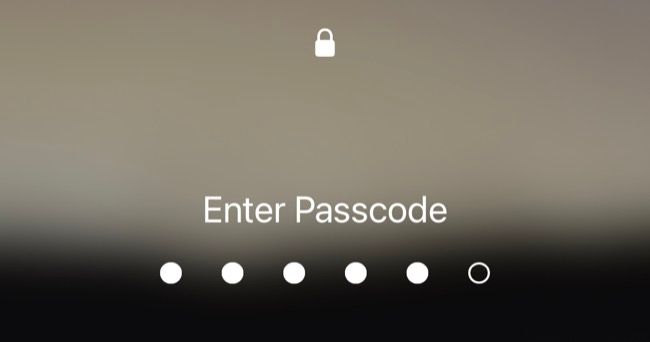
In most cases, you will see a timer beneath the message informing you of how long you need to wait before your iPhone becomes available again. After five incorrect attempts, the timer is set to a minute, with the delay increasing to five, 15, and 60 minutes with each subsequent attempt.
After 10 incorrect passcode attempts your iPhone will be permanently locked, with no timer displayed.
Fix “iPhone Unavailable” by Waiting It Out
Assuming your iPhone is displaying a delay period on the “iPhone Unavailable” lock screen, the simplest solution is to wait it out. After the time is up you’ll be able to unlock your iPhone with the correct passcode . Be very careful when doing this, since entering the wrong passcode will increase the timer again (for example, from one minute to five on the second attempt).
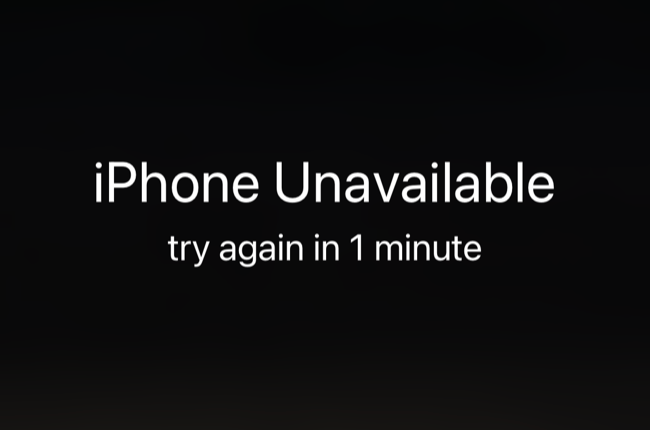
Fix “iPhone Unavailable” by Restoring Your iPhone
If you don’t see a timer and instead your iPhone simply displays an “iPhone Unavailable” message then this means that no amount of waiting will fix the issue. Your iPhone is permanently locked and will need to be erased and restored from scratch again. You should still be able to call emergency services using the “Emergency” button at the bottom of the screen if the need arises.
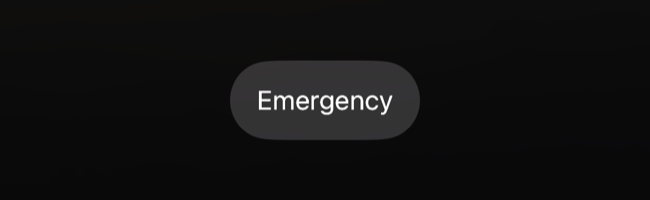
Some versions of iOS will display an “Erase iPhone” button on the lock screen that you can use to complete this process. Tap it, confirm that you want to erase everything, then input your Apple ID password . Your iPhone will now be returned to factory settings. You’ll need to set it up from scratch and restore it from an iCloud, macOS, or iTunes (Windows) backup.
Alternatively, you can connect your iPhone to a Mac or Windows PC and restore it that way. macOS or iTunes for Windows will detect that your iPhone requires attention and provide an option to “Restore” the software on the device. You’ll need to enter your Apple ID password as part of this process.
Lastly, there are third-party apps that claim to be able to disable the “iPhone Unavailable” screen for a fairly hefty fee. We cannot confirm that these work, particularly since Apple is constantly tweaking the software that runs on the iPhone. The safest option is to erase your device and restore it from a backup.
Avoid Triggering “iPhone Unavailable” in the Future
The only way to avoid the unavailable iPhone problem in the future is to make sure you don’t enter the incorrect passcode too many times. Sometimes, this happens by mistake in your pocket or while holding your iPhone in your hand. It’s also possible for young children to unknowingly trigger the “iPhone Unavailable” screen.
Be careful when typing your passcode, make sure Face ID is working (or re-scan your fingerprints if you use Touch ID ) so that you don’t need to enter your passcode most of the time.
Mistakes can happen, and the safest thing you can do is make sure you have iCloud backup enabled or are regularly manually backing up with macOS or iTunes for Windows.
Also read:
- [New] 2024 Approved Dissecting Instagram's Per-Post Video Quota
- [Updated] Perfectly Crafted Online Meeting Backdrops
- In 2024, Why Your WhatsApp Location is Not Updating and How to Fix On Gionee F3 Pro | Dr.fone
- Mastery over Glitches: Fixing GeForce Experience Setup Fails
- Ornamentation
- Tech Enthusiasts' Manual Mastering macOS's Capture Tool
- Transforming Images via Look-Up Table Techniques in Adobe's Image Editor for 2024
- Unfolding the Potential of Anker's MagGo Qi2 Dual Pad Charger - A Comprehensive Product Assessment for On-the-Go Power Needs
- Unlocking Extended Usage: Activating & Tweaking Your iPhone's Idle Settings
- Unlocking Full Potential: Top 10 Must-Try Features of Popular iPhone Photography Apps
- Unveiling Gemini: The Successor of Google's Original Voice Assistant
- Unveiling the Logitech Combo Touch - The Perfect Replacement for Your iPad's Keyboard
- Unveiling the Ultimate Guide to Premium Apple Watch Straps for 2C3!
- Upgrade Your Fitness Tracker: How the TinyPod Converts Your Apple Watch Into an MP3 Device
- Watching Transformers Films Sequence: A Step-by-Step Approach
- Title: 1. Resolving Your iPhone's 'Unavailable Screen': A Step-by-Step Guide
- Author: Daniel
- Created at : 2025-01-20 23:44:52
- Updated at : 2025-01-21 21:51:33
- Link: https://os-tips.techidaily.com/1-resolving-your-iphones-unavailable-screen-a-step-by-step-guide/
- License: This work is licensed under CC BY-NC-SA 4.0.