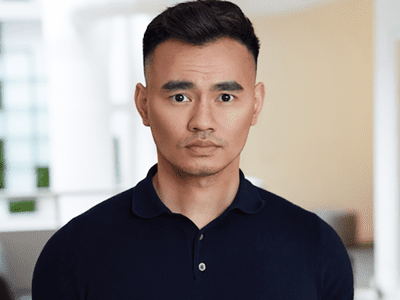
A Step-by-Step Guide: Adding Exercises to Your Apple Watch by Hand

A Step-by-Step Guide: Adding Exercises to Your Apple Watch by Hand
Quick Links
- How to Manually Add a Workout to Apple Watch
- How to Remove Workout Data From Apple Watch
- Add Workouts to Your Apple Watch Workouts App
- Workout With Your Watch Where Possible
Key Takeaways
To manually add Apple Watch workouts, launch the Health app, tap on Browse, then select Activity > Workouts. Use the “Add Data” button in the top-right corner to manually log workout type, energy burned, distance, and time.
Did you fail to log a workout with your Apple Watch ? Maybe your wearable ran out of battery while exercising and didn’t log your activity correctly. Luckily, you can manually add workouts to your Health app to make up for it.
How to Manually Add a Workout to Apple Watch
Manually log a workout by launching the Health app on your iPhone, then navigating to the “Browse” tab and tapping the “Activity” category. On the screen that appears, tap on “Workouts” to bring up a graph of your logged workouts.
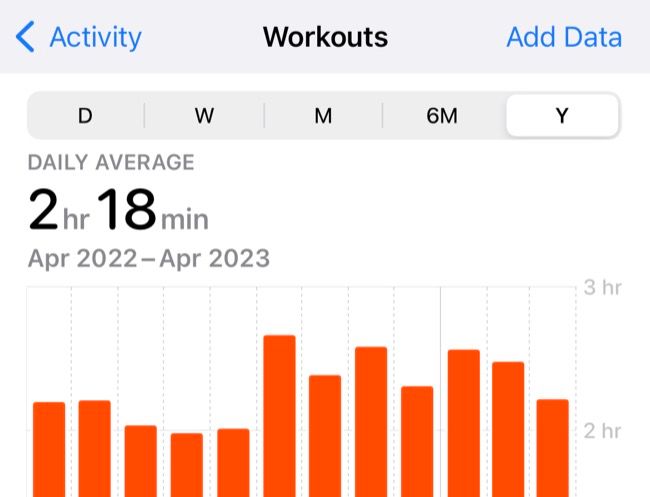
In the top-right corner of the screen, tap “Add Data” to bring up a data entry form. Use this form to select an “Activity Type” like running or cycling, the amount of energy burned (in kilocalories or kilojoules, depending on your settings) and the distance covered (where applicable).
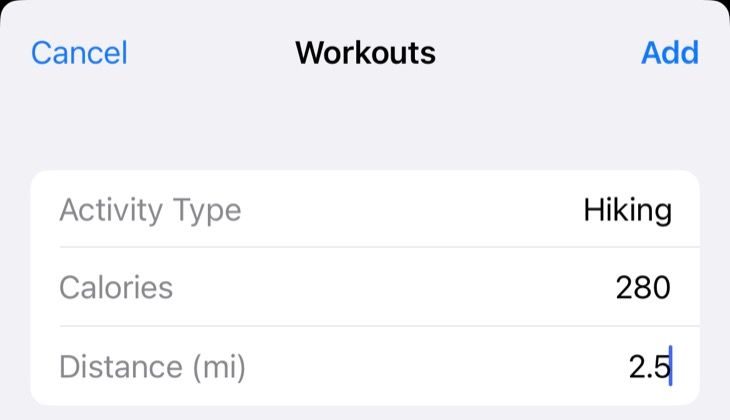
You can refer to your past activity data to determine how much energy you burned in your chosen workout. For example, if you usually burn around 280 calories on a 2.5-mile hike, you should record twice that amount for a 5-mile walk. You can also use an energy expenditure calculator like this one .
Amend the time and date when the activity took place, then hit “Add” to finalize. The workout will be added to your record and visible in the Health app under Browse > Activity > Workouts and within the Fitness app under Summary > Workouts.
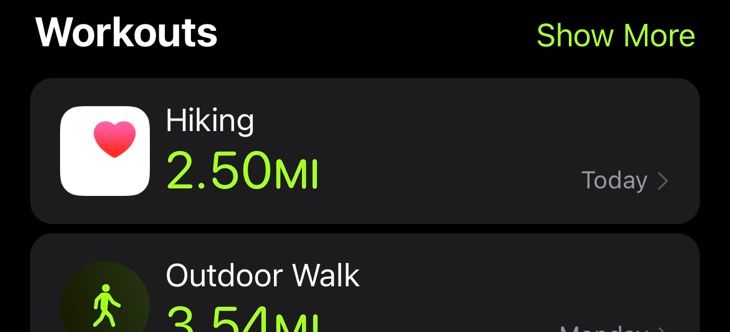
Activity data that you record in this manner will count towards your Move goal and help you close your activity rings. Activities that have been added manually will display the Health app icon rather than the usual Apple Watch Workout icons.
How to Remove Workout Data From Apple Watch
If you want to delete a workout that you have recorded, either manually or using your Apple Watch, you can do so easily using either the Health or Fitness apps on your iPhone.
You’ll get the choice of deleting a workout entry or deleting the data too. If you delete the data, your daily activity total will be affected (and so will your Move ring).
Delete Workout Data from Health App
Using Health, launch the app and then head to Browse > Activity > Workouts. Scroll down to the bottom of the screen and tap the “Show All Data” option.
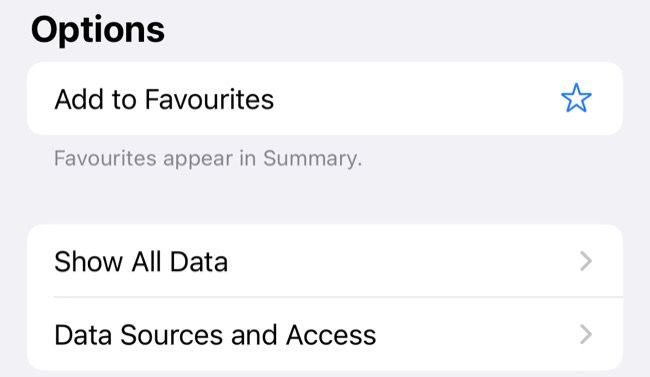
Find the workout you want to delete by scrolling through the list of recorded activities.
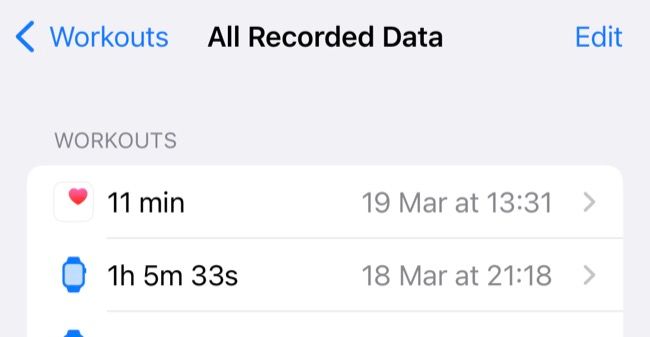
To delete an individual entry, swipe left on it and tap the “Delete” button.
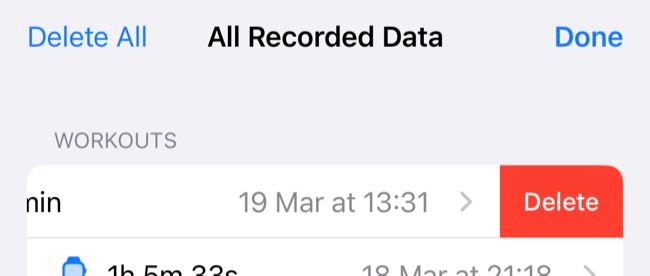
Delete Workout Data from Fitness App
Using Fitness, launch the app, then head to the Summary tab. Under “Workouts” tap on the “Show More” button to see a complete list of workouts.
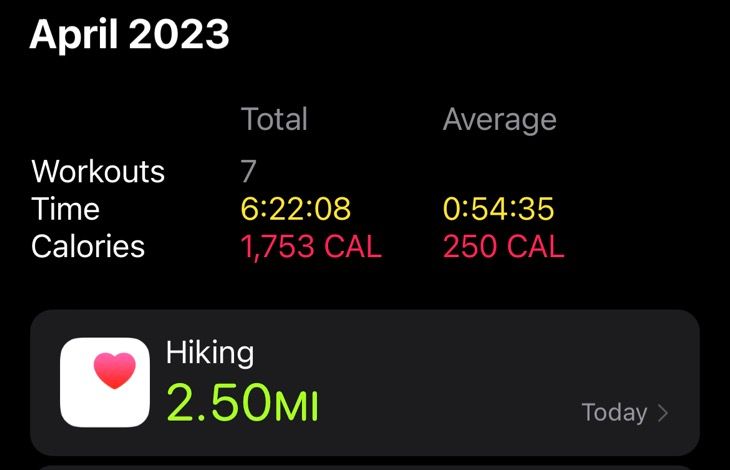
Use the “All Workouts” button in the top-right corner of the screen to filter by workout type if you’re looking for something specific.
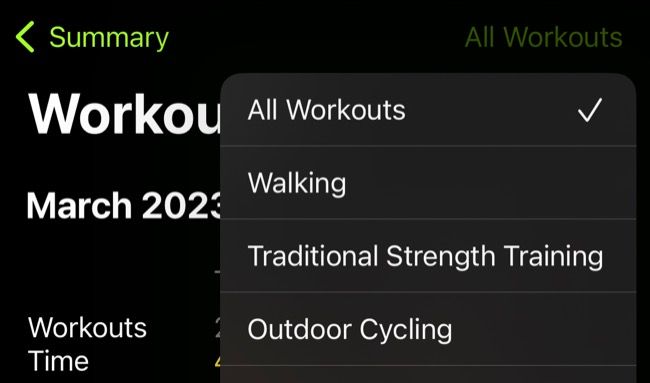
Find the workout you want to delete and then swipe left on it. Tap the “Delete” button to delete the entry.
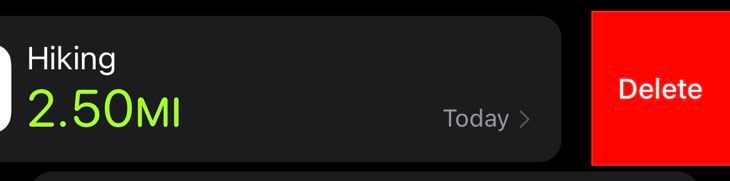
Add Workouts to Your Apple Watch Workouts App
If you arrived here looking to add workout types to your Apple Watch Workouts app, we’ve got you covered. On your Apple Watch, launch the Workout app and scroll down to the bottom of the list then tap the “Add Workout” button. Select the type of activity you’d like to record from the list.
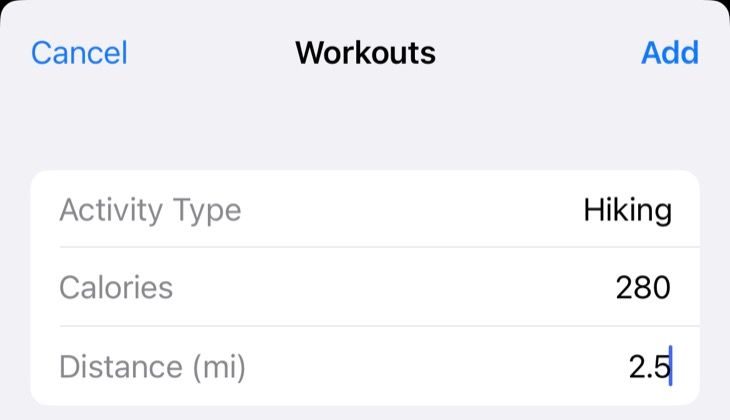
Your chosen workout will now appear in the list of workouts. You can also remove activities you don’t use by swiping left on them and tapping the red “X” that appears.
Workout With Your Watch Where Possible
The Apple Watch is a fantastic exercise companion. You should track all of your workout activities on your Apple Watch to build up a better picture of overall health. You can use it to measure your overall cardiovascular fitness , spot troubling heart rate trends , and get help in an emergency .
Above all, making full use of the full suite of Apple Watch features can help motivate you to stay active and improve your overall health .
Also read:
- [GET MUSIC NOW!] Effortlessly Grab Your Favorite Tunes: The Leading Free Apps for High-Quality Music Download on Bandcamp
- 10 Fake GPS Location Apps on Android Of your Nokia C300 | Dr.fone
- 2024 Approved The Art of Amassing Attention on IG A Guide for a Thousand Likes/Month
- Easy Guide: Downloading Your Favorite YouTube Clips on iOS & Android Devices
- Effective Solutions Every iPhone User Should Know When Their Wi-Fi Won't Work
- Effective Techniques to Eliminate Repeated Entries in iOS Contact List
- Enhanced Functionality on Your iPad: Discovering the Included Calculator in the Latest iPadOS 18 Update
- Experience Seamless Song Recognition with Shazam on Your Private Stereo! Discover Music in Your Headphones Effortlessly.
- Expert Tips for Hiding the Do Not Disturb Indicator From Your iPhone 15 Pro Screen
- Free FLV File Conversion - Easy, Safe & Secure with Movavi Video Editor
- Get Ready: IPhone & iPad Users Can Now Navigate with Their Eyes!
- Google Maps Adopts Waze's Premier Safety Capabilities for Enhanced User Security
- How to Maintain Continuous Operation: Stop Your Mac From Going Into Slumber
- Methods to Change GPS Location On Vivo S18e | Dr.fone
- Optimizing Graphics Performance in Cyberpunk 2077 on New Windows 11 - Issue Resolved!
- The One and Only Streaming Subscription Worth Keeping Forever: The Case for YouTube Premium
- Top-Rated Keyboards of 2024 Featured & Evaluated by Tech Gurus Insights
- Title: A Step-by-Step Guide: Adding Exercises to Your Apple Watch by Hand
- Author: Daniel
- Created at : 2024-10-09 11:49:59
- Updated at : 2024-10-12 06:07:58
- Link: https://os-tips.techidaily.com/a-step-by-step-guide-adding-exercises-to-your-apple-watch-by-hand/
- License: This work is licensed under CC BY-NC-SA 4.0.