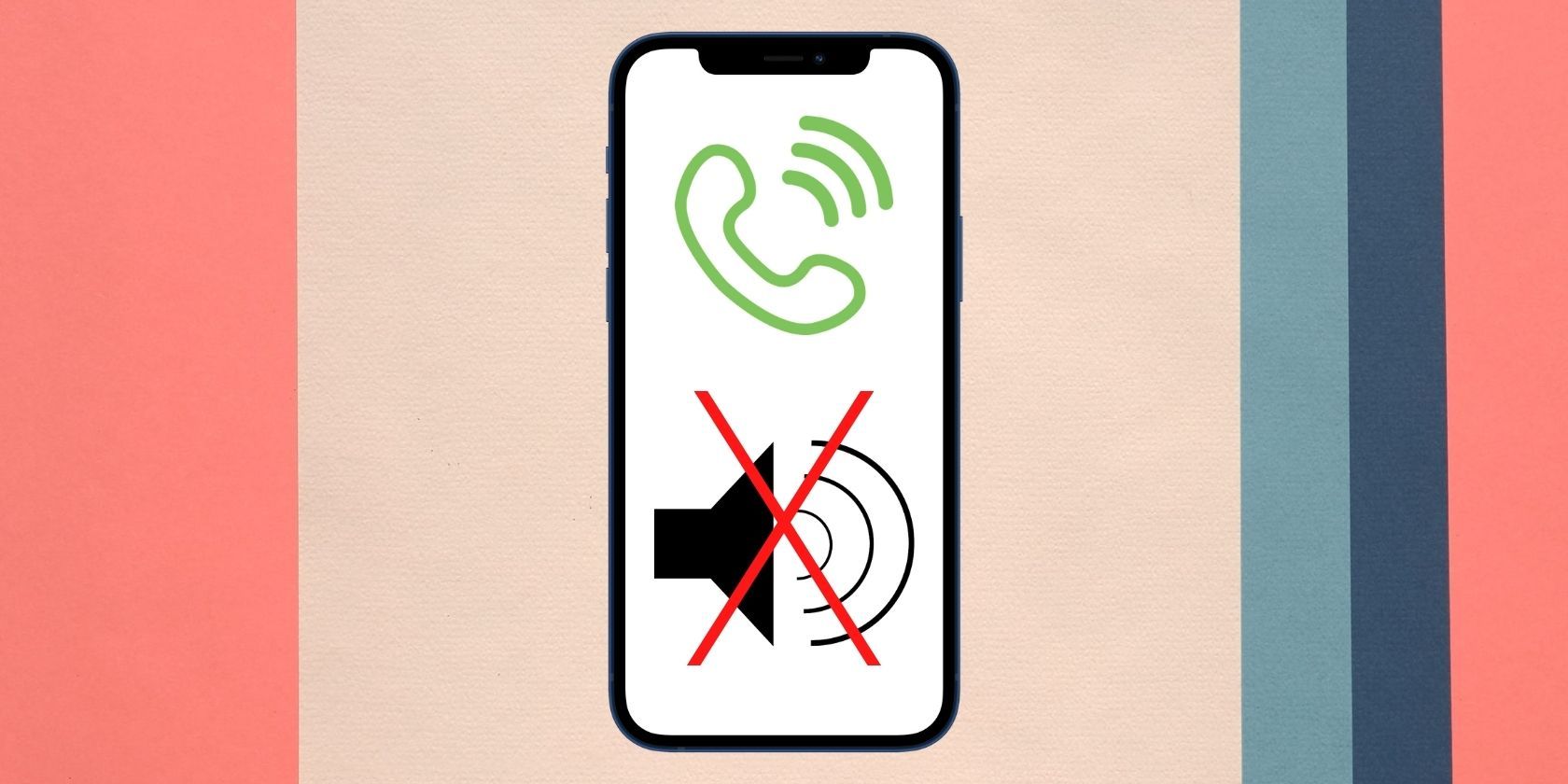
Access & Convert Your iTunes Content without DRM Using the DearMob Tutorial

Access & Convert Your iTunes Content without DRM Using the DearMob Tutorial
Disclaimer: This post includes affiliate links
If you click on a link and make a purchase, I may receive a commission at no extra cost to you.
How to Remove DRM from Purchased Media Files (iTunes and Apple Music Store)
DearMob iPhone Manager offers an excellent feature that allows you to remove DRM protection from media files purchased from iTunes or Apple Music Store. This means you can now keep your music albums, singles, movies, and audiobooks forever. It’s also a powerful iPhone backup & transfer tool and integrates a plethora of useful utilities, including data encryption, conversion, and selective restore.
How to Remove DRM from Purchased Music Fast with Ease
In DearMob,
One-click to unlock DRM protected songs
Handle multiple media files in batches
Encrypt privacy sensitive music files
1. Launch DearMob on your PC and connect your iPhone with PC.
2. Click to open DearMob and hit Music.
3. Select songs you want to remove DRM from and hit Export.
4. Click Decode on the pop-up dialogue box.
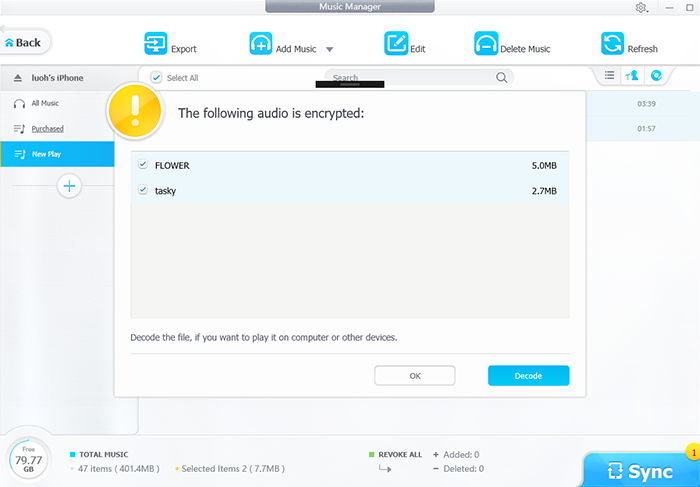
![]() Tips:
Tips:
- You can also click Remove DRM on the main interface, locate and select your purchased Apple music under Music, then hit Remove DRM
How to Remove DRM from iTunes Movies and TV Shows
In DearMob,
One-Click to remove DRM from iTunes movies
Handle multiple video files in batches
Encrypt privacy sensitive video files
10x faster than real-time play
1. Hit Video on DearMob, then you shall see the purchased movies are flagged by red “DRM”.
2. Choose the movie you want to remove DRM from, click on Export.
3. Click Remove on the pop-up confirmation which says “This movie is protected by iTunes DRM.
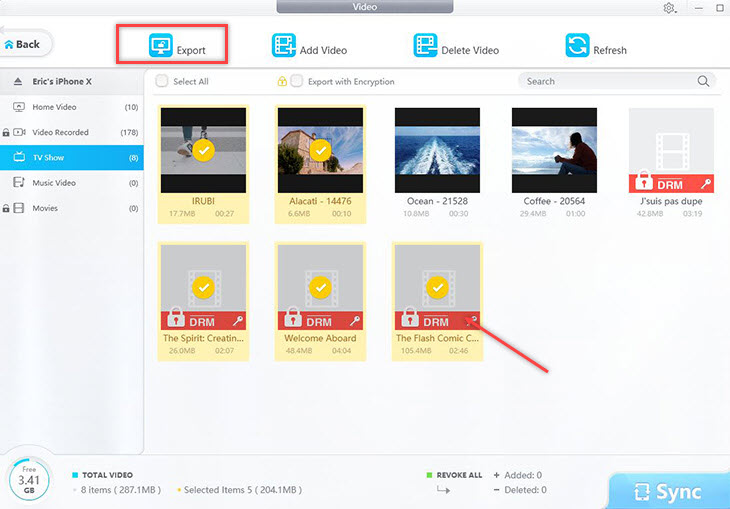
How to Remove DRM from iTunes Audiobooks
In DearMob,
No Quality Loss to remove DRM from iTunes purchased audiobooks, music, or movies.
10X Speed: convert audiobooks to DRM free version at 10X speed faster than real-time play.
Batch Remove DRM from audiobook purchased in iBook
1. Sync purchased audiobooks from iBook or from iTunes to your iPhone.
2. Click Book on DearMob iPhone Manager to find those eBooks and audiobooks tagged with DRM.
3. Click Export, then hit Remove on the pop-up dialogue box which saying “This song is protected by iTunes DRM”
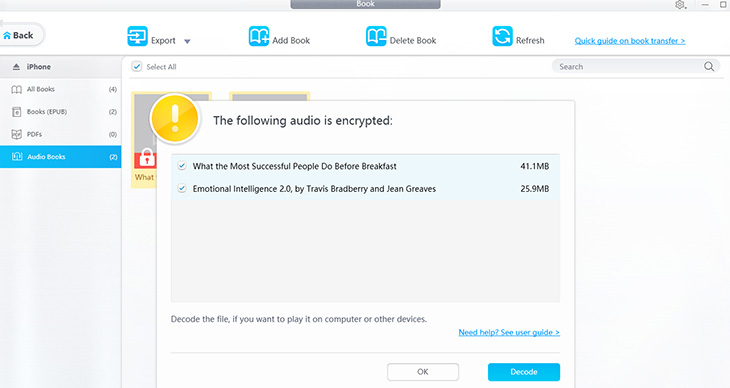
![]() Tips:
Tips:
- Option way to get things done:
- 1. Click Remove DRM on the main interface, locate and select your purchased audiobooks under AUDIO BOOKS.
- 2. Click on Remove DRM, the DRM removed audiobook will be saved on your computer in M4B format.
Also read:
- [New] Crafting Conversational Magic How to Write Podcast Scripts
- [Updated] In 2024, Harnessing the Power Camera Techniques in iOS 11
- [Updated] In 2024, Illustrate Effortlessly Prime iOS Design Software
- Clear Out Clutter: Choose the Ultimate iPhone Storage Optimization Tool
- Complete Troubleshooting Steps for Overcoming Deletion Challenges on iPhones
- Effective Techniques for Erasing Damaged Audio/Video Files: Overcoming Unremovable Corruptions
- Effective Ways to Monitor and Organize Your iPad's Memory: Tips for Handling Apps, Files, and More
- How to Change Netflix Location to Get More Country Version On OnePlus Ace 2 | Dr.fone
- How To Remove Screen Lock PIN On OnePlus Nord N30 SE Like A Pro 5 Easy Ways
- In 2024, 4 Methods to Turn off Life 360 On Realme GT 5 without Anyone Knowing | Dr.fone
- Mastering Your iPad's Space Management: A Guide to Assessing Storage for Optimal App Performance
- New 2024 Approved From Chrome OS to Linux A Comprehensive Installation Guide
- Reclaiming Storage on Your iPhone: Essential Strategies Following the Latest iOS 17 Refresh
- Secure Your Privacy: The Ultimate 3-Step Guide to Total iPhone Data Deletion
- Step-by-Step Guide: Securely Removing Temp Files & Flushing Cache on iOS Devices
- Stuck at Android System Recovery Of Nokia C300 ? Fix It Easily | Dr.fone
- Top 3 Methods for Deleting Unnecessary iOS Files and Expanding Your iPhone Storage
- Top Cellphone Bargains in March 2024: Discover Savings on Latest Models Guide
- Unraveling the Mystery: How Did CrowdStrike Influence Windows' Notorious Meltdnothack Event ? A Detailed Historical Perspective From ZDNet
- Title: Access & Convert Your iTunes Content without DRM Using the DearMob Tutorial
- Author: Daniel
- Created at : 2025-02-13 03:37:07
- Updated at : 2025-02-19 17:41:41
- Link: https://os-tips.techidaily.com/access-and-convert-your-itunes-content-without-drm-using-the-dearmob-tutorial/
- License: This work is licensed under CC BY-NC-SA 4.0.