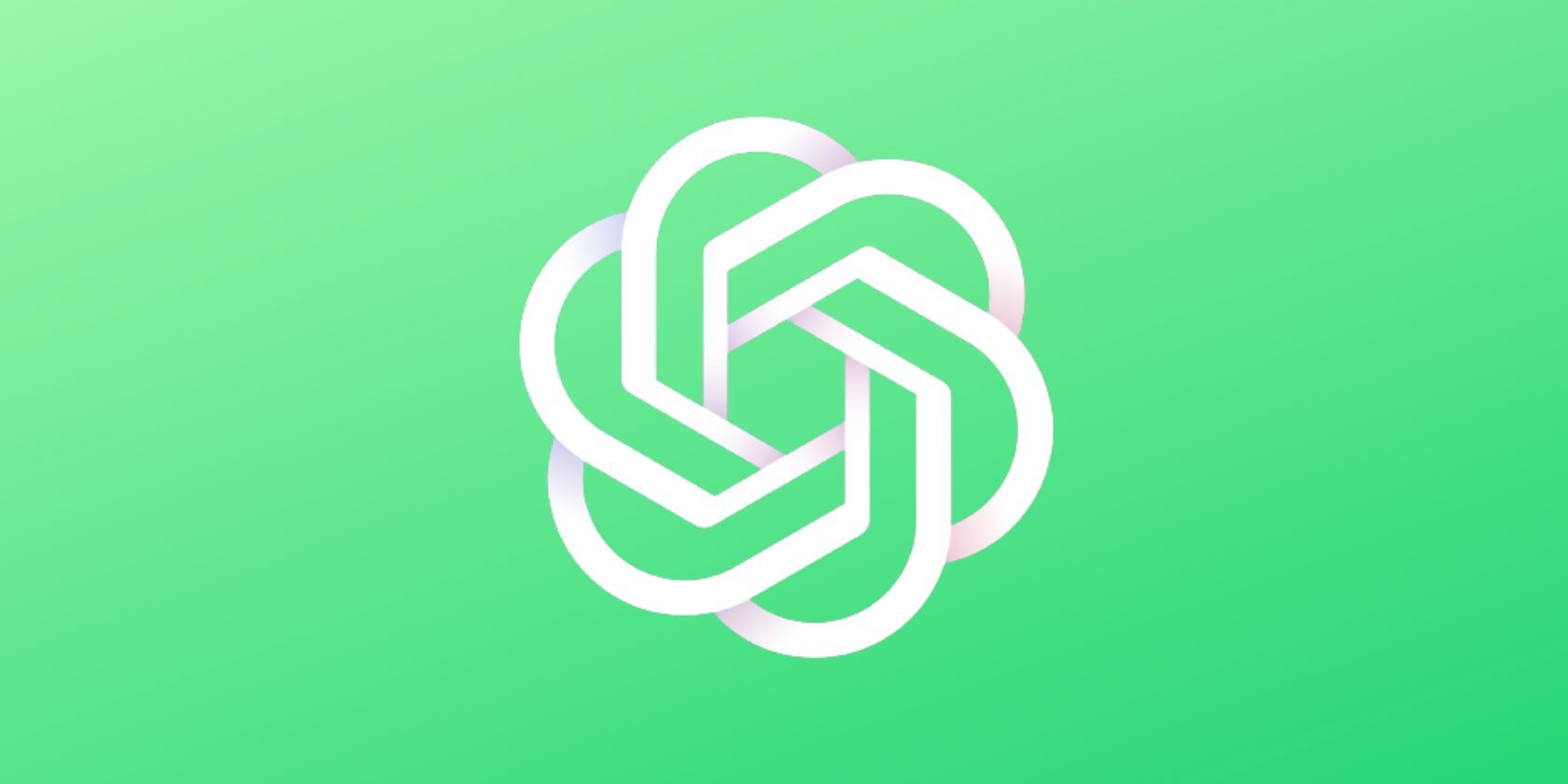
Apple Pencil Selection Tips: Which One Fits Your Needs?

Apple Pencil Selection Tips: Which One Fits Your Needs?
Key Takeaways
- Each iPad model only supports one or two Apple Pencil models, usually a budget option and a more premium option.
- Choose between premium or budget Apple Pencils based on features you need for digital art or basic use.
- Consider third-party stylus options like the Logitech Crayon for a more budget-friendly alternative.
The Apple Pencil is a fantastic iPad accessory for everything from handwriting notes to sketching artwork, but picking the right one can look like a daunting process. Here’s how to figure out which Apple Pencil is right for you.
Apple sells a grand total of four different Apple Pencil models: the 1st generation Apple Pencil , the USB-C Apple Pencil , the 2nd generation Apple Pencil , and the Apple Pencil Pro . Each pencil has a different combination of features and iPad compatibility, so even though there are four options, you really only have one or two options for a given iPad model.
Start With Your iPad
You need to know which iPad model you own before you can pick the right Apple Pencil, because each Pencil model only works with select models. You can check your iPad model by opening the Settings app (from your home screen or the search on the last home screen page), then navigating to General > About > Model Name.
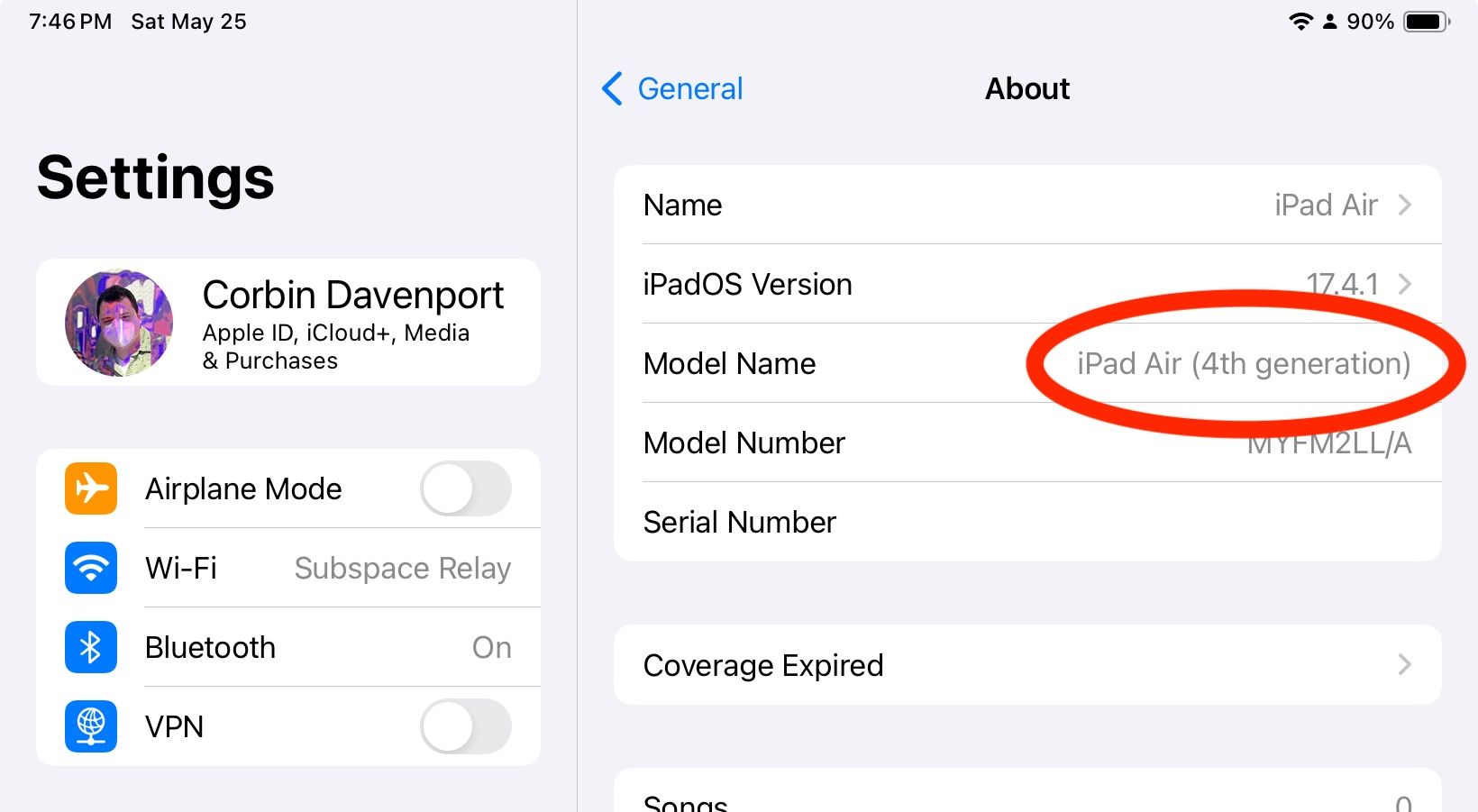
The iPad model will help you narrow down your Apple Pencil options. You can plug that model name into the Apple Pencil page on Apple’s website to see your available options, or you can check the compatibility list below.
Apple Pencil Pro: iPad Pro 13-inch (M4), iPad Pro 11-inch (M4), iPad Air 13-inch (M2), iPad Air 11-inch (M2)
Apple Pencil USB-C: iPad Pro 13-inch (M4), iPad Pro 12.9-inch (6th generation), iPad Pro 12.9-inch (5th generation), iPad Pro 12.9-inch (4th generation), iPad Pro 12.9-inch (3rd generation), iPad Pro 11-inch (M4), iPad Pro 11-inch (4th generation), iPad Pro 11-inch (3rd generation), iPad Pro 11-inch (2nd generation), iPad Pro 11-inch (1st generation), iPad Air 13-inch (M2), iPad Air 11-inch (M2), iPad Air (5th generation), iPad Air (4th generation), iPad (10th generation), iPad mini (6th generation)
Apple Pencil 1st Generation: iPad Pro 12.9-inch (2nd generation), iPad Pro 12.9-inch (1st generation), iPad Pro 10.5-inch, iPad Pro 9.7-inch, iPad Air (3rd generation), iPad (10th generation), iPad (9th generation), iPad (8th generation), iPad (7th generation), iPad (6th generation), iPad mini (5th generation)
Apple Pencil (2nd generation): iPad Pro 12.9-inch (6th generation), iPad Pro 12.9-inch (5th generation), iPad Pro 12.9-inch (4th generation), iPad Pro 12.9-inch (3rd generation), iPad Pro 11-inch (4th generation), iPad Pro 11-inch (3rd generation), iPad Pro 11-inch (2nd generation), iPad Pro 11-inch (1st generation), iPad Air (5th generation), iPad Air (4th generation), iPad mini (6th generation)
How To Pick Your Pencil
Each iPad model usually has two real options for an Apple Pencil: a premium one with the most features, and a budget option without some features. For example, the latest iPad Air and iPad Pro models only work with the Pencil Pro (premium) and USB-C Pencil (budget). With an older model, like the iPad Air 4th generation, your options are a 2nd generation Pencil (premium) or a USB-C Pencil (budget).
The exception to that rule is previous models of the regular iPad (9th generation and older), and the oldest models of the iPad Pro, iPad Air, or iPad Mini. For those, you only have one option: the 1st generation Apple Pencil. No difficult decision there!
The USB-C Apple Pencil is the budget option for most current iPads. It has the precision drawing, low latency, and tilt sensitivity features you would expect from a digital stylus, and it can attach magnetically to the side of the iPad when you’re not using it. However, the pencil can’t charge while it’s stuck to the iPad—when it needs recharging, you have to connect it to a USB Type-C cable.
The premium option for most current iPads is either the 2nd generation Apple Pencil or the Apple Pencil Pro. They both have wireless pairing and charging when attached to an iPad, a double-tap action to change tools, and pressure sensitivity. The Apple Pencil Pro takes it a step further with squeeze detection (usually for changing tools), haptic feedback, Find My tracking support, and a “barrel roll” for changing the orientation of shaped pen and brush tools.
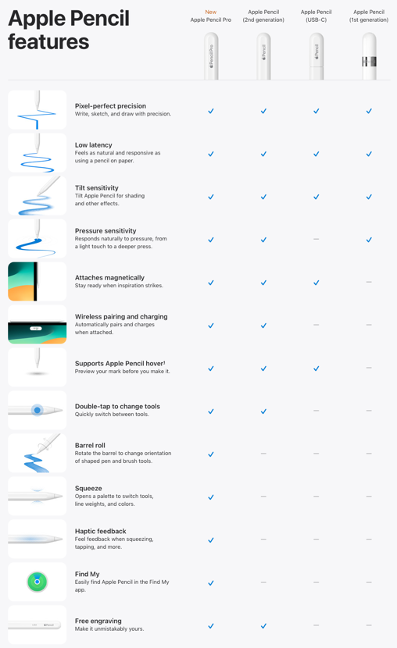
Apple
There’s not a lot to say that applies to every possible combination of pencil choices for every iPad model. If you just want a stylus for occasional notes and basic drawing, just get whatever the cheapest option is that supports your iPad (either the USB-C Pencil or 1st generation Pencil). If you want to do more digital art, or you want specific features that are only in the premium pencils, the extra money might be worth it
You can buy the 1st generation Apple Pencil , the USB-C Apple Pencil , the 2nd generation Apple Pencil , and the Apple Pencil Pro from Amazon. It’s also available directly from Apple , and at other retailers.
What About Third-Party Pencils?
There are also a lot of other stylus options for iPads that aren’t made by Apple. Most of them are designed as budget-friendly alternatives, like the ZAGG Pro Stylus and Logitech Crayon . Most of them are comparable in features to the 1st generation or USB-C Apple Pencil, and work with all the same apps as the Apple Pencil lineup.

Logitech Crayon Digital Pencil
The Logitech Crayon is the only alternative stylus officially endorsed by Apple. Using the same technology as the Apple Pencil, you lose on a few features but save a lot on the price.
There’s no significant catch with these third-party stylus options. If you see one that you like, and it works with your iPad, go for it. You should compare the available features with Apple’s own options for your iPad, though. For example, the ZAGG Pro Stylus might be around half the price of the USB-C Apple Pencil, but it doesn’t have the pressure sensitivity feature available in the USB-C Apple Pencil.
Also read:
- [New] Complete Evaluation Hero4 Black Interface
- [New] Smile Signal Laughter-Filled Download Sites
- [Updated] In 2024, Video Size Mastery on Mac The Instagram Automation Way
- [Updated] Tech-Assisted Jogs Top Virtual Reality Walking Machines Explored
- 2024 Approved Your YouTube URL, Your Way Easy Personalization Steps
- In 2024, How To Make Ninja Jump Effect with Filmora
- In 2024, Unmatched Mobile/Web Image Magnification Toolkit
- Overcoming Gmail's File Size Restriction: Effective Strategies for Sending Bulky Emails
- Spice Up Your Recipes Now! The Transformative Benefits of Investing in the Paprika App
- Step-by-Step Guide: Disconnecting Your iPhone From an iPad
- Step-by-Step Process: Ensuring Your iPhone's Safety by Backing Up to iCloud
- Step-by-Step Tutorial on Configuring, Deconfiguring & Refreshing Your Siri Remote for Apple TV
- Step-by-Step Tutorial on Extracting and Printer Friendly Converting iPhone's iMessages for Hardcopy Printouts
- Stop Apps Pestering You for Ratings: A Guide to Deactivating Review Prompts on iOS and macOS Devices
- Understanding Timely Notifications in iOS: A Comprehensive Guide
- Unleash Productivity with Apple’s Freeform – A Guide to Enhancing Personal Organization
- Why Can't I Get to the Windows SmartScreen Right Now? Solutions for Temporary Glitches
- Title: Apple Pencil Selection Tips: Which One Fits Your Needs?
- Author: Daniel
- Created at : 2024-09-24 02:32:52
- Updated at : 2024-10-01 04:36:14
- Link: https://os-tips.techidaily.com/apple-pencil-selection-tips-which-one-fits-your-needs/
- License: This work is licensed under CC BY-NC-SA 4.0.