
Complete Guide: Transferring and Recovering iPhone Messages to Your PC with DearMob

Complete Guide: Transferring and Recovering iPhone Messages to Your PC with DearMob
Disclaimer: This post includes affiliate links
If you click on a link and make a purchase, I may receive a commission at no extra cost to you.
How to Backup & Restore Messages to PC
DearMob iPhone Manager is a flexible iOS backup and transfer tool. With DearMob, you can back up text messages and iMessage or export embedded media for future reference in the long run. It’s your choice to back up and restore the entire iPhone or only back up the messages to your computer. Never worry about losing important data or running out of cloud storage space.
Back Up Text Messages on iPhone to Computer
1. Open DearMob iPhone Manager and connect your iPhone with a USB cable or via Wi-Fi.
2. Select SMS on the main interface, then you can view and choose the text messages that you want to back up.
3. Click Export to export text messages from iPhone to your local PC.
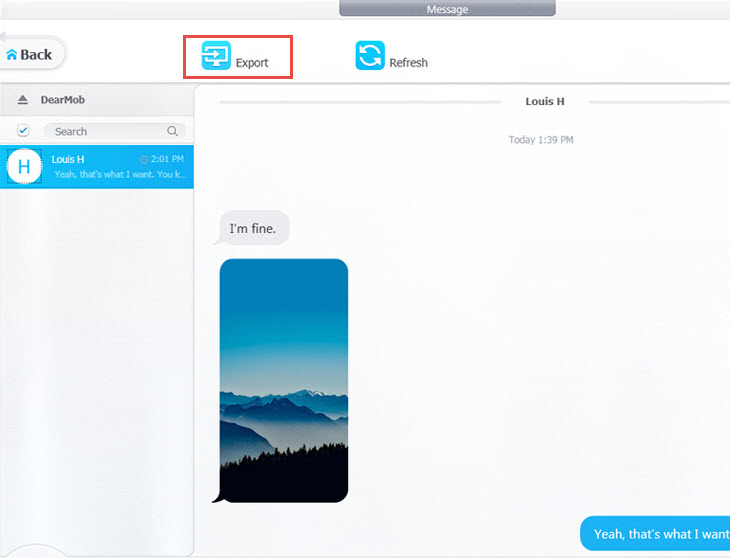
![]() Tips:
Tips:
- Selectively export your SMS / iMessages with someone or export them all in batch.
- Use the search bar to quickly target the chat with someone.
- For information security, DearMob will only load your SMS when there is a backup file of your iPhone on the computer.
- If you have ever backed up with iTunes or other software, DearMob will automatically load your SMS messages. If there is no backup file, DearMob will make a backup first. And that is why it’s slow when loading SMS for the first time.
Save the Photo or Video in Your Message to Windows PC
1. Open DearMob iPhone Manager and click SMS on the main interface.
2. Select the photo or video in message, and click Save to download it to PC.
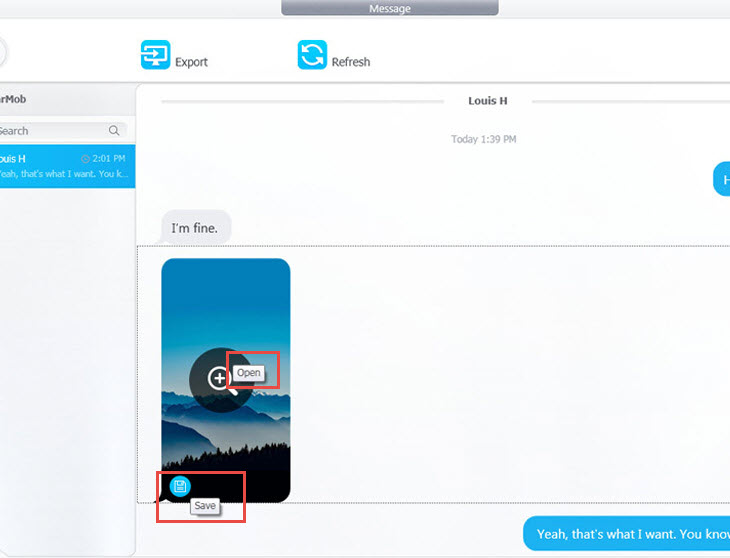
![]() Tip:
Tip:
- You can customize the output folder for the photo and video.
Frequently Asked Questions
Can iPhone Text Messages Be Backed Up?
Yes, you can back up text messages on your iPhone with iCloud or sync messages with your Mac. If you are running a Windows PC, third-party iPhone backup software like DearMob iPhone Manager can help save text messages from iPhone to the computer.
Can I Transfer My iPhone Text Messages to My Computer?
You can make a backup of all your iPhone data containing messages with iTunes. If you only want to transfer messages from iPhone to computer, you will need iPhone backup software. Open DearMob iPhone Manager and connect your iPhone. Go to SMS from the main interface. Then you can use the Export button to transfer any or all of the text messages you want to back up to your computer.
Also read:
- [New] 2024 Approved Ultimate List 12 Great Sources for No-Cost Image Shots
- [New] In 2024, Top 12 Capture Providers, Never Stop
- [Updated] Mac Screen Capture Tool with Sound Support
- [Updated] Rapid-Fire Windowed Image Reader for 2024
- Best Android File Management Apps Reviewed: Find Your Perfect Match!
- In 2024, Assessment Parrot AR Drone 2.0 Enhanced Edition
- In 2024, How to Unlock SIM Card on Realme C53 online without jailbreak
- Protect Your Precious Photos & Contacts: Mend Shattered Phone Screens with Ease!
- Top Rated Android File Managers: In-Depth Reviews and Comparisons
- Troubleshooting Tips for LG Phones (K51, Stylo 7 & 6): PC-Based Vs. Manual Repair Methods
- Unlocking Superuser Access on Android Devices: A Comprehensive Tutorial with KingRoot
- Title: Complete Guide: Transferring and Recovering iPhone Messages to Your PC with DearMob
- Author: Daniel
- Created at : 2025-02-14 20:59:55
- Updated at : 2025-02-19 20:00:56
- Link: https://os-tips.techidaily.com/complete-guide-transferring-and-recovering-iphone-messages-to-your-pc-with-dearmob/
- License: This work is licensed under CC BY-NC-SA 4.0.