
Comprehensive Tutorial for Moving Your Apple ID Password Onto an Android Device - Methods & Best Practices

Comprehensive Tutorial for Moving Your Apple ID Password Onto an Android Device - Methods & Best Practices
Learn 2 Ways to Transfer Apple Passwords to Android
When you switch from an iPhone to an Android phone, besides various apps and related files, you may also want to transfer Apple passwords. Do you knowhow to transfer passwords from iPhone to Android ?
This post tells 2 effective solutions to help you copy iPhone passwords to an Android device. You need to move your Apple passwords from iPhone to a computer, either a Mac or Windows PC, and then transfer them to the new Android phone.
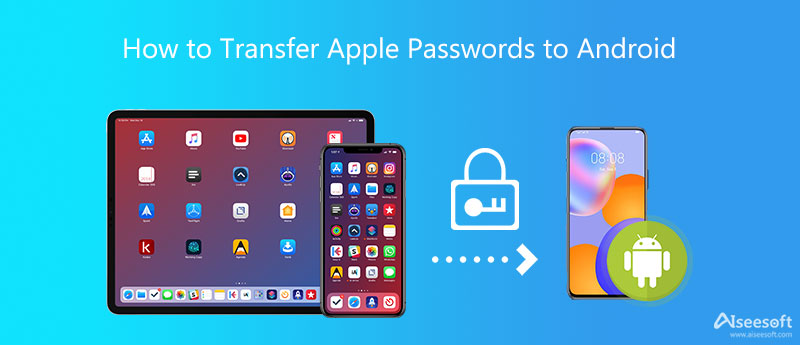
- Part 1. Transfer Apple Passwords to Android
- Part 2. Transfer Passwords from iPhone to Android
- Part 3. FAQs of How to Move iPhone Passwords to Android
Part 1. How to Transfer Apple Passwords from iPhone to Android on Mac
iCloud keychain is a default password manager for Apple products like iPhone, iPad, and Mac. It stores all types of Apple passwords, account details, and other secure information created on your iPhone. All saved passwords will be synced and updated across your Apple devices through iCloud Keychain.
When you need to transfer passwords from iPhone to Android, you can first choose to copy all your iPhone passwords to a Mac, and then transfer them to your Android phone.
Export Apple passwords on Mac
Step 1:
To access and manage all iPhone passwords on a Mac, you can go to theSystem Preferences . Click on theApple menu in the upper-right corner, and then choose the System Preferences option from its drop-down list. In theSystem Preferences window, scroll down to locatePasswords and open it.

Step 2:
You are required to log in to your Apple account with password or Touch ID. After that, you can view all your iPhone passwords.
Step 3:
Click on the 3-dots icon in the bottom toolbar, and then select theExport Passwords option from its dropdown. You may need to enter password or use Touch ID to confirm that again.

Step 4:
A popup message will appear on the Mac screen and prompts if you want to export all your saved passwords. During this step, you should click on theExport Passwords button again to confirm your operation.

Step 5:
You are allowed to select the correct location for these exported iPhone passwords. Also, you can rename the file. Click theSave button to save your Apple passwords as a CSV file on the Mac.
Transfer passwords from iPhone to Android
Step 1:
To transfer your iPhone passwords to an Android phone, you need a Google account. You should sign in to the Google account that you used to set up your Android device.
Step 2:
Now you need to go to theGoogle Account website. Click theSecurity tab on the left. Scroll down the page until you find theSigning in on other sites section. Click on the Password Manager on its main page.

Step 3:
Click thePassword Options button on the top right of the page. Click on theImport button to move on.

Step 4:
In the Import passwords popup, click the Select file to choose your exported CSV file. After that, click on the Import button to transfer passwords from your iPhone to Android phone. Click here to learn how toexport iCloud Keychain with ease.

Part 2. How to Transfer Passwords from iPhone to Android on Windows PC
If you don’t have a Mac, you can’t use the method above to export your iPhone passwords. Instead, you can turn to the powerfuliPhone Password Manager to copy all iCloud Keychain passwords from an iPhone to a Windows PC.

1 0 9 , 5 5 9 Downloads
- Export iCloud Keychain passwords from iPhone to Mac or Windows.
- Find, check, and edit all types of passwords on your iPhone and iPad.
- Manage iPhone, iPad, Mac passwords, login details, and other secure files.
- Passwords will be classified and private data is protected.


Step 1:
iPhone Password Manager allows you to export your iOS passwords on both Mac and Windows PC. This part takes its Windows version as an example. You can double-click its download button and then follow the instructions to free install and launch it on your computer.
Step 2:
o transfer iPhone passwords, you should connect the iOS device to your PC with a lightning USB cable. To create the connection successfully, you need to tap Trust on your iPhone.

Step 3:
After connecting, click theStart button in the bottom-right corner to start scanning all stored passwords including iCloud Keychain passwords on this iPhone. During this step, you can use an iTunes backup password to protect the password backup.

Step 4:
When the scanning is finished, all your account info and passwords will be listed in categories on the left, such as WiFi Account, Web & APP, Email Account, Apple ID, Screen Time, and Credit Card. You can easily find and view your needed passwords.

Step 5:
Select all the iPhone passwords you like to export, and then click the Export button to confirm that. With these operations, you can easily make a backup of all your iPhone passwords on a Windows computer. After that, you can transfer passwords from iPhone to Android through your Google account. You also can use this way totransfer passwords to new iPhone .
Part 3. FAQs of How to Copy iPhone Passwords to Android
1. How to transfer iPhone passwords to an iPad?
All iOS passwords can be synced and updated among Apple devices you approved. So with the same Apple account, you can easily transfer iPhone passwords to an iPad through iCloud Keychain.
. How to transfer all iPhone data to an Android phone?
There are many iOS data transfer apps offered on the market that can help you copy all types of iPhone files to your new Android device. If you don’t know which one you should use, you can try the easy-to-use and trustworthyMobieSync .
3. Where to manage all my saved passwords in Safari?
When you want to check and manage your stored Safari passwords, you can launch Safari on your Mac, click the top Safari menu, go to Preferences, and then choose Passwords. After you sign in to your Apple account, you can handily manage these passwords.
Conclusion
This post talks about how you can transfer all Apple passwords from an iPhone to an Android phone . You can learn 2 methods to move your iPhone passwords to a computer, and then copy them to your Android device.
What do you think of this post?
Excellent
Rating: 4.8 / 5 (based on 321 votes) Follow Us on
More Reading
- Manage Passwords iPhone iPad ](https://tools.techidaily.com/ ) Concrete Guide to Manage Passwords on iPhone and iPad for Beginners
This tutorial shows you the easiest ways to find, view, edit, and manage saved passwords on iPhone and iPad without losing data. - iPhone password manager ](https://tools.techidaily.com/ ) Top 3 iPhone Password Manager Apps to Find Saved Passwords
iPhone have a password manager? What is the best password manager for iPhone? Where is password manager on iPhone? Get 3 best iPhone password managers. - Does iCloud backup Keychain ](https://tools.techidaily.com/ ) Learn How to Backup Keychain and Passwords to iCloud 2024
Apple Keychain backed up to iCloud? How do you backup passwords to iCloud? This post tells how to backup Keychain and various related passwords to iCloud.
![]() Leave your comment and join our discussion
Leave your comment and join our discussion
Also read:
- [New] In 2024, Jumpstart to Understanding AV1 Codecs
- [New] In 2024, Quick Guide Resolving OBS Skipping Problems
- [New] Ultimate List Top 10 Subtitle Editors Web
- [Updated] In 2024, Elevate Your Video Visibility 11 Secrets of Successful SEO
- 1. Understanding iPhone and iPad System Data: What Does It Store & How Can You Manage It?
- 2024 Approved Transition Tactics for a Hassle-Free macOS 11 Big Sur Upgrade
- 5 Hassle-Free Solutions to Fake Location on Find My Friends Of Vivo Y78+ (T1) Edition | Dr.fone
- In 2024, Discover Best Alternatives to GoPro 15 Camera Choices
- Master Photo Editing with Photoshop CS8: Secure Your License & Begin Today
- Understanding Apple AirTag Charging Requirements & Battery Life
- Understanding iPhone's 'Share Focus' Mode: A Comprehensive Guide
- Unlock Your Disabled Apple iPhone 13 Without iTunes in 5 Ways | Dr.fone
- Unlocking Compressed Data: A Step-by-Step Guide to Accessing ZIP Files on Your iOS Devices
- Unlocking Fresh Capabilities: Discover the iPhone Improvements in Apple's Recent iOS 1Evolution, Version 17.2 Update
- Unlocking Your iPhone's Secret Science Mode: A Guide to Accessing Built-In Scientific Calculator
- Unveiling Microsoft 365'S New Innovative Widget for Enhanced User Experience
- Update Before Upgrading to the Latest iPhone - Tips for a Smooth Transition
- Title: Comprehensive Tutorial for Moving Your Apple ID Password Onto an Android Device - Methods & Best Practices
- Author: Daniel
- Created at : 2024-10-19 21:15:52
- Updated at : 2024-10-23 16:56:48
- Link: https://os-tips.techidaily.com/comprehensive-tutorial-for-moving-your-apple-id-password-onto-an-android-device-methods-and-best-practices/
- License: This work is licensed under CC BY-NC-SA 4.0.