
DearMob User Manual: Effortlessly Move Music From iOS Device to PC with Windows OS

DearMob User Manual: Effortlessly Move Music From iOS Device to PC with Windows OS
Disclaimer: This post includes affiliate links
If you click on a link and make a purchase, I may receive a commission at no extra cost to you.
How to Transfer & Manage Music on Windows
DearMob iPhone Manager , a PC-based music backup and transfer tool for iOS devices, makes it much easier to export and import music, modify music info, and customize ringtone for your iPhone, iPad and iPod securely.
Export Your iPhone, iPad or iPod Music to PC
In DearMob,
Audio format supports : .mp3, .aac, .m4a, .flac, .ape, .wav, .wma, .oga, .ogg.
1. Click Music Manager on the main interface to jump into music management window.
2. Select some songs and click Export.
3. Seconds later, you can find them on local computer folder.
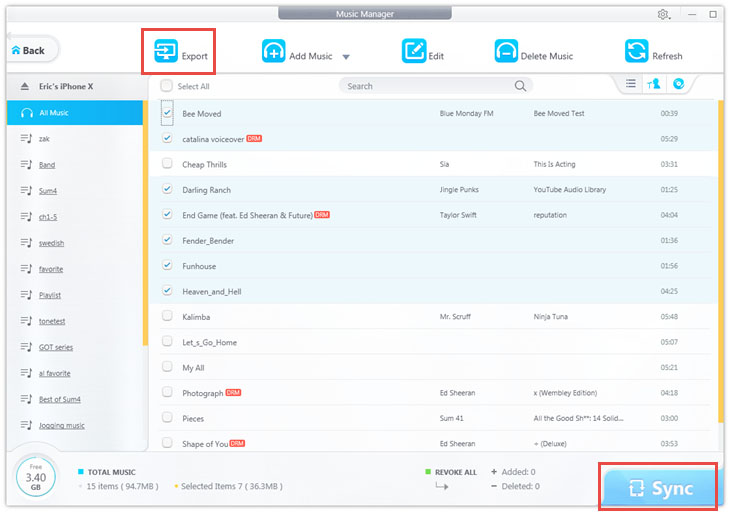
Note: From DearMob iPhone Manager version 6.2 and onwards, you can export music by albums or by artists. To enable this option, go to Settings > Export music by group.
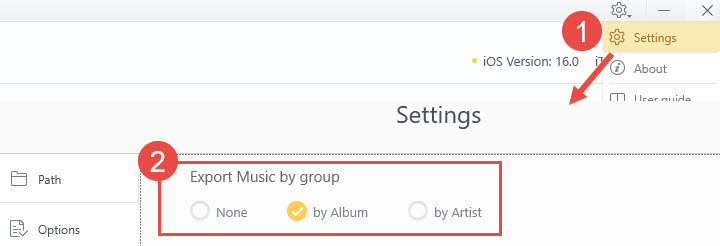
![]() Tips:
Tips:
- Songs can be classified by List, Artist or Album.
- You need to decode DRM music first when export to PC.
Add Music to Your iOS Devices
1. Click Add Music and tick some local songs.
2. Hit Sync to transfer music to your iOS device.
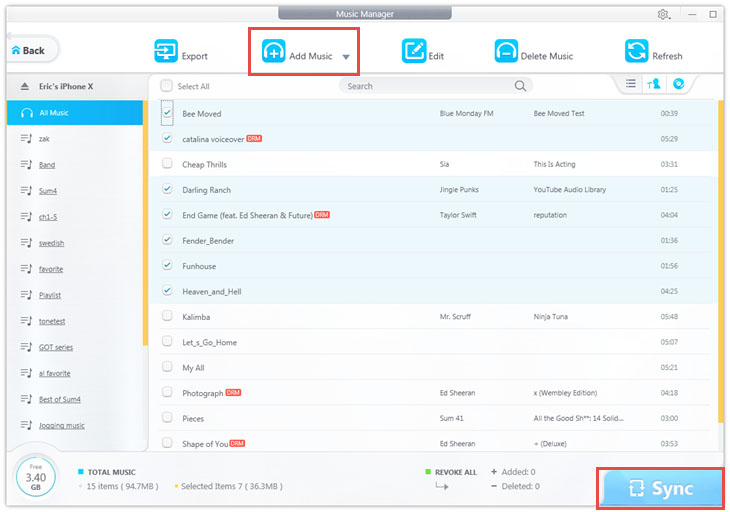
![]() Tips:
Tips:
- All changes are visible in real time by hitting Refresh.
Edit Music from Your iPhone, iPod or iPad
In DearMob,
Music info : Title, Artist, Album, Composer, Year and Comment can be managed both selectively and in bulk.
1. Click Edit on the music manager interface.
2. Choose the music you want to edit, and click the pen icon to edit music.
3. Click Sync button.
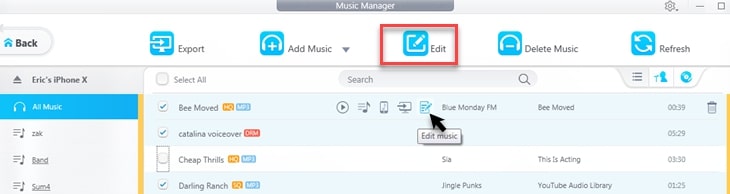
![]() Tips:
Tips:
- Every step is revocable by clicking the red curve or Cancel before sync.
Delete Music from Your iPhone, iPod or iPad
1. Choose the music that you want to delete.
2. Click Delete Music, and hit OK to confirm deletion.
3. Hit Sync to apply.
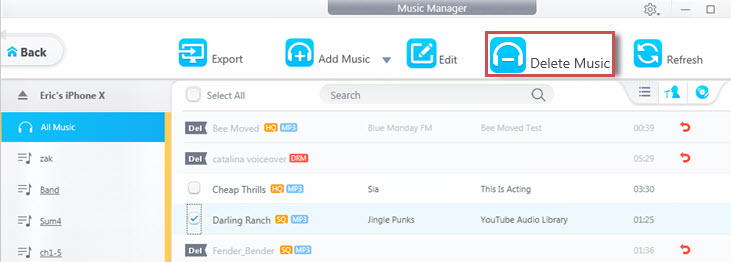
![]() Tips:
Tips:
- Every step is revocable by clicking the red curve or Cancel before sync.
Add, Edit, Delete Playlist on Your PC
Manage music more personally and conveniently by creating playlists.
1. Click + icon to create a new playlist. Then you can import or move songs to this playlist.
2. Click the pen-shaped icon to modify the name of playlist.
3.Click × icon to delete a certain playlist.
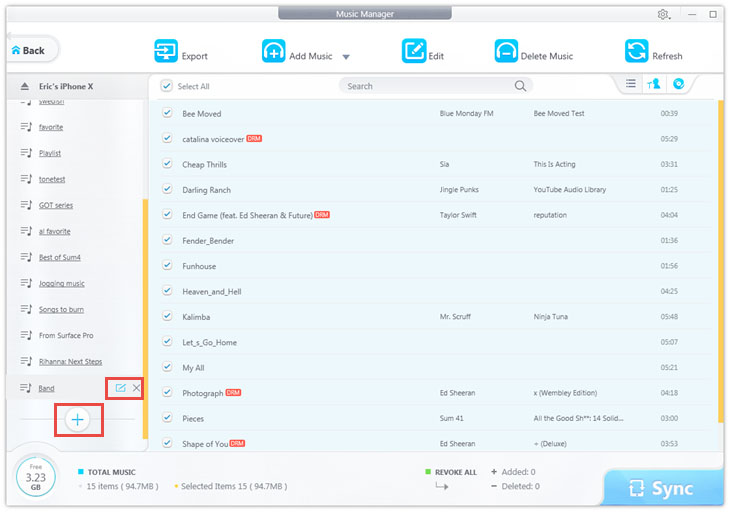
![]() Tips:
Tips:
- You need to click Sync button to transfer all the changes you made to your iPhone.
Create Ringtone on Your Windows Computer
DearMob iPhone Manager can help you create custom ringtones easily. You can trim songs up to 40s for ringtones, and up to 25 seconds for alert tones as per iOS requirements.
1. Click the ringtone icon next to the file name in the playlist.
2. Drag the bright part of the form to choose which part to be used in ringtone.
3. Click OK and then Sync to add the ringtone to your iPhone.

![]() Tips:
Tips:
- You can play the ringtone on DearMob when you editing it.
- Set the ringtone on your iPhone in Settings > Sound > Ringtone.
- To manage your ringtone, please check Voice & Ringtone management .
Frequently Asked Questions
Is it safe to use an iPhone Manager on Windows?
Most reputable iPhone Managers are safe to use and DearMob iPhone Manager will never pose a threat to your data or device.
Will my data be erase after transferring?
No, Dearmob iPhone Manager will not erase existing after transferring or backing up.
Also read:
- [New] In 2024, CaptureWiz Windows 10'S Snapshot Hero
- [Updated] 2024 Approved Enhancing Snaps Incorporating Funny Lenses on Snapchat
- [Updated] 2024 Approved Instagram's Vertical Vortex Sideways Media Mystery
- Best Android Emulators: Top 9 Picks for Windows & Mac Users
- Comprehensive Guide: Mastering the Art of Post Sharing on Instagram
- Simplified Mobile Experience: Operating Android Directly From Your Desktop, No Jailbreaking Needed
- Solved Warning Camera Failed on ZTE Axon 40 Lite | Dr.fone
- Top Techniques to Enjoy YouTube Content Anywhere: A Guide to Mobile Offline Video Downloads
- Top-Rated Android Apps for Securely Storing and Managing Your Passwords
- Understanding Gaming Titles: Asus ROG Versus TUF and Others
- Title: DearMob User Manual: Effortlessly Move Music From iOS Device to PC with Windows OS
- Author: Daniel
- Created at : 2025-02-19 00:41:25
- Updated at : 2025-02-20 05:21:29
- Link: https://os-tips.techidaily.com/dearmob-user-manual-effortlessly-move-music-from-ios-device-to-pc-with-windows-os/
- License: This work is licensed under CC BY-NC-SA 4.0.