
DearMob's Step-by-Step Instructions for Syncing iPhone and Mac Apps Effortlessly

DearMob’s Step-by-Step Instructions for Syncing iPhone and Mac Apps Effortlessly
Disclaimer: This post includes affiliate links
If you click on a link and make a purchase, I may receive a commission at no extra cost to you.
How to Transfer & Manage Apps on Mac
iOS App Store has been removed completely in iTunes version 12.7 for Mac. It’s not available to download apps with iTunes. How to manage your iOS apps data now on macOS now?
With DearMob iPhone Manager , you can easily install, uninstall or delete iOS or iPadOS apps on Mac. Meanwhile, it provides advanced functions to let you share app files between iPhone, iPad and computer seamlessly.
Install App on Mac
1. Open software, connect your iDevice to Mac.
2. Go to App and click Install. Select the IPA file, i.e. iOS App file.
3. Hit Sync to synchronize the installation to your iPhone iPad.
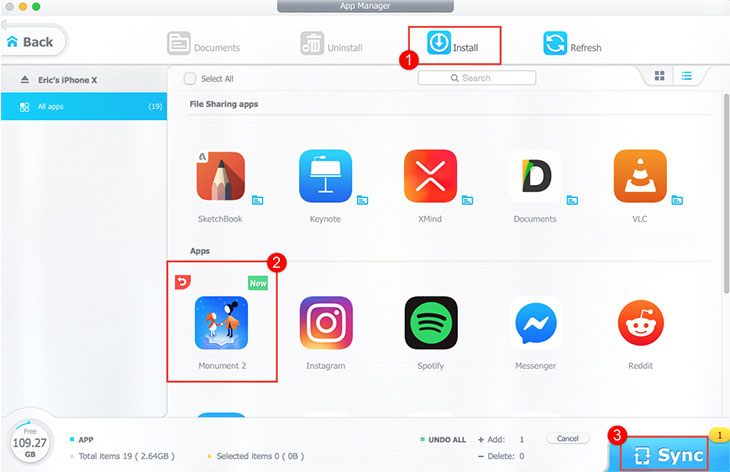
![]() Tips:
Tips:
- Tweaked/cracked App won’t need an Apple ID verification when you use it on your iDevice, while non-cracked App would require the verification.
Uninstall/Delete App on Mac
In DearMob,
It’s easy to use Search to locate an app.
You can check available storage and how much storage apps are taking up in the left corner.
1. Open the program, connect your device to Mac via USB or Wi-Fi.
2. Go to App, Select an app and click Uninstall.
3. Hit Sync to uninstall the app you choose and sync it to your iDevice.
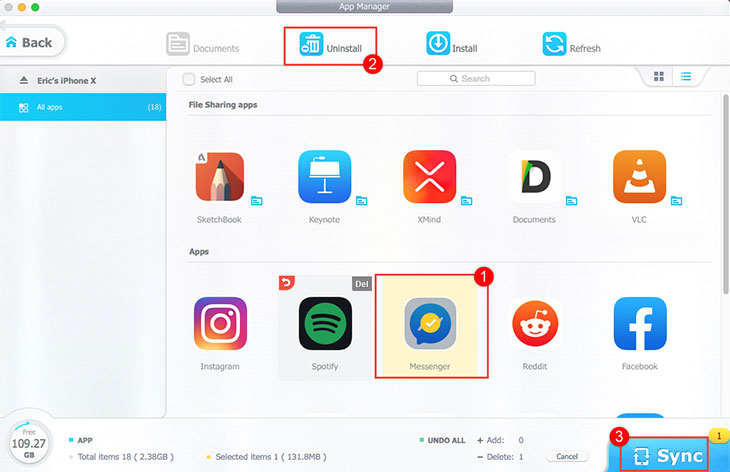
![]() Tips:
Tips:
- Click red curved icon or click Cancel to undo.
- When you switch preview mode from thumbnail to detail, you can check the version and size of apps.
Add Files to iPhone iPad App on Mac
In DearMob,
Just drag and drop different types of files or folder into apps directly.
1. Launch DearMob, connect your iOS device into Mac and click into App.
2. Select an app from File Sharing apps, tap Documents or click file icon next to the app.
3. Click Add to import files or folder to your iOS app from Mac.
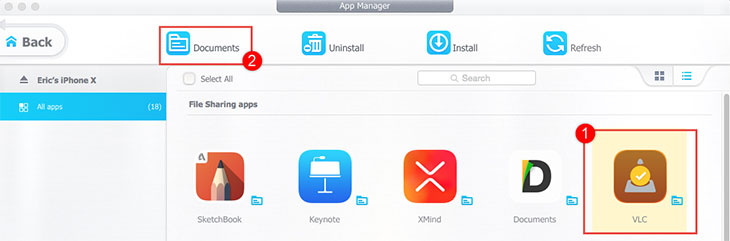
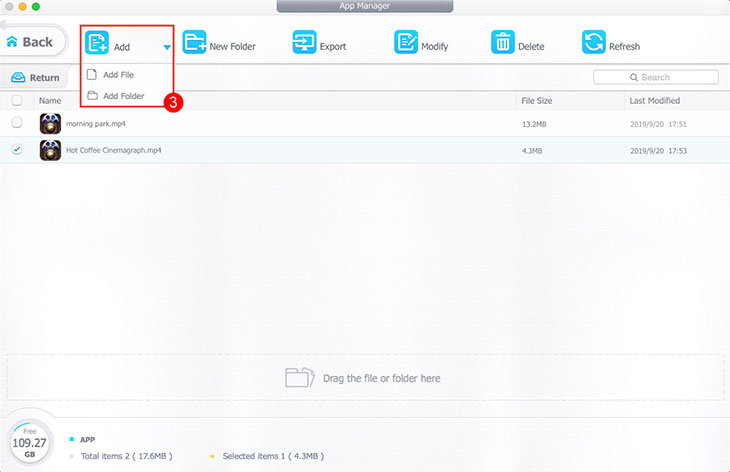
![]() Tips:
Tips:
- Tap New Folder to create new folders to organize your files.
- Select a file and tap Modify to change the file or folder name.
- Tap Refresh to get updated app data on your iPhone, iPad or iPod.
Extract App Files from iPhone, iPad to Mac
1. Plug your iOS device to Mac. Click APP in DearMob iPhone Manager.
2. Select an app from File Sharing apps, click Documents to check its files.
3. Choose documents in the app, click Export to transfer app files to local computer.
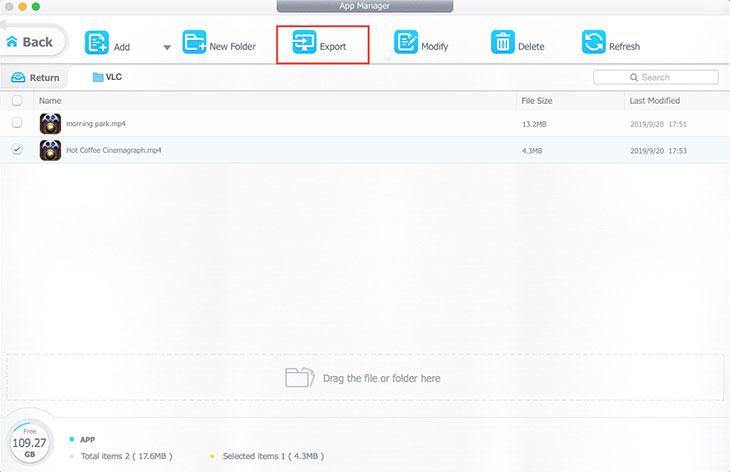
Delete iOS/iPadOS App Files on Mac
1. Connect your iDevice to Mac. Tap APP in DearMob iPhone Manager.
2. Select an app from File Sharing apps, tap Documents.
3. Select files you don’t need. Press Delete, then tap OK to confirm delete.
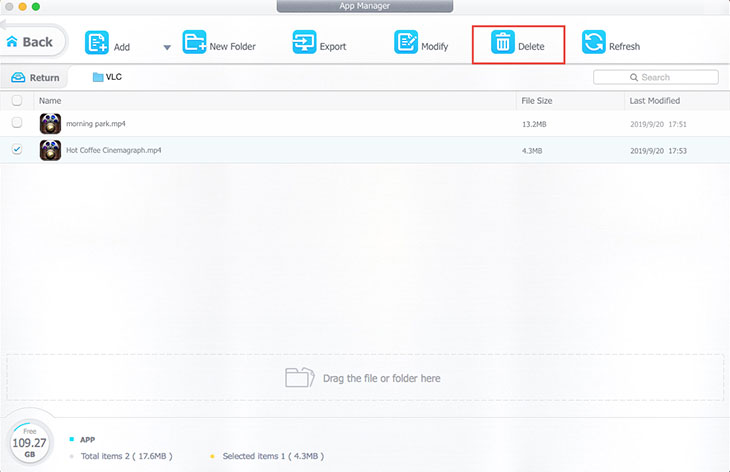
Frequently Asked Questions
How to delete iOS apps?
To delete iOS apps, you can simply tap and hold on the app icon until it starts wiggling. Then, tap the “x” that appears on the top-left corner of the app icon, and confirm that you want to delete the app.
What is the difference between iOS and iPadOS?
iOS is the operating system that runs on iPhone, iPod touch, and iPad. iPadOS is a derivative of iOS specifically designed for the iPad, with features that optimize the tablet experience.
Also read:
- [New] 2024 Approved Zoom In How to Sequentially Play YouTube Videos for Free
- [New] Essential Tips to Improve Your Chromebook's Zooming Skills for 2024
- Bringing Alive the Idle GPU Fan
- Exploring the Finest UPS Units of 2024 - A Comparative Review
- How to turn off the screen lock on my Motorola Moto G14
- In 2024, The Best iSpoofer Alternative to Try On Vivo Y100 | Dr.fone
- Quick and Effective Tricks to Combat Samsung Galaxy Phone Freezing Glitches
- Quick Tips: Adjust Font Styles on Android Device Using Pre-Installed Options & Third-Party Tools
- Safe Methods for Rooting Your Android Device: A Comprehensive Guide
- Simple Solutions to Resolve Your Samsung Galaxy Device's Screen-Freezing Problem
- Simple Tricks to Overcome the 'System UI Has Stopped' Problem on Your Device
- Solving Android App Malfunctions: Top 7 Effective Strategies to Prevent Crashes
- Solving the Persistent Threads Badge Issue: Disappearing Techniques on Insta
- Streamline Coding Process: Essential WSL 2 Tips and Tricks for Dev
- Transform Your Talking Ability - Now at Half the Usual Rate!
- Verslind Yahoo: Het Nieuws Over Hoeweltingse E-Mails Verwijderd En Wegleggend Strategieën Voor Herstel
- Title: DearMob's Step-by-Step Instructions for Syncing iPhone and Mac Apps Effortlessly
- Author: Daniel
- Created at : 2025-02-13 19:28:01
- Updated at : 2025-02-19 20:18:18
- Link: https://os-tips.techidaily.com/dearmobs-step-by-step-instructions-for-syncing-iphone-and-mac-apps-effortlessly/
- License: This work is licensed under CC BY-NC-SA 4.0.