
Decoding the Color Codes in iOS Messaging: The Significance of Green Vs. Blue iMessages

Decoding the Color Codes in iOS Messaging: The Significance of Green Vs. Blue iMessages
Quick Links
- How Do You Know if a Message Was Sent Over iMessage?
- What Are the Advantages of Using iMessage?
- What If I Don’t See Any Blue Messages at All?
Key Takeaways
- Messages with green bubbles are regular SMS text messages, while blue bubbles indicate messages sent via iMessage, a platform specific to Apple devices.
- iMessage relies on cellular data or Wi-Fi, saving users from incurring extra SMS/MMS fees and allowing messages to be sent without reliable cell service.
- iMessage offers delivery status indicators, supports group chat, allows for sending large files, and has a range of additional features like stickers and visual effects.
You may have noticed that some messages in iPhone’s Message app are green, while some are blue. What do those colors mean and does it even matter?
How Do You Know if a Message Was Sent Over iMessage?
Messages with green bubbles are normal SMS text messages. Message with blue bubbles are sent via the iMessage instant messaging protocol — a messaging platform specific to Apple devices. If you’re communicating between two Apple devices with iMessage enabled, you’ll see blue messages. If you’re communicating with any device that doesn’t use iMessage — like an Android phone, or an iPhone that doesn’t have iMessage turned on — you’ll see green messages.
What Are the Advantages of Using iMessage?
There are several advantages to using iMessage. The biggest is that iMessage relies strictly on cellular data — or Wi-Fi — and not on SMS fee schedules that may be imposed by your carrier plan. This can save you from incurring any extra SMS/MMS fees . If you have a plan with unlimited texting, this won’t be a big deal to you, but it was a big deal back in 2011, when iMessage was introduced. It also means you don’t need reliable cell service to send and receive messages, any internet connection will do. You can also use iMessage without a number attached to your iPhone if you really wanted to. People you message will just see the message originating from your Apple account instead.
However, that’s not the only advantage. By using data instead of SMS, iMessage has a lot more features than basic text messaging. For example, iMessage supports delivery status indicators. Underneath your messages, you can see text indicating when the messages was delivered or read. You’ll also see a message bubble with an active ellipse when someone is typing a new message to you. These features rely on the fact that your data connection is always on.
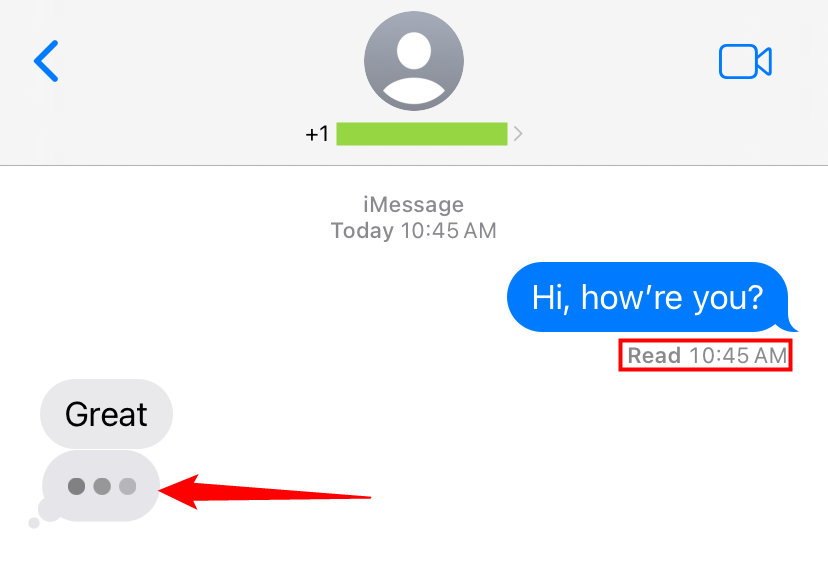
iMessage also sports some neat extra features. It boasts a whole ecosystem of apps designed for the messaging experience. You can do silly stuff like slap stickers on conversations or more practical things like sending a quick weather report, sending money, or sharing details about a dinner reservation. iOS 10 also added a lot of fun visual effects to iMessage . You can add fun backgrounds, message that move in different ways, and even hand-drawn text.
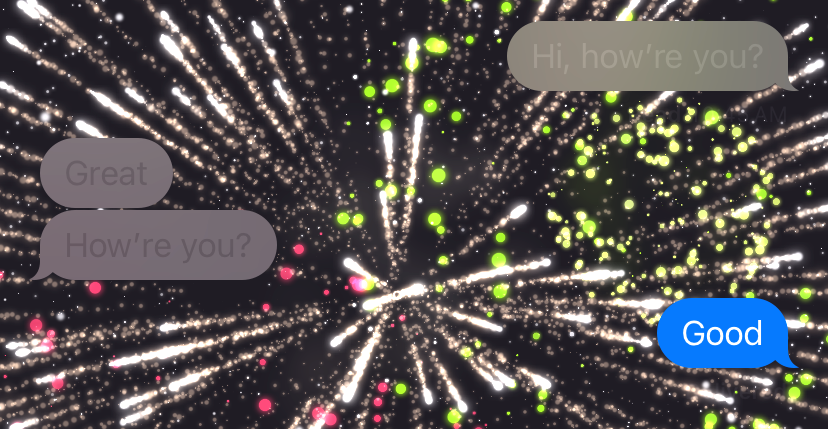
In addition, iMessage allows you to send large files easily. Most cellular providers restrict MMS file size to just a few MB, but iMessage supports files up to 100 MB. That’s a big step up from getting your MMS message rejected because it’s 3.1 instead of 3 MB.
iMessage also has good support for group chat, though it can get a bit flaky when non-iOS users are added to the group.
And this only scratches the surface of what iMessage can do — iMessage regularly receives updates and new features.
In short, unless you have some pressing concern, there’s really no reason to not use iMessage when you can. It works well when you’re on a data network, falls back to SMS when your data network is unavailable (and you’re not on Wi-Fi), and works just fine with plain old SMS/MMS when you’re messaging someone who doesn’t have an Apple Device.
What If I Don’t See Any Blue Messages at All?
If you’re using an Apple device and communicating with someone that also uses an Apple device, but you still don’t see messages in blue, it likely means that one of you doesn’t have iMessage turned on. To activate it, navigate to Settings > Messages.

There are two relevant toggles on the Messages screen — both of which are turned on by default on new devices. Use the “iMessage” to turn iMessaging on and of. Use the “Send as SMS” toggle to specify whether the Messages app should automatically send messages via SMS when iMessage isn’t available.
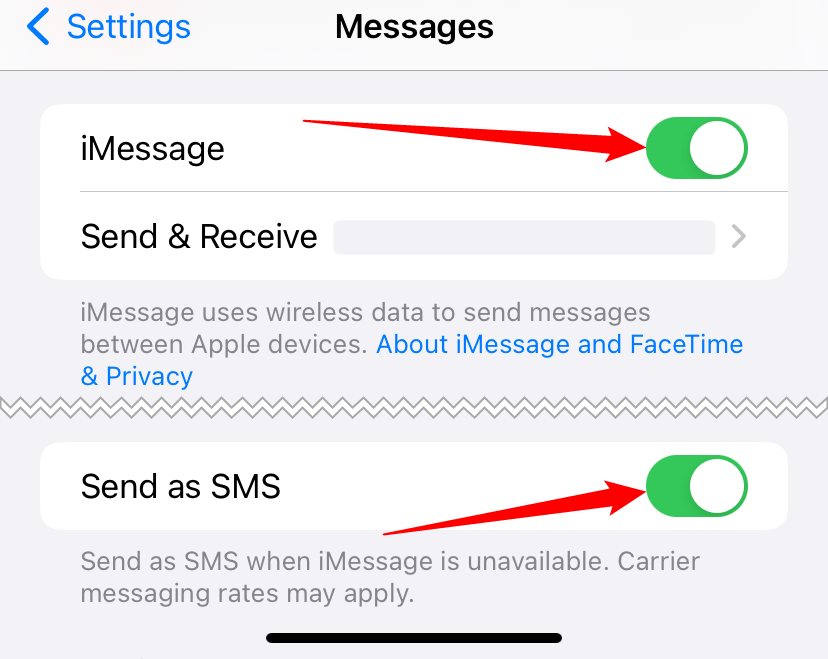
Of course, iMessage isn’t alone in supporting more advanced features anymore. RCS , a standard championed by Google, brings many of the same features to Android devices as well. Unfortunately, iMessage and RCS don’t really cooperate with eachother
Also read:
- [New] In 2024, Rise Above Top Tactics for a Standout Youtube Live without Million Followers
- [New] Visual Storytelling Enhanced by These Top 7 Graders' Flair for 2024
- [Updated] 20 High-End Editors for DJi Drone Footage
- Are Costly Advanced AI Prompts Providing Value for Your Cash?
- Bluetooth Enabled Successfully! Steps for Displaying in Windows Device Manager
- Full Guide to Bypass Honor 90 FRP
- Guida Fai Da Te per Una Conversione Velocissima Dal Formato VOB Al MP4 Con Scelta Tra Dati Crittografati O NP
- Lightning Labs Loading Slides in PPT for 2024
- Omni-Directional Vision and Its Distinctive Features
- Stay Anonymous While Enjoying Songs on Apple Music: Top 4 Secrets Revealed
- Stay Secure with iOS 17.3: How the Latest Update Fortifies Your iPhone Against Thieves
- Step-by-Step Guide: Disabling Your iPhone's Lock Screen Security
- Step-by-Step Tutorial: Connecting with Google Gemini AI via iOS Devices
- Strategies for FB Career Opportunities Promotion
- Stuck on Apple Logo? Troubleshoot Your Apple Watch with Effective Solutions
- The Essential Guide: When Are Bluetooth Adapters Necessary for Your Lightning Headphones?
- The Future Is Now: Anticipating Artificial Intelligence Upgrades for Apple Devices This Fall
- The Ultimate Guide to Troubleshoot Non-Syncing of iPhones Calendar with Microsoft Outlook
- Top 6 Practical Applications of iPhone's Visual Lookup Tool
- Title: Decoding the Color Codes in iOS Messaging: The Significance of Green Vs. Blue iMessages
- Author: Daniel
- Created at : 2024-10-06 04:14:29
- Updated at : 2024-10-12 04:36:43
- Link: https://os-tips.techidaily.com/decoding-the-color-codes-in-ios-messaging-the-significance-of-green-vs-blue-imessages/
- License: This work is licensed under CC BY-NC-SA 4.0.