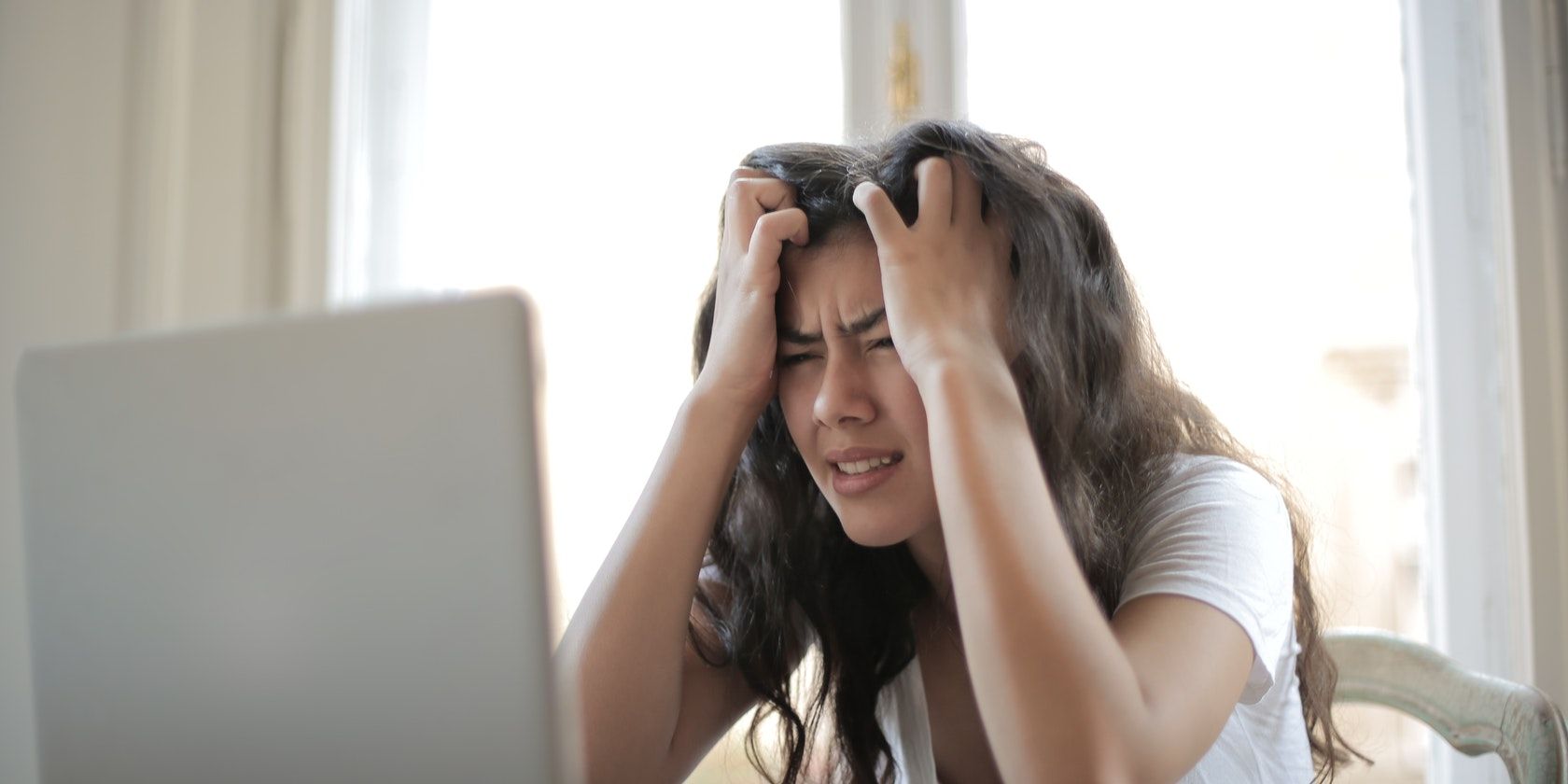
Discovering Your Device: A Step-by-Step Guide to Locating Your iPhone's MAC Address

Discovering Your Device: A Step-by-Step Guide to Locating Your iPhone’s MAC Address
Quick Links
Key Takeaways
- A MAC address is a unique identifier for a hardware component on your device, used to detect and recognize your device on a network.
- You can find your iPhone’s MAC address in the Settings app, under General > About next to “Wi-Fi Address.”
- Apple provides a Private Address feature on iPhones to enhance privacy by using a random MAC address when connecting to Wi-Fi networks.
Need to see your iPhone’s MAC address? Also called a Wi-Fi Address, this code is how your phone is identified on a network. Apple makes it easy to find your device’s unique ID, and we’ll show you how.
What Is a MAC Address?
A MAC (Media Access Control) address is a unique identifier for a hardware component on your device. Each manufacturer assigns a unique MAC address to their devices. This address is used to detect and recognize your device in the pool of many other devices.
A MAC address is basically a 12-digit code that’s usually separated every two digits by a colon. On your iPhone, you have a MAC address for your Wi-Fi card so that your wireless network knows when you connect your phone.
View Your iPhone’s MAC Address
To check your iPhone’s MAC address, all you need is access to the phone’s Settings app.
Start by launching Settings on your iPhone. Then tap the “General” option.
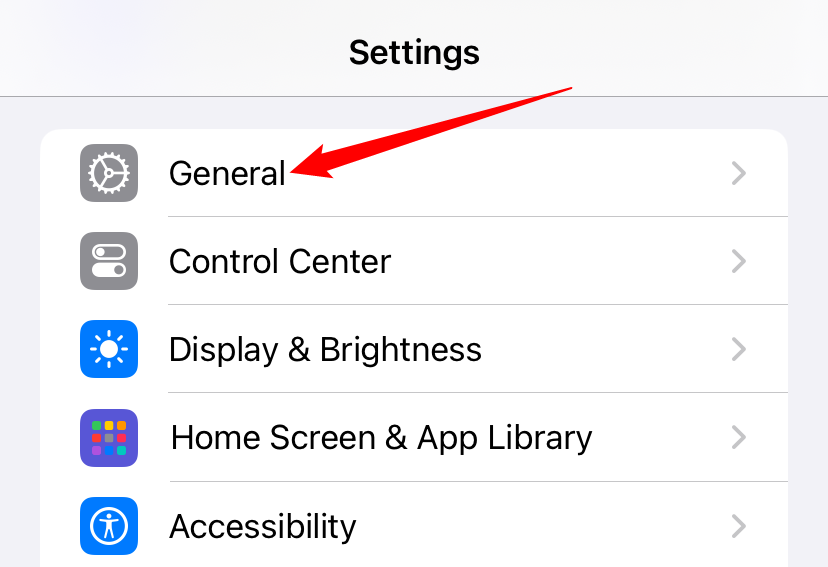
In the “General” menu, tap “About” to view your phone’s information.
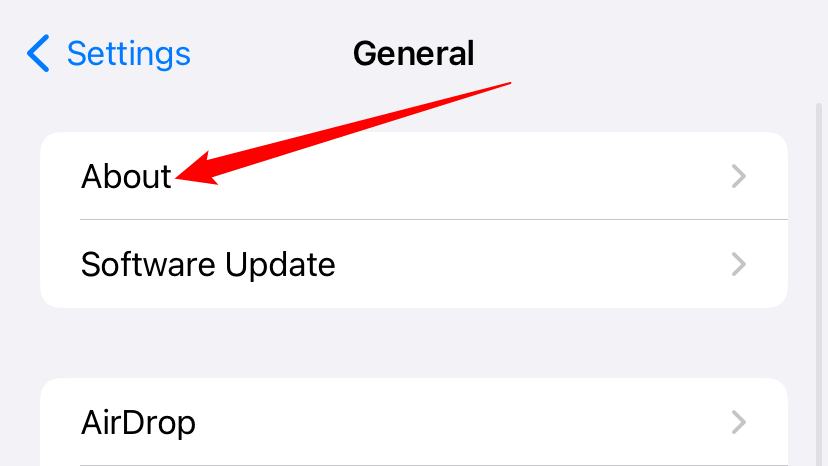
On the “About” page, next to “Wi-Fi Address,” your iPhone’s MAC address is listed.
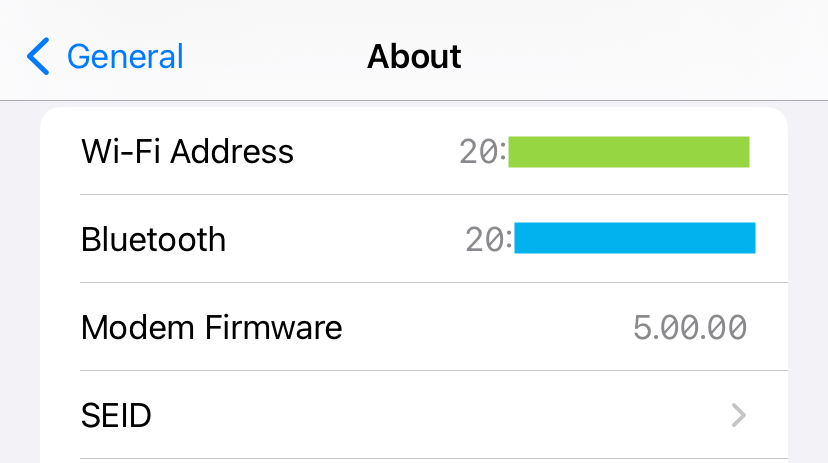
You can now use this address however you want. For example, you might use it for MAC filtering (though we don’t necessarily recommend it). This allows you to decide what bandwidth to give your specific device based on its MAC address, and whether to allow or disallow it from connecting to your network. It has other uses, too.
Apple’s Privacy Options for MAC Addresses
Since your iPhone has a unique MAC address, wireless networks can use this address to uniquely identify you and trace your locations . For example, if a company has multiple wireless hotspots around the city, and you connect to multiple of those hotspots, that company knows that it was you who visited multiple of their locations.
To combat that, Apple offers a Private Address feature on iPhones. With that, your iPhone uses a random MAC address when it connects to a Wi-Fi network. This prevents the network from identifying your phone and helps keep maintain privacy. There are some reasons not to use this feature on your iPhone , though. Critically, any services that rely on identifying your device via the MAC address will not work correctly.
Also read:
- [New] Boost Video Clarity with iPhone Zoom Tools
- [Updated] Directly Download YouTube Videos
- 2. Decoding Your iOS Device's System Data Storage - A Guide for iPhone and iPad Users
- 2024 Approved From Photo to Film The Cinematic Edge of iPhone X
- A Step-by-Step Tutorial: How to Share iCloud Notes From iOS Device to macOS System
- Apple AI Innovation: Exclusive Preview and Demonstration
- Apple iOS 15: Mastering the Art of Innovation with Its Improved Flashlight Feature
- Apple's Latest Duel: Choosing Between the Apple Watch Series 9 and Ultra Edition – A Comprehensive Guide for Shoppers
- Apple's Latest Steal: The Just-Released 11-Inch iPad Pro Now at All-Time Low Price and Bundled Deals Await!
- Budget-Friendly PopSockets for iPhones Featuring Integrated MagSafe Payment Storage Solutions
- Choosing the Ultimate AI Sidekick: Comparing Everyday Efficiency of Claude and ChatGPT Apps!
- Decoding iPhone's MagSafe: Functionality & Benefits Unveiled
- How to Fake Snapchat Location without Jailbreak On Realme C67 4G | Dr.fone
- In 2024, New Guide How To Check iCloud Activation Lock Status On Your Apple iPhone 8 Plus
- Step-by-Step Guide: Removing Hidden Applications From Your PC Without Using Control Panel
- Undelete lost messages from Motorola Edge 40
- Ways to stop parent tracking your Nokia C12 Pro | Dr.fone
- Title: Discovering Your Device: A Step-by-Step Guide to Locating Your iPhone's MAC Address
- Author: Daniel
- Created at : 2024-10-09 05:32:06
- Updated at : 2024-10-12 06:57:18
- Link: https://os-tips.techidaily.com/discovering-your-device-a-step-by-step-guide-to-locating-your-iphones-mac-address/
- License: This work is licensed under CC BY-NC-SA 4.0.