
Effective Methods for Assessing the Condition of Your iPad's Battery

Effective Methods for Assessing the Condition of Your iPad’s Battery
Quick Links
- Option 1: Find the Maximum Charge and Cycle Count in Logs
- Option 2: Use a Third Party App
- When Do I Need to Replace My iPad Battery?
Key Takeaways
To see an iPad’s battery health, open Settings > Privacy & Security > Analytics & Improvements > Analytics Data and tap on the latest “Analytics” file. Then look for the values next to “MaximumCapacityPercent” and “CycleCount” to get an idea of your battery’s current status.
Apple doesn’t make it easy to view battery health on iPad in the same way that they do on an iPhone or MacBook . Fortunately, some workarounds can help you decide when it’s time for a battery replacement.
Option 1: Find the Maximum Charge and Cycle Count in Logs
Your iPad logs your maximum battery charge percentage and your battery cycle count, which you can use to interpret the state of your iPad’s battery health. To access this, head to Settings > Privacy & Security > Analytics & Improvements > Analytics Data and tap on the latest “Analytics” file near the top of the screen (e.g. “Analytics-2023-01-26-100006.ips.ca.synced”).
You can now copy the contents of the log, then paste it into a new note or other text editing app. Alternatively, use the “Share” option to send it to another device (like your Mac) then open it with a text editor. Now search through the information for “MaximumCapacityPercent” (you can do this using “Find in Note” if you’re using Apple Notes ). Next to that label you’ll find a number, which is your current maximum battery capacity.
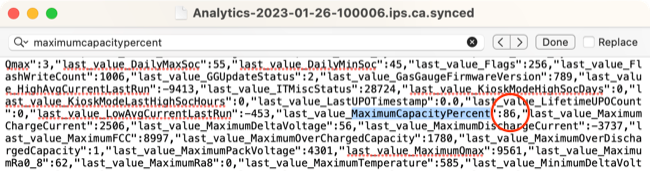
You can also search for “CycleCount” in the same log to find an entry with a number next to it that describes your current battery cycle count, another factor in overall battery health.
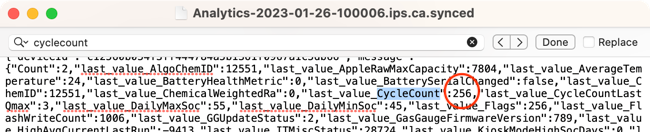
Apple states that modern iPads should maintain around 80% of total battery capacity after 1000 full cycles.
Option 2: Use a Third Party App
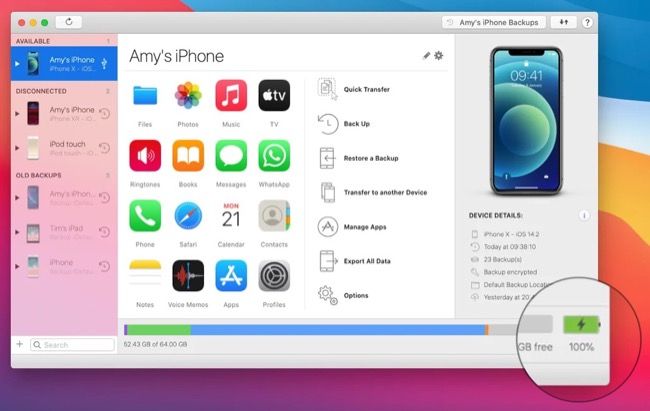
DigiDNA SARL
If you’ve not had much luck with the previous method, you can use an app called iMazing to measure your iPad battery health instead. The app requires that you plug your iPad into a Mac or Windows computer. It’s a paid app that comes with a free trial you can activate.
Download iMazing onto your computer then install and launch the application. Click “Continue Trial” to activate your free trial. Now connect your iPad to your computer and make sure you grant permission using the “Trust” prompt on your iPad (and the “Allow” prompt on your Mac if you’re using one).
Click on your iPad in the left-hand column followed by the battery icon in the lower-right corner of the screen. Ignore the percentage at the top of the window (that’s your current charge) and instead take a look at the additional data provided, particularly “Battery Effective Max. Charge” to see your maximum battery capacity, and “Battery Charge Cycles” to see how many cycles your iPad battery has completed.
If you just wanted to do a one-time check, you can cancel the iMazing trial after getting what you needed. Then it’s a $44.99 yearly subscription for unlimited devices or a $49.99 one-time purchase for up to three devices.
When Do I Need to Replace My iPad Battery?
Rather than based on an arbitrary percentage, you should consider replacing your iPad battery when you start to notice issues with your device, a more sure sign of poor battery health. Test the iPad for shorter-than-expected battery life, sudden loss in power, or more serious issues like sluggish performance.
When your battery is significantly degraded, your iPad will intentionally run slower in a bid to preserve power. Only replacing your iPad battery can restore performance to 100%. Apple will replace your battery for a fee of between $99 (most standard iPad, iPad Air, and iPad mini models) and $179 (larger iPad Pro models). Use Apple Support to figure out the cost for your particular model.
If your iPad is old, you might want to consider an upgrade regardless of the battery health. Check out our best iPad recommendations to find the right model for you. You might want to consider some iPad accessories and iPad stands too.
Also read:
- [New] Breaking Down the Best Starter Drone – A Syma X5C Review
- [New] Foremost Editing Software for Mobile Creations
- [New] In 2024, Essential Tech Skills Record on Hangouts
- [Updated] The Ultimate Selection of Mac Clipping Tools
- 2024 Approved Comprehensively Understanding and Mastering Win10's Zoom Use
- 2024 Approved Sonic Artistry and Video Prowess in Sony's Xperia XZ
- Effective Ways to Tackle iPad's Blue Screen Problem: A Guide for iOS 18 Users
- Eliminating Persistent Thread Stickers on Insta: Concealment Tips & Tricks
- Enhance Your PC Setup: Hyte's New Line of Coolers, Illuminating Lights, and Full Motherboard Header Control Features Including RGB & Fans
- How to Access Your Verizon Mobile: Top 2 Methods Across Different Circumstances
- How to Fix the Soft Bricked Meizu 21? | Dr.fone
- In 2024, 5 Best Route Generator Apps You Should Try On Vivo X100 Pro | Dr.fone
- Key Considerations When Shopping for a Windows Device
- Making the Right Choice: Understanding iPhone Jailbreaking and Its Implications for Your Device.
- Resolving Issues: Successful Steps to Correct a Failed iCloud Backup on iPhone/iPad
- Solutions for Lost iCloud and Local Contacts on Your iPhone: Restore What's Gone
- Step-by-Step Instructions for Resetting an iPhone That Forgot Its Password
- Troubleshooting Tips: Resolving Issues with Voice Memos and Mic Functionality
- Understanding Connection Failures: Why Can't My AirPlay Stream to Apple TV?
- Title: Effective Methods for Assessing the Condition of Your iPad's Battery
- Author: Daniel
- Created at : 2024-09-29 23:37:53
- Updated at : 2024-09-30 22:46:07
- Link: https://os-tips.techidaily.com/effective-methods-for-assessing-the-condition-of-your-ipads-battery/
- License: This work is licensed under CC BY-NC-SA 4.0.