Effective Ways to Remotely Time Your WhatsApp Messages During Significant Events

Effective Ways to Remotely Time Your WhatsApp Messages During Significant Events
Quick Links
- Schedule WhatsApp Messages on Android
- Schedule WhatsApp Messages on iPhone
- Schedule WhatsApp Messages on WhatsApp Web
My friends used to get upset with me because I always forgot to wish them happy birthday exactly at midnight. It’s not that I don’t care about wishing them a happy birthday, but I always get caught up in something else. To avoid this and prevent missing other events, I’ve started scheduling messages on WhatsApp.
Schedule WhatsApp Messages on Android
No, WhatsApp hasn’t released an official way to schedule messages. However, many third-party apps on the Play Store can help you schedule WhatsApp messages on your Android smartphone. SKEDit is one of the best options available.
To use SKEDit, first download it from the Play Store and grant it the necessary permissions, which includes permission to disable the smart lock on your Android smartphone so the app can send the message without your intervention. After that, tap the plus icon and select “WhatsApp.” Then, choose the person you want to send the scheduled message to by selecting the “Recipients” option.
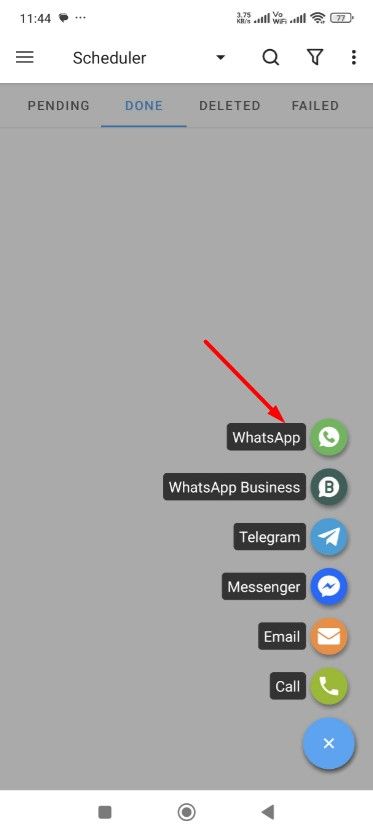
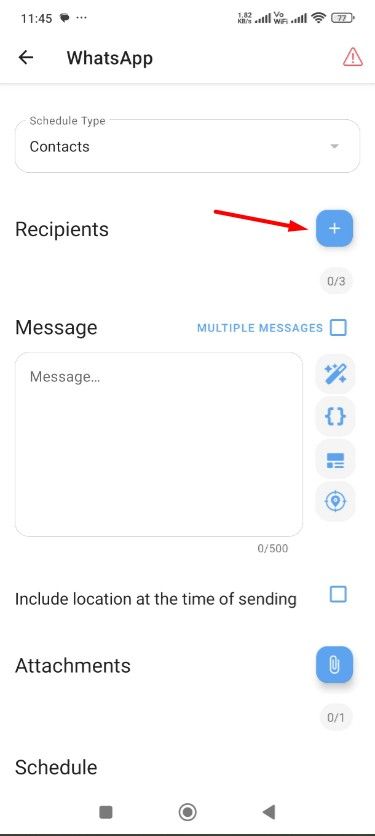
Close
Type your message in the message field and add any attachments if needed. Next, select the date and time for the scheduled message and tap the check icon at the top.
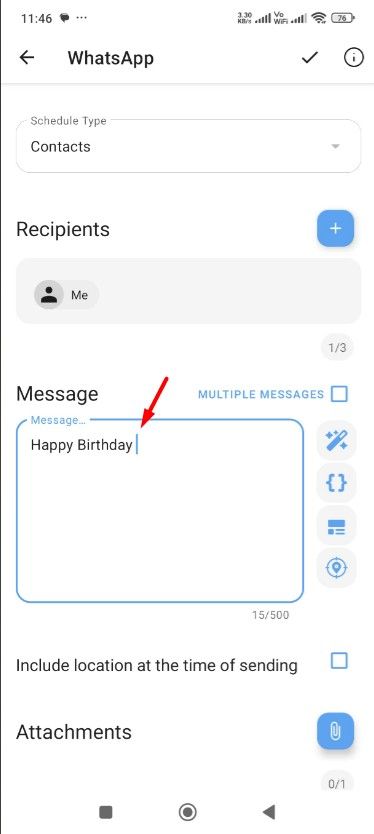
![]()
Close
That’s it! The app will automatically send the scheduled message without requiring any further input from you.
Schedule WhatsApp Messages on iPhone
On your iPhone, you can use the Shortcuts app to schedule a WhatsApp or any other text message . If you don’t have the app installed on your iPhone, download it from the App Store and then open it. Tap “Automation” at the bottom and choose “New Automation.” Then, select “Time of Day.”
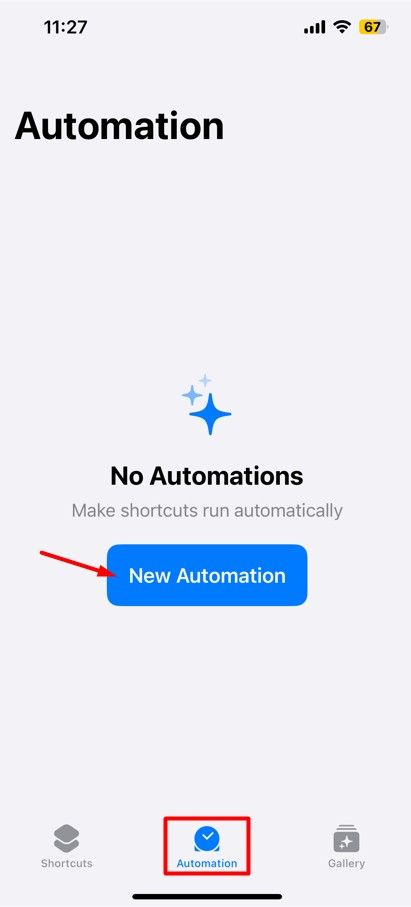
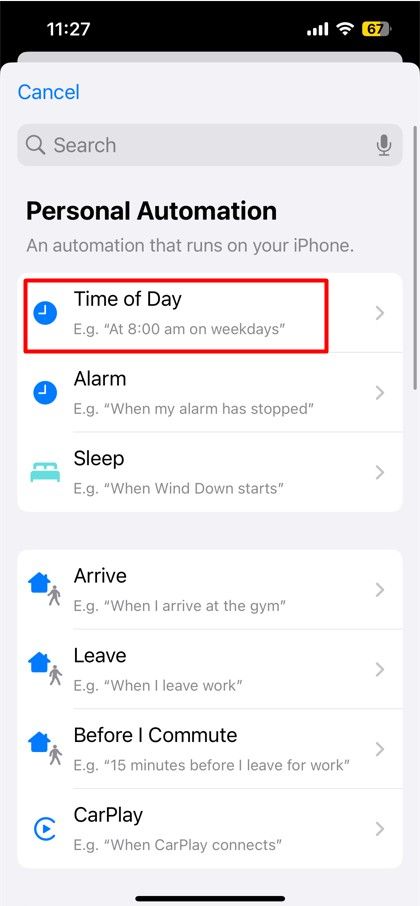
Close
Next, select the date and time for which you want to schedule the WhatsApp message, choose the “Run Immediately” option, and tap “Next.” Then, choose the “New Blank Automation” box.
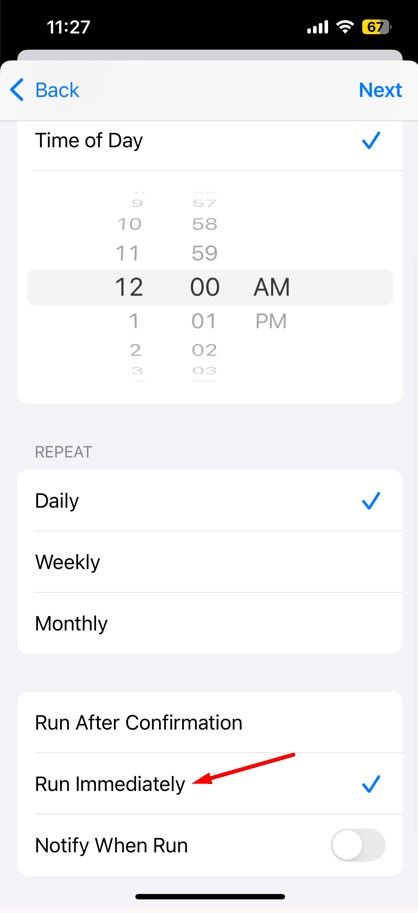
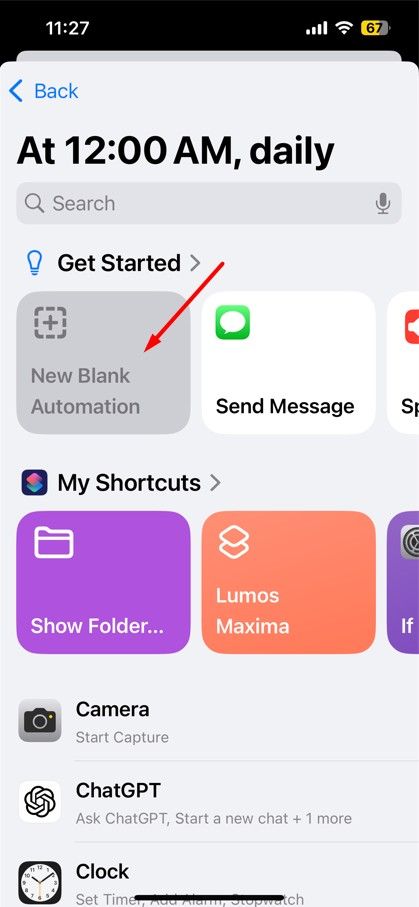
Close
Next, type WhatsApp in the Search Actions field and choose “Send Message via WhatsApp” from the options that appear. Type the message in the message field and select the person to whom you want to send the message in the Recipient field. After that, tap the “Done” button.
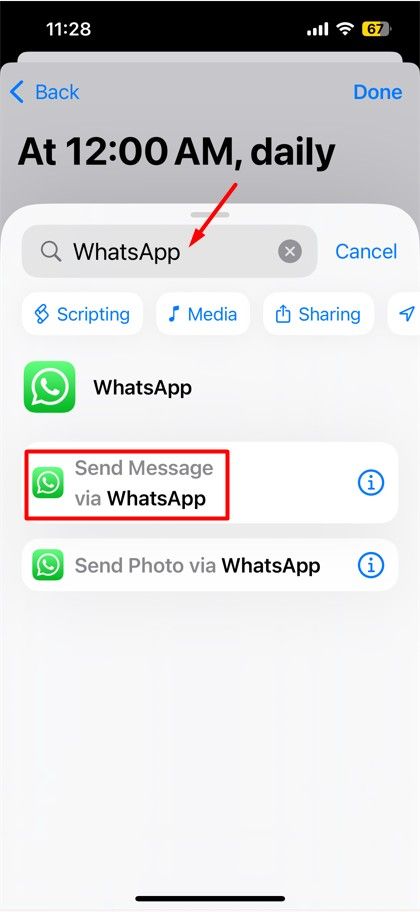
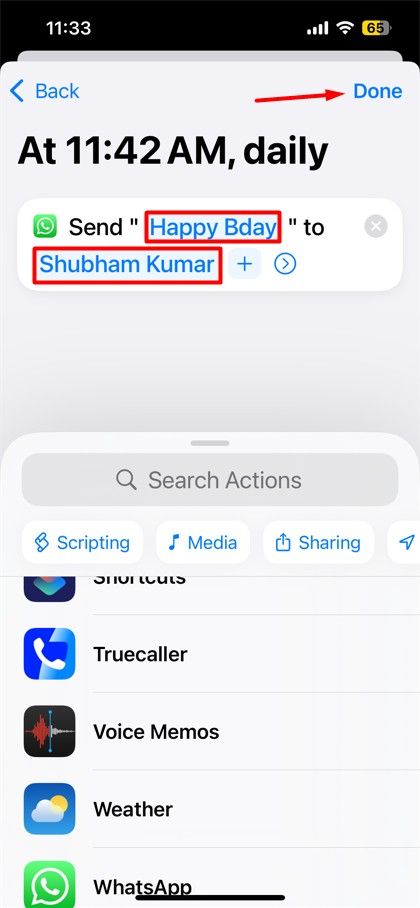
Close
That’s about it. The WhatsApp message will be sent automatically at the scheduled time. Make sure to delete the automation task once you no longer need the scheduled message.
Schedule WhatsApp Messages on WhatsApp Web
Similar to your iPhone and Android smartphone, you can also schedule WhatsApp messages on WhatsApp Web . All you need to do is get the Blueticks extension from the Chrome Web Store. To begin, open Google Chrome and visit the Chrome Web Store . Then, select the “Extensions” option in the top bar, type “Blueticks” in the search bar, and hit Enter.

Next, click the “Add to Chrome” button on the Blueticks page.

Click “Add Extension” when the pop-up window appears.
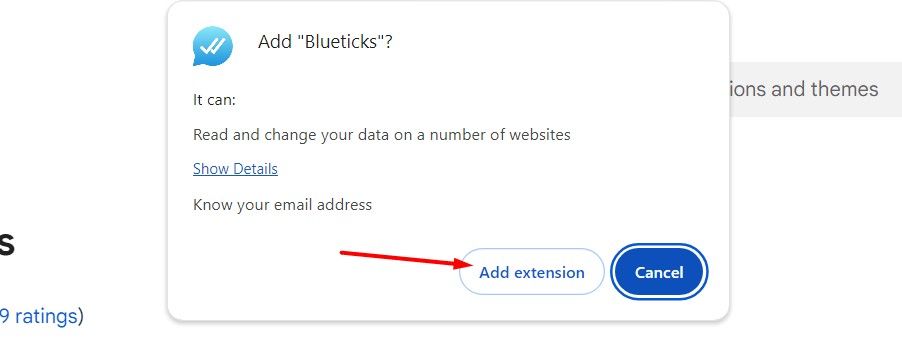
Once the extension is installed, click the extensions icon in the Chrome toolbar and then click “Blueticks.” Create a Blueticks account and log in.
![]()
After that, open WhatsApp Web on Chrome and launch the conversation of the person you want to schedule a message for, type the message in the message field, then click the clock icon next to it.
![]()
In the Blueticks window that opens, select the date and time for your scheduled message. You can also configure other options that Blueticks offers, like adding files, sending recurring messages, and more. Finally, click the “Schedule Send” option, and your message will be sent at the scheduled time.
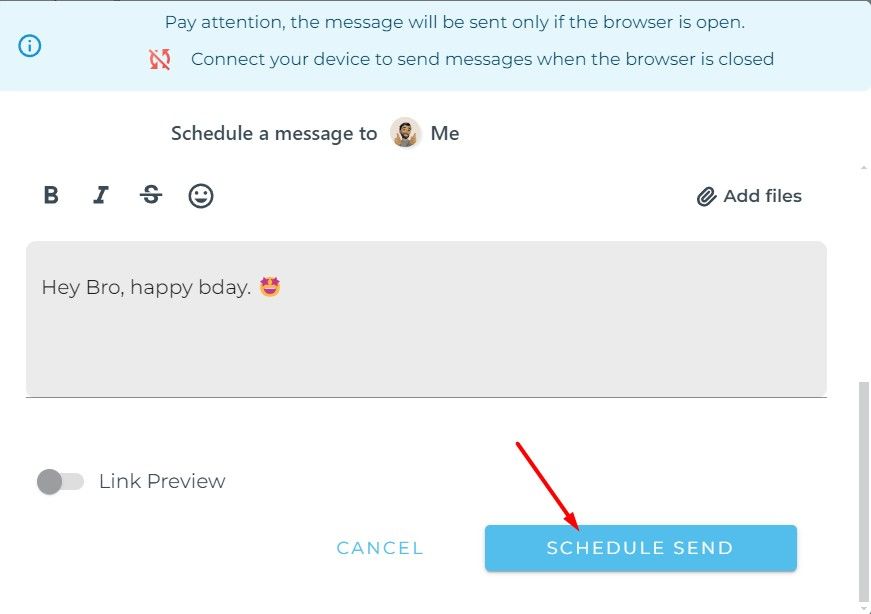
WhatsApp competitor Telegram has had the message scheduling feature for a while. So, it’s very likely that this feature will eventually be added to WhatsApp. Until then, you can use the workarounds discussed above to schedule messages on WhatsApp.
Also read:
- [New] Instagram Photo and Video Size Adjustment Guide
- [Updated] 2024 Approved Dissecting YouTube Chatter
- 2024 Approved Elevate Your Video Guide with Annotations on YouTube
- 3 Facts You Need to Know about Screen Mirroring Poco X5 Pro | Dr.fone
- Fixing Hotspot Connection Failures on iOS Devices (iPhone 18/17/16): Top Causes and Remedies
- Guide: Creating Stunning Time-Lapse Videos with Your iPhone
- How To Pause Life360 Location Sharing For Xiaomi Redmi Note 12R | Dr.fone
- Navigating Through iPad Recovery Mode: Step-by-Step Process for Activation & Deactivation
- New 2024 Approved Crafting the Ultimate Soundtrack for Visual Media
- Quick Fixes: How to Get Facebook Notifications Up and Running Again on iOS Devices
- Resolve Your iPhone’s BSOD Issues Easily – A Guide for Users on iOS 18 and Beyond
- Solving the Unending Cycle: Expert Advice on Halting Your iPhone's Endless Restarts
- Step-by-Step Guide: Displaying Battery Level on Your iOS Device
- Streamlining Your Figma Project with Clean Backgrounds for 2024
- The way to recover deleted photos on Itel S23 without backup.
- Title: Effective Ways to Remotely Time Your WhatsApp Messages During Significant Events
- Author: Daniel
- Created at : 2024-09-28 22:41:35
- Updated at : 2024-10-01 10:29:43
- Link: https://os-tips.techidaily.com/effective-ways-to-remotely-time-your-whatsapp-messages-during-significant-events/
- License: This work is licensed under CC BY-NC-SA 4.0.