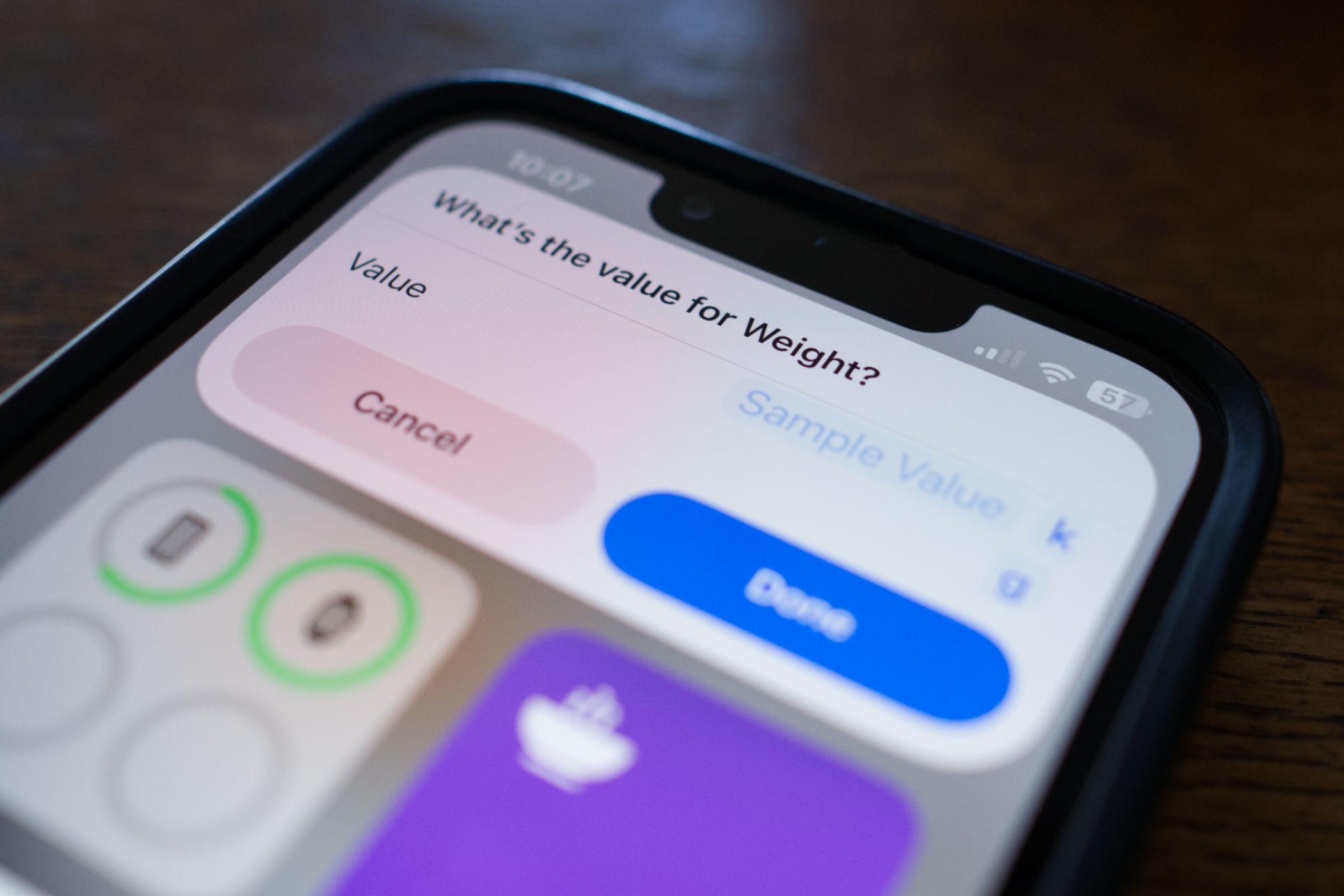
Effortlessly Monitor Your Weight with This Revolutionary iPhone Automation Tool

Effortlessly Monitor Your Weight with This Revolutionary iPhone Automation Tool
Key Takeaways
- Track weight in Apple Health easily with a custom Shortcut, rather than doing it manually in the Health app.
- Build the Shortcut by adding and customizing the “Log Health Sample” action in Shortcuts.
- Access your Shortcut quickly using Siri or by placing it on the iPhone widget screen or a Home screen.
Tracking your weight is a reliable way to see how changes in diet and lifestyle translate to real-world results. Apple Health is great for this, but the process of adding data manually is tedious. That’s why I built a shortcut to do it in two taps.
Build a Shortcut to Track Your Weight
If you’ve never built a workflow using Shortcuts before , don’t be scared. This might be the simplest shortcut you can make since it only involves a single step. First, download the Shortcuts app from the App Store (if you don’t already have it installed).
Open the app and, on the “Shortcuts” tab, tap the plus “+” icon in the top-right corner of the screen.
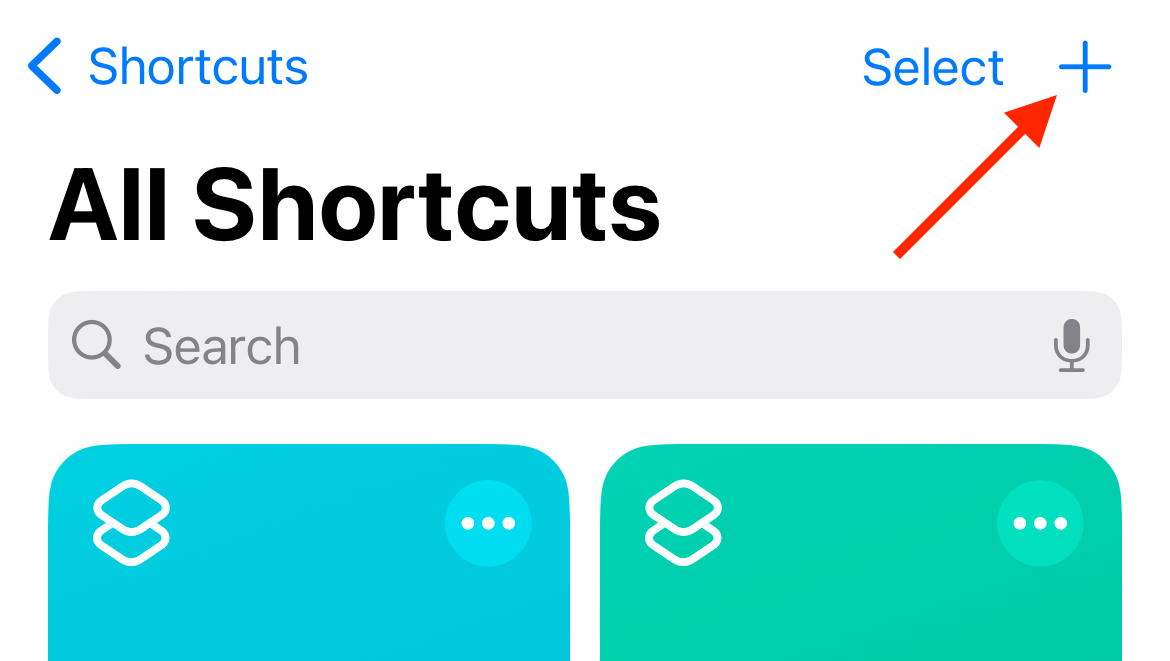
Next, tap “Add Action” and use the search bar to find the “Log Health Sample” action. Tap on it to add it to your Shortcuts workflow.
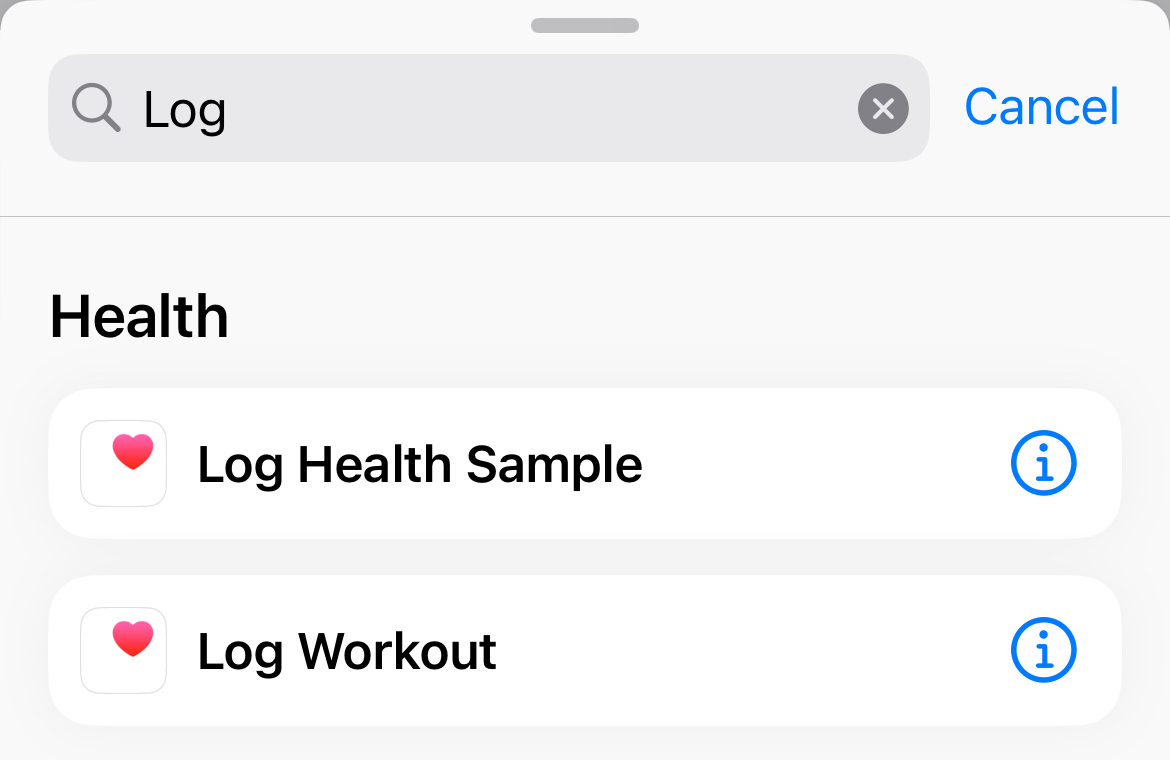
Now tap on the blue “Type” field and select “Weight” from the list. Tap on “Sample Value” and choose “Ask Each Time” from the field just above the keyboard. Finally, select the unit you want to use (this should already default to your preferred measurement, likely “lb” or “kg”).
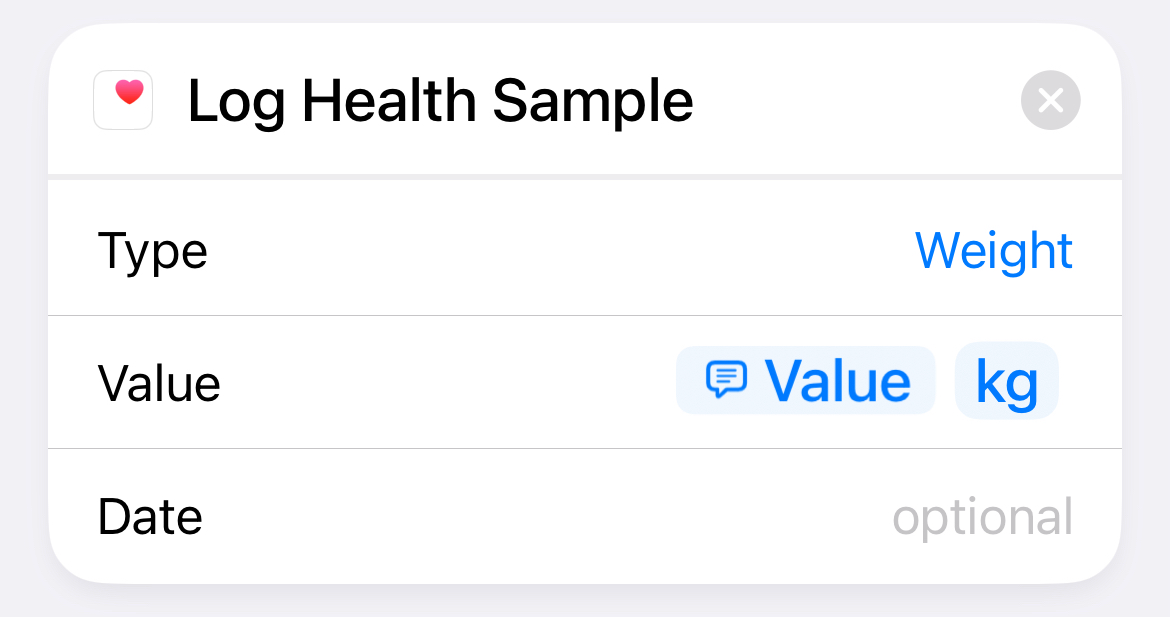
Now give your workflow a name by tapping the field at the top of the screen (it will likely have the “Log Health Sample” placeholder text, grayed out). Tap “Rename” and call it something like “Record weight” and then tap “Choose Icon” and pick something appropriate.
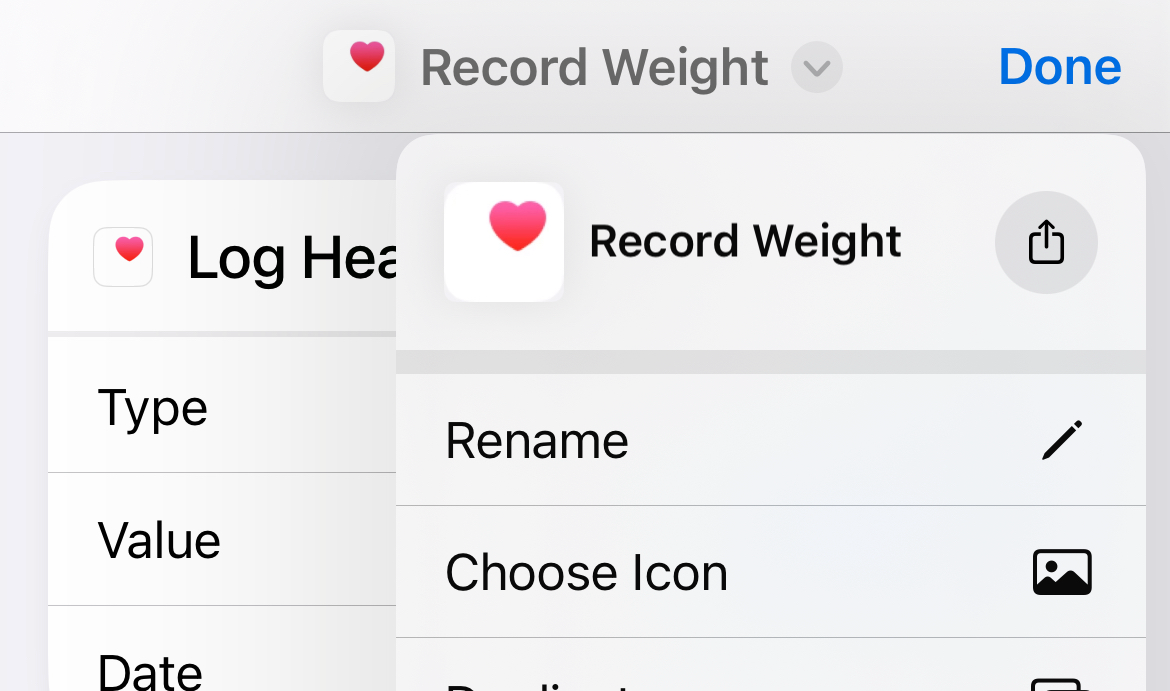
To save, hit “Done” in the top-right corner of the screen. That’s it!
Using Your New Shortcut
The easiest way to use your new shortcut is to tap on it. You can do this from within the Shortcuts app, but that still requires opening an app first. There are faster ways to do this.
I keep my “Record weight” shortcut on the iPhone widget screen, accessible by swiping right on your primary Home screen. Scroll to the bottom, tap “Edit” then hit the plus “+” button at the top of the screen. Select the “Shortcuts” to select the first (most basic) widget and tap the “Add Widget” button.
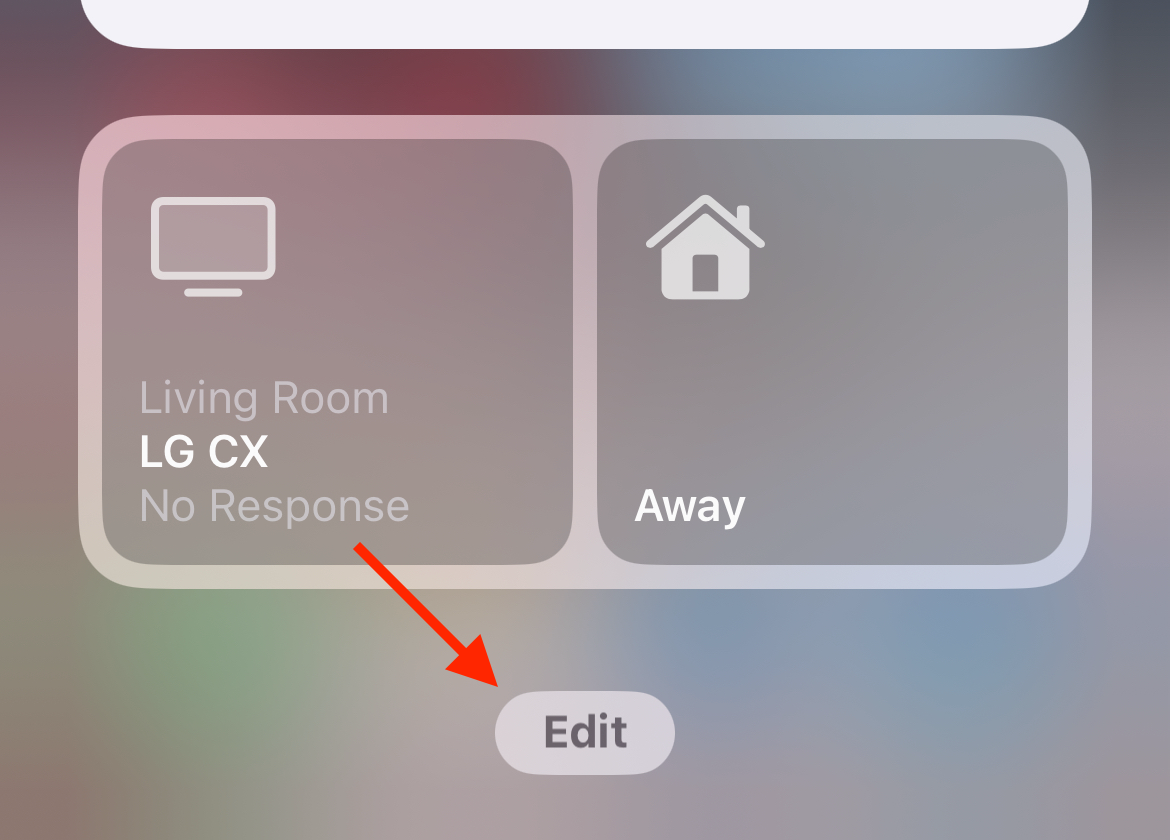
Now tap on the widget you just added, and next to the “Shortcut” field choose the “Record weight” shortcut you just created. The widget will be added, drag it into place and you’re done. You can also place these widgets on a regular Home screen if you’d rather.
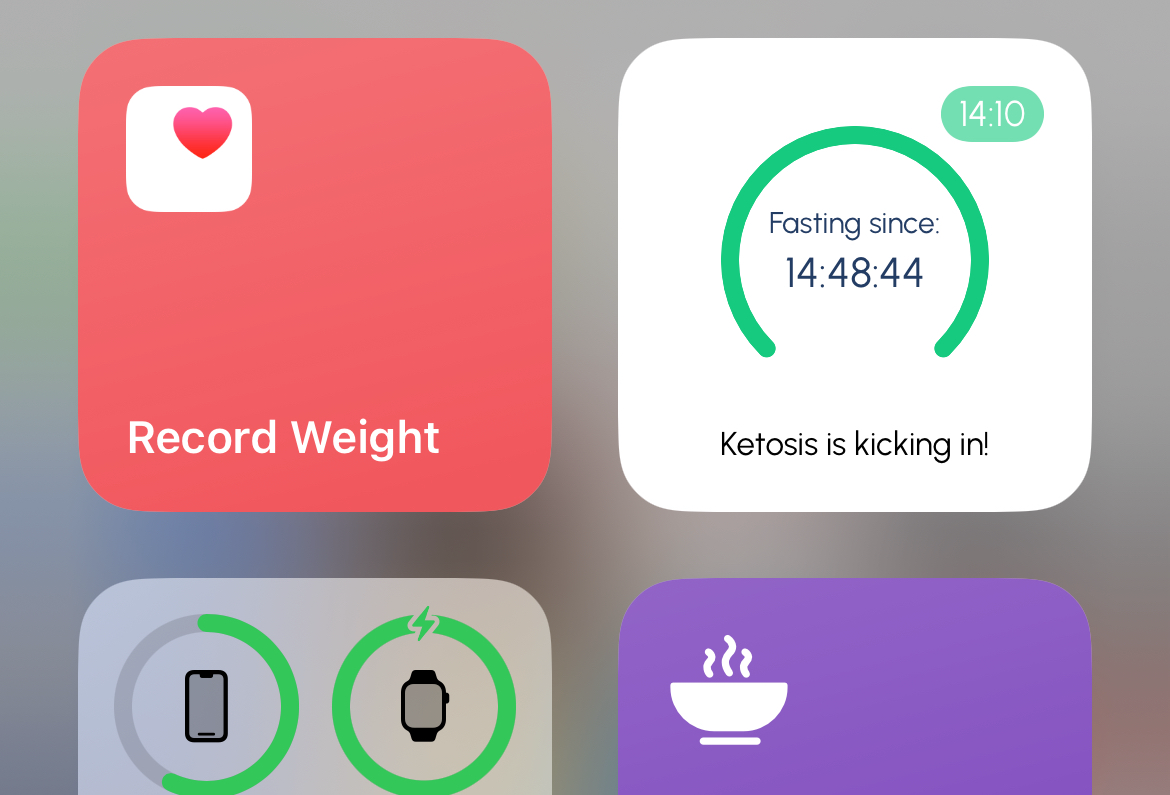
You can also run your Shortcuts by telling Siri to “Record weight” (adjusting for whatever you called the workflow). Your Shortcuts app will sync with other devices like the iPad, as long as you have “iCloud Sync” enabled under Settings > Shortcuts.
Seeing Results
Head to Health > Body Measurements > Weight to see your numbers plotted on a chart. Use the “Add to Favorites” button at the bottom of the screen to pin this section to the “Summary” tab.
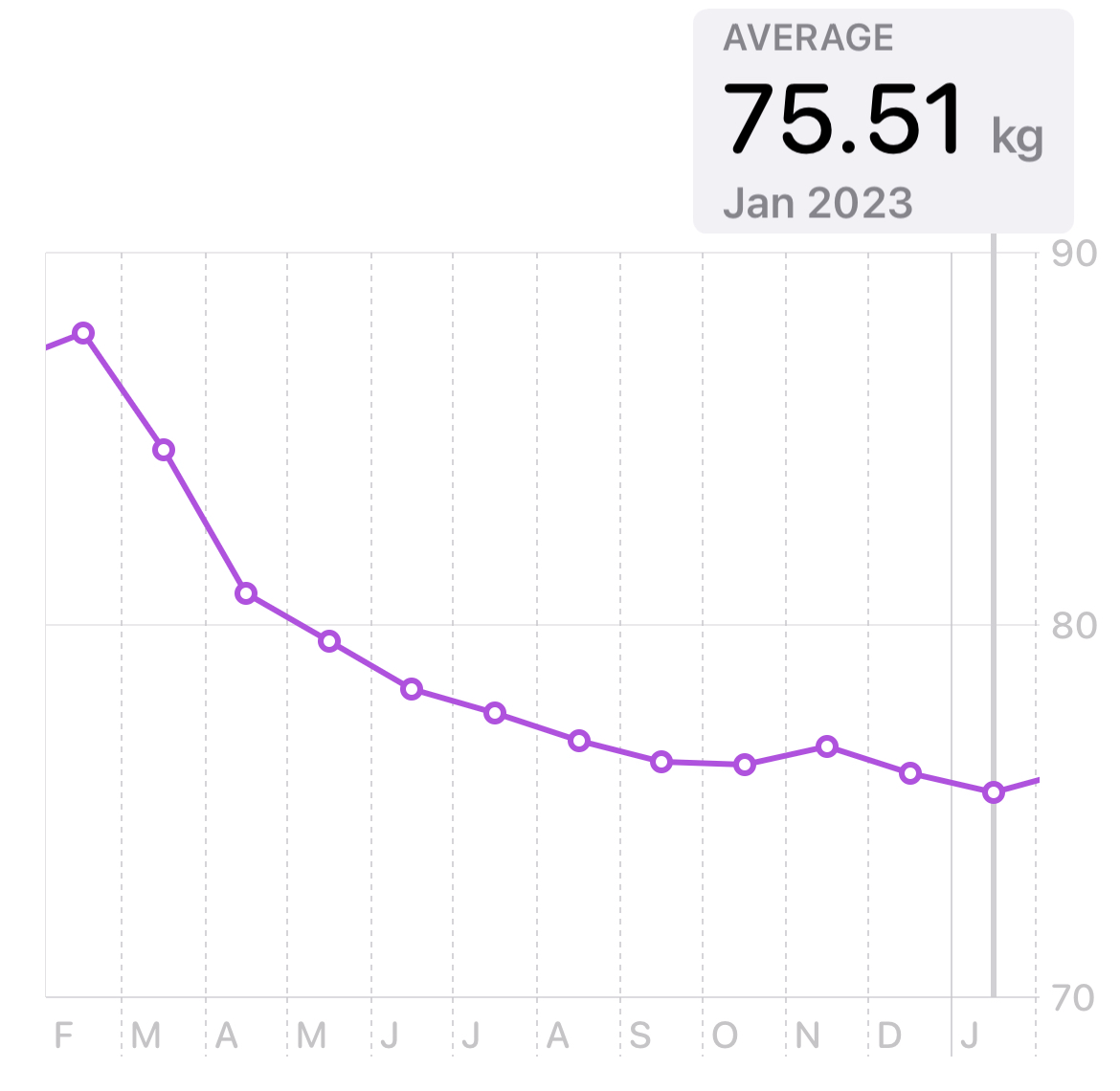
I did this because I wanted an easy way to track progress when trying to lose weight. Seeing the line go down over time motivated me to keep going and gave me faith that what I was doing was working. I’m no longer trying to lose weight, but I still find it handy to log numbers using this shortcut.
Getting the Most Out of Apple Health
Apple Health might just be the most underrated iPhone app, and you can use this Shortcuts trick to log all sorts of things (like your mood ). On top of this you can log physical activity using an Apple Watch or even VR fitness games on Meta Quest .
Health data is encrypted and available only to you and the doctors and family members you want to share it with .
Also read:
- [New] In 2024, How to Enhance Audibility with Adjusted OBS Settings
- [Updated] Download and Installation Made Easy for EZ Grabber Users for 2024
- 2024 Approved Streamlining Your Live Events Merging OBS and Zoom
- Can You Restore Lost iMessages From iOS Devices? Explore the Methods Using a Mac Computer
- Delving Into MAGIX Photo Editor's Features for 2024
- In 2024, Boost Your Instagram with Easily Shareable GIFs (Step-by-Step)
- Recover Deleted Contacts on iCloud Using These 3 Simple Techniques
- Retrieve Accidentally Deleted Tracks on Your iOS Device Even If You Lack a Backup
- Revive Deleted Imagery on Kik Chat - Expert Tips for Retrieval Success
- Step-by-Step Tutorial on Retrieving iPhone Photos After an iPadOS Upgrade
- The way to get back lost music from Nokia G42 5G
- Use Device Manager to identify missing or malfunctioning hardware drivers with Windows Device Manager in Windows 11 & 10 & 7
- Title: Effortlessly Monitor Your Weight with This Revolutionary iPhone Automation Tool
- Author: Daniel
- Created at : 2025-02-18 18:46:08
- Updated at : 2025-02-19 22:52:49
- Link: https://os-tips.techidaily.com/effortlessly-monitor-your-weight-with-this-revolutionary-iphone-automation-tool/
- License: This work is licensed under CC BY-NC-SA 4.0.