
Effortlessly Remembering Special Dates: Customizing Birthday Notifications on iPhone

Effortlessly Remembering Special Dates: Customizing Birthday Notifications on iPhone
Quick Links
Key Takeaways
- Enable birthday notifications on your iPhone by turning on notifications for the Calendar app in Settings > Notifications > Calendar > Allow Notifications.
- Make sure you have birthdays defined in your Contacts app by opening Contacts, selecting a contact, tapping “Edit,” and adding a birthday.
- Set up automatic Calendar birthday reminders by opening Settings, tapping “Calendar,” selecting “Default Alert Times,” choosing “Birthdays,” and picking a time for the reminder. Calendar will send you a notification about the birthday at the selected time.
Have trouble remembering the birthdays of all your friends, family, and co-workers? Luckily, the Apple iPhone comes to the rescue with automated birthday reminders. All you have to do is add birthdays within the Contacts app and flip a switch in Settings. Here’s how to set it up.
How to Enable Birthday Notifications on iPhone
First, for this to work, you must have notifications enabled for the Calendar app. To turn that on, visit Settings > Notifications > Calendar and set the switch beside “Allow Notifications” to “On.”
If you don’t see “Calendar” in the Notifications menu, that means the Calendar app has never requested permission to send you notifications. Typically, this will occur because you’ve never opened the Calendar app before.
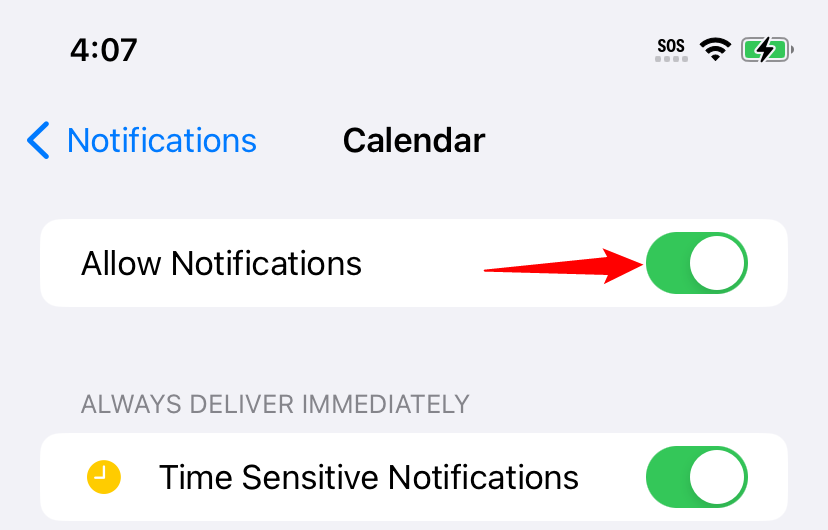
Of course, you’ll need to have some birthdays defined in your Contacts app . To do that, open Contacts, then tap a contact from the list, select “Edit,” then tap “add birthday.”
With all that settled, here’s how to turn on automatic Calendar birthday reminders. First, open Settings and tap “Calendar.”
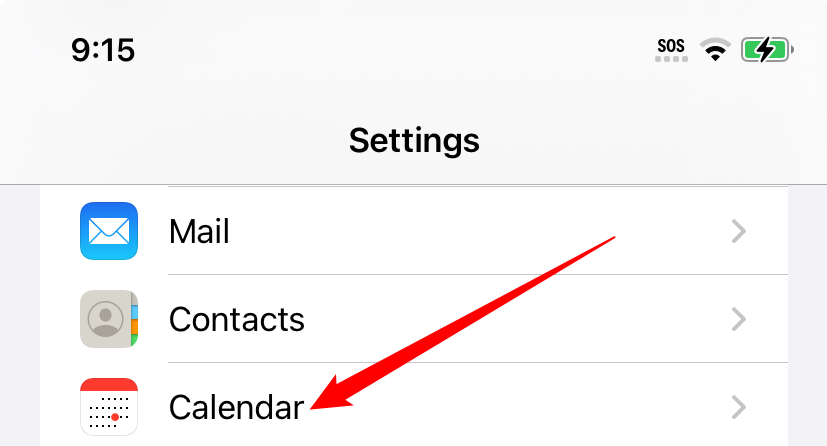
In “Calendar” settings, tap “Default Alert Times.”
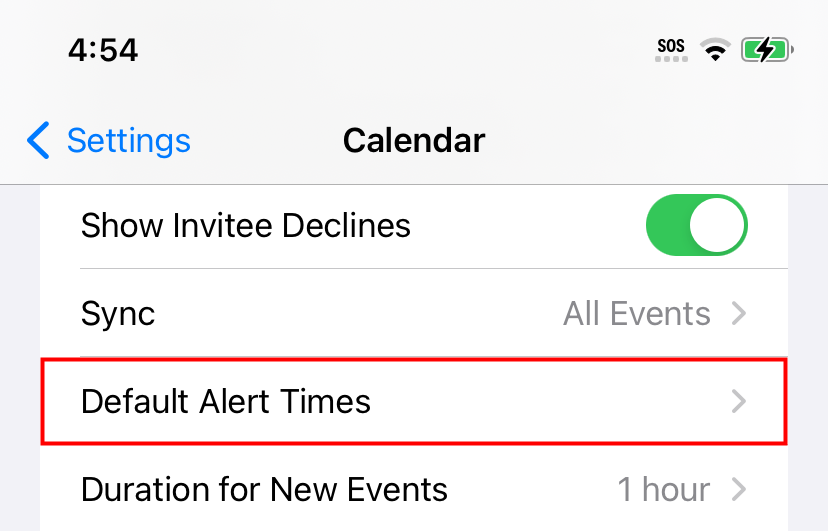
In “Default Alert times,” select “Birthdays.”
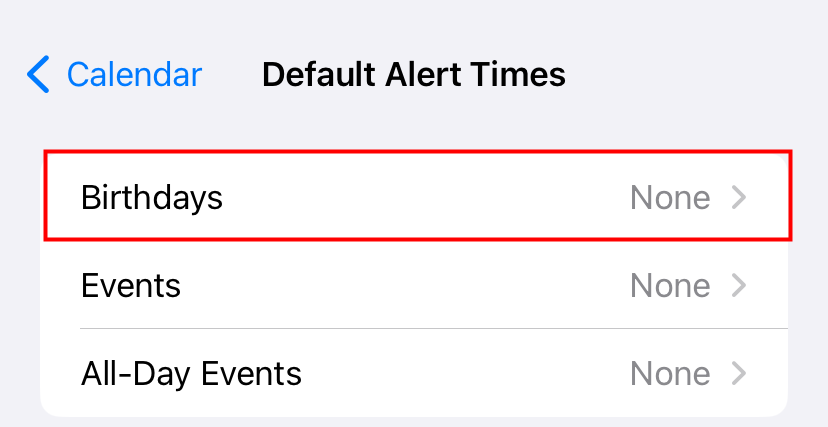
On the “Birthdays” screen, you can pick a time when Calendar will alert you about upcoming birthdays. You can choose “On day of event,” “1 day before,” “2 days before,” or “1 week before.” For the first three of those choices, Calendar will notify you at 9 a.m. on the day you selected.

After that, exit Settings. When the proper alert time comes, Calendar will send you a notification about the birthday.
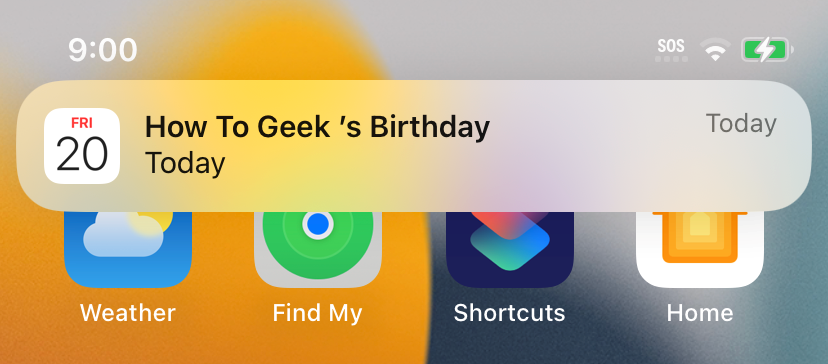
Depending on your notifications settings, you can potentially see this alert on your lock screen or Notification Center as well as via pop-ups on your screen (To tweak them, visit Settings > Notifications > Calendar.). Very handy!
Also read:
- [New] 2024 Approved Top Voice Modification Tools for YouTube Creators
- [Updated] In 2024, Leveraging Google's Board Tools for Smooth Online Engagement on All Platforms
- [Updated] In 2024, Maximizing Your Visuals The UltraWide vs UHD 4K Debate
- [Updated] Social Scoop Twitter’s Trending Talks
- [Updated] YouTube Content Strategies Skyrocket Your Ranking
- 2024 Approved Top Glitch Video Editing Software for Windows and Mac Users
- A Step-by-Step Guide to Setting Your Favorite Images as iPhone Background Wallpapers
- Comprehensive Troubleshooting Techniques for Reviving Every iPhones - A Detailed Walkthrough
- In 2024, Content Creation Battleground Choosing Between Vimeo, YouTube, DailyMotion
- In 2024, How to Intercept Text Messages on Honor Play 8T | Dr.fone
- Skyrocketing Your iPhone Film Quality Essential Filmmaking Insights for 2024
- Solve Your iPhone's Bluetooth Problem: A Step-by-Step Guide with 10 Proven Fixes
- Solve Your Snapchat Struggles in 5 Easy Steps - Quick Fixes for Usability Issues
- The Ultimate Guide: Fix Your Unresponsive FaceTime Connection with These Simple 6 Steps
- Troubleshooting IOS 16 WiFi Connectivity Issues: Common Problems & Fixes
- Troubleshooting Steps: Connecting and Syncing an iPhone with Windows or Mac
- Title: Effortlessly Remembering Special Dates: Customizing Birthday Notifications on iPhone
- Author: Daniel
- Created at : 2024-09-26 07:34:15
- Updated at : 2024-09-30 18:04:26
- Link: https://os-tips.techidaily.com/effortlessly-remembering-special-dates-customizing-birthday-notifications-on-iphone/
- License: This work is licensed under CC BY-NC-SA 4.0.