
Guide: Blocking Access and Deleting 'Share' From Your Mac's Keychain Safely

Guide: Blocking Access and Deleting ‘Share’ From Your Mac’s Keychain Safely
2 Verified Ways to Stop Sharingd Wants to Use the Login Keychain
Keychain Access is designed to store all types of Mac passwords. It can be a password manager to save almost all passwords for Mac-based applications. Are you facing a situation that, theSharingd wants to use the login keychain message reappears on the screen even when you enter the correct password?
This post explains what Sharingd is, and tells two useful tips to get rid of the Sharingd wants to use the Login Items keychain.
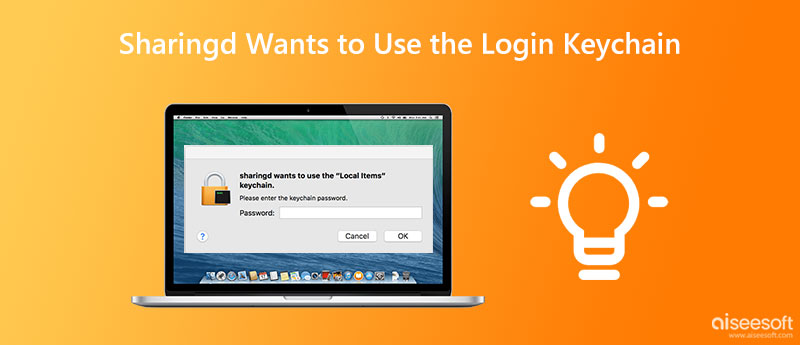
- Part 1. What Is Sharingd
- Part 2. Stop Sharingd Wants to Use the Login Keychain
- Part 3. FAQs of Sharingd Wants to Use the Login Items Keychain
Part 1. What Is Sharingd
Sharingd is a sharing daemon used by Mac Finder to enable AirDrop, Handoff, Instant Hotspot, Shared Computers, and Remote Disc. It first appeared in Mac OS X 10.9 and started automatically every time the Mac boots up.
Part 2. Stop Sharingd Wants to Use the Login Keychain
When you see the Sharingd wants to use the Login Items keychain message, you can click the Cancel button 3 times, or enter the keychain password to remove it. If the Sharingd wants to use the login keychain error message reappears on your Mac screen, you can use two solutions below to get rid of it.
Change password for Keychain login
Step 1:
Go toFinder on your Mac, and selectUtilities from the topGo menu. You can find and openKeychain Access in the Application folder.
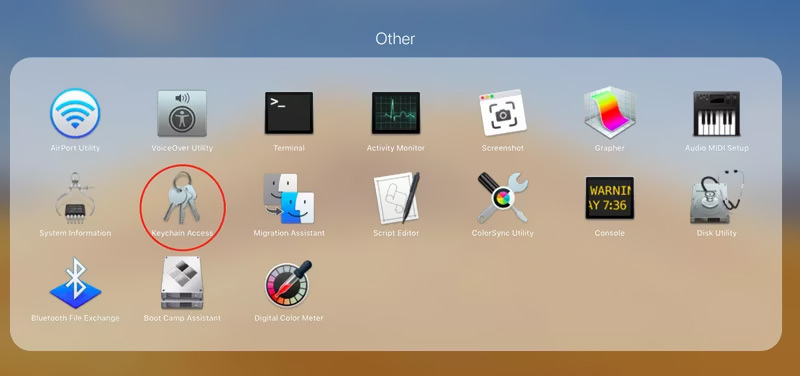
Step 2:
Under theKeychains section in the left panel, choose thelogin option. Click the topEdit menu and chooseChange password for Keychain login from its dropdown.
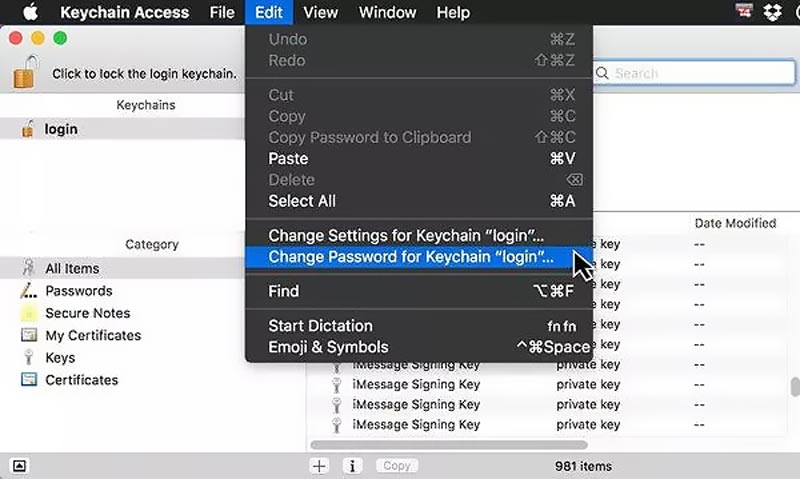
Step 3:
Enter your account password as it prompts. After you enter a new password in the Verify field, you can click the OK button to confirm that.
Repair Keychain to fix Sharingd wants to use the login keychain
If the login keychain notification still pops up after you update password, you can choose to repair the corrupted keychain entries. You can follow the steps below to repair the keychain on your Mac.
Step 1:
Open Keychain Access from utilities or launchers. Click the topKeychain Access menu and selectKeychain First Aid from the drop-down options. Enter your username and related password to move on.
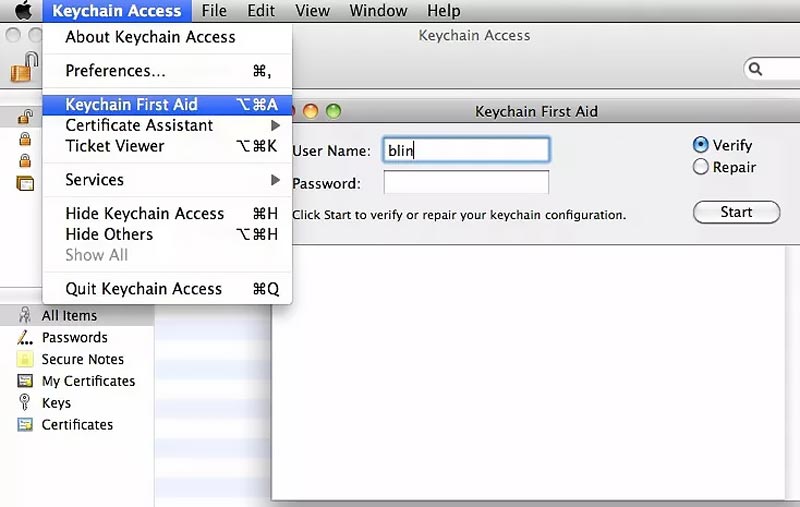
Step 2:
In the Keychain First Aid dialog, tick theRepair option, and click theStart button. This operation will repair the keychain entries and get rid of the login keychain error message.
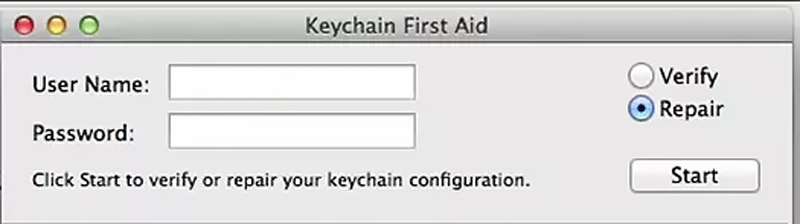
Best Keychain alternative to store and manage Apple passwords
To better save your iPhone or Mac passwords, you can turn to the all-featurediPhone Password Manager . It can be a great Keychain alternative to manage various Apple passwords for Mac, iPhone, and iPad. Besides storing Apple accounts, logins on web browsers, and app passwords, it also enables you to check and manage your iCloud Keychain passwords.

1 0 9 , 5 5 9 Downloads
Aiseesoft iPhone Password Manager
- Best Keychain alternative to save passwords on Mac and iPhone.
- Check and manage all types of passwords stored in Keychain.
- Edit iCloud Keychain passwords, Apple logins, Google passwords, and more.
- Back up and export your saved Apple passwords on a Mac or Windows PC.



Part 3. FAQs of Sharingd Wants to Use the Login Items Keychain
How do you reset the Default Keychain on a Mac?
Open Keychain Access on your Mac, click the top Keychain menu, and select the Preferences option. In the pop-up Preferences window, you can go to the General tab, and click the Reset My Default Keychain button. You are required to enter your account login password to proceed with the Keychain resetting.
Why does the Sharingd want to use the login keychain message?
macOS needs to access your login keychain if you want to create a new user account on a Mac. In that case, your account and password for the login keychain are in sync. If the login and keychain passwords are out of sync, macOS can’t access your keychain properly, and will ask you for permission. It usually happens after youchange your login password .
How do you enable Keychain on a Mac?
To turn on Keychain on your Mac, you can go to System Preferences from the Apple menu, choose your Apple ID, and select iCloud from the left panel. Now you can find the Keychain feature and enable it. Click here to learn how todisable Keychain on Mac .
Conclusion
Here in this article, we have explained what Sharingd is, and two effective methods to get rid of theSharingd wants to use the login keychain error message. Sometimes, you can also restart your Mac or update your macOS to stop Sharingd login keychain from reappearing on your Mac screen quickly.
What do you think of this post?
Excellent
Rating: 4.9 / 5 (based on 204 votes) Follow Us on
More Reading
- Reset Keychain Password ](https://tools.techidaily.com/ ) How to Update and Reset iCloud Keychain Password on a Mac
How to find and reset Apple Keychain password? How do you unlock iCloud Keychain on a Mac? Learn how to reset Keychain password on Mac/iPhone from this post. - Keychain First Aid ](https://tools.techidaily.com/ ) All the Basic Knowledge You Need about Keychain First Aid
Keychain First Aid can be useful for your keychain repair on Mac. Read the post here to learn basic knowledge about this utility. - Assistantd Wants to Use Login Keychain ](https://tools.techidaily.com/ ) [Solved] Assistantd Wants to Use Login Keychain on Mac
The alert of assistantd wants to use the login keychain is not malware and the main cause is the keychains. Here are 3 solutions to solve it.
![]() Leave your comment and join our discussion
Leave your comment and join our discussion
Also read:
- [New] 2024 Approved Crafting a Personalized Ringtone From TikTok Sounds
- [New] SnapChat Intro Video Breakdown Size, Format, Duration for 2024
- [Updated] In 2024, Secrets to Enjoying Authentic Cricket Games in Real-Time
- 7 Uncommon Methods for Cable-Free Mobile Device Charging
- Apple Eases Control Over iPhone Component Supply
- Coming Soon: The Apple Vision Pro – Integrated with Thousands of iPad and iPhone Apps!
- Counterfeit Copycat of LastPass Unveiled in iOS App Catalog
- Covert Techniques for Intercepting iMessages without Sending Read Alerts
- Disappearance of the Original App Store Game Emulator: A Detailed Insight
- Easily Access Music Recognition with Shazam on Your iPhone's Control Panel
- Effective Methods for Assessing the Condition of Your iPad's Battery
- Effective Ways to Remotely Time Your WhatsApp Messages During Significant Events
- Fix Cant Take Screenshot Due to Security Policy on Vivo Y27 5G | Dr.fone
- Get Unlimited Echoes for Online Content Makers, In 2024
- In 2024, Is pgsharp legal when you are playing pokemon On Vivo V30 Lite 5G? | Dr.fone
- In 2024, Spoofing Life360 How to Do it on Oppo Reno 8T? | Dr.fone
- Solving the Puzzle: Detailed Guide to Open DaVinci Resolve When Windows Gives You Trouble
- Troubleshooting Guide: Fixing DirectX Issues in Anno 1800
- Utilizing the Comprehensive Tools of Microsoft Store Themes
- Title: Guide: Blocking Access and Deleting 'Share' From Your Mac's Keychain Safely
- Author: Daniel
- Created at : 2024-10-20 01:47:01
- Updated at : 2024-10-24 01:50:35
- Link: https://os-tips.techidaily.com/guide-blocking-access-and-deleting-share-from-your-macs-keychain-safely/
- License: This work is licensed under CC BY-NC-SA 4.0.