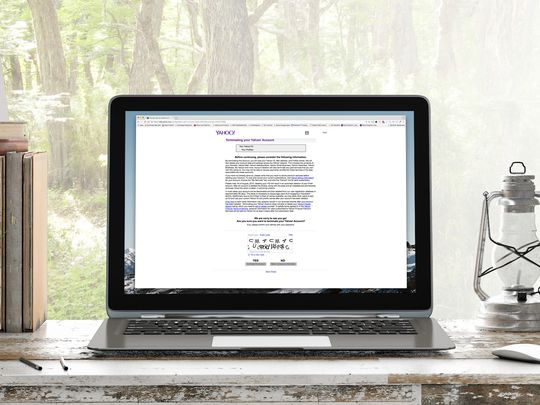
Guide: Retrieving and Printing SMS From Your iPhone Device

Guide: Retrieving and Printing SMS From Your iPhone Device
Quick Links
Key Takeaways
The easiest way to print iPhone text messages is to take screenshots of the conversation and print the screenshots. It’s also possible to use third-party software to print full transcripts.
iPhone text messages—including iMessage -–live on your iPhone or Mac . If you want to get those messages into the real world—either for court or personal records—you’ll need to get creative. We’ll show you two ways to print text messages on iPhone.
How to Print iPhone Text Messages Screenshots
The best way to preserve and print the authentic look of iPhone text messages is by taking screenshots. Printing screenshots isn’t the most elegant solution, but it does work.
First, open the text conversation you’d like to print and scroll to a location to screenshot. To take a screenshot on an iPhone , press and hold the Power + Volume Up keys, or Power + Home button.

There are some screenshot tricks that might also be helpful . After taking screenshots of the text messages, you may also want to crop out unnecessary parts (be careful if you need screenshots for legal purposes). Once you have all your screenshots, we can print them.
Once you’re done taking your text-message screenshots, open the “Photos” app on your iPhone.
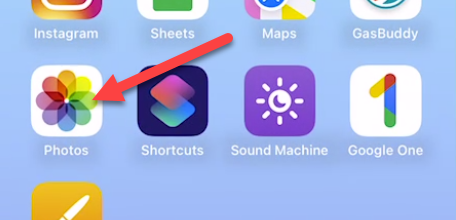
Go to the “Albums” tab and scroll down to select “Screenshots.”
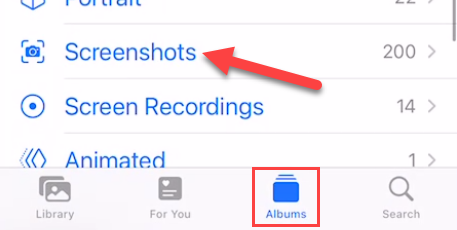
Next, tap “Select” at the top of the screen and choose all the screenshots you’d like to print.
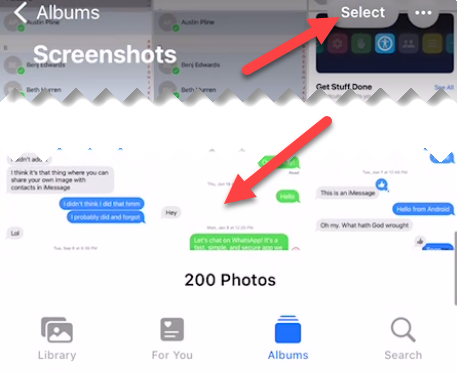
With the screenshots selected, tap the share icon (square with arrow pointing up) in the bottom left.
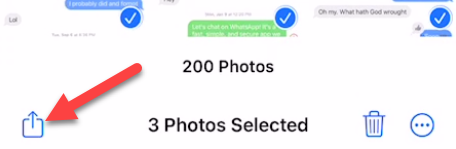
Scroll up and select “Print” from the share menu.
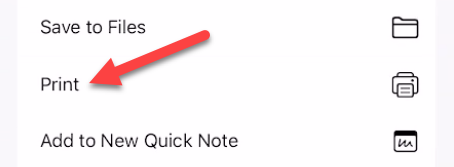
Apple’s built-in printing options will appear. Tap “Printer” to select a printer connected to the same Wi-Fi network, or tap the share icon to save it as a PDF and print it somewhere else.
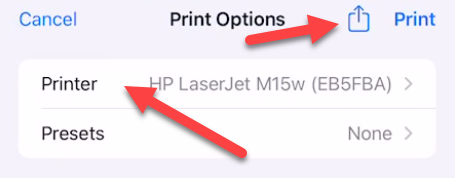
You can see a print preview at the bottom of the screen. Depending on the type of printer you’re using, you may have some extra settings to adjust.
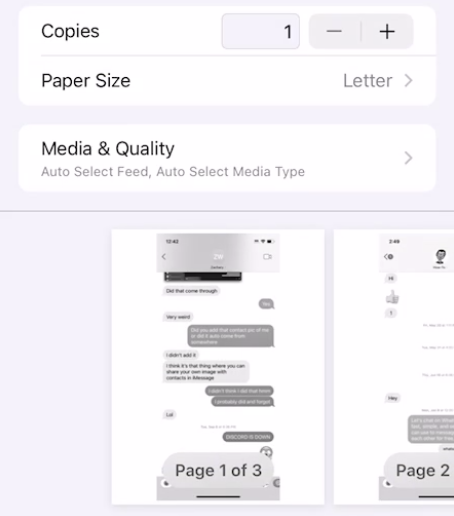
Go ahead and tap “Print” when everything is looking good.
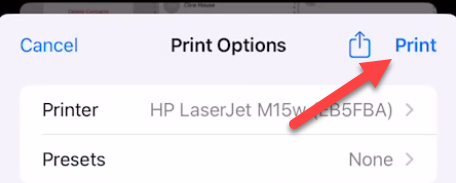
This method isn’t the greatest if you have a lot of screenshots to print since it puts each screenshot on its own page. However, it’s easy, and it gets the job done.
How to Print an iPhone Text Message Transcript
Printing a transcript of an iPhone text message conversation will require third-party software and a Windows or Mac PC. Unlike when printing text messages on Android , there’s not a good way to get a transcript of text messages with an app on the iPhone itself.
There are several desktop apps that can do the job, but many of them are not free. We’ll be using an app called “AnyTrans “ that has a free three-day trial. We can use it to create a printable transcript of individual conversations.
Download the app for Windows or Mac and plug your iPhone to your PC with a USB cable. After the initial setup is complete, we’ll go to the “Messages” section.
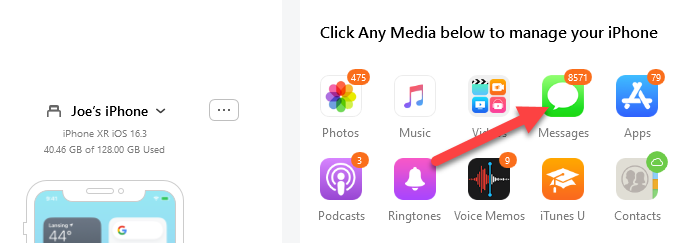
You’ll see all of the conversations from your iPhone appear. Check the box next to the conversation you’d like to print.
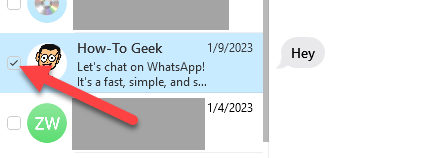
Now click the “Print” button in the top right.
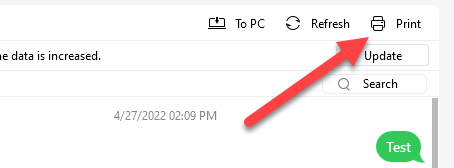
A window with a print preview will appear. Tap “Print Now” to continue.
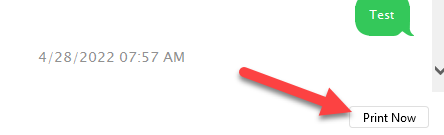
The Windows or Mac print dialog window will open. Select your printer and preferences and click “Print!”
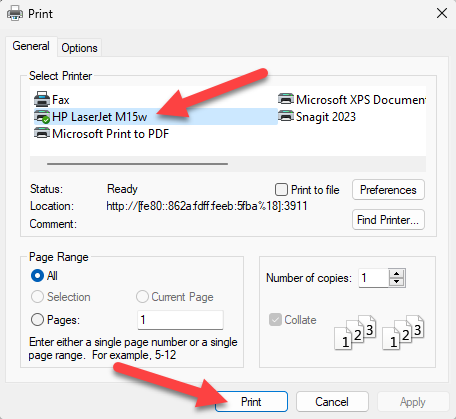
You’re all set! The transcript is a much neater presentation, but it does come with the downside of appearing more easily editable. That’s something to consider if you need the text messages for legal purposes.
There’s really not a great way to print iPhone text messages, unfortunately. Both of these methods work, but neither one is perfect. Thankfully, it’s much easier to print other things from an iPhone or iPad . The iPhone Messages app also has some really nice features built-in -–just not printing. You can also print text messages from an Android phone in a similar way.
Also read:
- [Updated] In 2024, Mastering Minecraft Ultimate Recording Techniques
- [Updated] Migrating Media From Android to iPhone
- 6 Effective Strategies to Resolve Non-Functioning iPhone Reminders in No Time
- Best Webcam Apps Compatible with AOL: Discover ManyCam & More!
- DVDからiTunes動画への変換: MacX iTunes DVD Ripperを使った手順
- Exploring the Impact of Mao Zedong's Strategies on Initiating the Great Chinese Revolution - Insights From YL Computing
- FrameMaker HD Recorder Tips
- How to retrieve erased videos from Galaxy S23 Tactical Edition
- How to Stop Immediate Redirect of Incoming Calls to iPhone's Voicemail: Easy Troubleshooting Steps
- How to use Snapchat Location Spoofer to Protect Your Privacy On Tecno Spark Go (2023)? | Dr.fone
- IPhone Syncing Problems Solved: Steps for Fixing Music, Playlist and Image Transfer Between iTunes/Mac and Device
- New Crafting Professional Productions Techniques of Audio Ducking and Fading with PowerDirectorutility for 2024
- Solving Your iPhone's Heat Problem: Reasons Behind Overheating & Effective Remedies
- Struggling with an Unresponsive iPhone? Top Tips for Thawing and Restoring Your Device
- Top 5 Fixes for Non-Functioning iPadOS 17 Widgets: A Comprehensive Guide
- Troubleshooting Tips for When Your AirPods Can't Pair With an iPhone – Top 5 Methods
- Ultimate Guide: Resetting and Rejuvenating Any iPhone Model Step-by-Step
- Updating Drivers to Fix Fortnite's Unsupported Graphic Card Error in Windows
- Water Strike Recovery Guide: Swift Fixes and Professional Advice for Saving an iPhone From Liquid Damage
- Title: Guide: Retrieving and Printing SMS From Your iPhone Device
- Author: Daniel
- Created at : 2025-02-19 00:53:25
- Updated at : 2025-02-19 18:02:03
- Link: https://os-tips.techidaily.com/guide-retrieving-and-printing-sms-from-your-iphone-device/
- License: This work is licensed under CC BY-NC-SA 4.0.