
How to Clear WhatsApp Media Files Effectively - 5 Step-by-Step Tips for iOS and Android Devices

How to Clear WhatsApp Media Files Effectively - 5 Step-by-Step Tips for iOS and Android Devices
How to Remove WhatsApp Images from the Gallery/Photos App on Android and iOS
Deleting WhatsApp images from the iPhone and Android is suggested because it will clutter your device with media files. WhatsApp is an advantage for quicker online communication; it even protects every sent and received message with end-to-end encryption. But with higher resolution, the pictures, videos, and audio files you receive will consume too much space to the point you will run out of storage on your device. To prevent this, you can try some solutions to delete bulk files from WhatsApp.
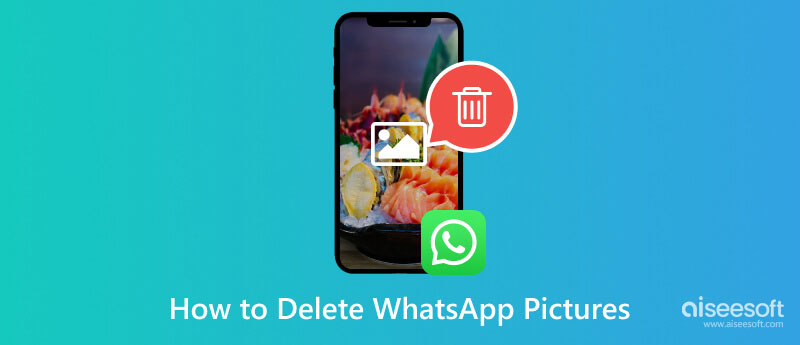
- Part 1. How to Delete Photos from WhatsApp [3 Ways]
- Part 2. How to Remove WhatsApp Images from the Gallery or Photos App
- Part 3. How to Delete WhatsApp Pictures Using a Computer
- Part 4. FAQs about Deleting WhatsApp Images
Part 1. How to Delete Photos from WhatsApp [3 Ways]
The common way to delete files can be found within the messaging app, and you can typically delete texts, photos, and videos there. The best part is there are three ways to remove the files from a chat, and you can try them with the following demonstrations.
From the Chat
Step 1:
Open WhatsApp on your device and open the chat to clear the clutter. Scroll up or down to see the recent photo or video clip you sent or received.
Step 2:
Press and hold the picture you want to erase. When a menu opens, tap theDelete button. Confirm the deletion by tapping theDelete for Me button.
Step 3:
To delete multiple files, tap and hold one picture on a chat until the menu appears again. Then, choose theMore option to reveal theSelect All feature. Choose the files, then tap theDelete button.
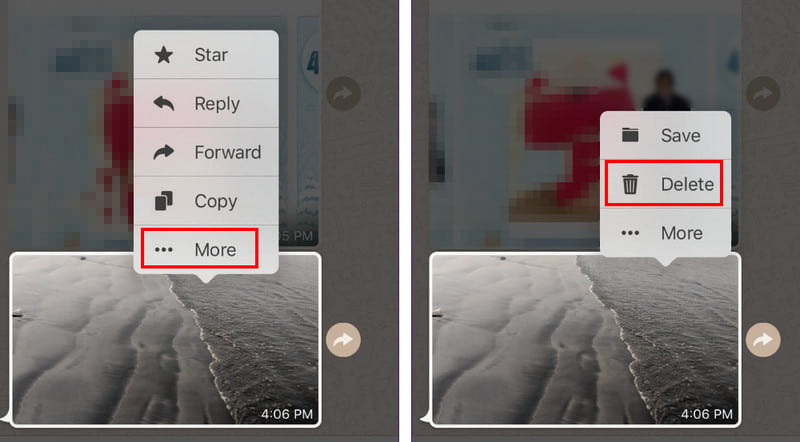
From the Search Feature
Step 1:
The Search feature allows you to delete individual files from a chat. Tap theMagnifying icon, then choose the Photos, Videos, or Documents option.
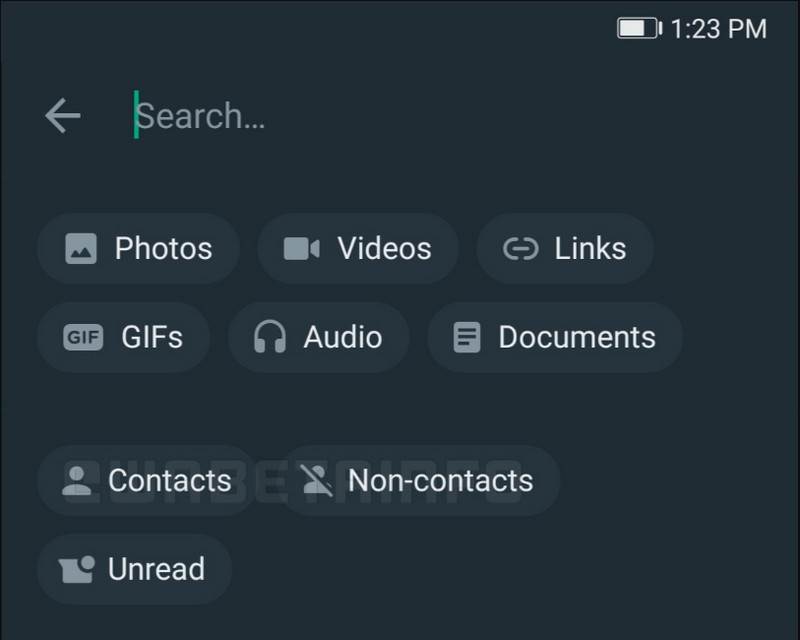
Step 2:
Select the media file you want to remove from the chat. Open theMore dropdown menu, then press theDelete button.
From the WhatsApp Settings
Step 1:
Launch WhatsApp on your phone and tap the vertical ellipsis icon. Choose the Settings option.
Step 2:
Go to theStorage and Data menu and proceed to theManage Storage option. Review the files and see which files are forwarded too many times.
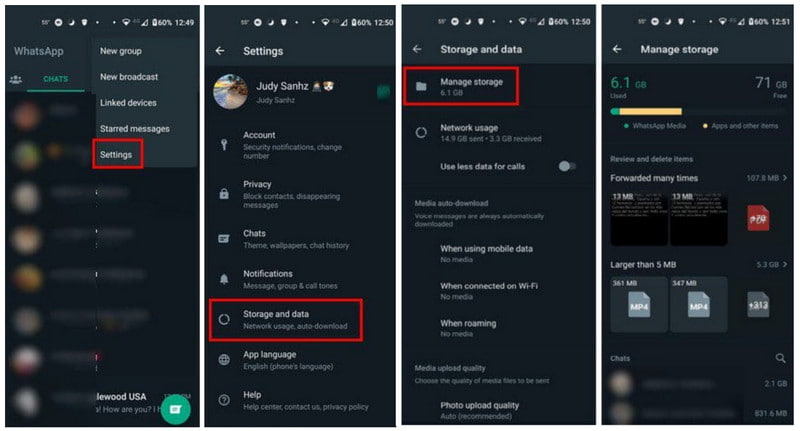
Step 3:
You can delete individual or multiple files by pressing theSelect button, thenSelect All option.
Part 2. How to Remove WhatsApp Images from the Gallery or Photos App
If you turn on the Auto-download from WhatsApp, the images on the chat will be saved on your gallery. This will likely consume a huge amount of space on your smartphone, affecting the device’s performance. Let’s see how to delete WhatsApp images on iPhone and Android.
For Android Users
Step 1:
Open the Gallery app on your phone. Depending on the model, the app will organize WhatsApp downloads in one album. Tap on it to show all of the files.
Step 2:
Hold one file until theSelect All option is activated. Choose the pictures or videos you want to delete. Then, tap theDelete button from the toolbar menu.
Step 3:
Tap theMove to Trash button. You can permanently delete files from the Trash menu. Alternatively, you can use this instruction on the Google Photos app.
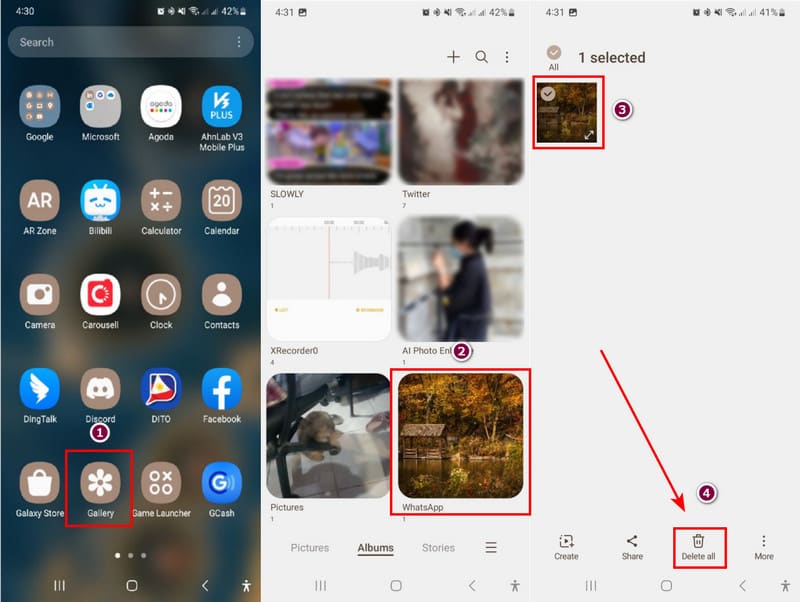
For iPhone Users
Step 1:
Go to the Photos app and choose the WhatsApp album. Tap theSelect button in the upper right corner to erase multiple photos at once.

Step 2:
After selecting the files, tap theTrash button. Press theDelete button to confirm, then proceed to theRecently Deleted album to permanently erase files.
Deleteing the WhatsApp images on iPhone enables you to withdraw the actions if you accidentally delete something you want to keep. But the withdraw can only work if you havebacked up your WhatsApp on iCloud for all you messages, data, information, and photos.
Part 3. How to Delete WhatsApp Pictures Using a Computer
If you don’t want to go through all of your files to free up space, use Aiseesoft iPhone Cleaner on Windows or Mac. The desktop offers a user-friendly UI to quickly scan your phone and erase unwanted files, providing the exact amount of storage space you can free up and boost the device’s performance. Moreover, it allows you to selectively uninstall unused apps, documents, photos, and large files to organize the whole list. It is the best choice for a quicker iPhone cleaning.

1 1 4 , 3 9 7 Downloads
Aiseesoft iPhone Cleaner – Delete Photos from iPhone
- Best for deleting WhatsApp images on an iPhone and freeing up more space.
- Allow users to compress or export photos for backup.
- Scan larger files and manage them to delete from an iPhone.
- Enable to erase all data on iOS 18/17 and support unrecoverable files.


Step 1:
Download Aiseesoft iPhone Cleaner and install it on the PC. Also, don’t forget to install the iTunes app on your device. Once done, use a USB cable to connect the iPhone to your computer. Then, tap theTrust button from your phone to finish the connecting process.
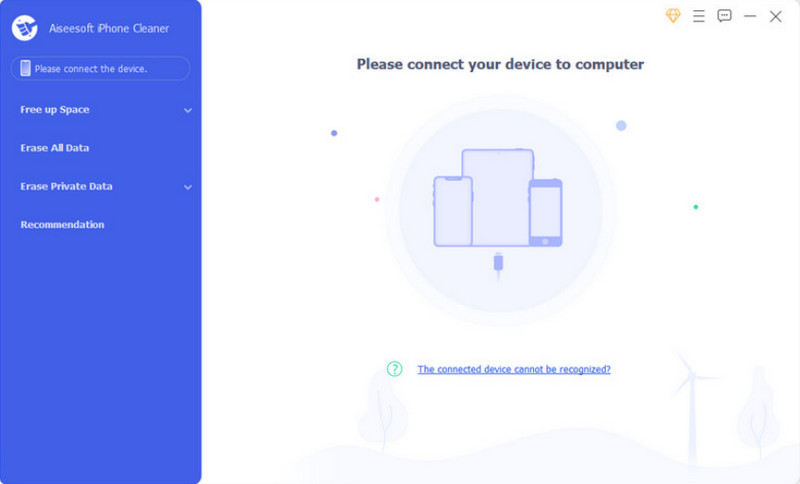
Step 2:
When the program shows your phone’s information, click theQuick Scan button. Wait until all junk files are scanned. The tool will estimate the space you can free up. Click theErase button for a category. Tick the checkboxes to select the files you want to delete.
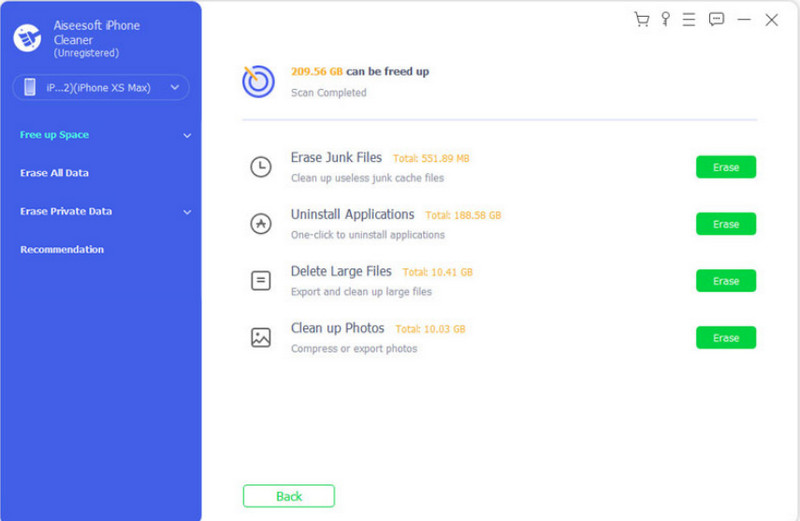
Step 3:
When you are done selecting files, click theErase button to confirm deletion. Go to other categories, such asUninstall Applications, Delete Large Files, andClean Up Photos . Do the same procedure.
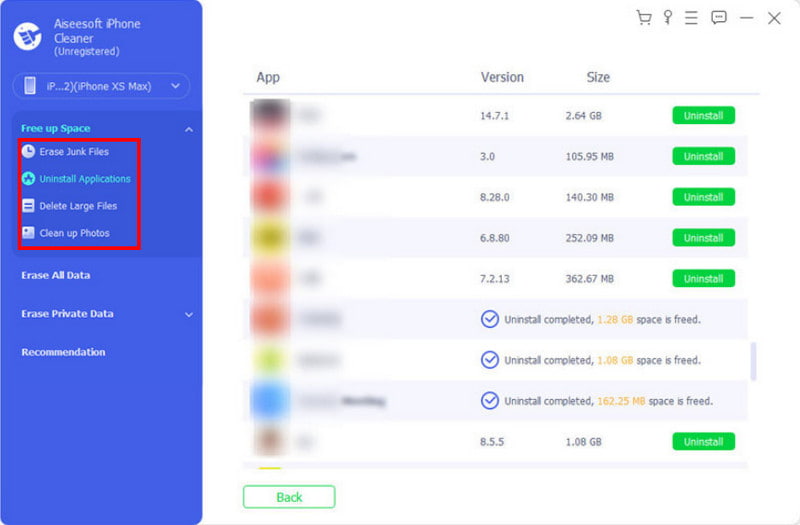
Step 4:
If you wish to compress and export the WhatsApp photos from the iPhone, go to theClean Up Photos menu. Click theBackup & Compress button for lossless compression. Choose theExport & Delete option to transfer pictures to the PC and delete them from the smartphone.
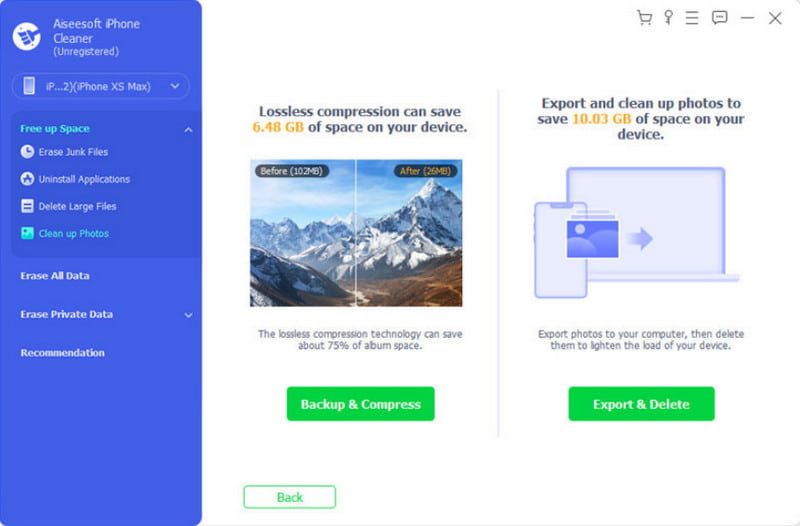
Apart from executing such delicate actions like removing WhatsApp images from your iPhone, iPhone Cleaner lets you easilyget rid of other unwanted apps on iPhone , including your WhatsApp, which can be a great way to free up some iPhone storage or fixing the app glitches issue.
Part 4. FAQs about Deleting WhatsApp Images
How do I clear my WhatsApp storage?
Open the messaging app, then proceed to the Settings menu. From the Storage and Data menu, free up the storage space by erasing the large files or the ones forwarded too many times.
Does deleting a picture on WhatsApp delete it for the other person?
There is an option that will reflect a photo deletion for both contacts. All you have to do is open a chat on WhatsApp. Then, press and hold a text bubble. Optionally, you can select more items. Then, when you tap the Delete button, choose the Delete for Everyone option.
How do I permanently Delete photos from WhatsApp on my iPhone?
Unlike the Photos app, WhatsApp does not have a Recently Deleted album for deleted files. This means when you tap and hold a sent image and choose the Delete option, it will be forever deleted. However, if you delete a saved image from the Photos app, you must visit the Recently Deleted album to delete it permanently.
How to delete WhatsApp images and app data on iPhone?
To clear all conversations within the app, go to your phone’s settings. Navigate to the General menu, then choose the iPhone Storage menu. Look for WhatsApp and tap on it. Tap the Offload App button, and it will delete the app data.
Can I recover the deleted WhatsApp images from an iPhone?
The deleted files within the app are not recoverable. But you can still restore them if you download and back them up on iCloud. Reinstall the app, and the data will be back again.
Conclusion
You learned herehow to delete photos from WhatsApp on an iPhone and Android device. While you can delete files within the messaging app, other alternatives can be seen on the settings and default photos app. Furthermore, you can use Aiseesoft iPhone Cleaner to quickly scan and delete useless files. Click the Free Download button to try the best cleaning tool for Windows and Mac.
What do you think of this post?
Excellent
Rating: 4.9 / 5 (based on 365 votes) Follow Us on
More Reading
- Recover Deleted Photos from iPhone ](https://tools.techidaily.com/ ) Tips & Tricks on How to Recover Deleted Photos from iPhone [Updated]
How to recover deleted photos from iPhone? Varieties of approaches you can take to recover deleted photos. Read this as we explain and teach you how to do it. - How to Delete Photos from iPad ](https://tools.techidaily.com/aiseesoft/erase-iphone/ ) [Simplest Tutorial] How to Delete Photos from iPad With Ease
How to delete photos from iPad? This article will introduce you how to delete photos from iPad in detail. - iPhone Cleaner ](https://tools.techidaily.com/ ) Best iPhone Cleaner to Clean/Optimize/Speed iPhone in Minutes
iPhone running slow? Too many junk files on your iPhone? Here we introduce 5 popular iPhone cleaners to remove clutter from your iPhone and speed up your system.
![]() Leave your comment and join our discussion
Leave your comment and join our discussion
Also read:
- [Updated] 2024 Approved The Ultimate Guide to YouTube Thumbnails
- [Updated] Laptop The Ultimate Guide to Free Movie Decoders
- A Comprehensive Guide: Key Points on Selling Damaged Mobile Devices
- Best 5 Methods to Resolve Stalled WhatsApp Backups on Android Devices
- Complete Guide: How to Transfer Every Image From Google Photos Across Devices & Platforms
- Effortlessly Upload Photos From Your Android Device to Computer or Google Photos - Detailed Instructions Inside
- How To Leave a Life360 Group On Realme C55 Without Anyone Knowing? | Dr.fone
- How To Unlock Any Nokia C12 Pro Phone Password Using Emergency Call
- In 2024, Complete Tutorial to Use GPS Joystick to Fake GPS Location On Apple iPhone 15 Plus | Dr.fone
- In 2024, Fake the Location to Get Around the MLB Blackouts on Tecno Pova 5 | Dr.fone
- Must-See ASMR Talents Online for 2024
- Stand Out on Instagram with These 507 Caption Inspirations
- Step-by-Step Guide: Safeguarding Your Conversations by Backing Up Texts From Your Samsung Galaxy Device
- Step-by-Step Tutorial on Saving Android Text Chats Onto Your Desktop System
- Ultimate Guide: Top 5 Fixes for Paused WhatsApp Backup Issues on Android Phones
- Title: How to Clear WhatsApp Media Files Effectively - 5 Step-by-Step Tips for iOS and Android Devices
- Author: Daniel
- Created at : 2024-11-07 16:05:49
- Updated at : 2024-11-13 19:49:18
- Link: https://os-tips.techidaily.com/how-to-clear-whatsapp-media-files-effectively-5-step-by-step-tips-for-ios-and-android-devices/
- License: This work is licensed under CC BY-NC-SA 4.0.