
ICloud Keychain Demystified: Easy Ways to Manage and Access Your Saved Passwords on iPhone

ICloud Keychain Demystified: Easy Ways to Manage and Access Your Saved Passwords on iPhone
How to Enable and Use iCloud Keychain to Manage Apple Passwords
Keychain Access on Apple devices including iPhone, iPad, and Mac can help you remember and save various passwords for websites, applications, and other services.iCloud Keychain is the official and built-in Apple password manager. With it, you can easily keep different passwords and secure information synced across your Apple devices.
This post tells what iCloud Keychain is, how iCloud Keychain works, and how to turn on and use this Apple password manager.
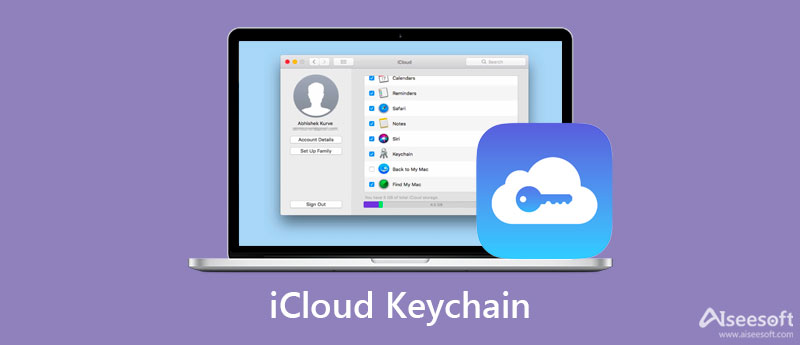
- Part 1. What Is iCloud Keychain
- Part 2. Set up and Turn On iCloud Keychain
- Part 3. How to Use iCloud Keychain
- Part 4. Best iCloud Keychain Alternative
- Part 5. FAQs of iCloud Keychain
Part 1. What Is iCloud Keychain
iCloud Keychain is the default Apple password manager for iPhone, iPad, and Mac. It can help you remember different passwords to log into your accounts and access services. With iCloud Keychain Access, you can easily auto-fill your information like user names, related passcodes, Wi-Fi passwords, credit card numbers, and more. After you enable Keychain in iCloud, you are allowed to access these saved passwords on any Apple devices that you approve.
This Apple password management system can safely and securely save all types of passcodes on your iPhone, iPad, or Mac keychain. Moreover, it uses iCloud to sync these files among your Apple devices. iCloud Keychain offers a quick and convenient way to fill the information you need. In that way, you don’t need to type it again next time.
Part 2. How to Set up and Turn On iCloud Keychain
iCloud Keychain is a built-in Apple password manager for iOS devices and Macs. It securely stores passwords, private information, and other secure information using the highest level of security and through end-to-end encryption. This post will guide you to set up and enable iCloud Keychain on your iPhone and Mac.
How to turn on iCloud Keychain on iPhone
Step 1:
Then you want to set up and enable iCloud Keychain on your iOS device, you can go to theSettings app. When you enter it, tap on your Apple account. Here we take enabling iCloud Keychain on iPhone as an example.
Step 2:
In the Apple ID interface, you need to choose theiCloud section. Then you can findKeychain in iCloud, and tap on it. Now you can switch the slider to turn on iCloud Keychain on iPhone. You may be required to enter your password to confirm the operation.

How to set up and enable iCloud Keychain on Mac
Step 1:
As a Mac user, when you need to set up iCloud Keychain on your Mac device and enable it, you can go toSystem Preferences under theApple menu.
Step 2:
lick yourApple ID , and then choose iCloud in the left sidebar. Find theKeychain option on the right and enable it on this Mac.
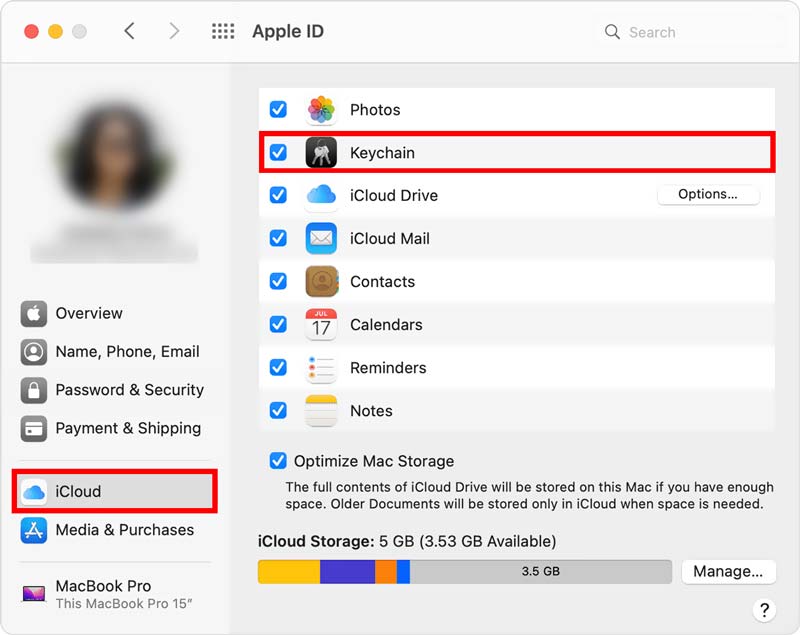
Note that, both iPhone and Mac have the Keychain Access app. It can work in collaboration with iCloud Keychain. If you can’t enable iCloud Keychain on your Apple device, you need to create an iCloud security code or use the two-factor authentication.
Part 3. How to Access iCloud Keychain and Manage Your Saved Passwords
You are allowed to check and edit your saved passwords using iCloud Keychain on both iPhone, iPad, iPod touch, and Mac. You can take the steps below to use iCloud Keychain.
How to use iCloud Keychain on iPhone
After you enable iCloud Keychain on your iOS device, it will help you remember dozens of passwords, accounts, credit card details, various verification codes, personal data, and more. iCloud Keychain will auto-fill these details for you the next time when needed.
How to check passwords in iCloud Keychain
When you want to access your saved passwords in iCloud Keychain, you can go toSettings app and then scroll down to choosePasswords . During this step, you need to use Face ID, Touch ID, or screen lock passcode to move on. In the main interface of Passwords, you can check all saved passwords.

How to edit iCloud Keychain passwords on iPhone
To edit iCloud Keychain passwords, you can simply tapEdit in the upper-right corner, and then select the specific apps or websites. To delete a password in iCloud Keychain, you can hover your finger on the target option, and then switch from the right to left to arise theDelete button. You can tap on the redDelete button to remove the related password with ease. Click here to learn how toremove password from iPhone .
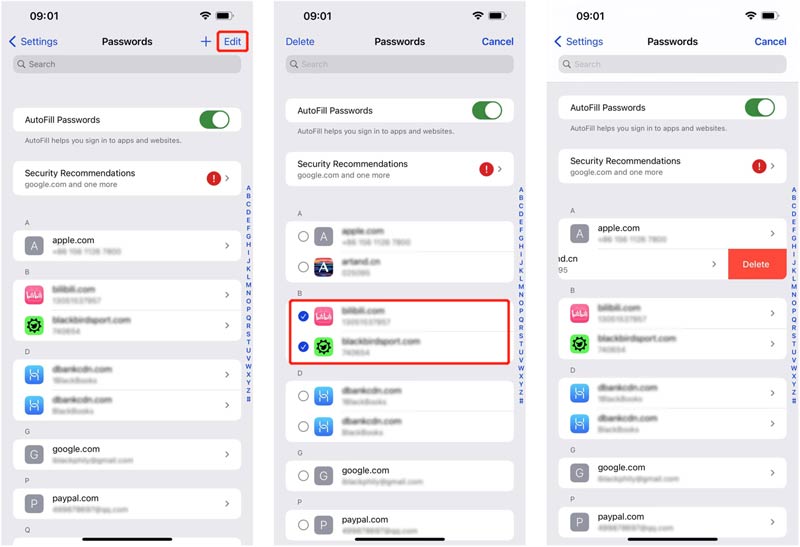
iCloud Keychain Security Recommendations
When you enter the Passwords interface, you can see the AutoFill Passwords feature andSecurity Recommendations . You can tap on it to check detailed information. Here you are offered several useful security recommendations to protect your passwords and other personal data. You can change or delete passwords based on that.
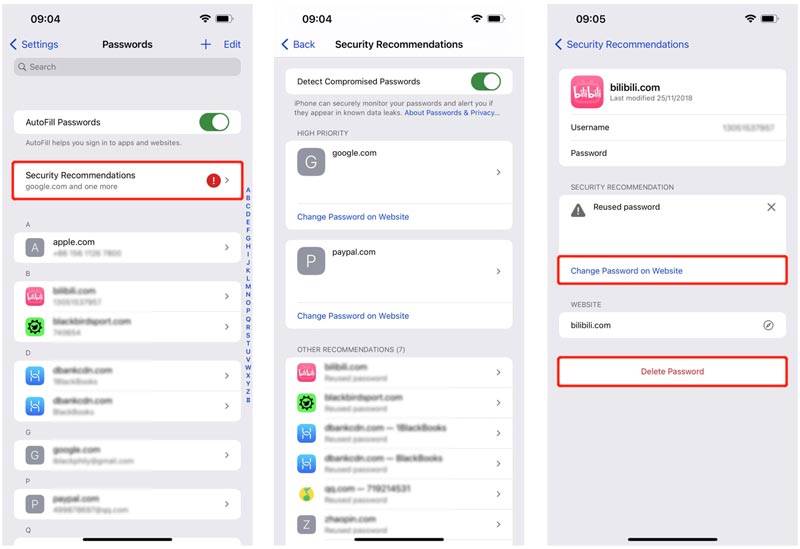
Part 4. Best iCloud Keychain Alternative to Manage Your iPhone Passwords
Besides iCloud Keychain, you can also try using the all-featurediPhone Password Manager to keep and edit various passwords on your iPhone and iPad. It allows you to manage Apple accounts, saved passwords in iCloud Keychain, logins on web browsers like Chrome, Firefox, IE, Edge, and Safari, Wi-Fi passwords, app accounts, and more.

1 0 9 , 5 5 6 Downloads
- Find and manage various passwords on iPhone, iPad, and iPod touch.
- Edit passwords like iCloud Keychain, logins, Google passwords, and others.
- Export and back up all iPhone passwords on a Mac or Windows 11/10/8/7 PC.
- 100% safe to use and secure all your iPhone passwords and other private data.


Step 1:
Double-click on the download button above to free install and launch this iPhone Password Manager,best password manager , on your computer.
Step 2:
Connect your iPhone to it via a lightning USB cable, and then tapTrust on your iPhone screen. You can create an iTunes backup password to protect your data. After that, click on theStart button in the bottom-right corner to find your iPhone passwords.

Step 3:
After scanning, all your iPhone passwords will be listed in categories on the left panel. You can click on the specific password type to view its detailed information.

Part 5. FAQs of iCloud Keychain
1. How do I turn off iCloud Keychain on my iPhone?
To disable iCloud Keychain on your iPhone or iPad, you should open the Settings app. Tap on your Apple ID banner and then choose iCloud. Scroll down to find the Keychain option and tap on it. After that, you can easily turn off iCloud Keychain by toggling the slider to the off position. In the Turn Off Safari AutoFill popup, you are offered 2 options, Delete from My iPhone and Keep on My iPhone. You can pick the right one based on your need. In some cases, you are required to enter Apple ID password to confirm that.
2. Can I ask Siri to show Keychain passwords?
Yes, you can say, Hey Siri, show me my keychain passwords to show Keychain passwords. After that, the list of applications and websites will pop up on the screen. You can see the associated passwords.
3. How to check passwords from iCloud Keychain on a Mac?
Open Safari on your Mac, click on the top Safari menu, and then select Preferences from its dropdown. Choose Passwords and then enter your password to move on. Now you can click on websites to check the related passwords.
Conclusion
After reading this post, you can learn whatiCloud Keychain is and how to use it. For more questions about this official Apple password manager, you can leave us a message.
What do you think of this post?
Excellent
Rating: 4.8 / 5 (based on 167 votes) Follow Us on
More Reading
- Keychain Mac ](https://tools.techidaily.com/ ) Keychain Mac - Use Keychain Access to Manage Mac Passwords
What is Keychain access on MacBook? How do you access passwords on a Mac? Where to find Keychain for Mac? All your questions about Keychain can be answered. - Macbooster Review ](https://tools.techidaily.com/ ) Unbiased Review about MacBooster for Mac Users All over the World
MacBooster is a fast and responsive app to speed up a Mac. You’d better read our review before opening your wallet and purchasing this app. - Share WiFi Password from iPhone to Android ](https://tools.techidaily.com/ ) How to Share WiFi Password from iPhone to Android [Solved]
Share Wi-Fi password iPhone not working? How to easily share Wi-Fi password from iPhone to an Android device? This post shows detailed steps to share your Wi-Fi password.
![]() Leave your comment and join our discussion
Leave your comment and join our discussion
Also read:
- [New] Expertly Engineered Earbud Egress
- [Updated] From Chaos to Clarity Professional Tools for Youtube Cuts for 2024
- [Updated] In 2024, Comprehensive Review Top 10 Budget-Friendly Streaming Software
- [Updated] In 2024, Decoding the Best Timing Strategies for Instagram Posts
- Advanced Strategies for Enhancing VHS Images Digitally
- Best Bargain Scene for No-Cost Video Capturing on Chromebooks
- Capture & Save The Essentials of PC Display Recordings for 2024
- Exploring Why the iPhone Reigns Supreme in Mobile Video Experience
- Get Affordable Fixes for the Latest iPhone Model: Say Hello to the 15 Pro Deals!
- How Does Quick Threat Neutralization Work for Apple Devices Like iPhone, iPad, and Mac?
- How To Ensure Accurate Sleep Monitoring on Your Apple Watch – Solutions That Work!
- How to Fix an Unresponsive iPhone or iPad: Troubleshooting Steps
- How to Use Apple's AirPlay Feature Effectively: An In-Depth Explanation
- ICloud for Windows Receives Significant Upgrade - Discover the Latest Features!
- IMessage for Android? Here's How You Can Achieve It!
- Title: ICloud Keychain Demystified: Easy Ways to Manage and Access Your Saved Passwords on iPhone
- Author: Daniel
- Created at : 2024-10-22 19:45:09
- Updated at : 2024-10-23 18:47:00
- Link: https://os-tips.techidaily.com/icloud-keychain-demystified-easy-ways-to-manage-and-access-your-saved-passwords-on-iphone/
- License: This work is licensed under CC BY-NC-SA 4.0.