
IPhone Contact Blocking: A Step-by-Step Guide

IPhone Contact Blocking: A Step-by-Step Guide
Quick Links
- Unblock an Unsaved Number on iPhone
- Unblock a Saved Number on iPhone
- View All Blocked Contacts on iPhone
Key Takeaways
- Unblock a number by opening the Phone app, tapping “Recents,” selecting the number, and tapping “Unblock this Caller.”
- Unblock a saved number opening the Phone app, tapping “Contacts,” selecting the contact, and tapping “Unblock this Caller.”
Do you want to start getting calls and text messages from someone who you once blocked on your iPhone? Unblock their phone number on your iPhone, and they’ll be able to contact you again. We’ll show you how.
Unblock an Unsaved Number on iPhone
If you haven’t saved the blocked person’s phone number on your iPhone, but you have their number in the “Recents” tab of the Phone app, you can use that tab to unblock the number.
To start, open the Phone app on your iPhone.
At the bottom of the Phone app, tap the “Recents” tab.
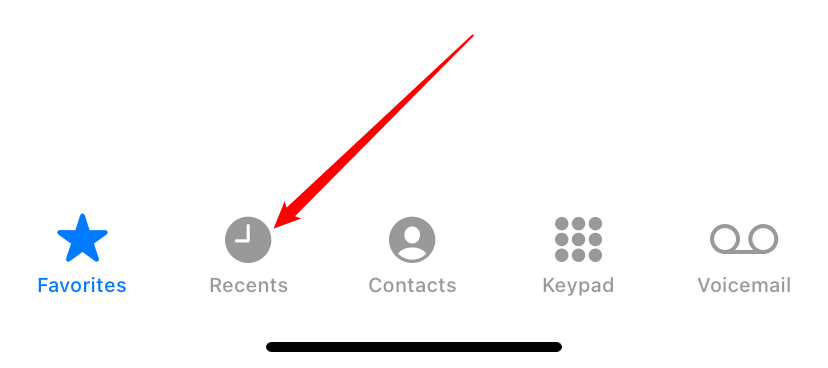
In the “Recents” screen that opens, find the number that you want to unblock. Then, next to that number, tap the “i” icon.
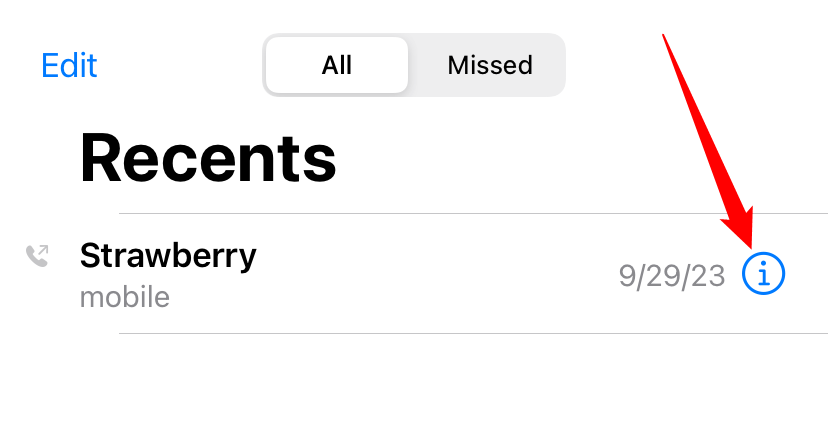
Your selected phone number’s history page will open. Here, scroll down the page and tap “Unblock this Caller.”
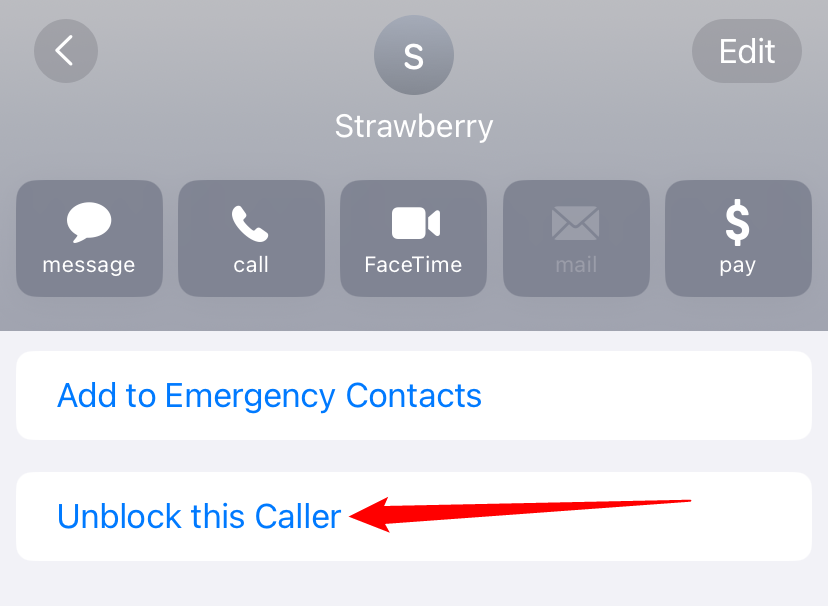
Your iPhone will instantly unblock the selected phone number.
At the bottom of your screen, you’ll now see “Block this Caller” instead of “Unblock this Caller.” This indicates that the phone number was successfully unblocked.
Unblock a Saved Number on iPhone
If you’ve saved the blocked person’s phone number on your iPhone, you can find them in “Contacts” and unblock them from there.
To do so, launch the Phone app on your iPhone. Then, tap “Contacts” at the bottom of the app.
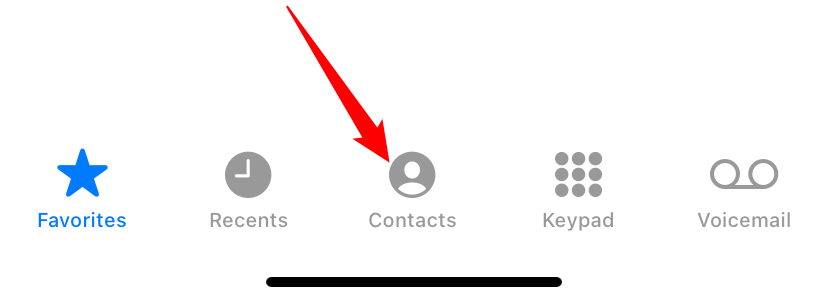
On the “Contacts” screen that opens, find the contact that you want to unblock and tap it.
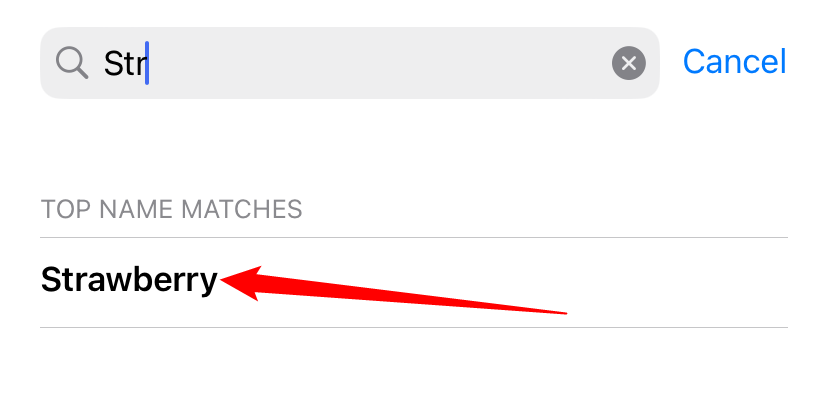
Your selected contact’s details page will open. Here, scroll down the page and tap “Unblock this Caller.”
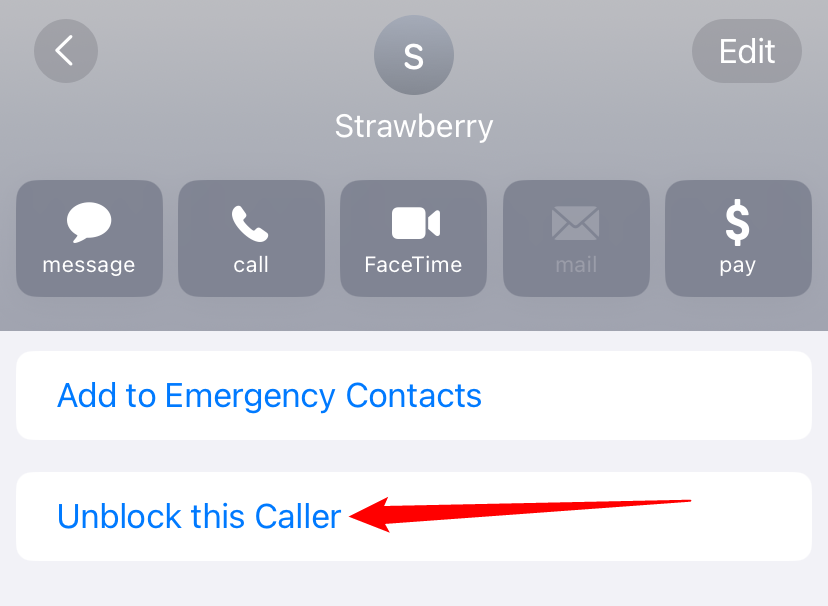
And your iPhone will immediately unblock the selected contact!
View All Blocked Contacts on iPhone
If you’d like to review all of your blocked contacts, you can access a menu in Settings that displays a list of all blocked numbers.
To access that list, first, open the Settings app on your iPhone.
Scroll down the Settings menu and tap “Phone.”
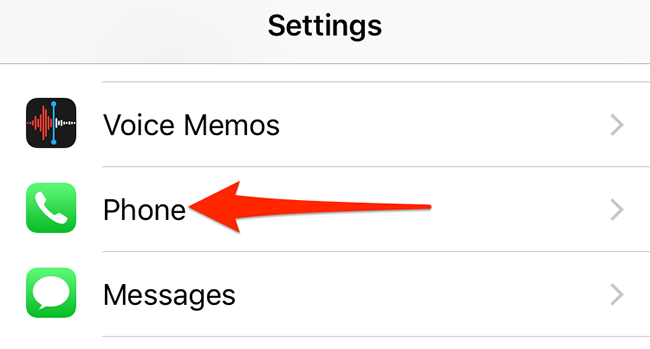
On the “Phone” screen, tap “Blocked Contacts.”
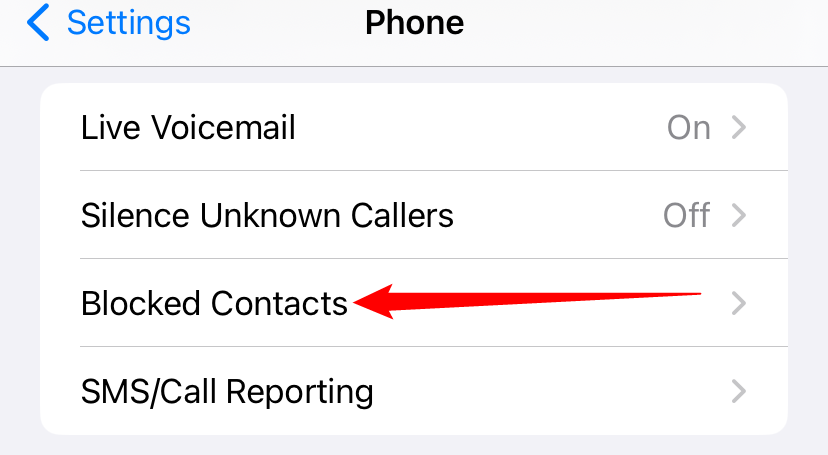
You can now see a list of all your blocked contacts.
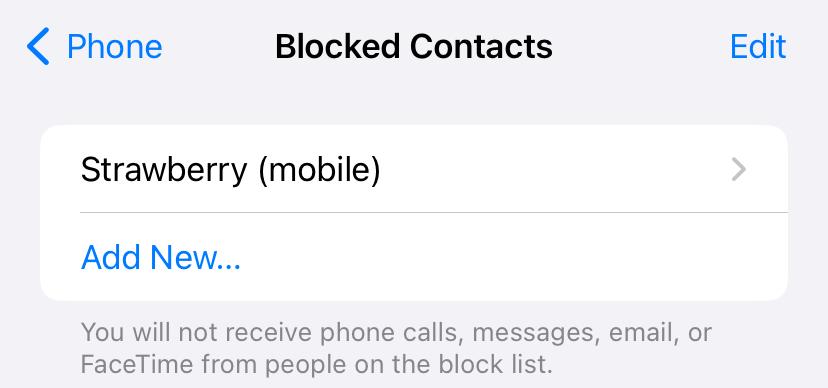
To unblock someone from this list, tap “Edit” in the top-right corner of the current screen. Then, find the contact to unblock and tap the red “-“ (minus) sign beside their name.
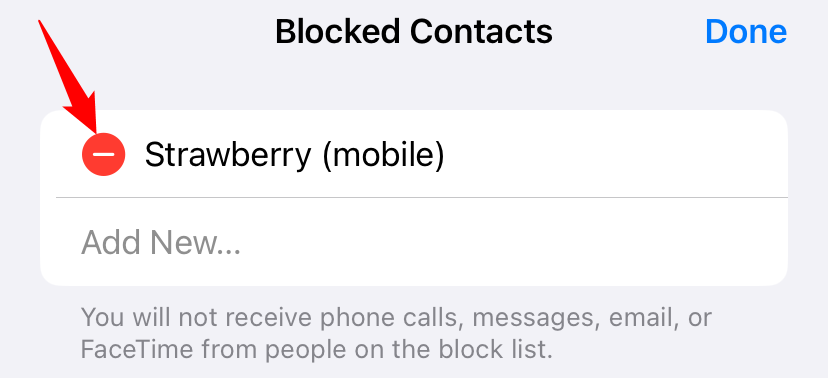
Tap “Unblock” next to the contact’s name, and then tap “Done” in the top-right corner.
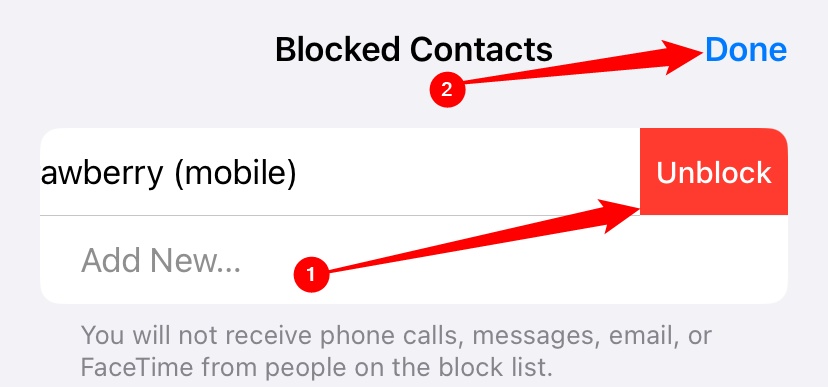
And your contact is now unblocked!
iPhone makes it easy to block and unblock people , and you should use this feature to keep any annoyances out of your life.
Also read:
- [Updated] Premiere Pro Starter Pack - 2023 Edition (Free)
- Common Queries & Insights on Managing iPhone's Voicemail System
- Essential Solutions: Fixing Your iPhone's Wi-Fi Connection Issues in Just 7 Steps
- How to Fix Error: MsResouce and AppText on W11 OS
- How to Repair corrupt MP4 and AVI files of Vivo G2 with Video Repair Utility on Mac?
- IMessage Image Vanishing Issue? Here's the Ultimate Guide to Resolving It
- In 2024, Top Professional Camera Choices - Complete 360 Guide 2023
- Mastering Microsoft Copilot for Mac Users: Installation & Tips
- Solving Unplayable Video Files: A Step-by-Step Guide
- Top 10 Ps5 External Hard Drives You Can Find
- Troubleshooting Tips for iPhone Photography: Dealing with Unresponsive Image Capture Functionality
- Title: IPhone Contact Blocking: A Step-by-Step Guide
- Author: Daniel
- Created at : 2025-02-17 20:22:50
- Updated at : 2025-02-20 02:39:48
- Link: https://os-tips.techidaily.com/iphone-contact-blocking-a-step-by-step-guide/
- License: This work is licensed under CC BY-NC-SA 4.0.