
IPhone Guide: Mastering the Art of Looping Videos

IPhone Guide: Mastering the Art of Looping Videos
Quick Links
Key Takeaways
- You can make your videos play in a loop on the iPhone’s Photos app by creating a slideshow out of your video.
- In the slideshow settings, choose a simple theme and turn off the slideshow music to focus on your video’s audio.
- To make a YouTube video play in a loop on your iPhone, tap the three dots on the video playback page and select “Loop Video”.
Using just the built-in features in iPhone’s Photos and YouTube app, you can make your videos play in a loop for as long as you want. This eliminates the need to manually re-play your videos, and we’ll show you how to do that.
Play a Video in iPhone’s Photos App in a Loop
In iPhone’s Photos app, you don’t have an official feature to play your video itself in a loop. But, you can make a slideshow out of your video and make that play in a loop, which basically plays your video until you manually stop it.
To use this workaround, first, launch Photos on your iPhone. Then tap the video you’d like to play in a loop.
On the video page, in the bottom-left corner, tap the share icon (an arrow pointing upwards).
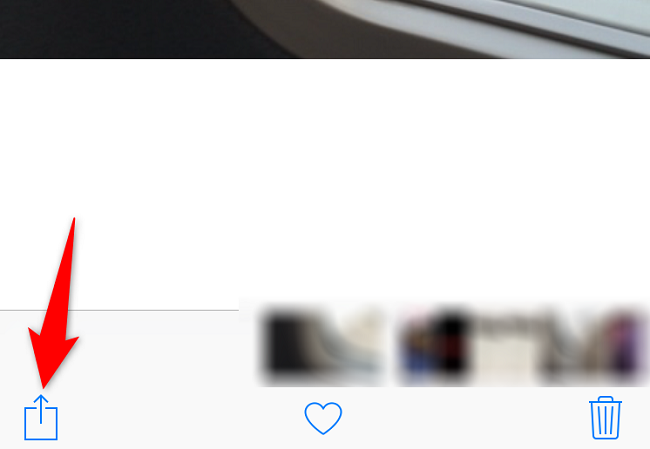
From the share menu, select “Slideshow.”
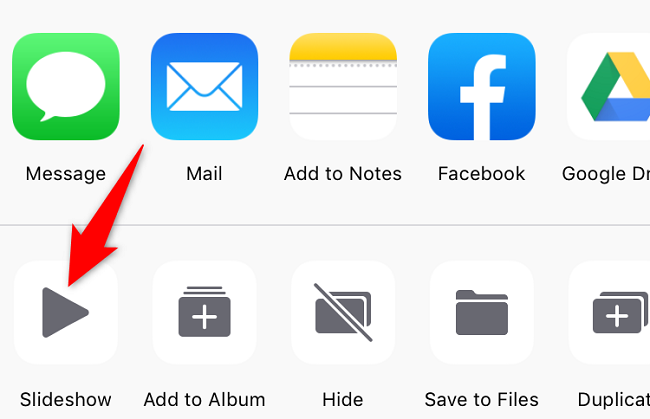
Photos will play your video as a slideshow, but this slideshow has a specific theme, background music, and only plays once (not on loop). To change these settings, in the slideshow’s bottom-right corner, tap “Options.”

On the “Slideshow Options” page, tap “Theme.”
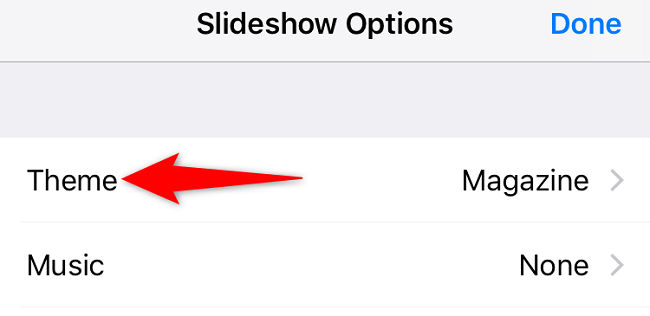
On the “Themes” screen, choose a simple theme so you can focus on your video. “Origami” is a good option. Then, in the top-left corner, tap “Back.”
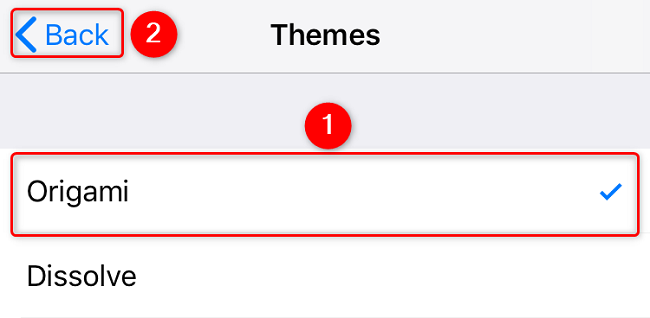
Turn off the slideshow music so you can hear your video’s audio. Do this by selecting “Music” and tapping “None.” Then go back to the previous page.
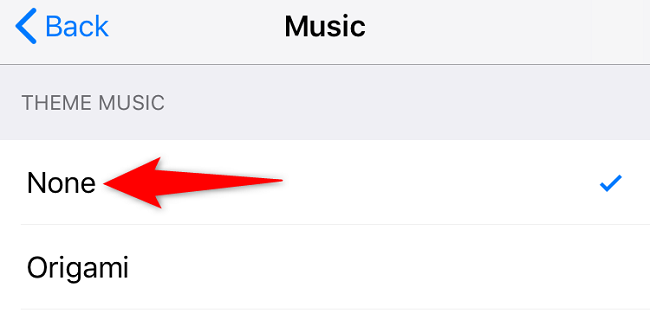
Put your video in a loop by enabling the “Repeat” option. Then, in the top-right corner, tap “Done” to save your changes.
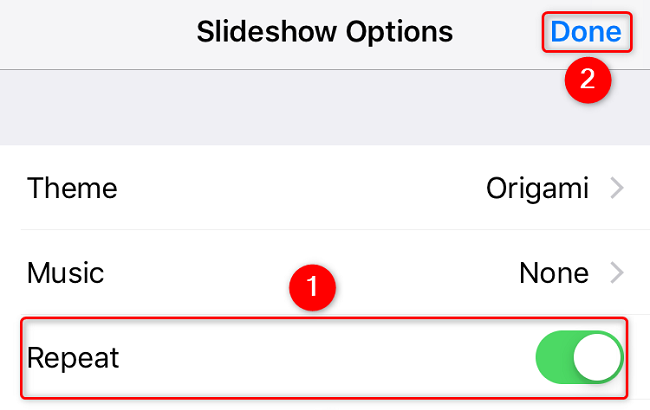
Photos will take you back to your video screen. Here, your video will play in a loop until you manually close it.
And that’s how you continue to watch your favorite videos on your iPhone!
Make a YouTube Video Play in a Loop on iPhone
YouTube’s app for iPhone offers the option to play all your videos in a loop .
To use that feature, first, launch YouTube on your phone. In the app, tap the video you’d like to play.
On the video playback page, in the top-right corner, tap the three dots.
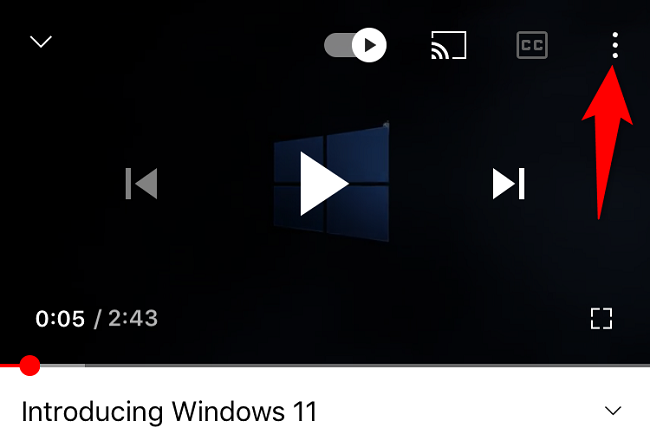
From the open menu, select “Loop Video.”
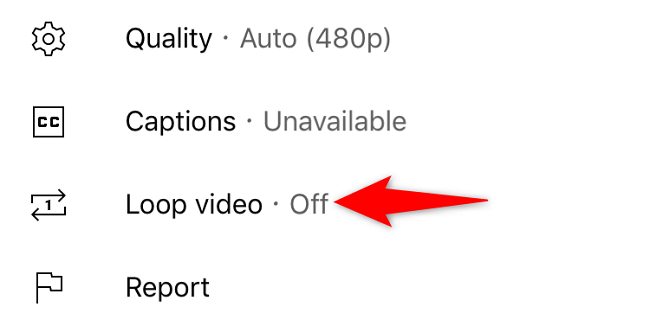
And YouTube will keep playing the same video until you disable the loop. You can turn off the loop feature by tapping the same three dots and choosing “Loop Video.” Enjoy!
Also read:
- [New] Industry's Heavyweight Champions - Drones of the Year for 2024
- [New] Mastering Instagram Your Complete Guide to Making a Mark With Reels for 2024
- [Updated] 2024 Approved Integrated Sound System Guidebook
- [Updated] In 2024, Decibel Documentation System and Speech
- Animating Memories: Crafting Sticker GIFs From Live Photos Using Your iPhone
- Apple's Solution to iPhone 15 Pro Excessive Heat Issues
- Boost Your iPhone's Storage Capacity with High-Speed Lightning External Memory!
- Boost Your Workflow with an iPad: The Ultimate Tech Hack to Connect It as a Dual Monitor Setup for PCs/Macs
- Comprehensive Review of the Mophie Charge Station for iPhone 13 & 13 Pro - Enhanced Power at a Cost
- Disabling Flash Alerts: A Step-by-Step Guide for iPhone Users
- Disabling Your iPhone's Persistent Screen Feature: A Comprehensive Guide
- How To Change Nokia C32 Lock Screen Password?
- In 2024, How To Stream Anything From Poco M6 5G to Apple TV | Dr.fone
- Reasons for Samsung Galaxy S23 Ultra Stuck on Boot Screen and Ways To Fix Them | Dr.fone
- Step-by-Step Repair Tips for a Broken Headset Microphone Connection
- Title: IPhone Guide: Mastering the Art of Looping Videos
- Author: Daniel
- Created at : 2024-10-01 19:40:34
- Updated at : 2024-10-06 16:18:52
- Link: https://os-tips.techidaily.com/iphone-guide-mastering-the-art-of-looping-videos/
- License: This work is licensed under CC BY-NC-SA 4.0.