
IPhone Management with DearMob: Effortless Transfer of Your iCloud Photos and Videos to Computer or Mac

IPhone Management with DearMob: Effortless Transfer of Your iCloud Photos and Videos to Computer or Mac
Disclaimer: This post includes affiliate links
If you click on a link and make a purchase, I may receive a commission at no extra cost to you.
How to Download Photos/Videos from iCloud?
How to download and export iCloud photos & videos to PC/Mac in original quality?
When you see warnings like “Device busy, please try again later” or “video/photo export failed:#”, or you cannot export certain iCloud photos or videos in original quality, it is highly possible that those videos and photos are saved on iCloud instead of on your devices.
With DearMob iPhone Manager , it’s easy to identify and access iCloud photos from iOS/iPadOS device. You can download all photos from iCloud to Windows/Mac securely in just a few clicks.
Before you start:
Free download DearMob iPhone Manager:
Free DownloadFor Win 7 or higher Free DownloadFor Mac OS X 10.9 or later
How Can I See My iCloud Photos in DearMob?
DearMob iPhone Manager tags all your iCloud photos with a Cloud icon so that you can effortlessly pinpoint whether a specific photo is on iCloud or not.
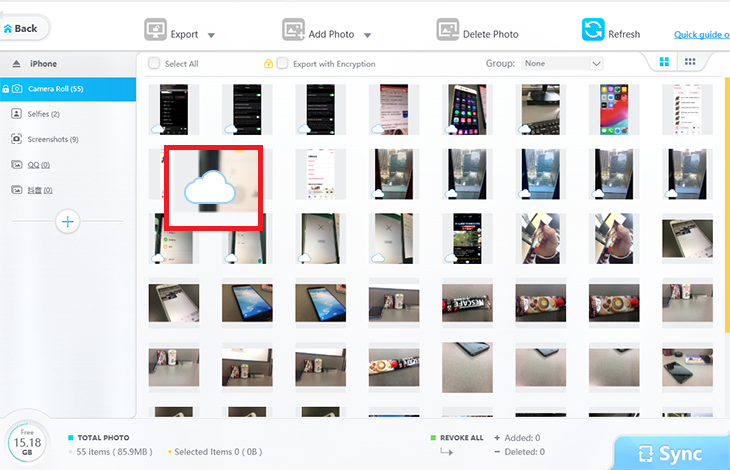
![]() Notes:
Notes:
- A photo with a Cloud tag shows that it is on iCloud, and may not be on your devices unless you tap it in the Photos app for instant download. A progress bar will indicate the download status for each single photo.
- However, videos saved on iCloud are not marked as photos with Cloud icon.
How to Download iCloud Photos to PC/Mac with DearMob?
To download all full-res photos and videos from iCloud to computer, you will have to enable “Download and Keep Originals” on your iPhone/iPad.
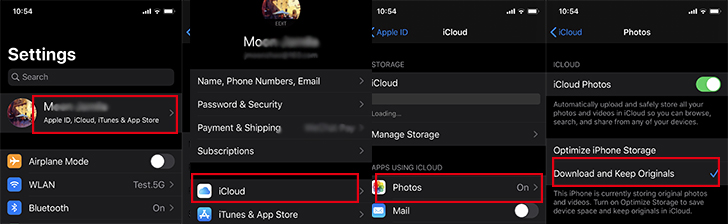
Step 1: Go to Settings > [Your Name] > iCloud > Photos.
Step 2: with iCloud Photos turned on, tick the “Download and Keep Originals“ tab.
Step 3: On your devices, you shall see original videos/photos being downloaded.
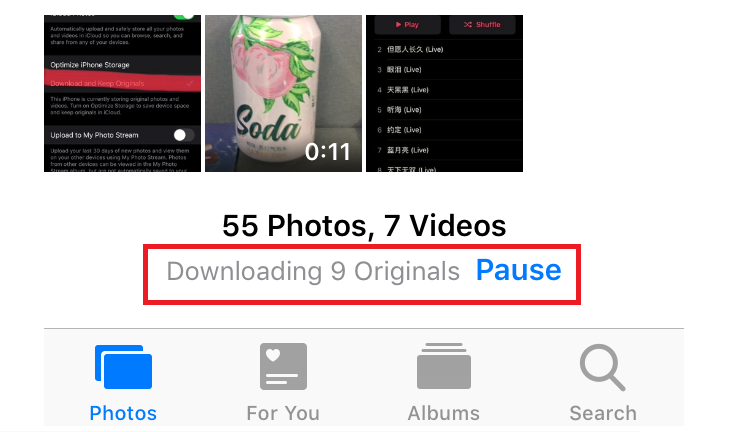
Step 4: Upon download, reconnect your device to computer and let DearMob read and retry exporting original photos/videos without failure.
![]() Notes:
Notes:
- Read this guide should you encounter the “iCloud photos could not be turned on “ issue.
- Read this guide should you encounter the “photos missing from iCloud photo library “ issue.
- By enabling “Download and Keep Originals”, your devices are to save photos and videos in full sizes. Read on to solve iPhone storage almost full issue.
Also read:
- [New] From Jokes to Laughter Waves How to Craft Memes on 9GAG
- [Updated] Free Video Openers to Increase Views
- Delve Into Discussions of Dedicated Viewers
- Easy Steps for Managing and Cleared iPhone/iPad Battery Statistics
- Extract Soundtrack of FB Events
- Identifying Faulty Memory Modules: Expert Diagnosis Tips From YL Software Professionals
- In 2024, A Step-by-Step Guide on Using ADB and Fastboot to Remove FRP Lock from your Tecno Spark Go (2023)
- In 2024, What is the best Pokemon for pokemon pvp ranking On Apple iPhone 14 Pro Max? | Dr.fone
- Permanent Removal of Your iPhone's Google Location Data: A Step-by-Step Guide
- Simple Techniques to Remove Cookies and Browsing Records in Safari on iOS Devices
- Step-by-Step Guide: Deleting Your WhatsApp Conversations & Messages
- Title: IPhone Management with DearMob: Effortless Transfer of Your iCloud Photos and Videos to Computer or Mac
- Author: Daniel
- Created at : 2025-02-19 02:31:29
- Updated at : 2025-02-19 22:50:37
- Link: https://os-tips.techidaily.com/iphone-management-with-dearmob-effortless-transfer-of-your-icloud-photos-and-videos-to-computer-or-mac/
- License: This work is licensed under CC BY-NC-SA 4.0.