
Mastering Height Tracking: The Ultimate Tutorial for Using iPhone's Elevation Features

Mastering Height Tracking: The Ultimate Tutorial for Using iPhone’s Elevation Features
Quick Links
- The Difference Between Altitude and Elevation
- Measuring Your Elevation on an iPhone
- Another Use for the Compass App
Key Takeaways
- Altitude and elevation have separate definitions: altitude refers to height above a planetary reference plane, while elevation pertains to position above sea level or ground level.
- iPhones from the iPhone 6 onwards have a barometer that calculates current elevation, which can be accessed through the Compass app.
- The Compass app on iPhones can also be used as a level or to display your current location.
Your elevation is usually measured as your height above sea level. This is useful information, especially if you enjoy climbing mountains. You can find your current elevation by looking at your iPhone, and you already have the app to do it.
The Difference Between Altitude and Elevation
People often interchange the two words, but they do have separate definitions.
- Altitude is the height of an object or place “above a given planetary reference plane, especially above sea level on earth” as explained by dictionary.com .
- Elevation relates to a position that is “above sea level or ground level” according to the same source .
Measuring Your Elevation on an iPhone
All iPhones from the iPhone 6 onwards include a barometer that calculates a device’s current elevation. The iPhone uses that data for multiple things, not least to help it know when you take a flight of stairs — gotta close those activity rings. The Compass app is installed on all iPhones by default, which is all you need to access your iPhone’s elevation data.
First, open the “Compass” app. You’ll be prompted to allow it to access your location. We opted to “Allow While Using App,” but you don’t need to allow it to access your location at all if you’re just interested in getting your elevation.
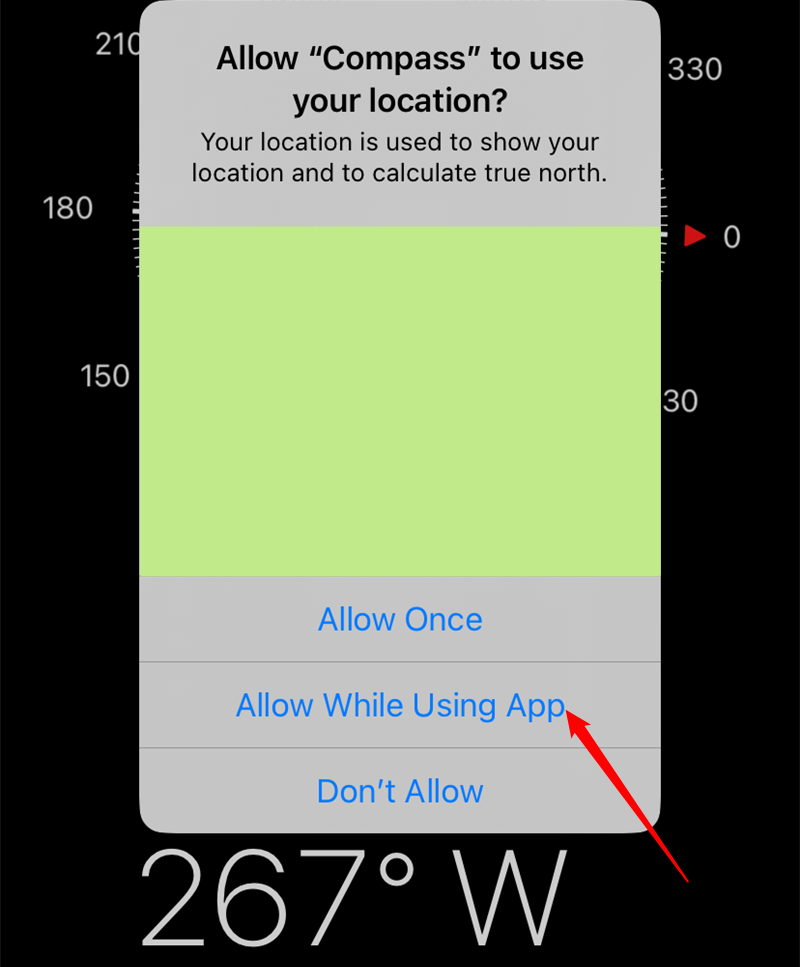
Next, locate the listed elevation, which appears at the bottom of the screen under your location (if you enabled it).
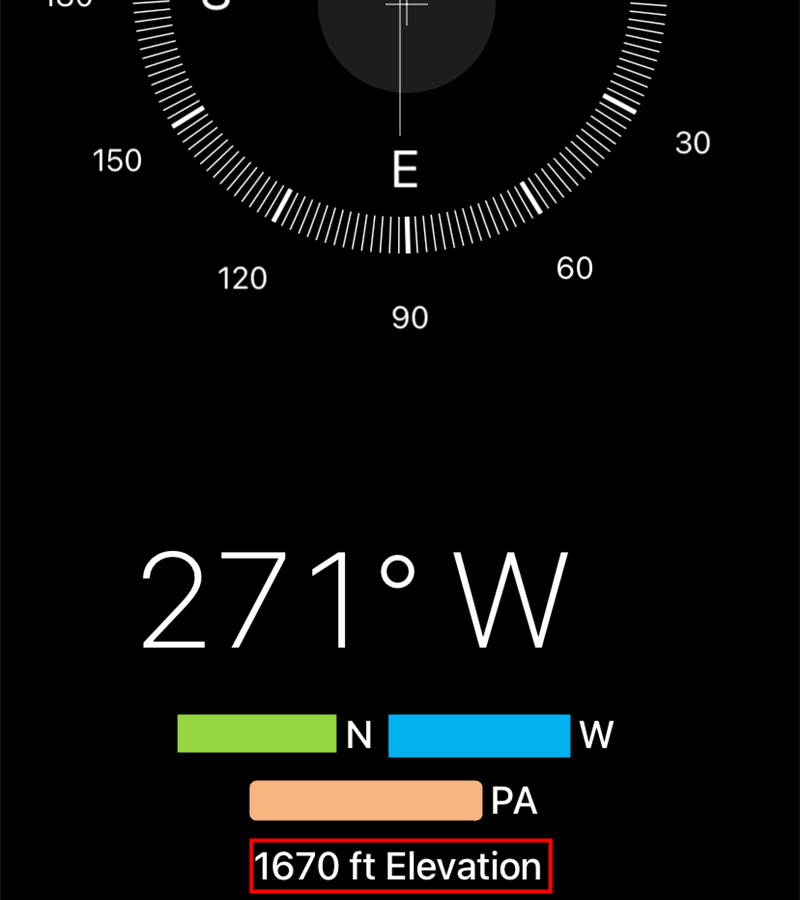
Elevation data is pretty basic information but super useful at times. If you need more information about your current position, you can download more detailed apps like My Altitude . That one is free with in-app purchases to unlock additional data.
Another Use for the Compass App
In addition to displaying your coordinates and elevation, the Compass app has one more trick up its sleeve: You can use it as a level . It’s surprisingly accurate thanks to the array of sensors built into the iPhone and handy for when a new shelf absolutely must be perfectly level.
Also read:
- [Updated] Consistent Viewing Automatic YouTube Video Playback on TV for 2024
- 2024 Approved Silent Symphony A Compendium of Top Speech-to-Text Tools
- 5 Techniques to Transfer Data from Realme 10T 5G to iPhone 15/14/13/12 | Dr.fone
- A Festive GPS: Your Ultimate Guide to Navigating with Santa's Sleigh on Waze During the Holidays
- A Step-by-Step Guide to Restoring Your Apple AirPods / Pros / Max Pair
- AI Mastery: Crafting Innovative Background Scenes for Instagram Narratives Using Machine Learning Techniques
- Apple's Latest Innovation: The Significant Improvements of the Apple Pencil Pro
- Are Digital Wallets Like Apple Pay or Google Pay a Greater Security Upgrade over Standard Credit Cards?
- Assessing the Apple iPhone 15: Perfectly Adequate
- Automatic Transcription Feature Now Available in Apple's Latest Podcast Update
- Charge Multiple Gadgets Simultaneously with Belkin's Latest 200W USB-C Portable Power Station
- Discover How Apple's Visual Look-Up Function Can Enhance Your iPhone Experience: A Comprehensive Guide
- In 2024, How to Bypass iCloud Lock on Apple iPhone 13 Pro
- Quick Fixes for Why Is My Poco X5 Pro Black and White | Dr.fone
- Reasons why Pokémon GPS does not Work On ZTE Nubia Flip 5G? | Dr.fone
- Step-by-Step Guide to Fixing Your Internet Connection: Expert Advice by YL Software Team
- The Roadmap to an Influential Instagram Profile Six Simple Steps for Following and Verified Recognition
- Top 15 Augmented Reality Games Like Pokémon GO To Play On Oppo A78 5G | Dr.fone
- Understanding the Case Sensitive Feature When Cleaning Up Repeats with EmEditor
- Title: Mastering Height Tracking: The Ultimate Tutorial for Using iPhone's Elevation Features
- Author: Daniel
- Created at : 2025-02-19 02:32:50
- Updated at : 2025-02-20 02:08:34
- Link: https://os-tips.techidaily.com/mastering-height-tracking-the-ultimate-tutorial-for-using-iphones-elevation-features/
- License: This work is licensed under CC BY-NC-SA 4.0.