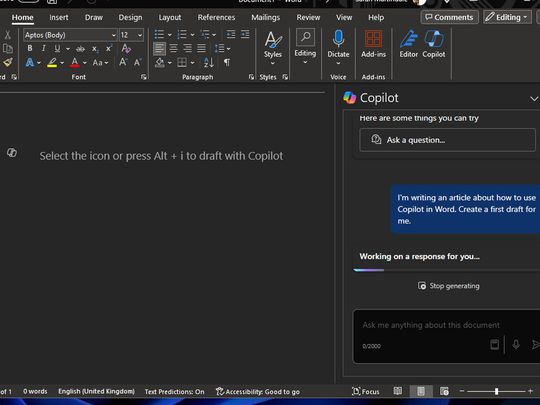
Mastering IOS 17.4: Explore and Maximize Your iPhone's Recent Upgrades

Mastering IOS 17.4: Explore and Maximize Your iPhone’s Recent Upgrades
Quick Links
- Read Immersive Transcripts of Podcast Episodes
- Save Recognized Songs to a Custom Playlist
- Multilingual Chats With Siri Message Playback
- Stolen Device Protection While Away From Home
- Detailed Battery Stats for iPhone 15 Owners
- Online Purchases With Virtual Apple Cash Numbers
- Faster Access to Your Purchase History
- Digital Clock Widgets for Custom Cities
- PQ3 Quantum Security for iMessage Chats
- New Emoji and Direction Options
- Tidbits: EU Changes, “Listen Now” Renamed “Home,” and More
- iOS 18 Is Lurking Around the Corner
iOS 17.4 packs quite a few new features and improvements, from podcast transcripts and new emoji options to multilingual message playback, Apple Cash numbers, and beyond. These changes and under-the-hood tweaks can be easy to miss if you don’t know where to look, which is where we come in.
Read Immersive Transcripts of Podcast Episodes
The Apple Podcasts app now automatically transcribes podcasts. Words are highlighted, making it simple to follow along. Now you can read your favorite episodes or even learn new languages! Tap and hold any episode and choose “View Transcript” to activate the feature.
You can touch any section to start playing from there. If you know how to use Apple Music lyrics , you’ll feel right at home.
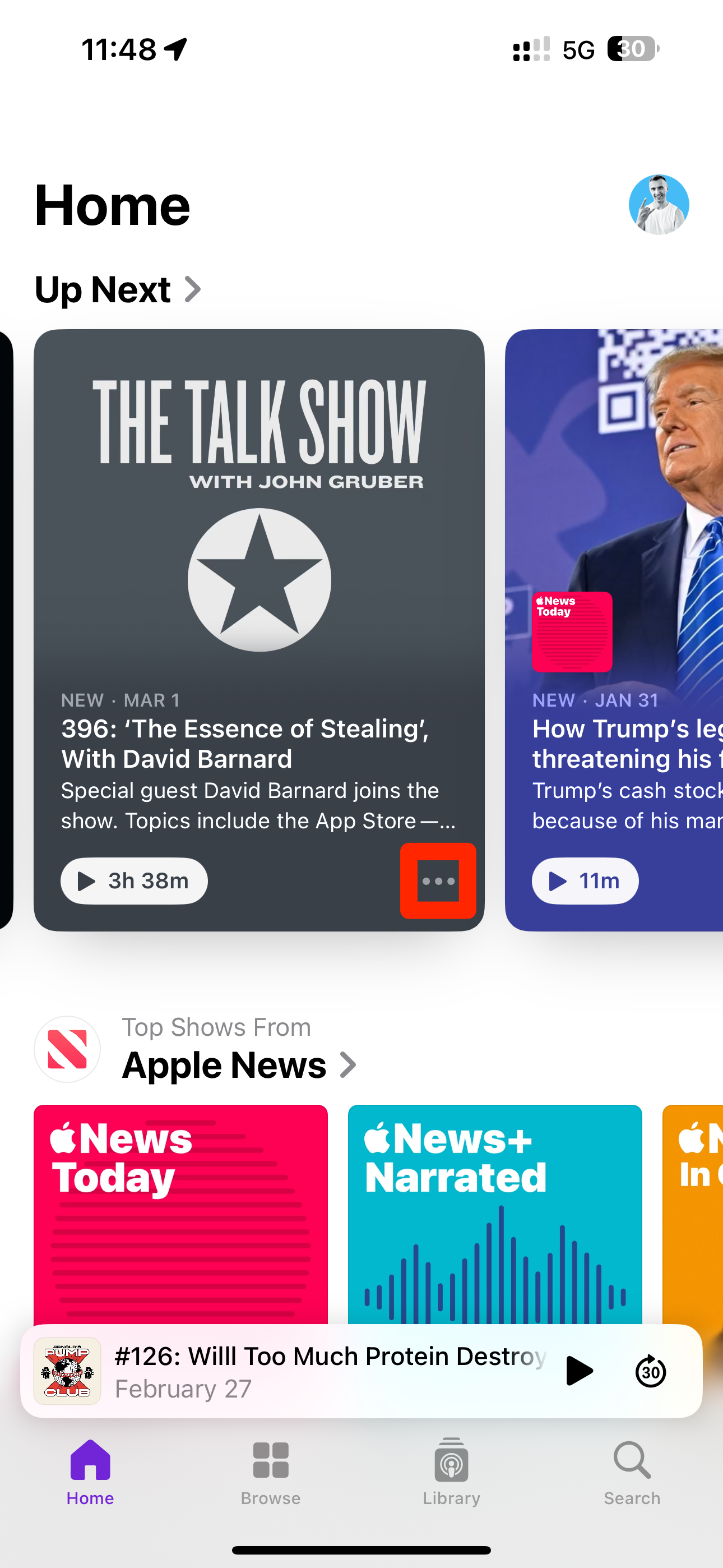
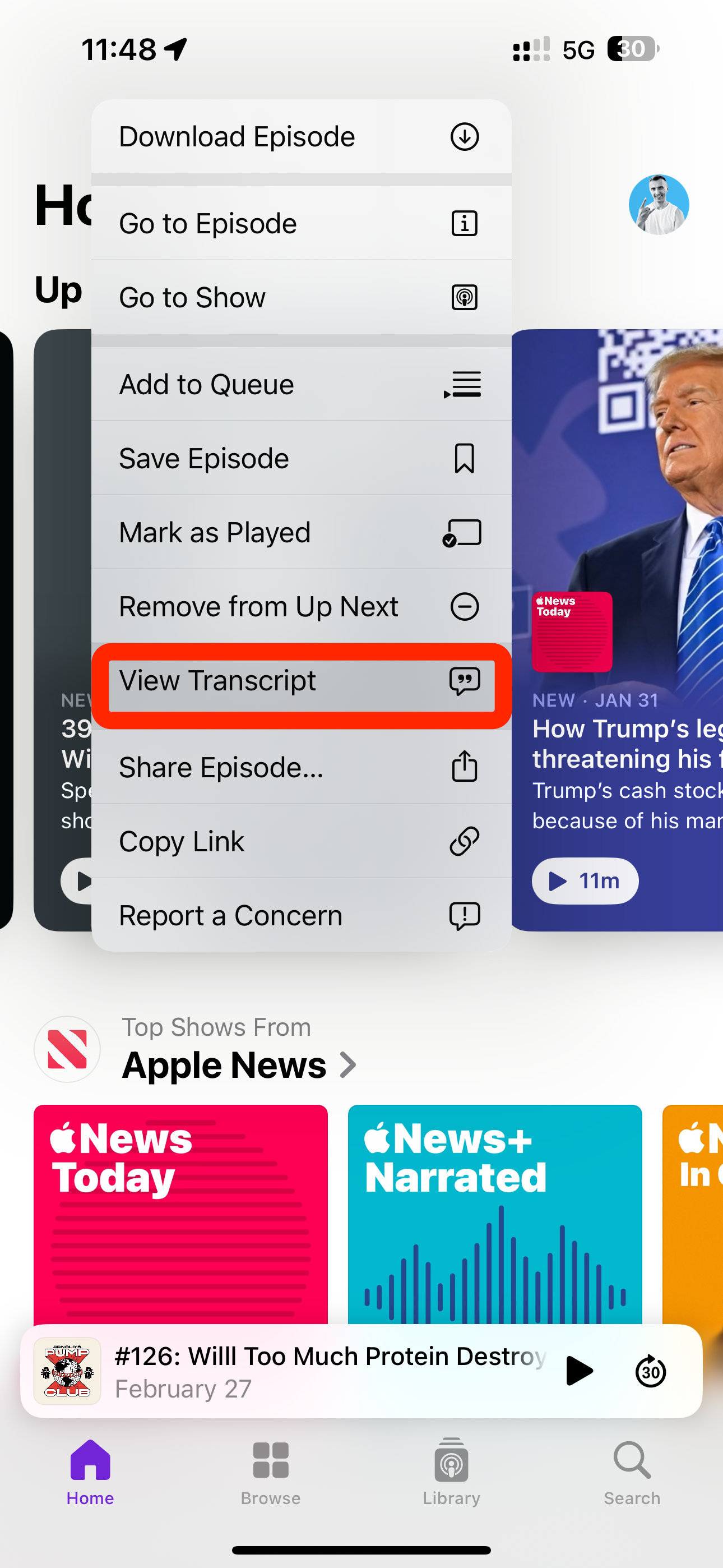
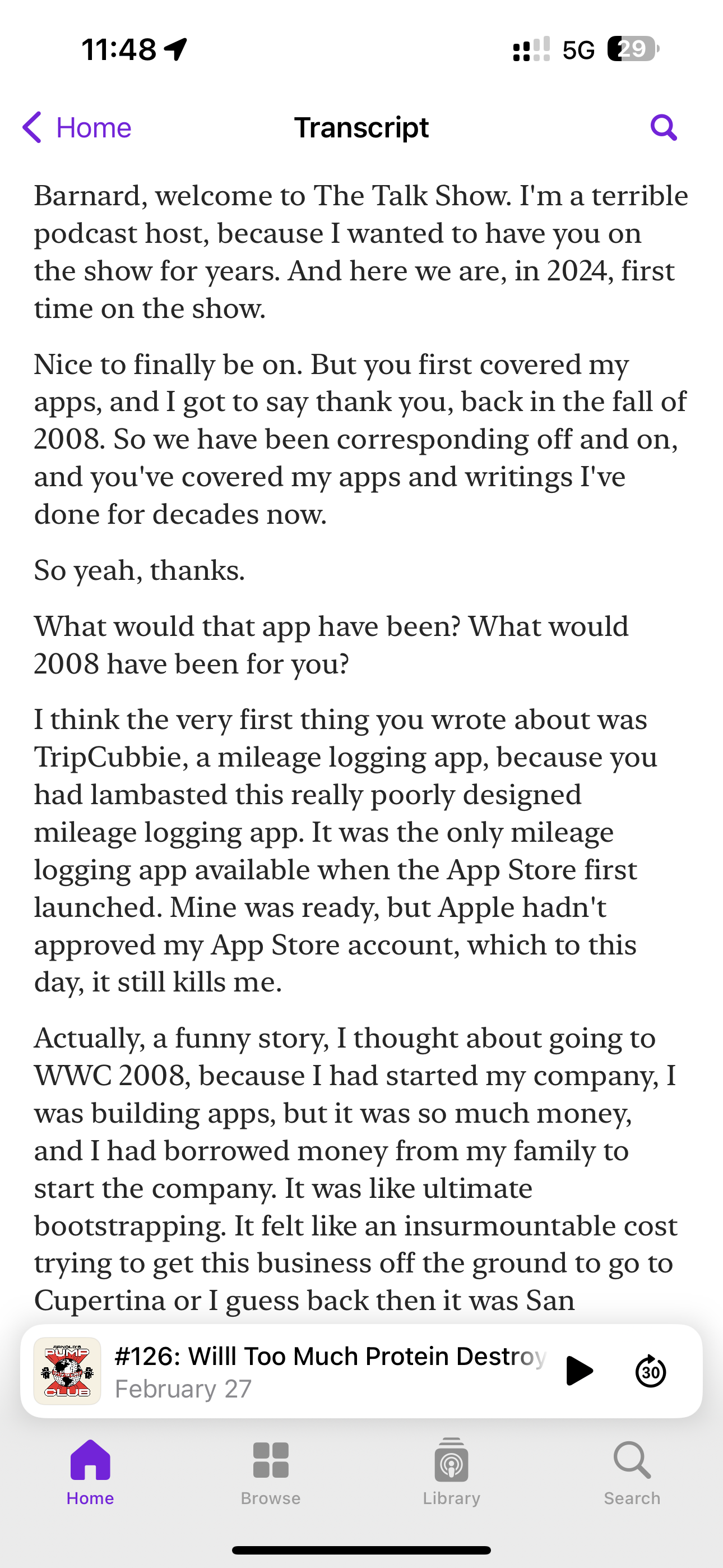
Close
You can also hit the Transcript icon in the bottom-left corner of the Now Playing screen to show or hide the episode transcript. If the icon is grayed-out, try again later.
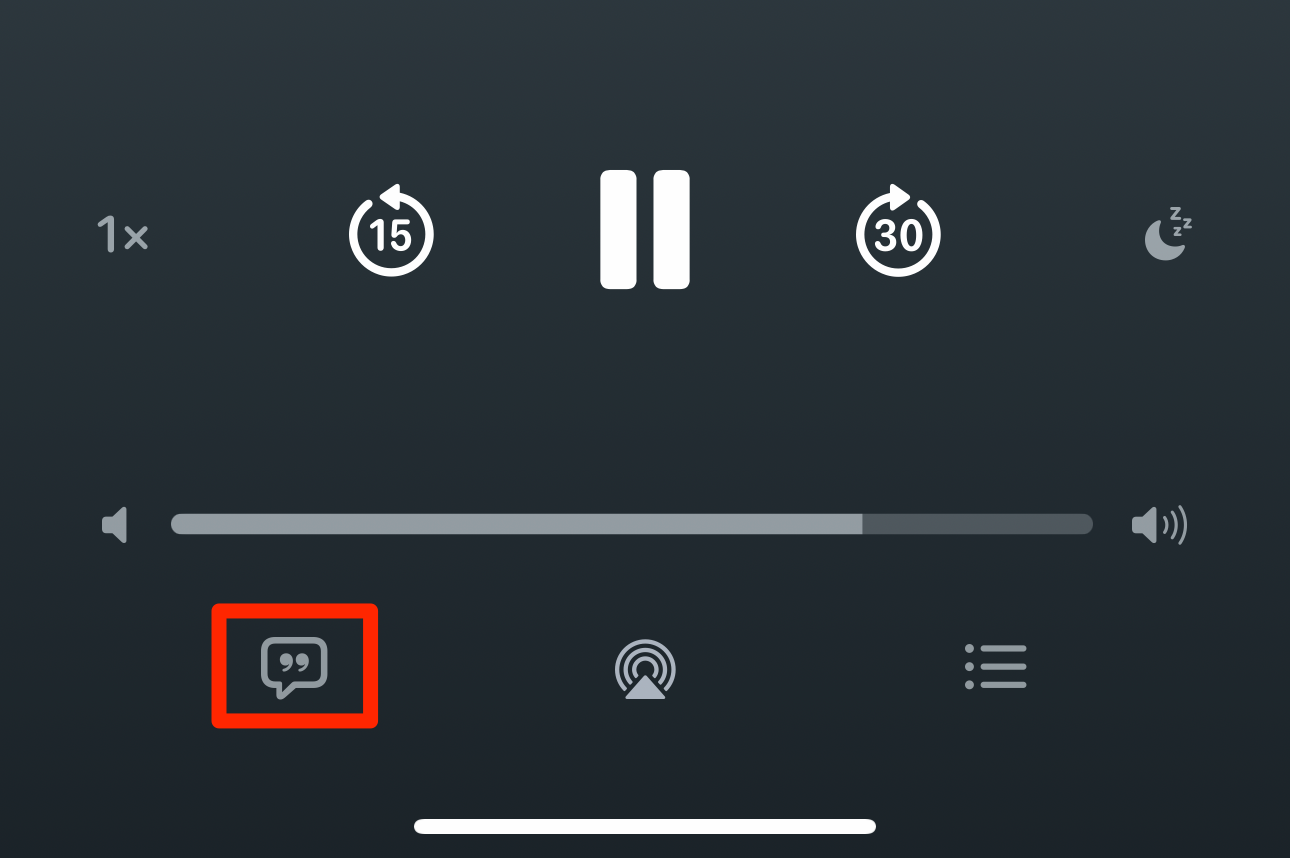
Transcriptions of newly published episodes are available almost immediately but may take time to reach back-catalog episodes.
To search the transcript using keywords, start playing an episode and hit the Now Playing bar at the bottom to make it full screen. Now start scrolling the transcript, which will automatically hide playback controls and reveal the magnifying glass icon at the bottom.
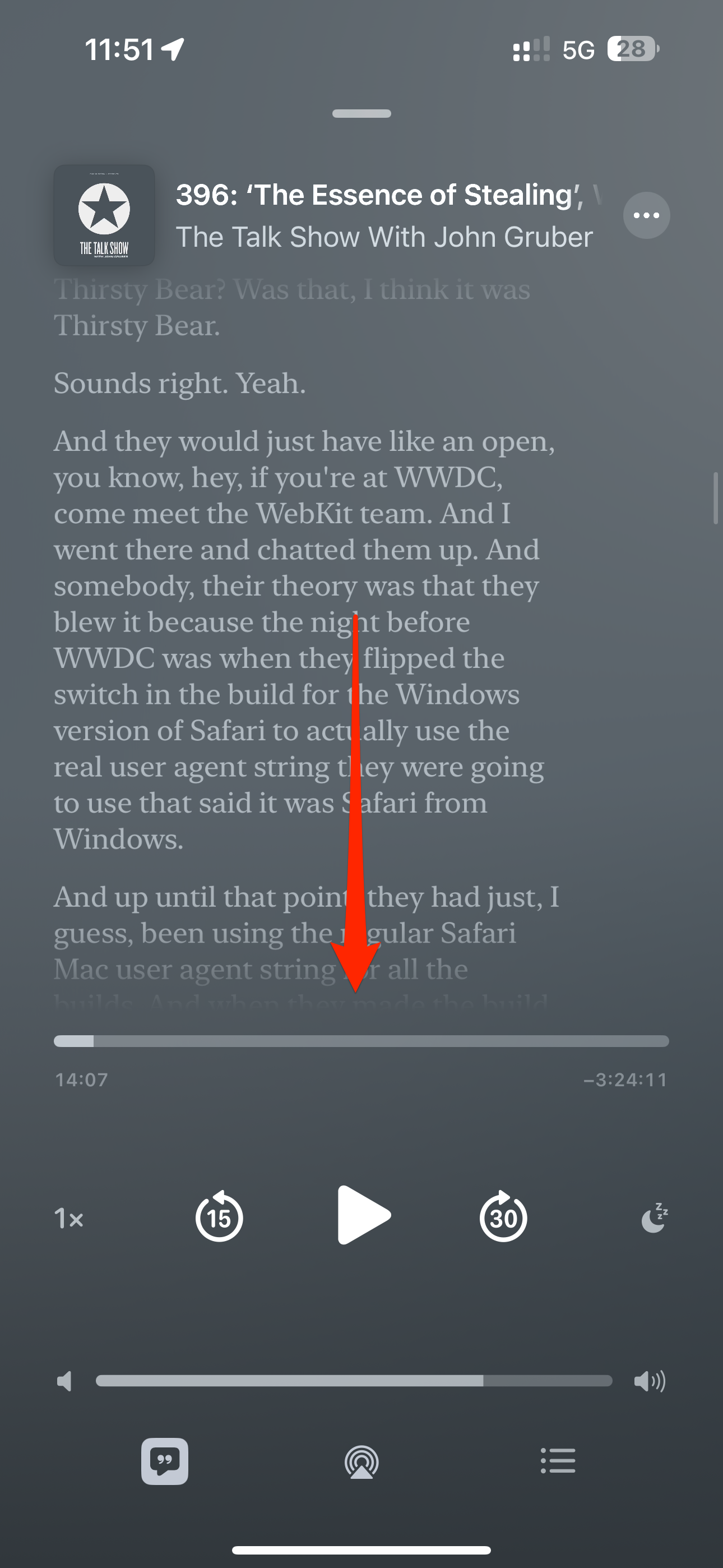
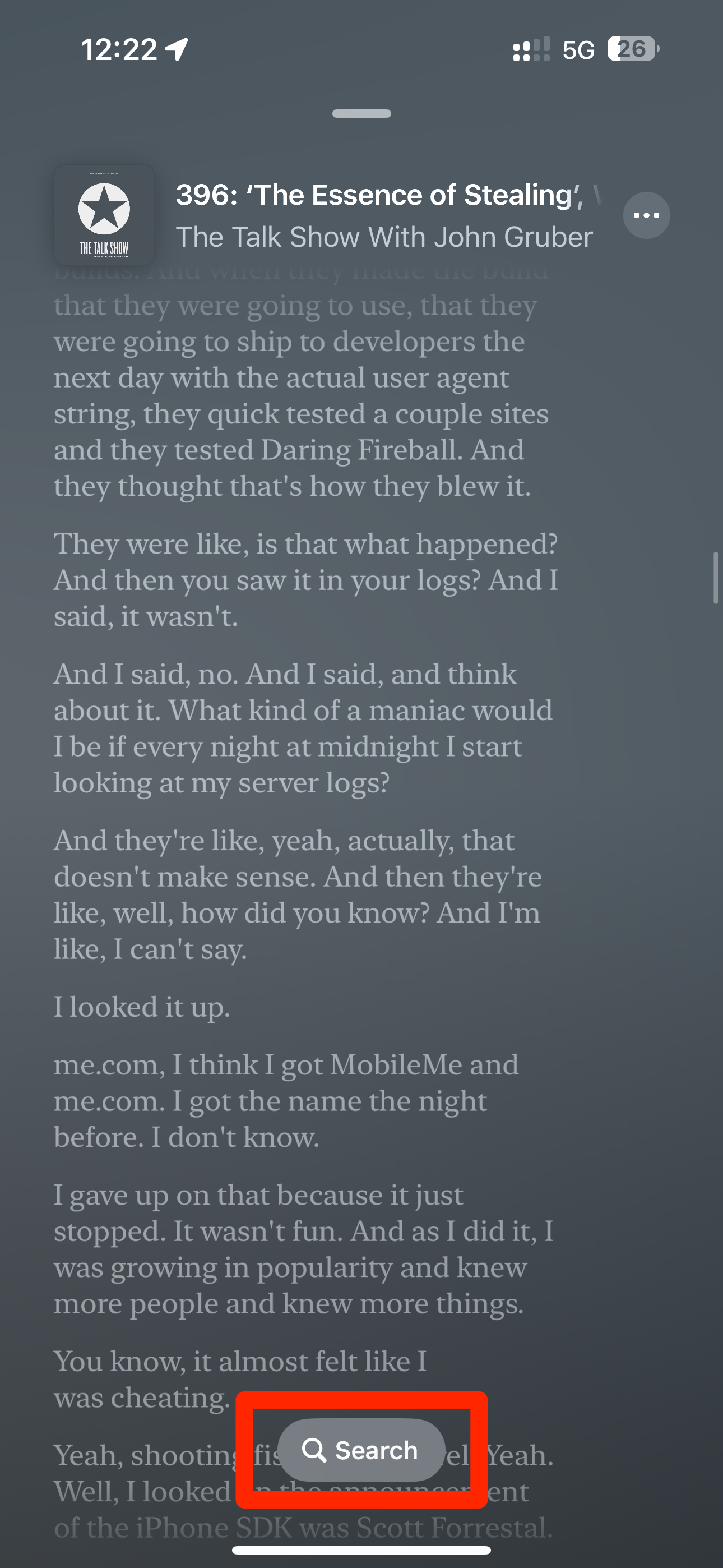

Close
To copy something, hold a paragraph and choose “Select Text” from the menu. You can now refine your selection. When done, choose “Copy” from the bubble menu to paste the selection as raw text into another app.

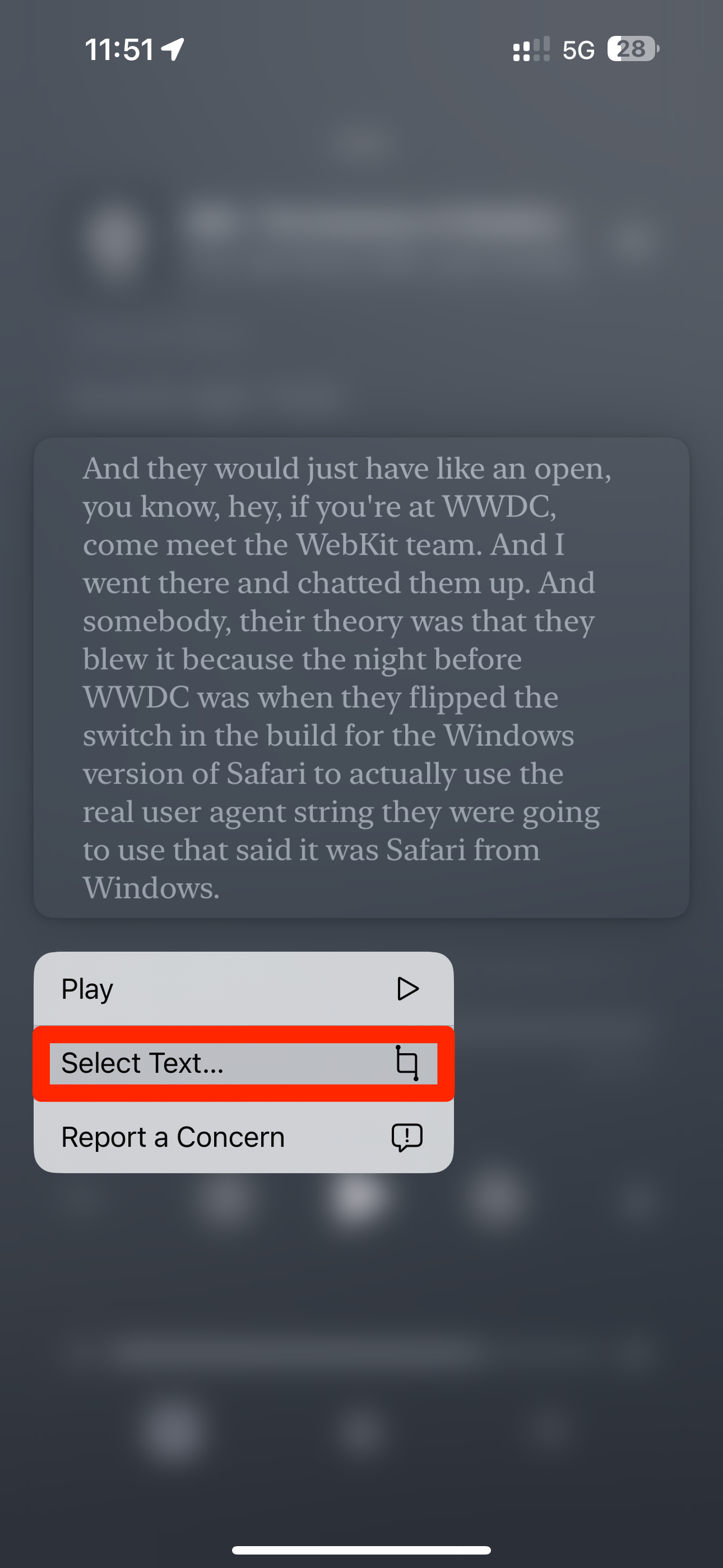
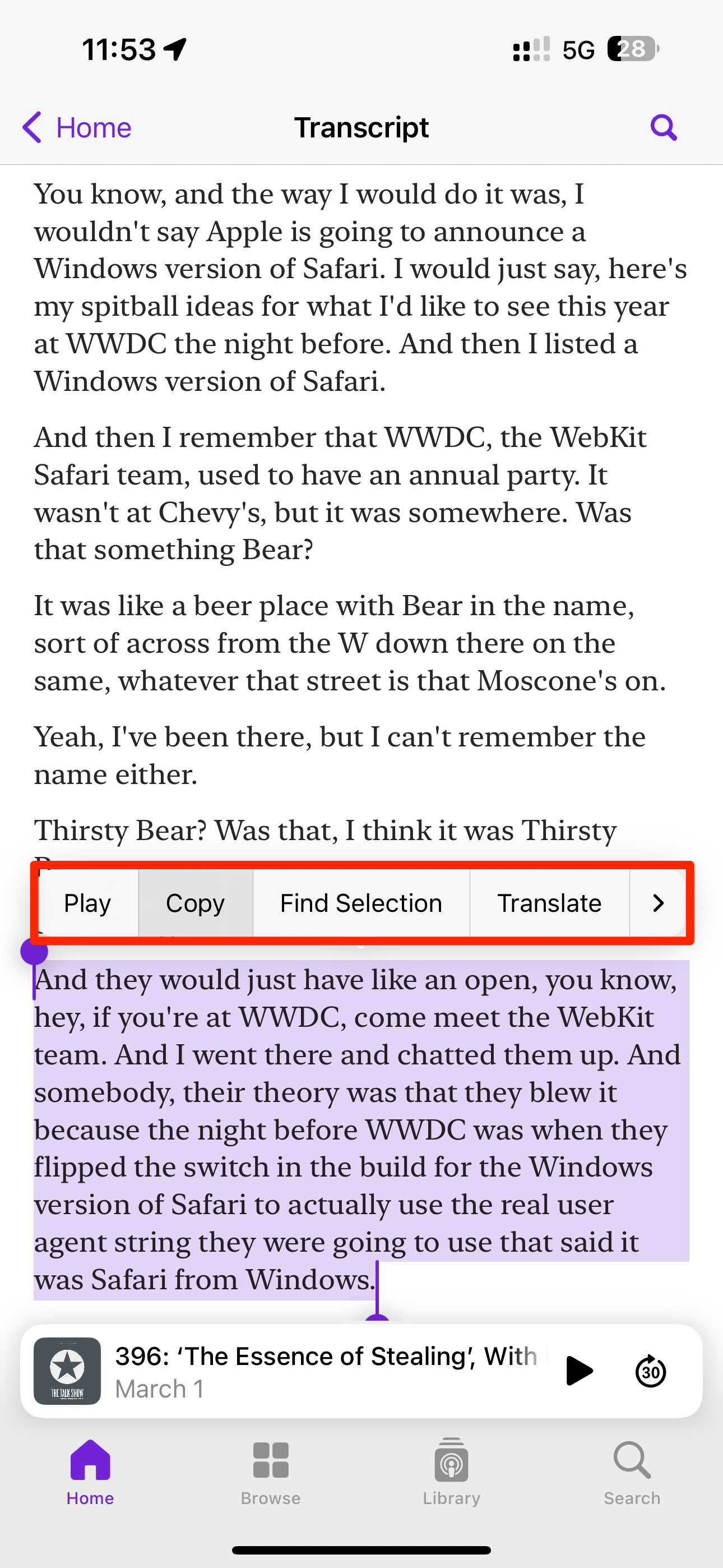
Close
Apple Podcasts transcripts are available for English, French, Spanish, and German shows on iPhone, iPad, and Mac with iOS 17.4, iPadOS 17.4, and macOS Sonoma 14.4. You can use them with accessibility features such as Text Size, Increase Contrast, and VoiceOver.
Save Recognized Songs to a Custom Playlist
At long last, Apple permits you to add songs recognized by the Music Recognition feature to custom playlists in the Music app. Hit the Shazam icon in your Control Center to start listening, then touch the notification that appears when the song has been identified.
A screen with song details will pop up. To add the track to any playlist in the Music app, touch the ellipsis icon in the top-right corner and choose “Add to a Playlist” from the menu.
![]()
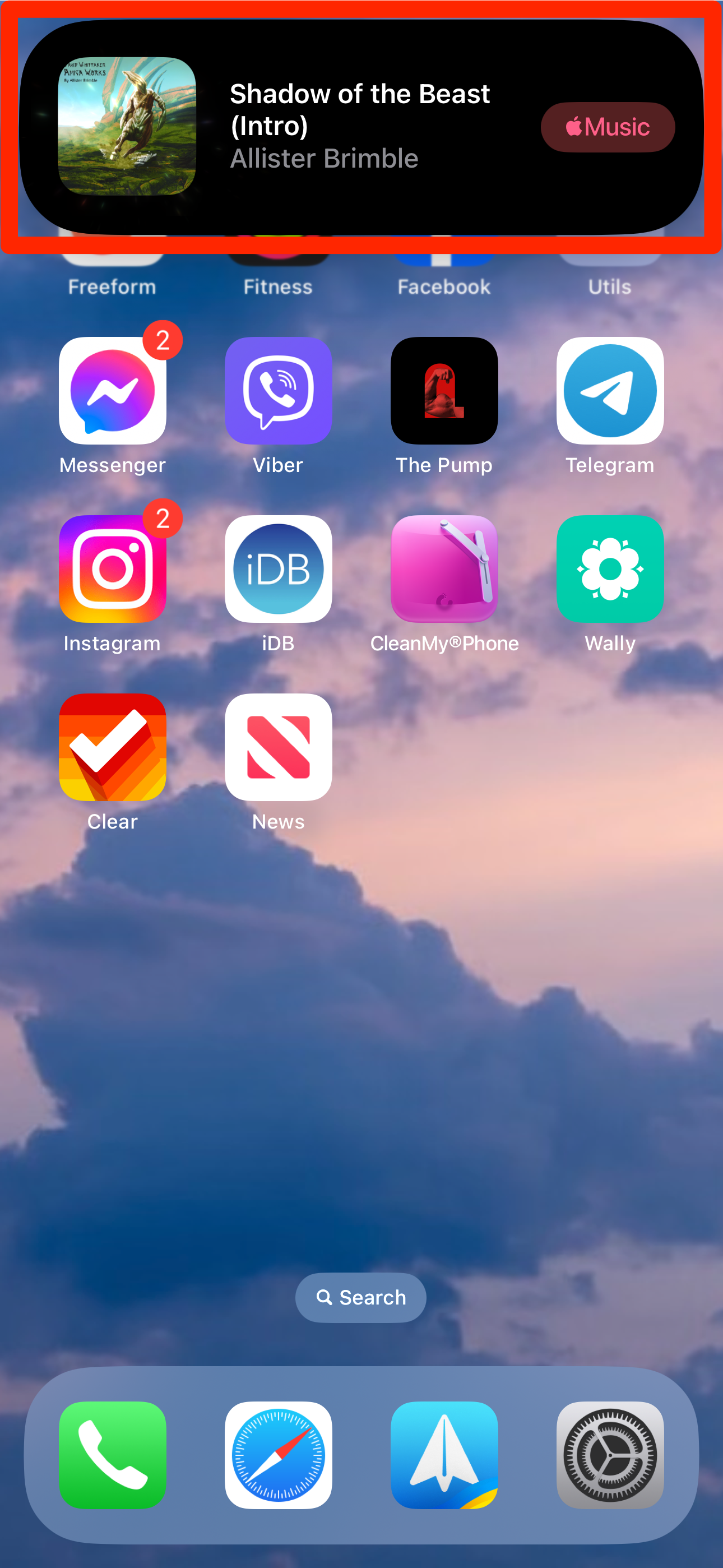

Close
To view details for a previously recognized song, access your Music Recognition history by holding the Shazam icon in the Control Center.
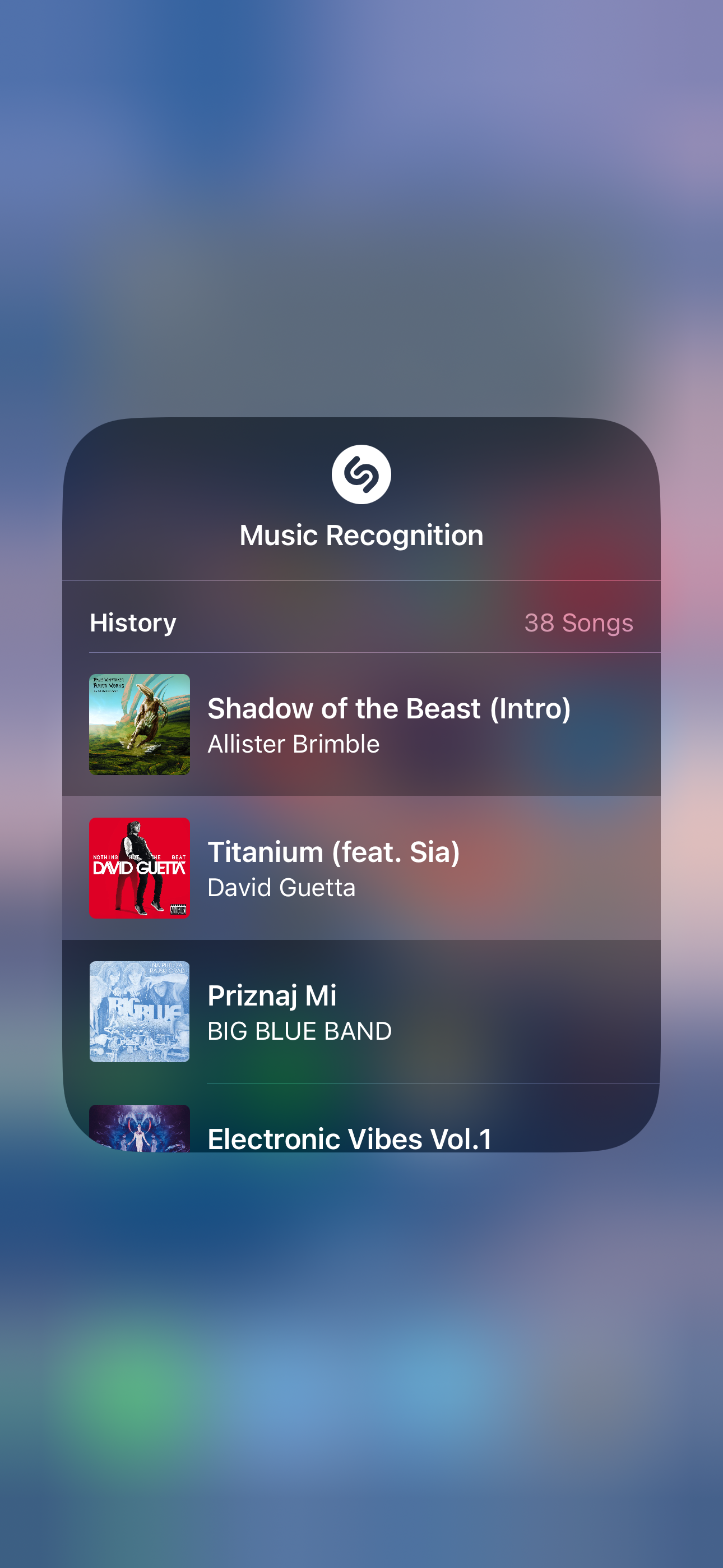
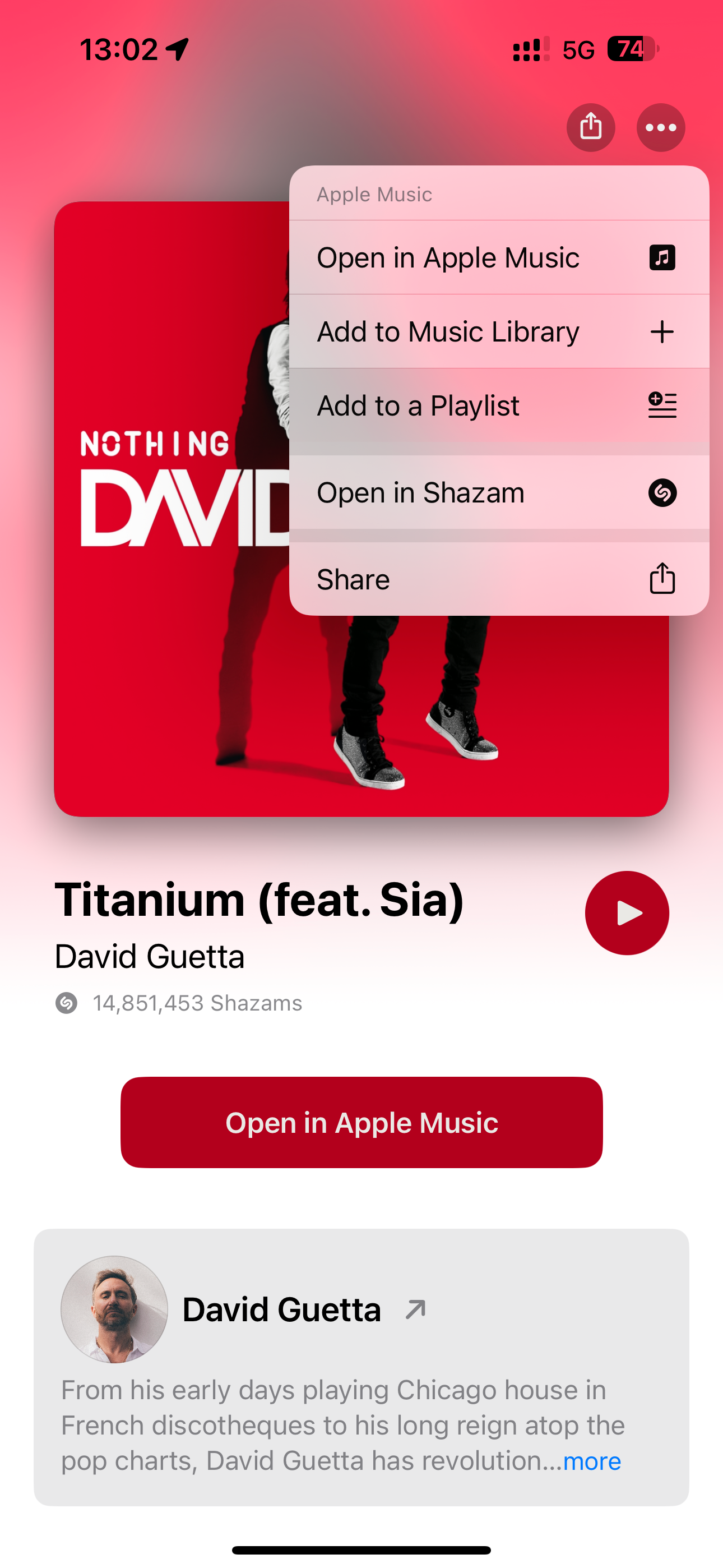
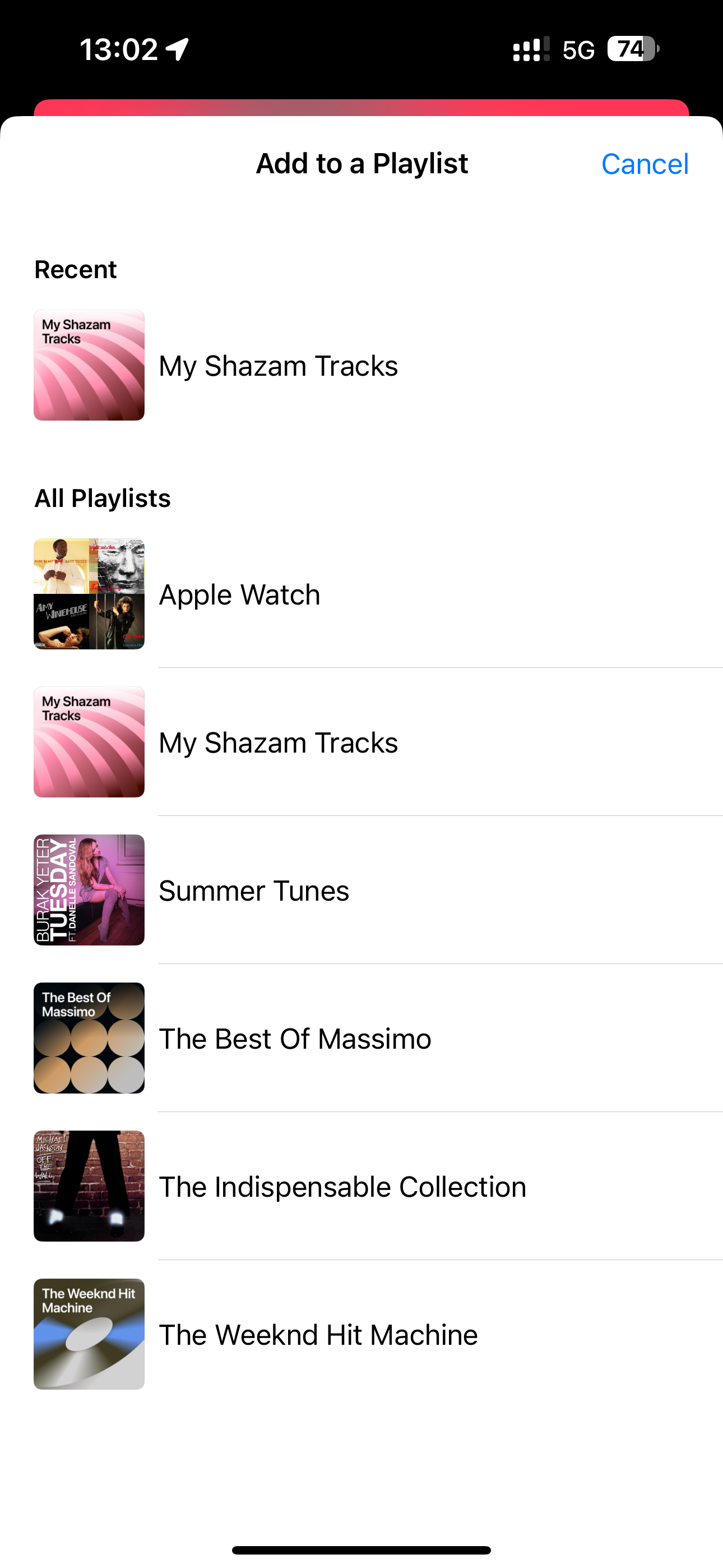
Close
Other options on this screen allow you to add the recognized tune to your Music library, open it in the Shazam app or Apple Music, and share it with friends and family.
Multilingual Chats With Siri Message Playback
Do you receive texts in multiple languages? Siri in iOS 17.4 can read incoming messages in specific languages like German and French. Go to Settings > Siri & Search > Messaging with Siri > Add Languages to set multiple languages for message playback without changing your primary Siri language.
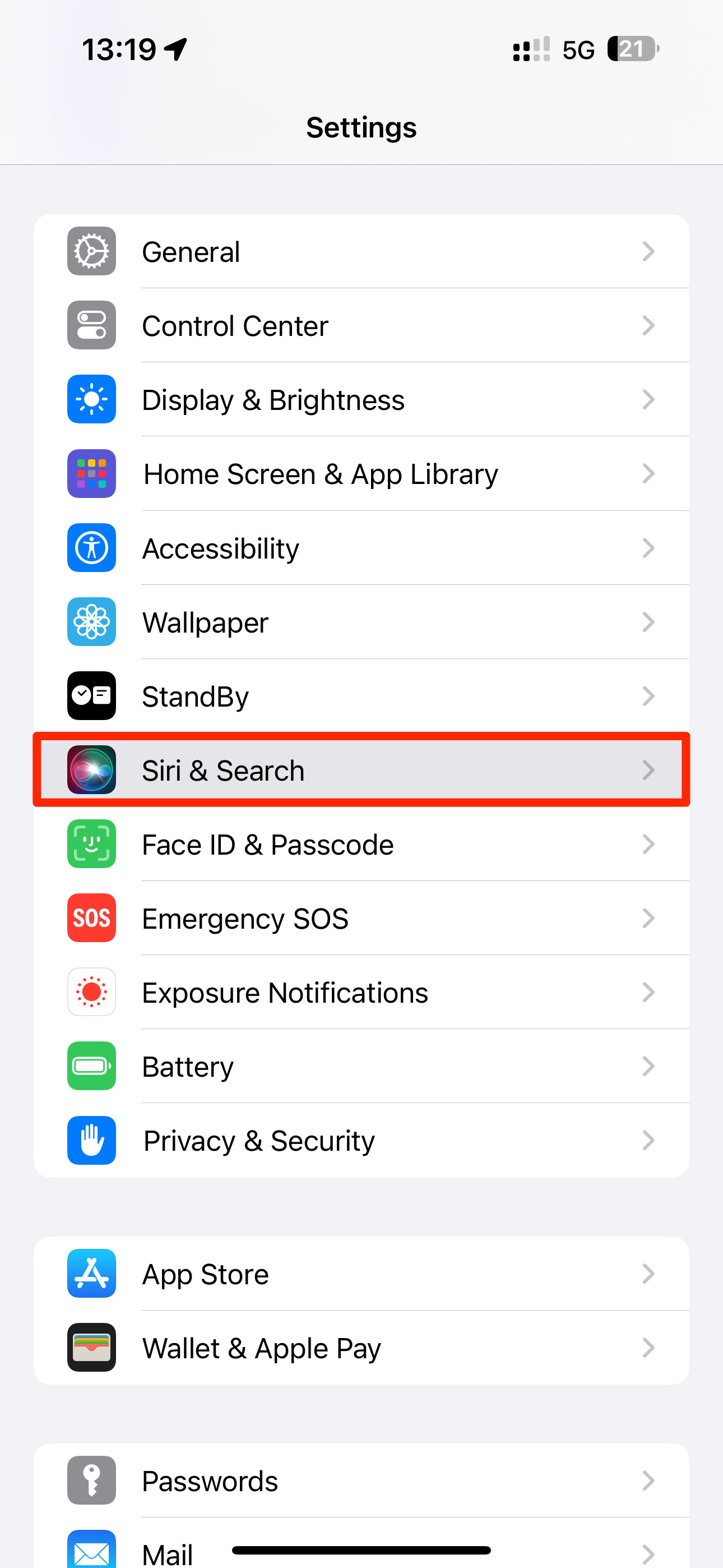
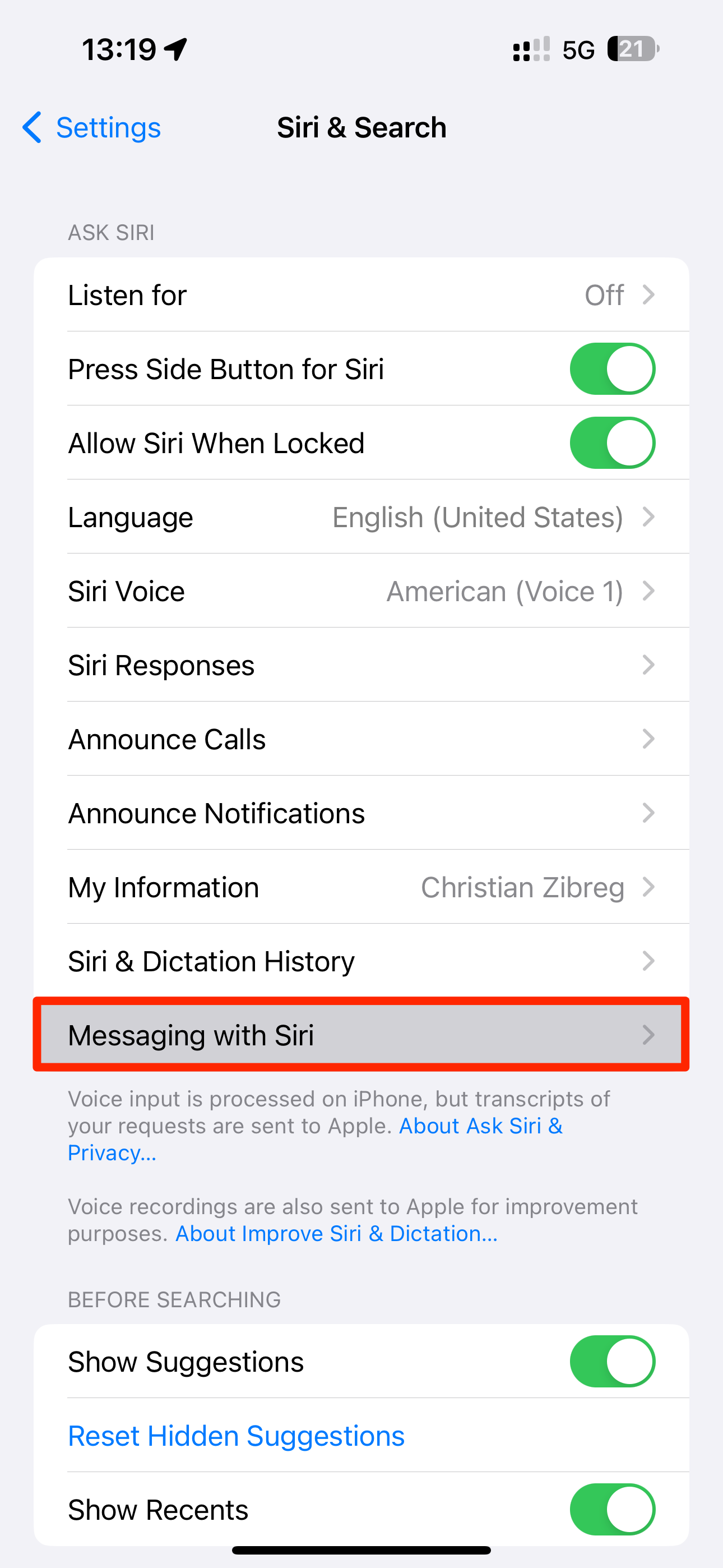
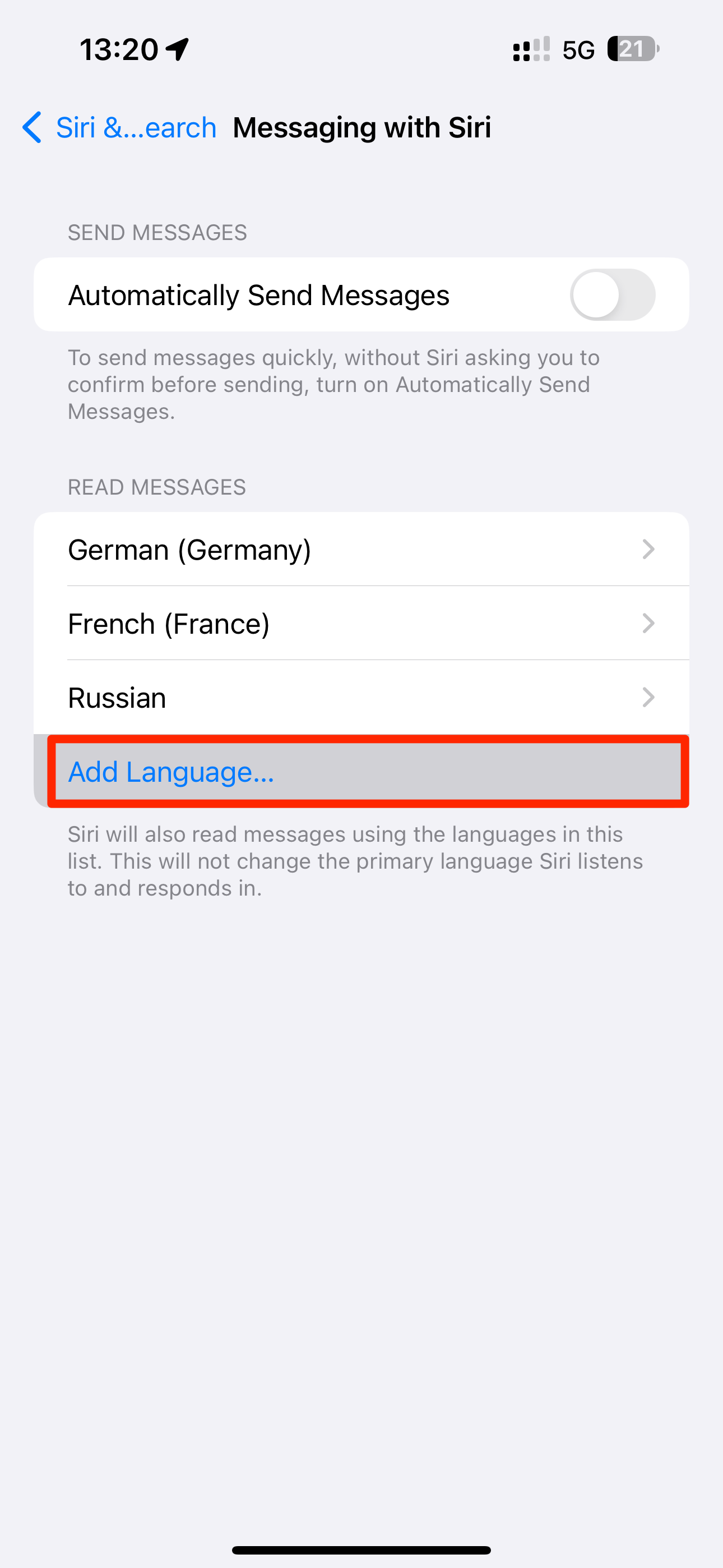
Close
Stolen Device Protection While Away From Home
iOS 17.4 boosts the Stolen Device Protection feature that protects you from threats like thieves stealing your saved passwords and money.
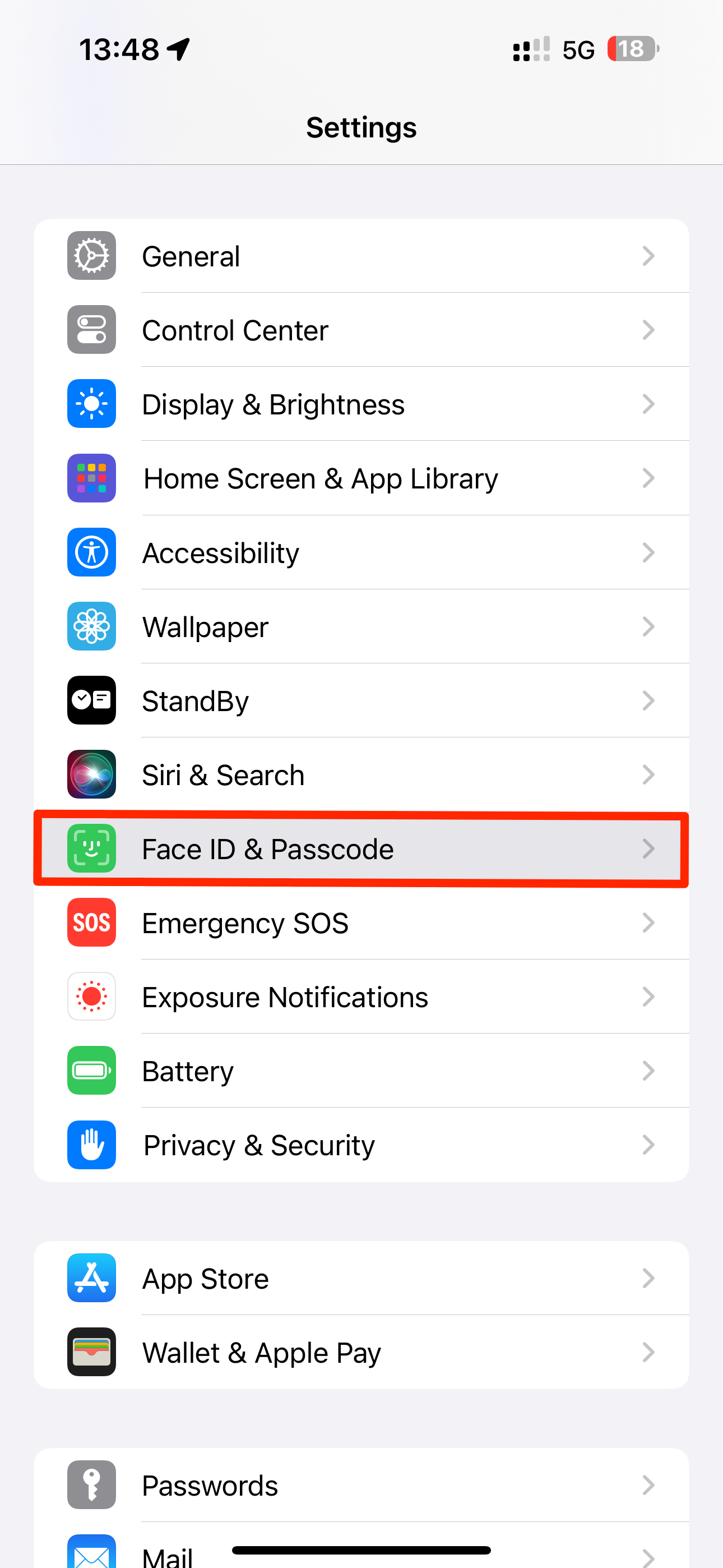
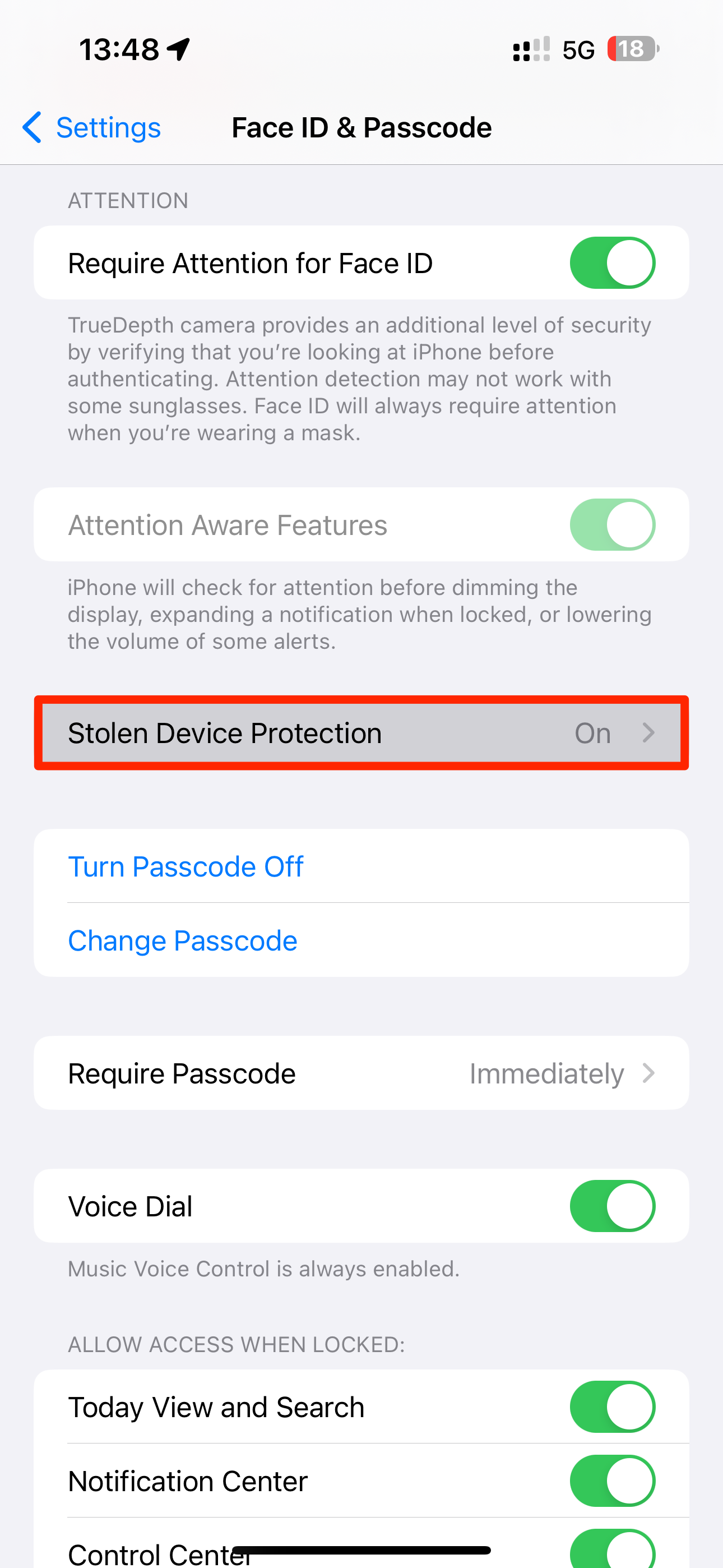
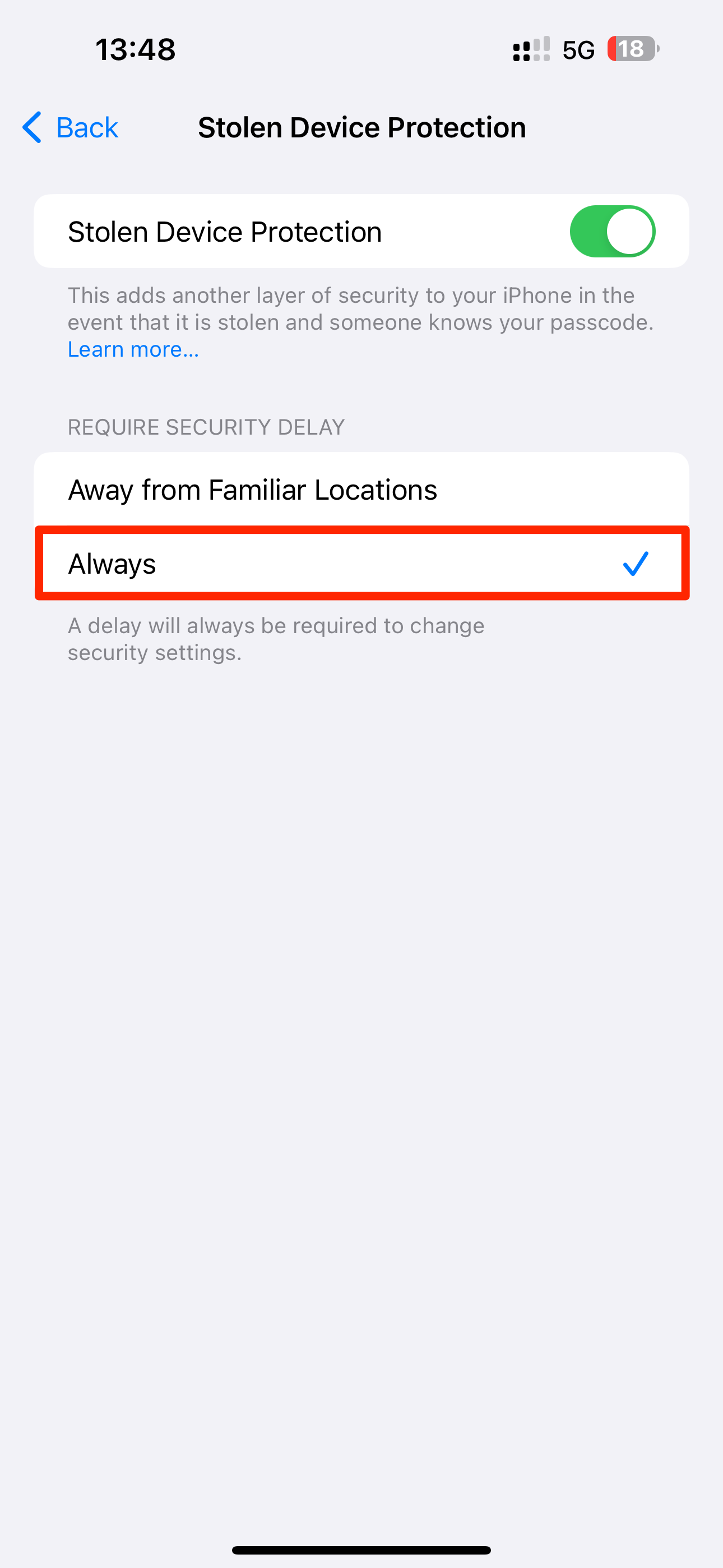
Close
Select a new “Always” option in Settings > Face ID & Passcode > Stolen Device Protection to enforce a security delay even when away from your usual locations like home and work.
The security delay prevents thieves from changing your Apple ID password before you can put your iPhone in Lost Mode .
Detailed Battery Stats for iPhone 15 Owners
iOS 17.4 lets iPhone 15 owners view battery cycle count, manufacture date, and first use in Settings > Battery > Battery Health (it also splits the “Battery Health & Charging” section into two separate menus named “Battery Health” and “Charging Optimization.”)
On older iPhones, apps like CoconutBattery and tricks like dumping diagnostic logs can surface relevant battery health stats.
Online Purchases With Virtual Apple Cash Numbers
Not all websites support Apple Pay. In that case, you can use the old-fashioned method and type in your Apple Cash number. Find it in the Wallet app by selecting your Apple Cash card, touching the ellipsis icon in the top-right, and choosing “Card Number.”
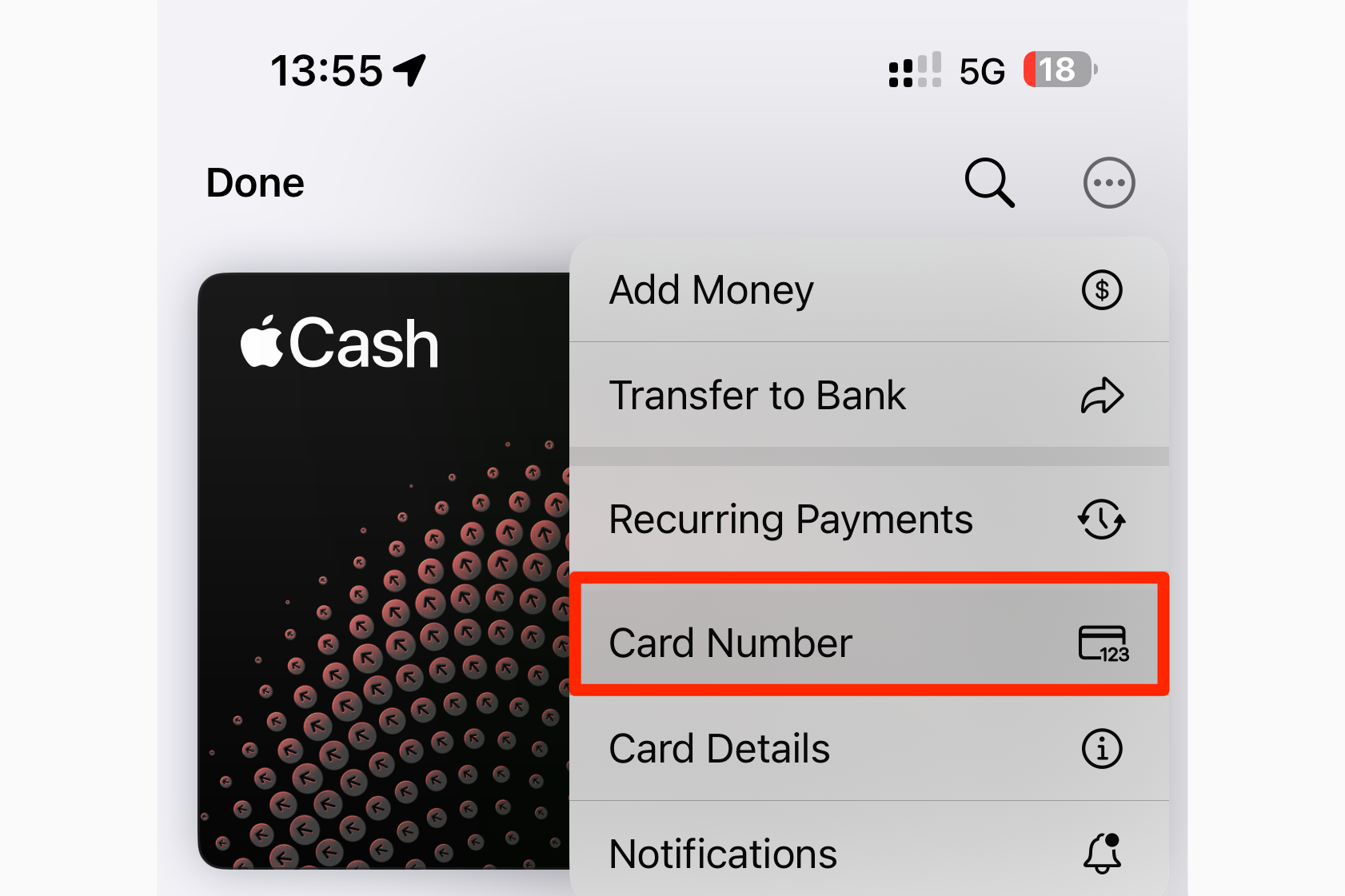
For added protection, the security number changes with each use. Should your Apple Cash number get compromised, hit “Request New Card Number” and you’ll be good to go.
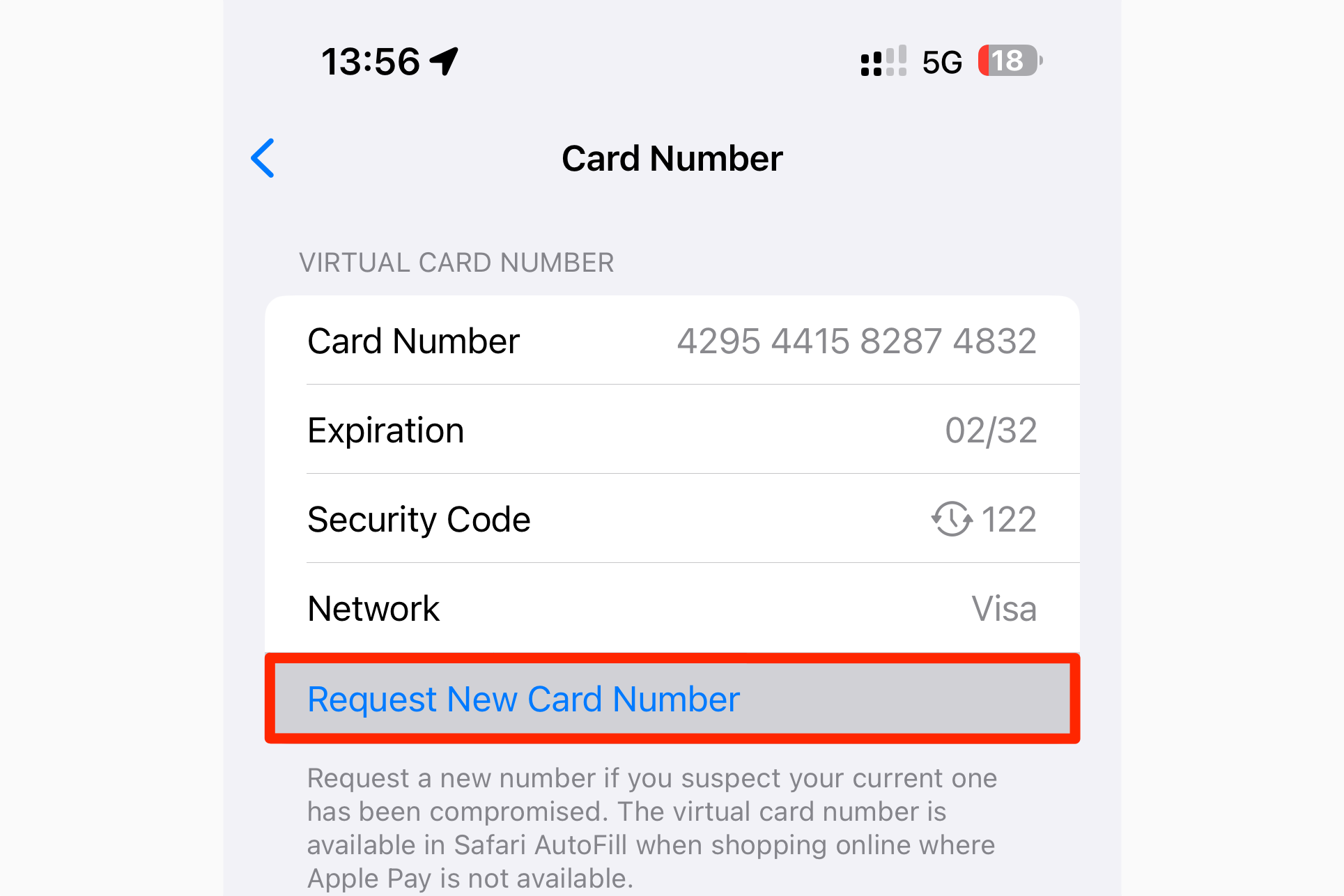
For faster checkout with AutoFill in Safari, add your virtual Apple Cash number in Settings > Safari > Autofill > Saved Credit Cards.
Faster Access to Your Purchase History
To view the list of the apps, media, and subscriptions you’ve bought thus far, touch your profile icon in the App Store and choose the “Purchase History” option (for a list of all the free and paid apps tied to your Apple ID, choose “Apps” instead).
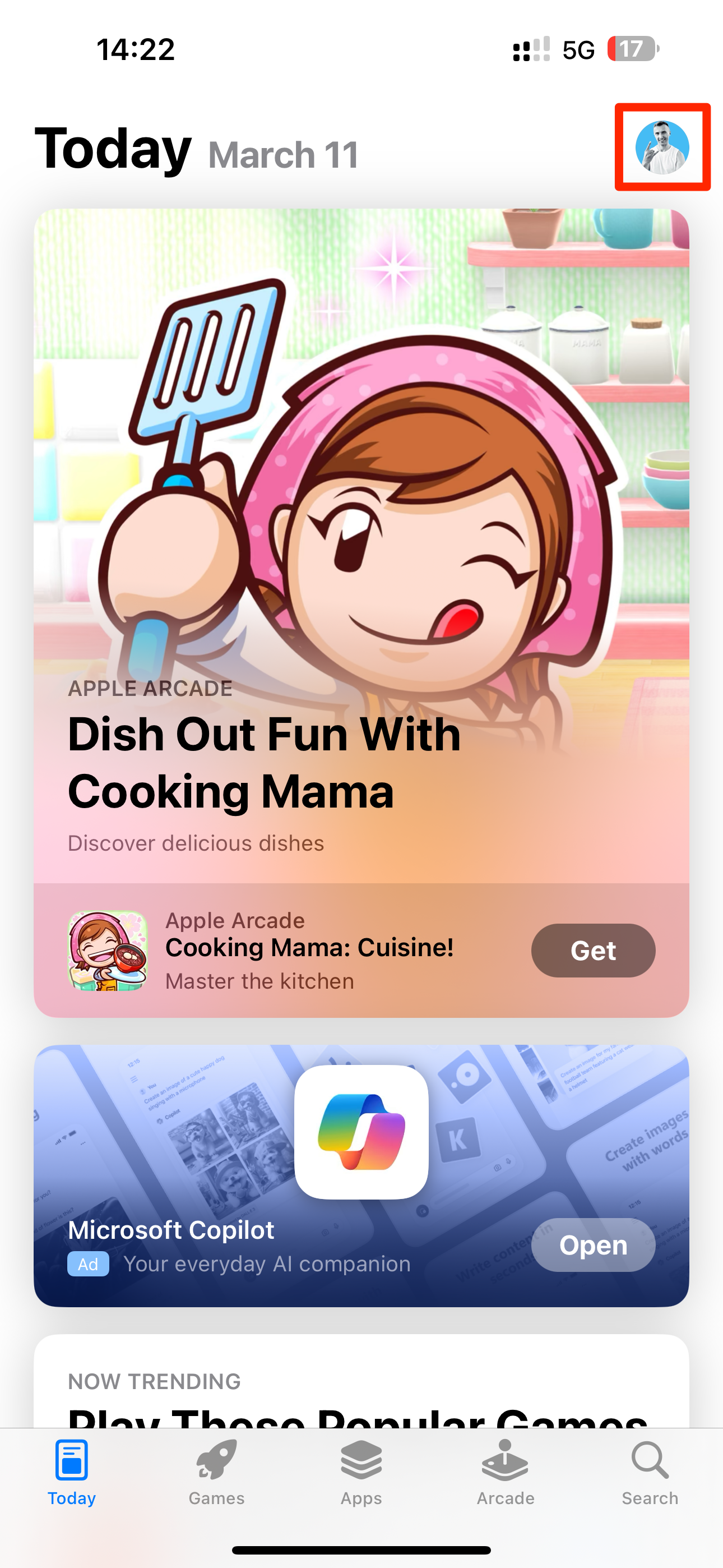
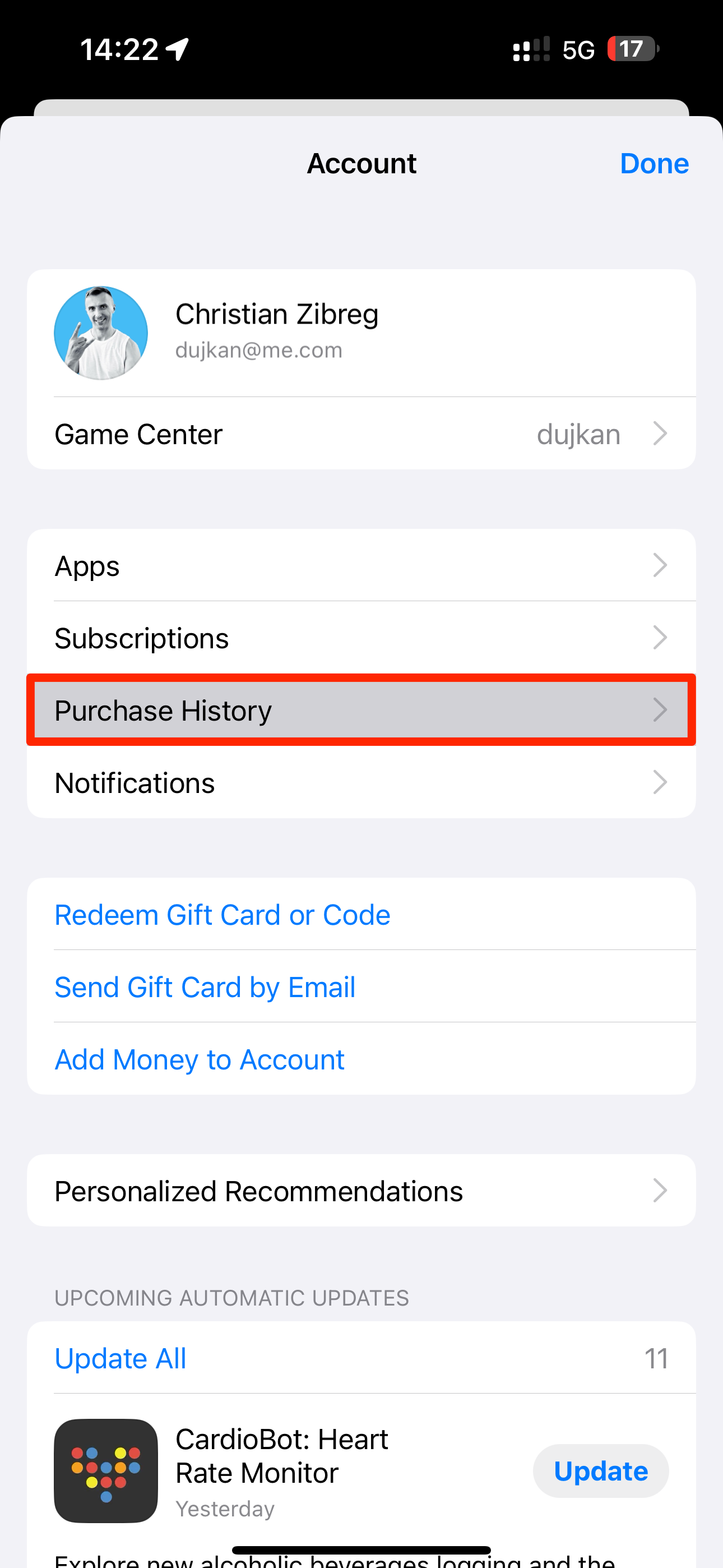
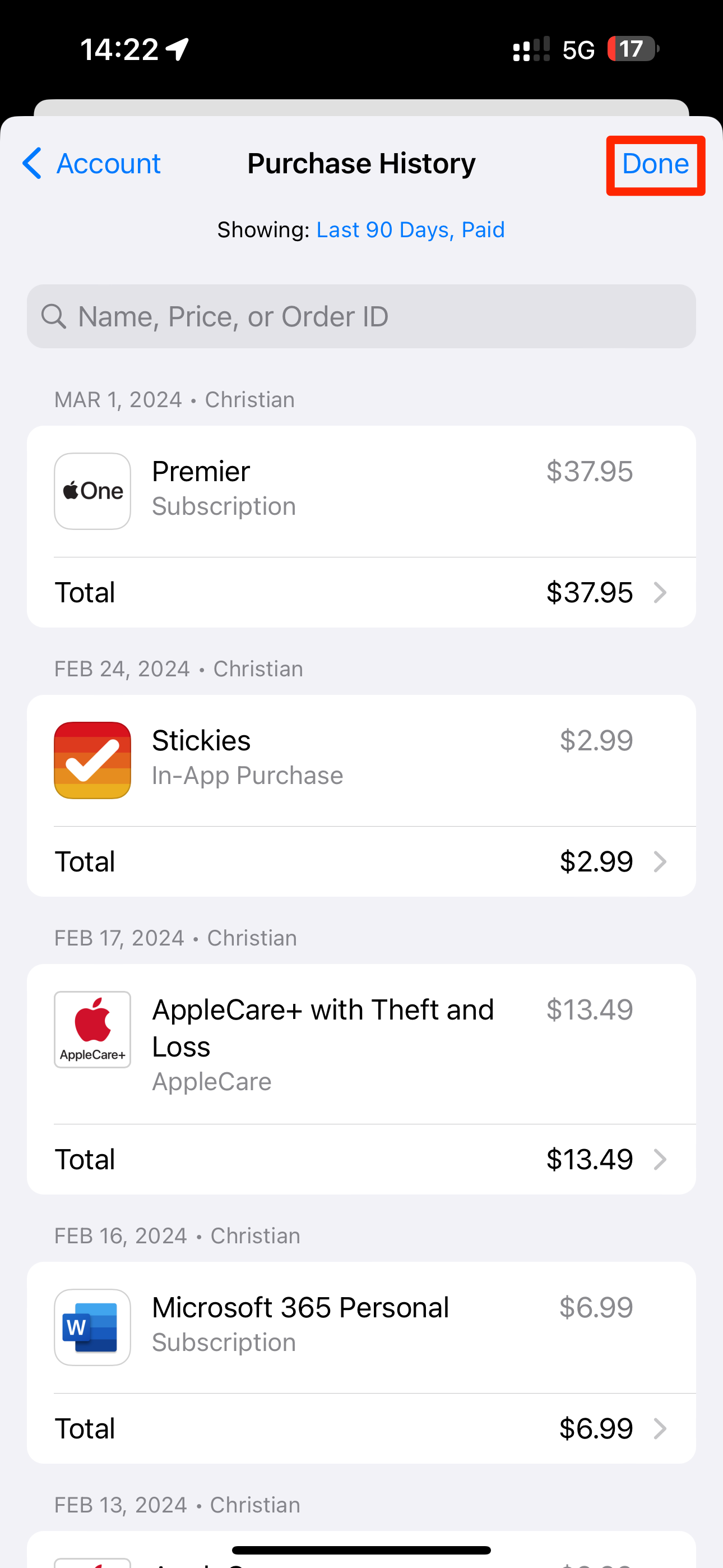
Close
This is a much faster way of accessing your purchase history than the “Media & Purchases” section in your Apple ID profile at the top of the Settings app. Like before, you can hold the App Store icon on the Home Screen and choose “Purchased” from the shortcuts menu.
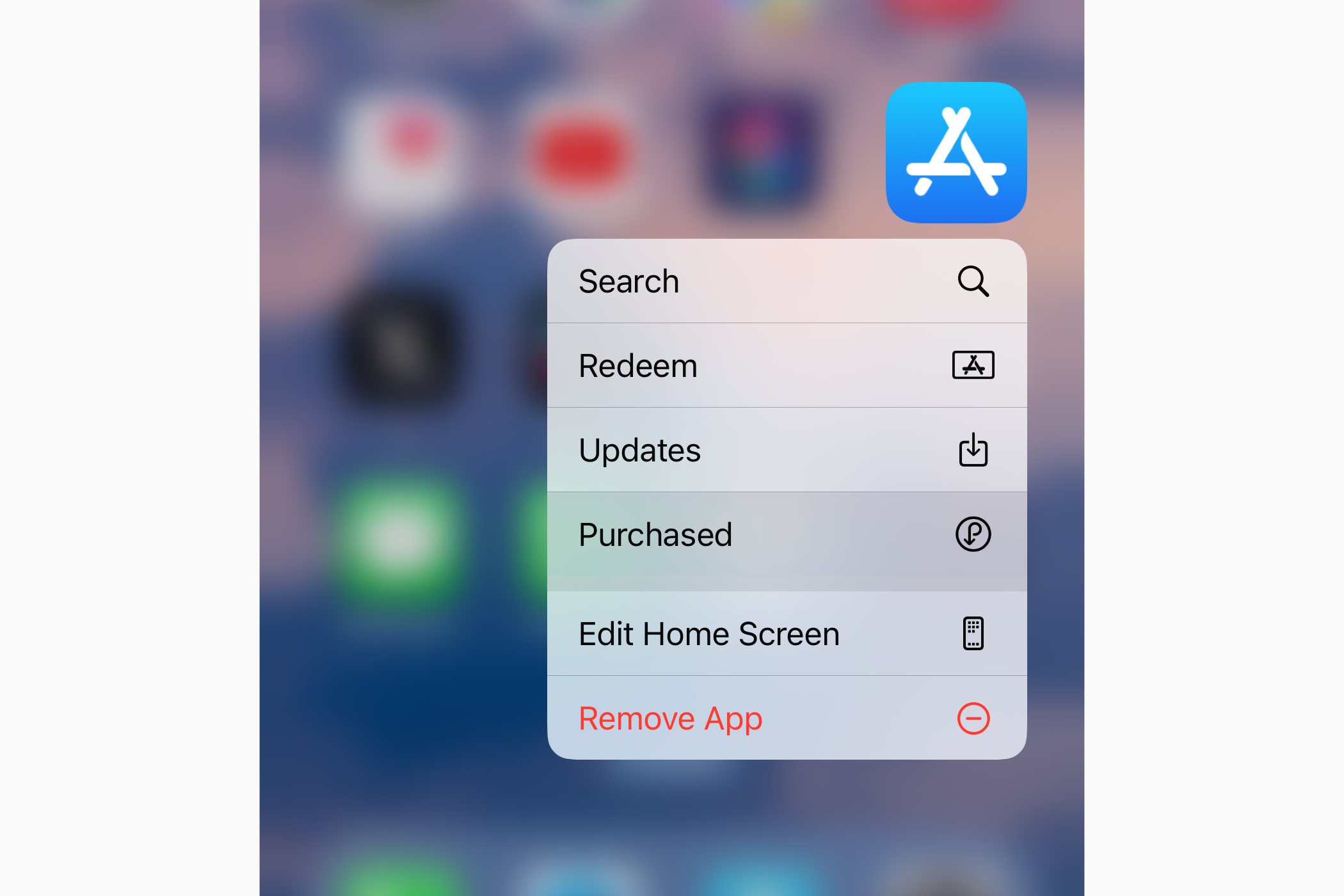
Digital Clock Widgets for Custom Cities
iOS 17.4 brings a new digital clock widget to check the time at a custom location. To add it to your Home Screen, hold an empty area to activate icon jiggle mode and touch “+” in the top-left corner. You’re now in the widget gallery. Now select “Clock” from the list of apps, swipe to “City Digital,” and touch the “Add Widget” button.
![]()
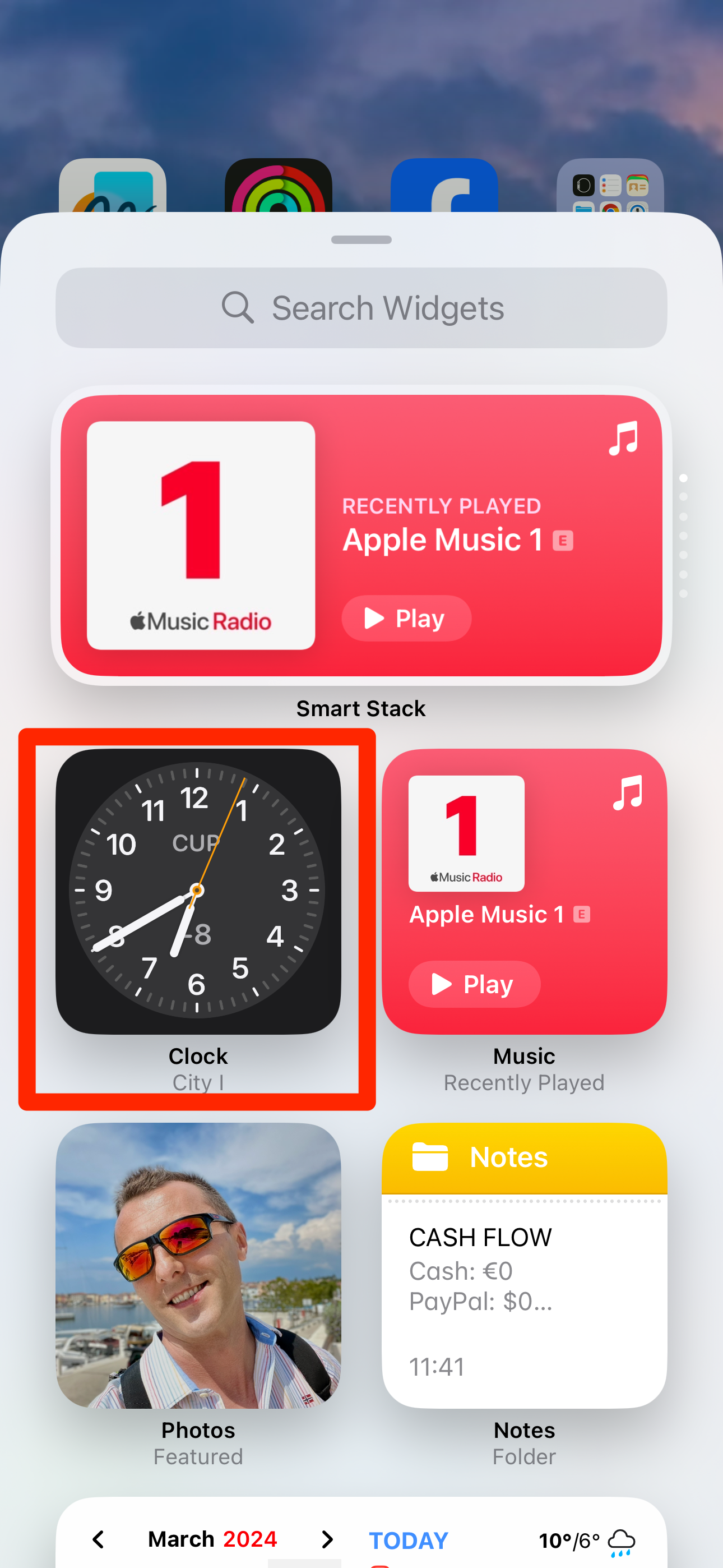
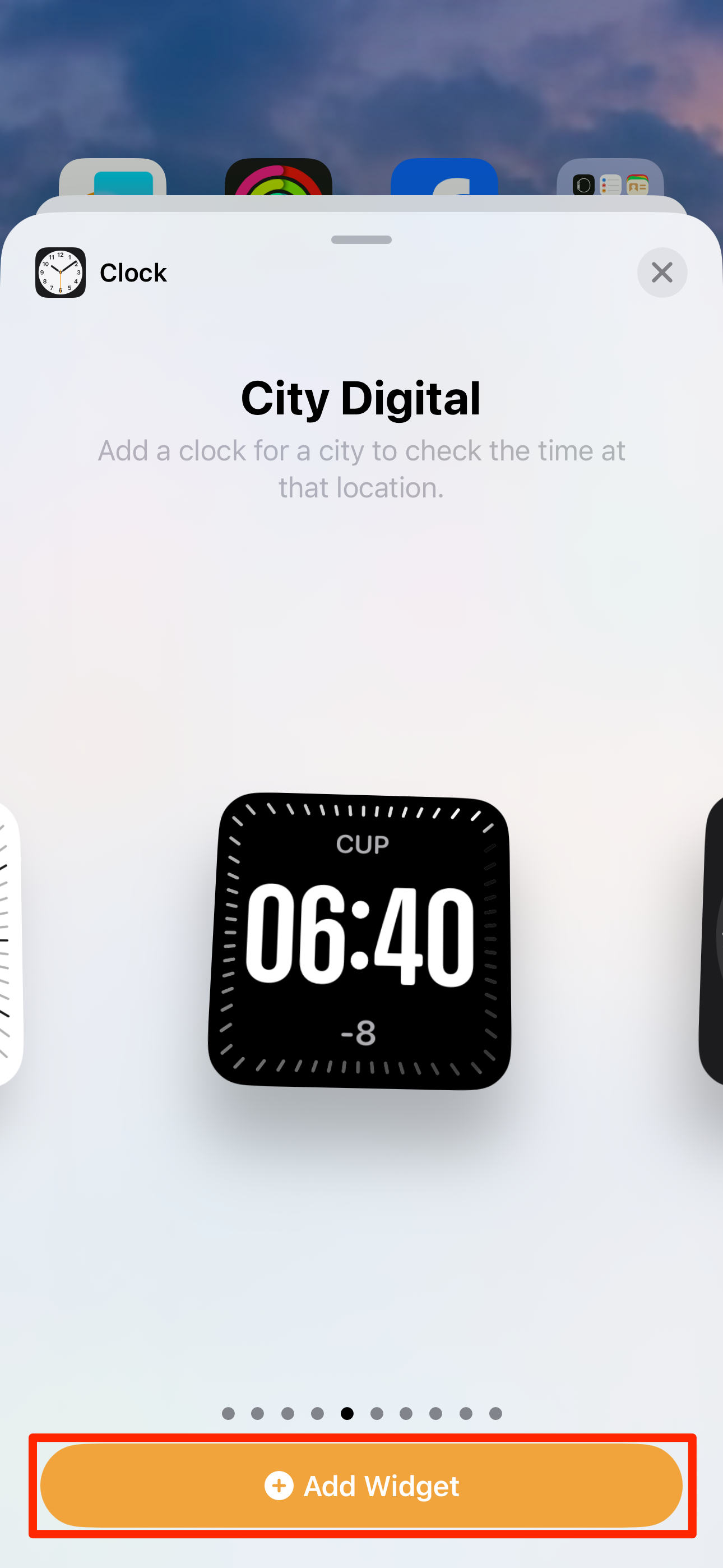
Close
To put this widget on your Lock Screen, wake the device and hold the screen, then select “Customize” and choose “Lock Screen.” Next, hit an empty widget slot below the current time and use the widget gallery below to add “City Digital” to the Lock Screen.
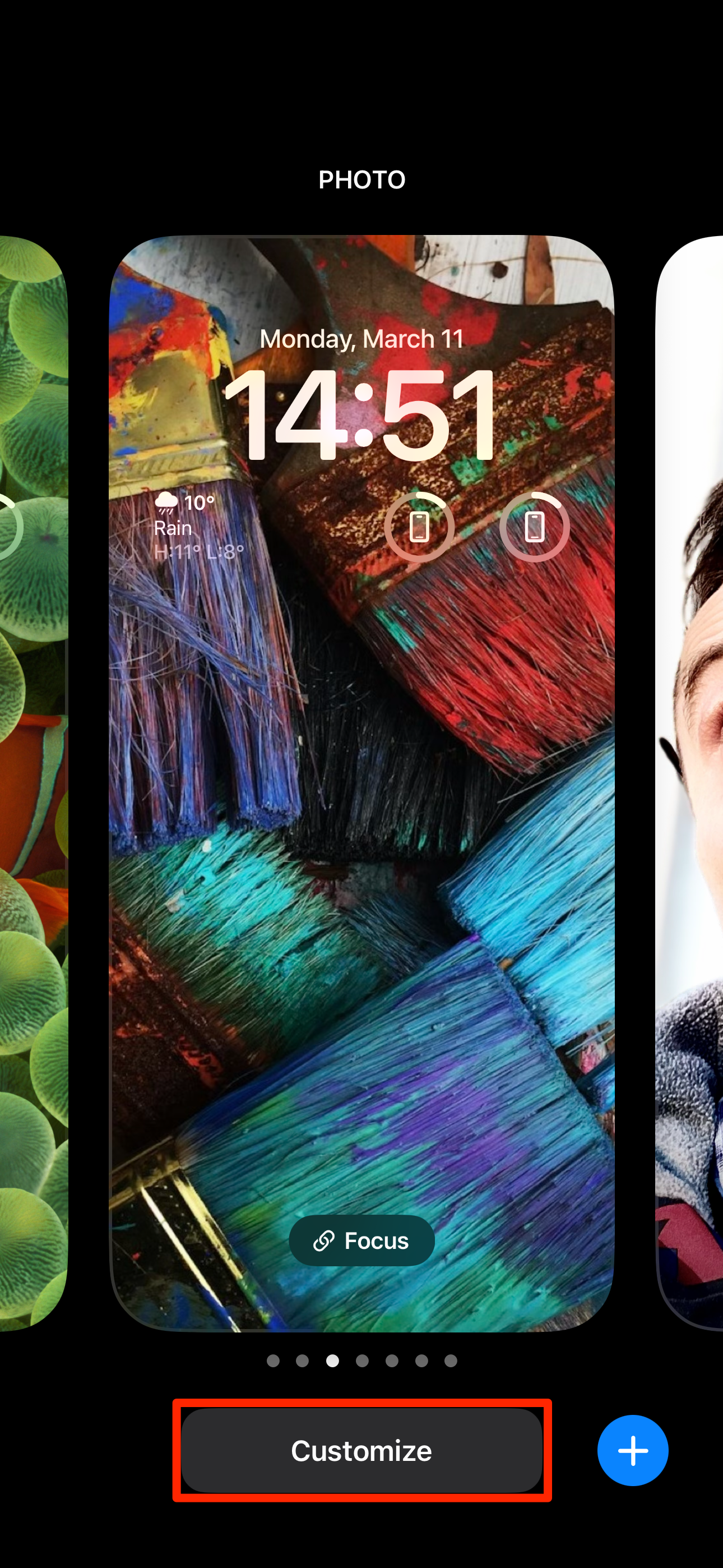
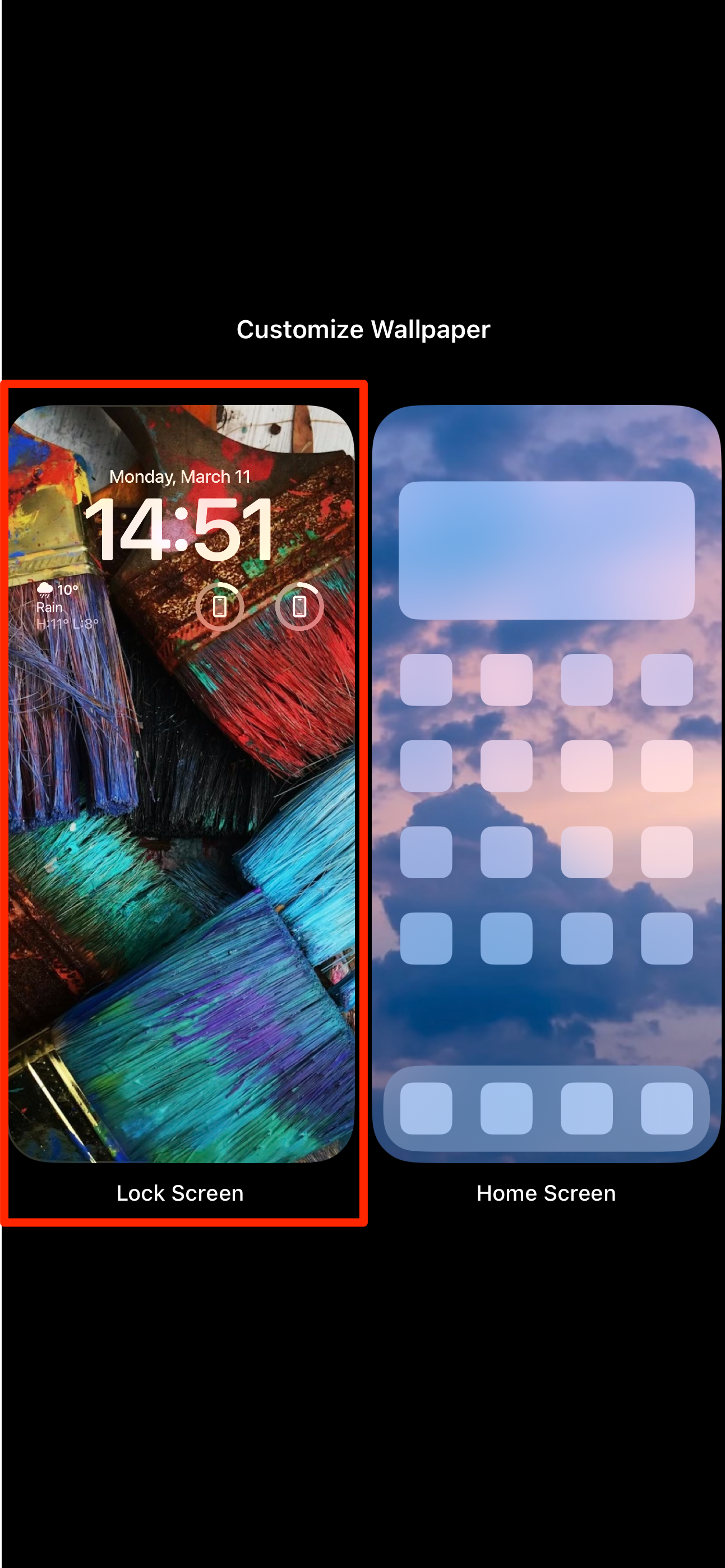

Close
To make it display the local time for a specific city, hold the widget on your Home or Lock Screen, choose “Edit Widget,” hit the location under “City,” and pick a new one.
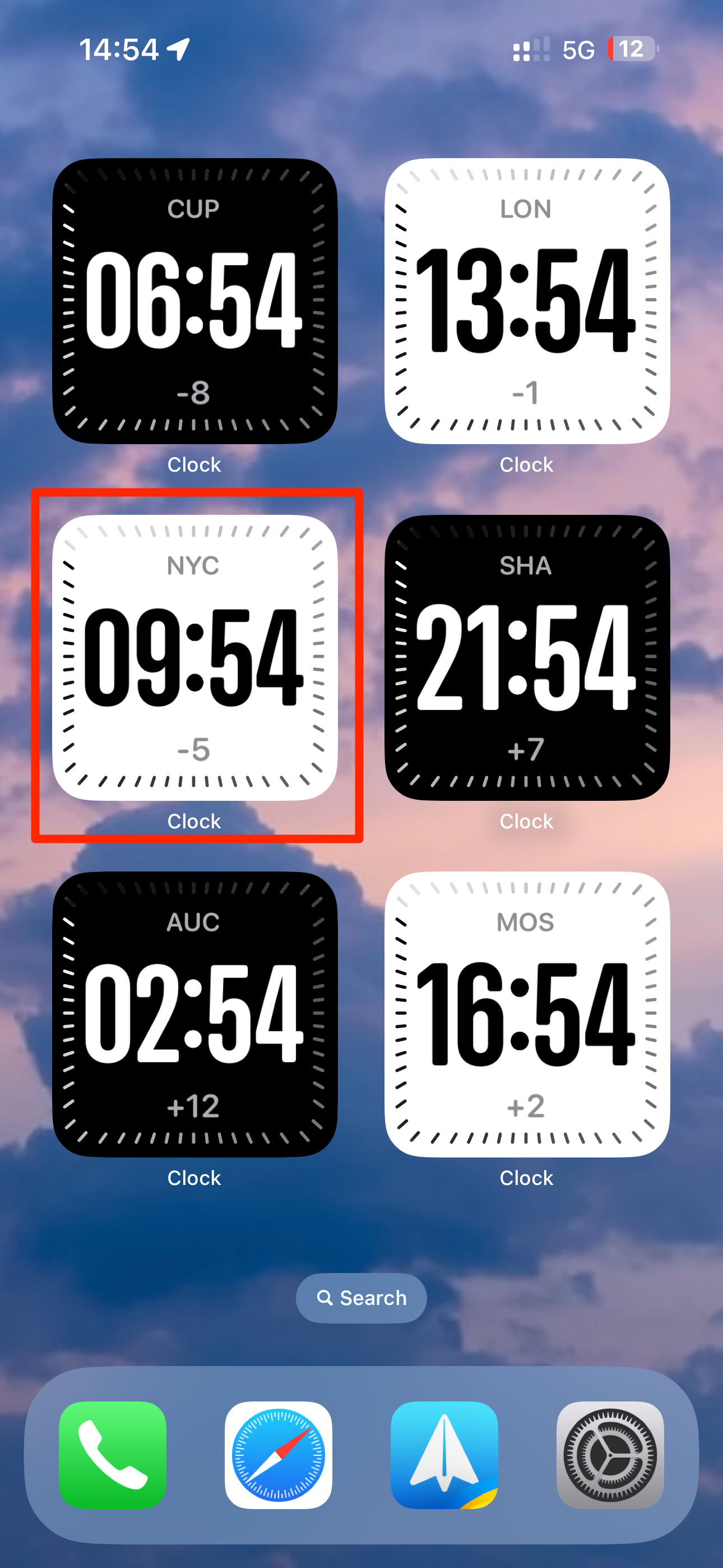
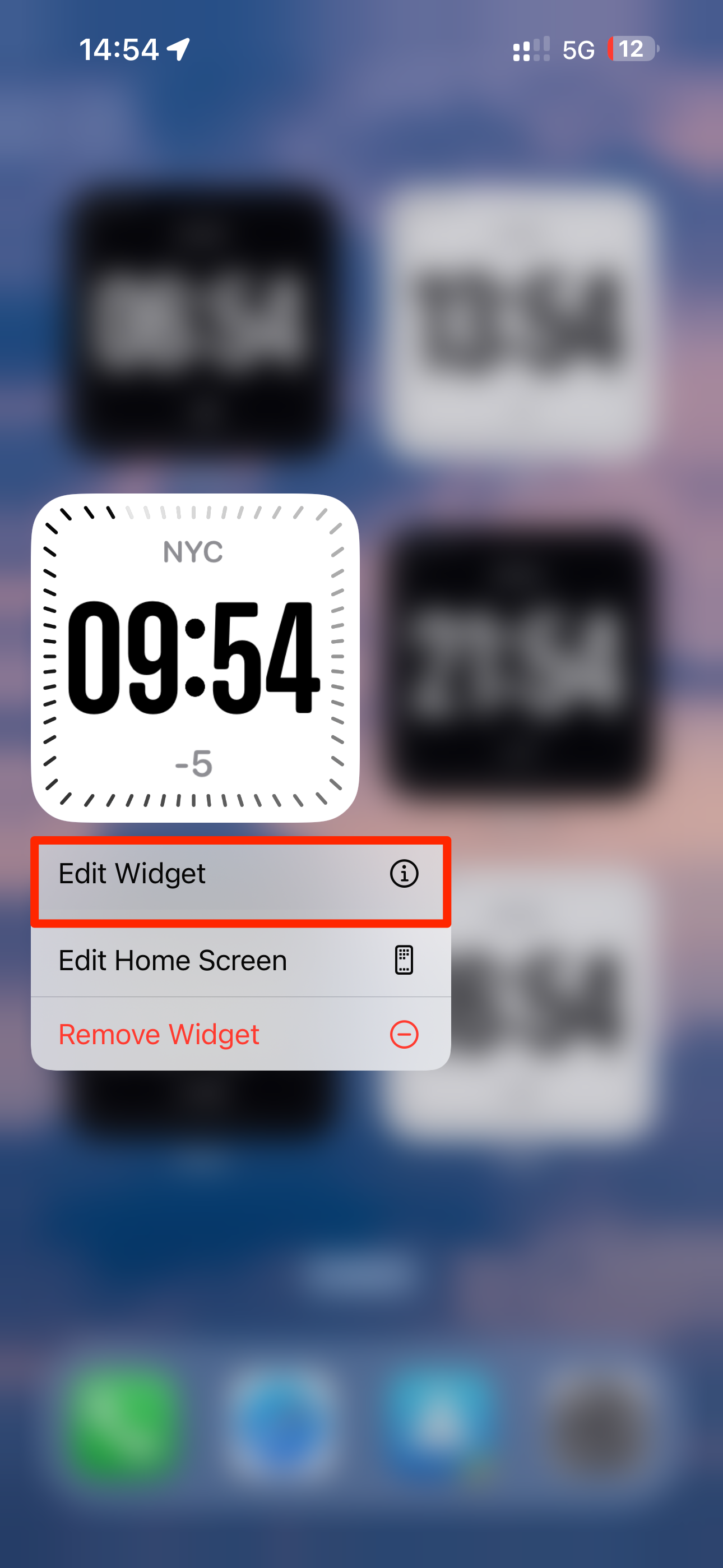
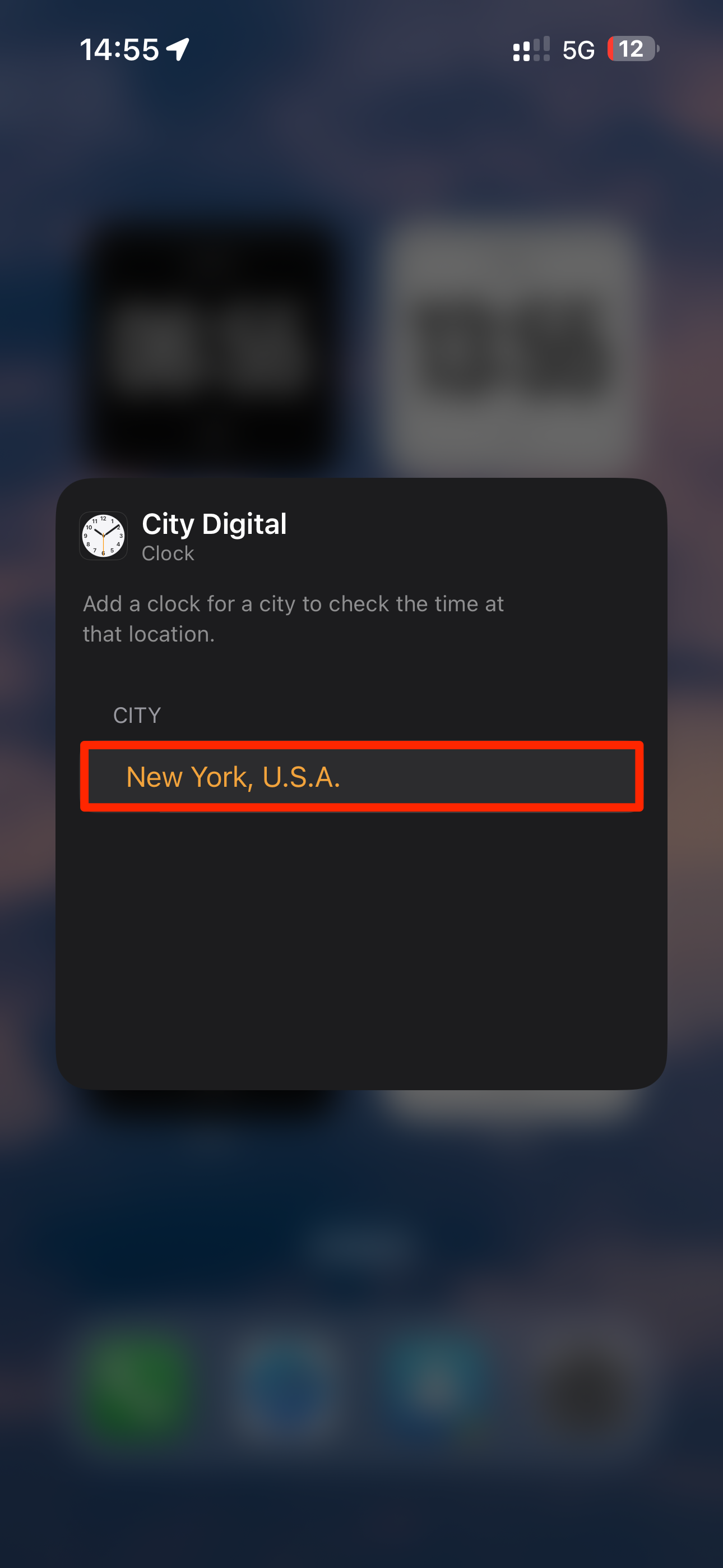
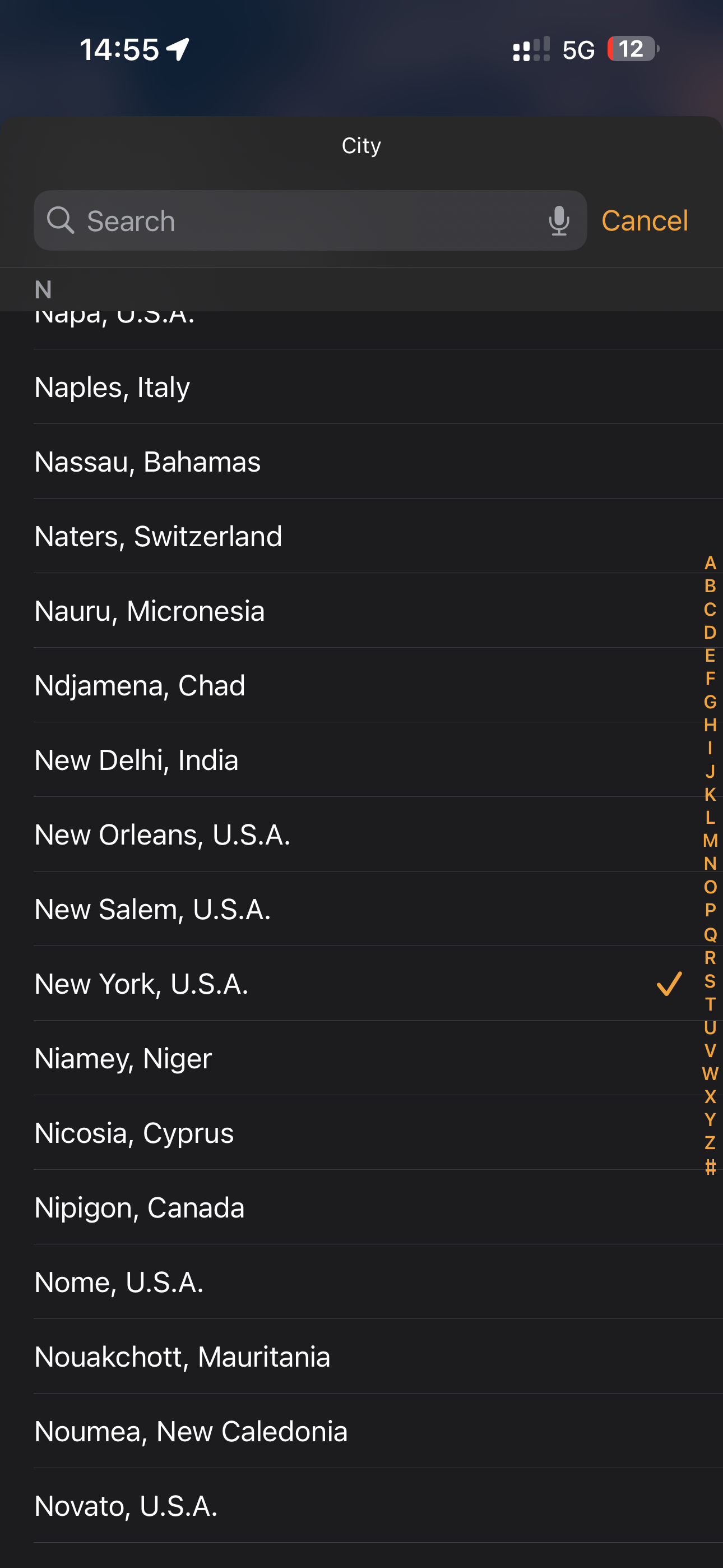
Close
Many people prefer digital clocks over analog ones. I sometimes struggle with reading analog clocks correctly, like right after waking up early in the morning.
PQ3 Quantum Security for iMessage Chats
After updating your iPhone to iOS 17.4, iMessage encryption will automatically upgrade to the post-quantum cryptographic protocol (PQ3). It protects from so-called “Harvest Now, Decrypt Later” attacks, where a hacker saves stolen data and hopes to eventually decrypt it once quantum computing becomes feasible in the future.
All iPhones participating in the conversation must run iOS 17.4 or later for quantum security to work.
Apple explains that PQ3 uses ongoing rekeying to “rapidly and automatically restore the cryptographic security of a conversation” should the initial key ever get compromised.
New Emoji and Direction Options
iOS 17.4 brings six new emoji characters representing an edible mushroom, a phoenix rising from the ashes, lime, and broken chains. There’s also a pair of shaking heads to express approval or disapproval. To find a specific one, bring up the emoji keyboard and type a shortened character name (i.e., “mushroom” or “chain”) into the emoji search field.
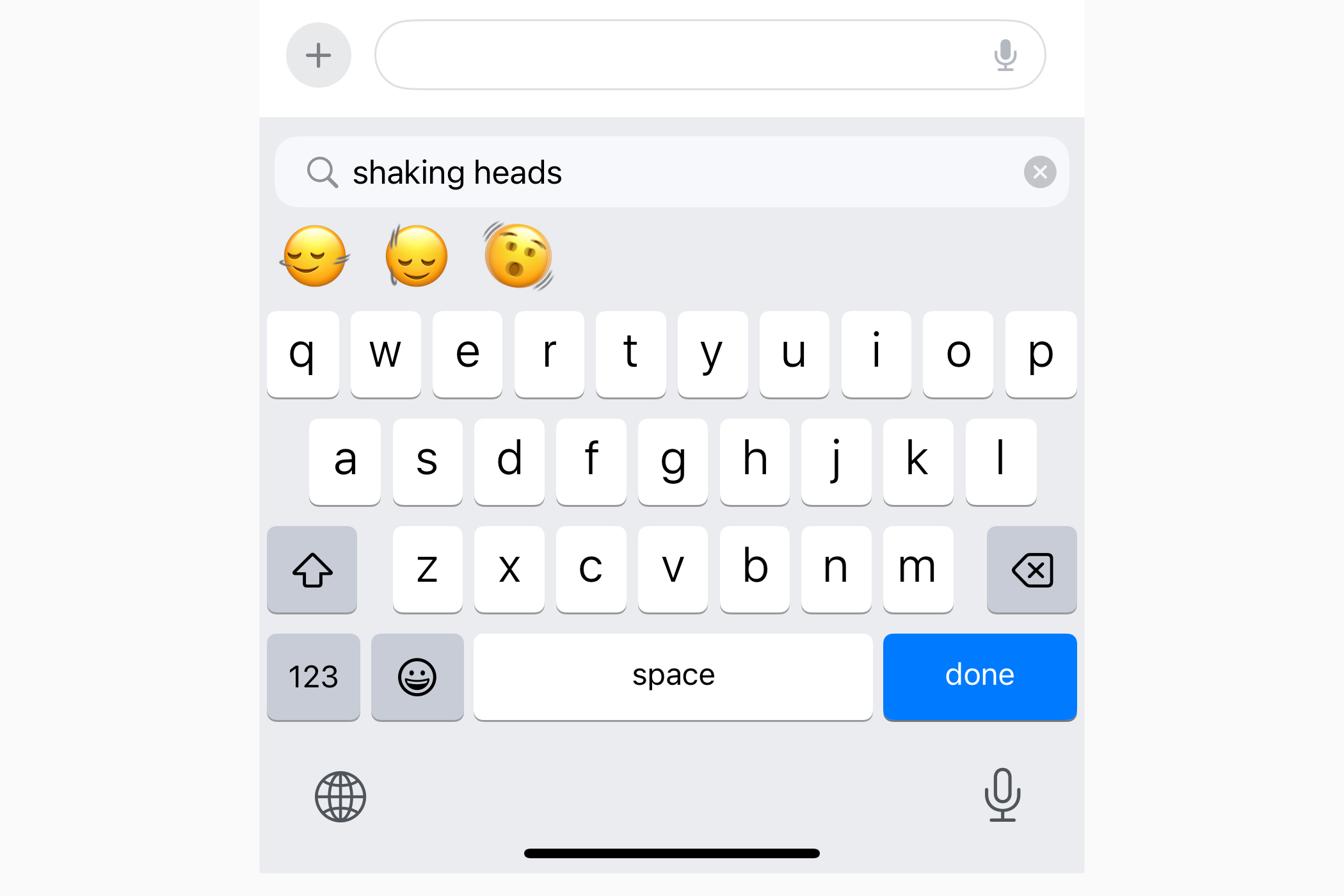
iOS 17.4 also introduced directional variants of six pre-existing people emoji depicting a person walking, running, and kneeling, as well as a person with a white cane, in a manual wheelchair, and a motorized wheelchair. You can find those under the “Smileys & People” section of the Emoji keyboard (hold the emoji to set the skin tone).
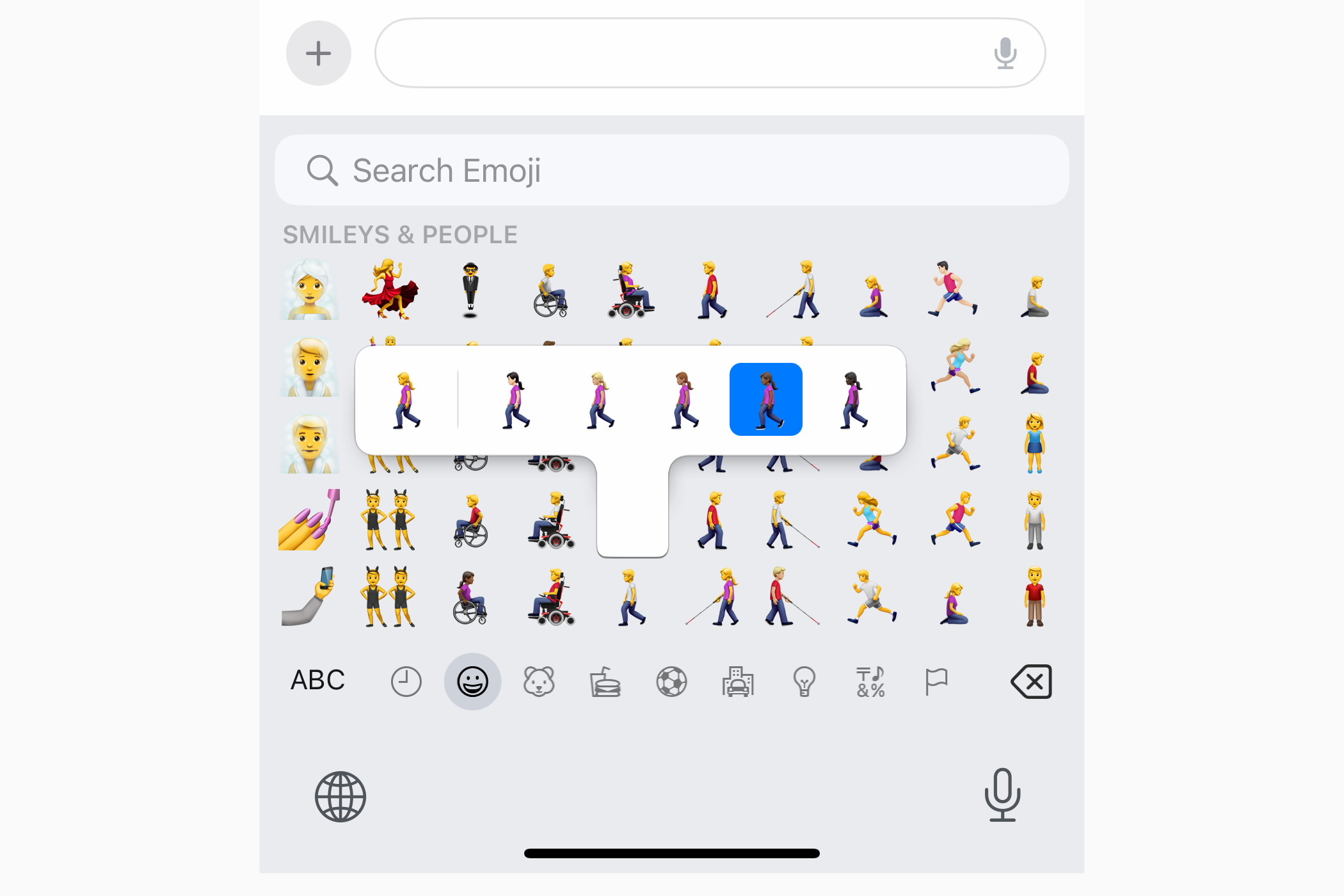
Tidbits: EU Changes, “Listen Now” Renamed “Home,” and More
iOS 17.4 lets people in the European Union install apps from alternative app marketplaces, use web browsers with custom engines, change default browser and email app, and more.
Everyone benefits from quality-of-life improvements in iOS 17.4, such as the “Listen Now” in the Music and Podcasts apps renamed to “Home” (like in the TV app) or the new floating Now Playing bar in the Podcasts app that previously made its debut in the Music app.
iOS 17.4 allows developers of third-party video apps like Zoom to turn off AR hand reactions. There are also eight new CarPlay apps. And last but not least, Apple has removed two features from the final iOS 17.4 release: a live activity for the Clock app’s stopwatch and SharePlay music control for Apple TV and HomePod. They’ll probably return in a future update.
iOS 18 Is Lurking Around the Corner
iOS 17.4 is yet another feature-packed release with more meaningful changes than meets the eye. Apple continues refining the iPhone’s user interface and bringing consistency to its stock apps while ensuring there’s something for everyone to look forward to.
Apple will probably release iOS 17.5 ahead of the summer. Then in June, the company will kick off a whole new beta cycle by releasing the first iOS 18 beta right after the WWDC24 keynote.
Also read:
- 2024 Approved Share TikTok Videos to Facebook in Quick Easy Steps
- Hacky Podcast Transmission Tactic
- How to Restore iPhone's Vibration Feature When Silenced: A Step-by-Step Guide for Problem Solving
- In 2024, Track Instagram People Who've Left Your Feed
- Proven Methods to Restore Brightness and Remove Ghostly Traces From Your Device Display
- Resolving iPhone Reboot Loop: Step-by-Step Guide to Exit DFU Recovery
- Solution Steps for Handling Inadequate System Resources During Service Execution
- Step-by-Step Instructions for Forcing an iPhone to Power Off, Featuring Techniques for iPhone 11 Pro Models
- Struggling with iOS Music Downloads? Try These 5 Effective Remedies.
- Title: Mastering IOS 17.4: Explore and Maximize Your iPhone's Recent Upgrades
- Author: Daniel
- Created at : 2024-09-29 11:24:10
- Updated at : 2024-10-01 12:37:12
- Link: https://os-tips.techidaily.com/mastering-ios-174-explore-and-maximize-your-iphones-recent-upgrades/
- License: This work is licensed under CC BY-NC-SA 4.0.