
Mastering the Art of Emoji Layers in Apple's Messages App for iPhones

Mastering the Art of Emoji Layers in Apple’s Messages App for iPhones
Key Takeaways
- Emojis stacking works between iMessage users by using the iPhone’s ability to place stickers.
- Send a base layer emoji, then drag and drop others on top for stacking.
- Edit your stack by repositioning or deleting emojis and use stickers or Memoji as base layers for better results.
If you use an iPhone and you’re looking for a fun new way to spice up your chats, I’ve got brilliant news for you. You can now make your conversations even more expressive by stacking emojis on top of each other! Here’s how to get started.
How to Stack Emojis in iMessage
iOS 17 came chock-full of features. It’s no wonder a hidden feature like emoji stacking got buried in the avalanche. However, people are gradually waking up to emoji stacking, and it’s about time you jumped on the trend too.
Emoji stacking is an iMessage feature which means it will only work between Apple users. It works by using the iPhone’s ability to place stickers in a message window . You can stack an unlimited number of emojis and place them wherever you want.
To start stacking emojis in iMessage, the first thing you need to do is send an emoji. This will serve as your base layer, on top of which all your other emojis will go. This part of the process is a little annoying since whoever you’re texting will see your masterpiece in all its half-baked glory, but trust me, the final result is well worth it.
Once you have your base layer, you can start stacking emojis. Open the emoji picker on your keyboard, tap and hold an emoji, then drag and drop the emoji wherever you want on your base layer. It’s as easy as that.
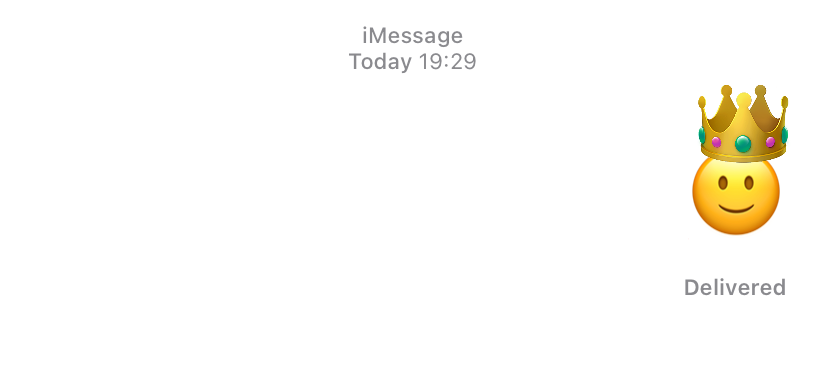
You might struggle when stacking emojis with configurable options —for example, emojis with different skin tones. To make things easier, first select the emoji with your desired configuration before attempting to stack it.
The Best Emoji Stacks Have a Solid Base
While you can use a regular emoji as your base layer, you might find it difficult to line them up just right since they are so small. Fortunately, there’s an easy way to fix that.
You can give yourself more real estate to work with when creating an emoji stack by sending your base layer as a sticker. This will enlarge it and make it easier for you to bring your vision to life.
To send an emoji as a sticker, instead of just tapping it, long press, drag, and drop it into the text bar. It will enlarge into a sticker, and you can then hit send.
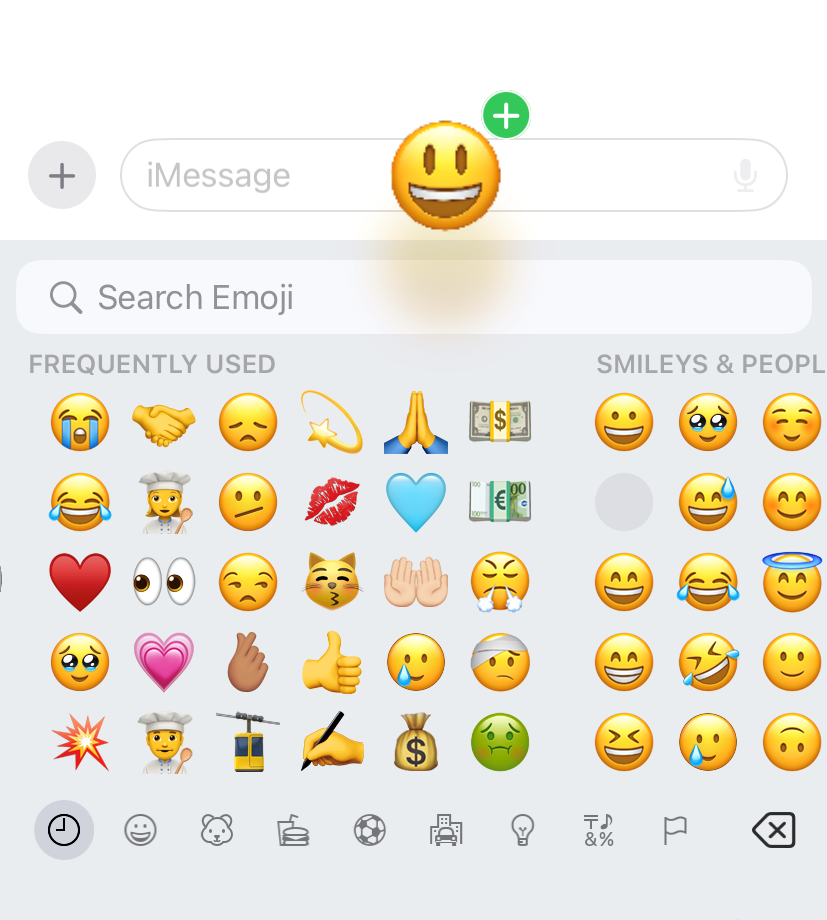
You can also increase or decrease the size of the emojis you stack on your base layer to match. After you’ve placed the emoji, long-press it and pinch or widen your fingers to make it smaller or bigger. It’s a little tricky to get right on the first try, but you’ll get the hang of it in time.
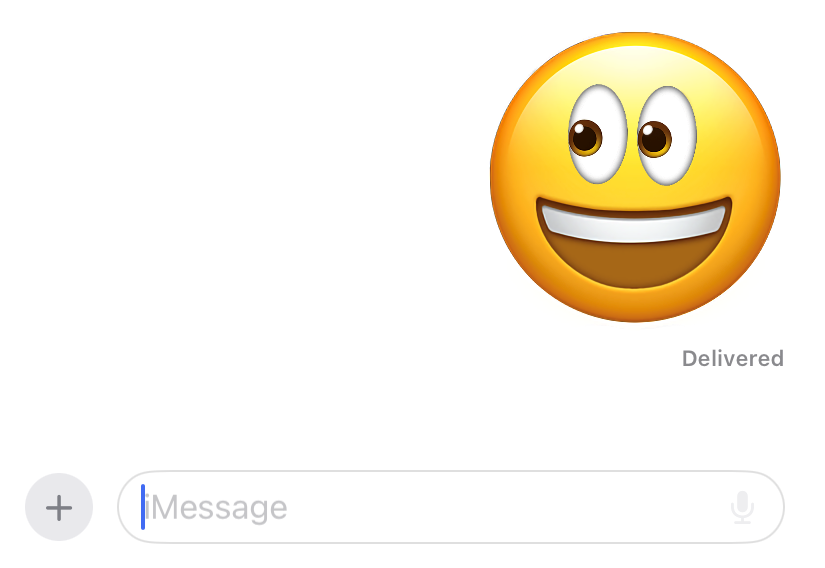
You don’t have to limit yourself to emojis when you’re stacking. You can also use a sticker or a Memoji as your base layer to spice things up.
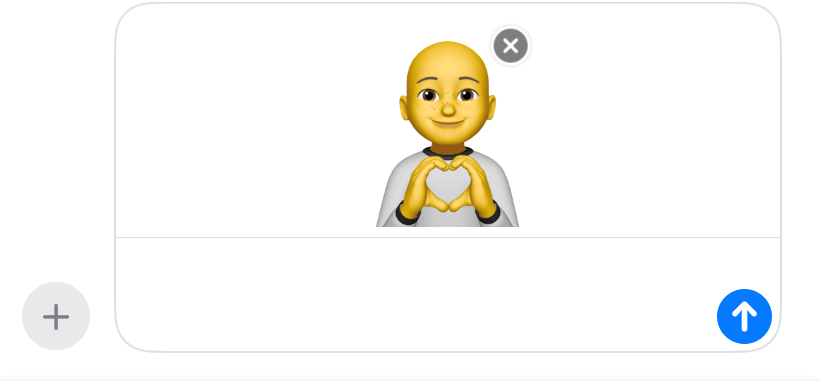
You Can Reposition or Delete an Emoji From Your Stack
Not all artistic endeavors go to plan, and you might find that your emoji stack is not shaping up to be the masterpiece you envisioned. But don’t worry, you can easily edit your creation by repositioning or deleting the emojis in your stack.
Reposition any emoji in your stack by pressing down on it and dragging it anywhere on the base sticker. To delete an emoji from your stack, press and hold down on the base emoji or sticker and select “Sticker Details.”
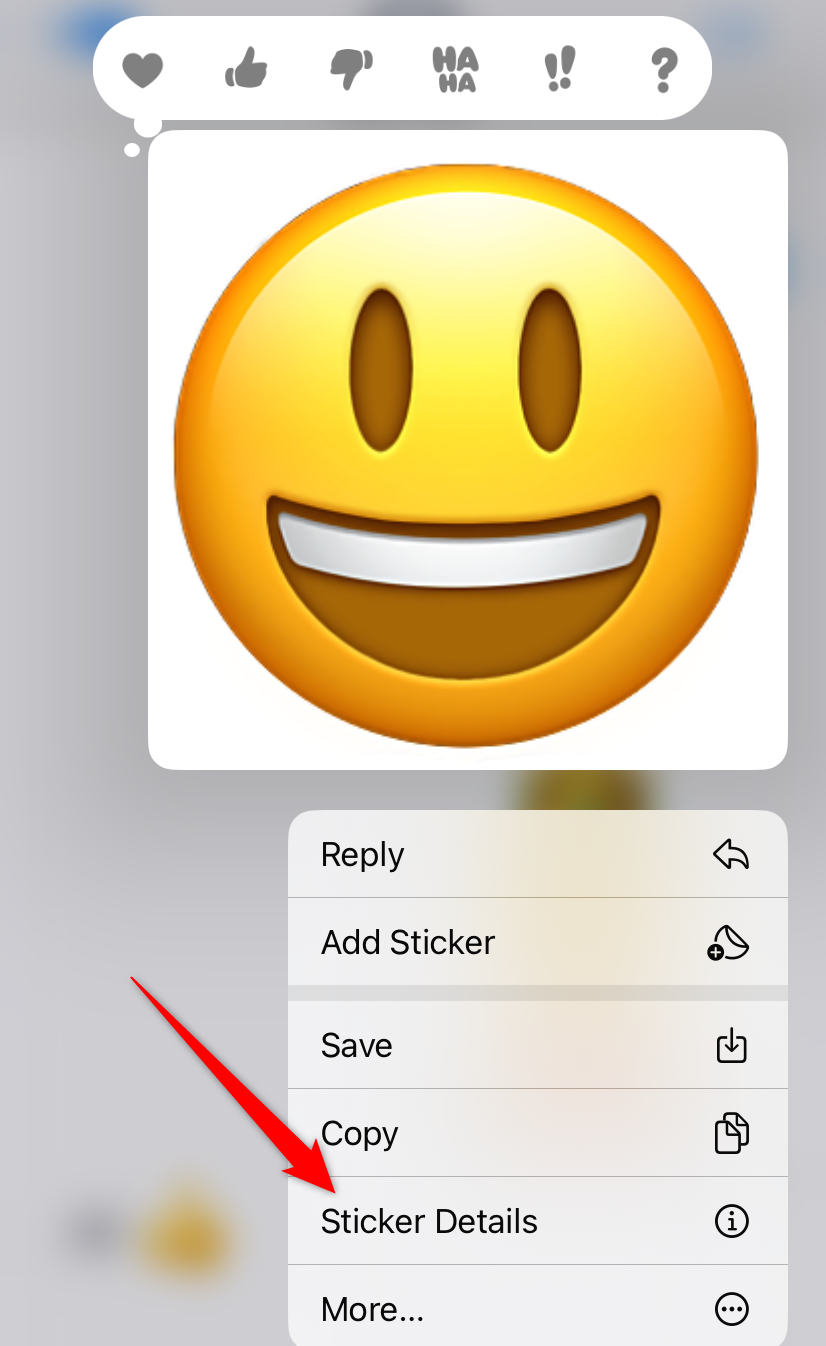
Here, you will find all the emojis in your stack. Swipe left on the offending emoji and tap the trash icon.
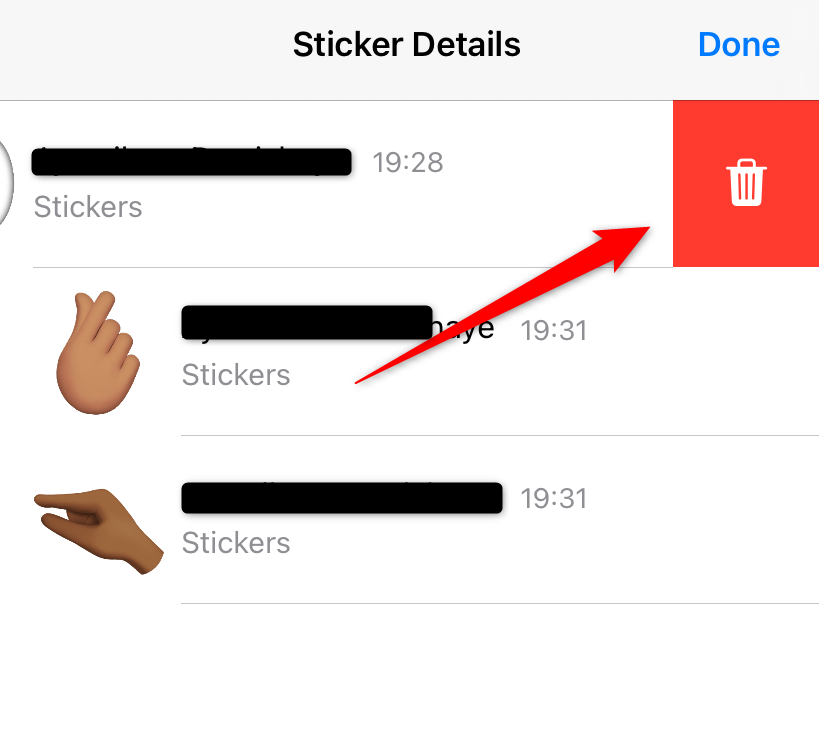
Deleting an emoji from a stack is a bit finicky. In my testing, I found that while the changes show up on your phone, they do not reflect on the recipient’s chat. This might change with subsequent updates, but for now, maybe practice stacking in your chat with yourself before trying it out with others.
Emoji stacking is a fun way to liven up your chats and have fun with friends. And the best part is, there are no restrictions on how you can stack. You can create miniature emoji artworks or total monstrosities. The ball is in your court. Happy stacking!
Also read:
- [New] In 2024, Innovative Techniques for PPTs and Webcams, 2023 Edition
- 2024 Approved JokeCrafters Generate Smiles (App)
- 2024 Approved Transform Your YouTube Footage Into Cinematic Delight with iMovie Expertise
- Biomeutant PC Game Crashes : Essential Troubleshooting Guide
- How to Handle iOS Voice Memo Files & Ringtones with Windows Using the DearMob Guide
- How to Mount iPhones and iPads as External Storage on Windows - A Step-by-Step Guide
- How to Mount Your iPhone or iPad as External Storage on Mac: A Step-by-Step Guide
- In 2024, Can I use iTools gpx file to catch the rare Pokemon On Tecno Spark 10 4G | Dr.fone
- Newly Supported Printer in Win 10
- Step-by-Step Guide: Organizing Your Listening Experience with Apple Podcasts and iTunes U for Windows Users - DearMob Tutorial
- Unlock Your Media Library - Remove DRM From iTunes Downloads with DearMob
- Updated In 2024, Rotate Videos on iPhone for Free Top 5 Apps
- Title: Mastering the Art of Emoji Layers in Apple's Messages App for iPhones
- Author: Daniel
- Created at : 2024-10-10 03:55:44
- Updated at : 2024-10-11 20:40:05
- Link: https://os-tips.techidaily.com/mastering-the-art-of-emoji-layers-in-apples-messages-app-for-iphones/
- License: This work is licensed under CC BY-NC-SA 4.0.