
Maximizing Productivity: Advanced Tips for Optimizing Reminders in iOS 17

Maximizing Productivity: Advanced Tips for Optimizing Reminders in iOS 17
Apple’s Reminders app has always been a convenient, if not basic, option for a to-do list and productivity app. However, with some recent changes brought about in the update to iOS 17 , Apple’s Reminders has become a very viable option for those wanting a robust productivity app.
Reminders in Advance
Perhaps the single most important feature missing from Reminders was the ability to get an advance alert on an item. While you could simply set a reminder up for an earlier time to get an earlier alert, those days are finally in the past.
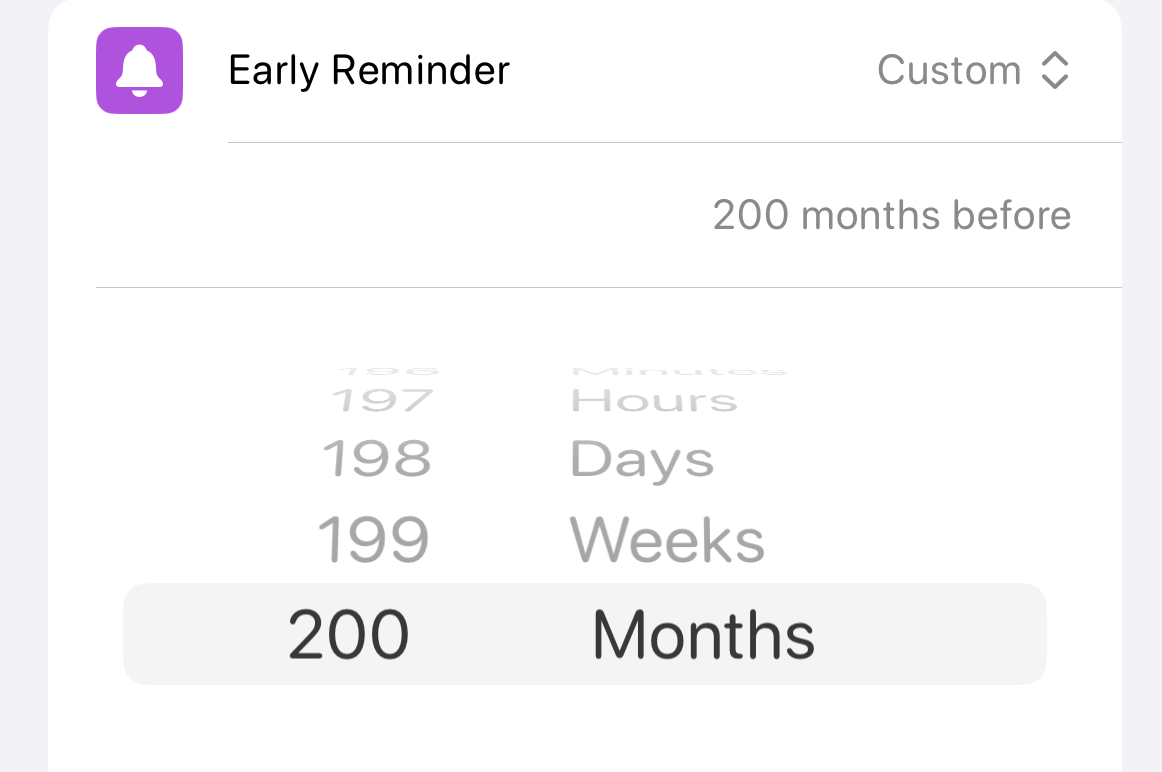
In Reminders, you can now set up an early alert ranging between as little as one minute all the way up to sixteen years if you’re inclined to have that long of a notice on something. To do so, you need to set a time for a given task using the calendar icon present when modifying a task. From there, you’ll tap on “Date and Time” and set the exact time you plan on completing the task alongside how much of an advance reminder you would like.
Sections Within Lists
Within Reminders, you’ve always been able to create different lists for different sorts of tasks or items, be it shopping lists, chore lists for around the house, or an agenda for work. Within the new feature set available, you can get a little more granular with your lists.
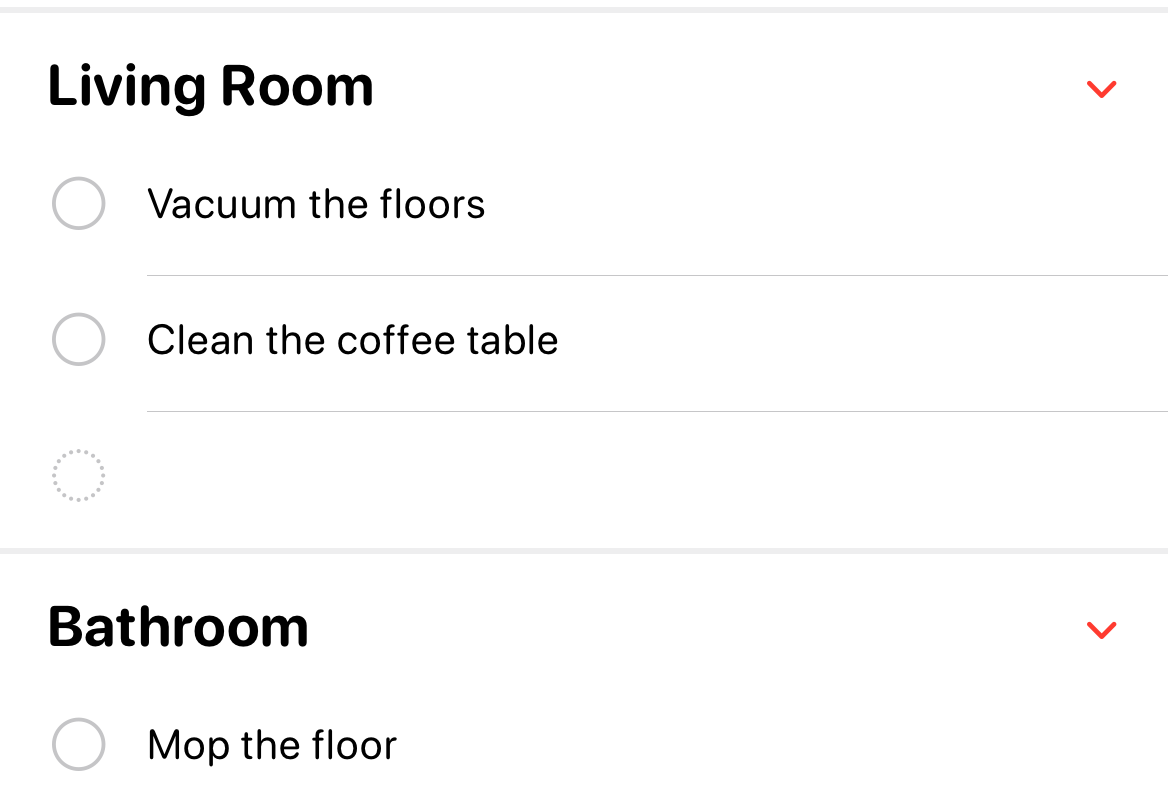
With sections, you can now divide lists into smaller subcategories to fit the needs of that list. In the example of household chores, you could divide your tasks by room, or into days of the week. Whatever you need, the sky is the limit on how specific you want to get. Sections can also be combined with extensive use of tags and lists to get even more interconnected and specific within Reminders.
Robust Grocery Lists
Reminders doesn’t just have to be for maintaining a to-do list or meticulous personal or professional planning. You’ve always been able to add any list you can think of to the app, including grocery lists. Now with iOS 17, creating a grocery list has been taken to a whole new level.
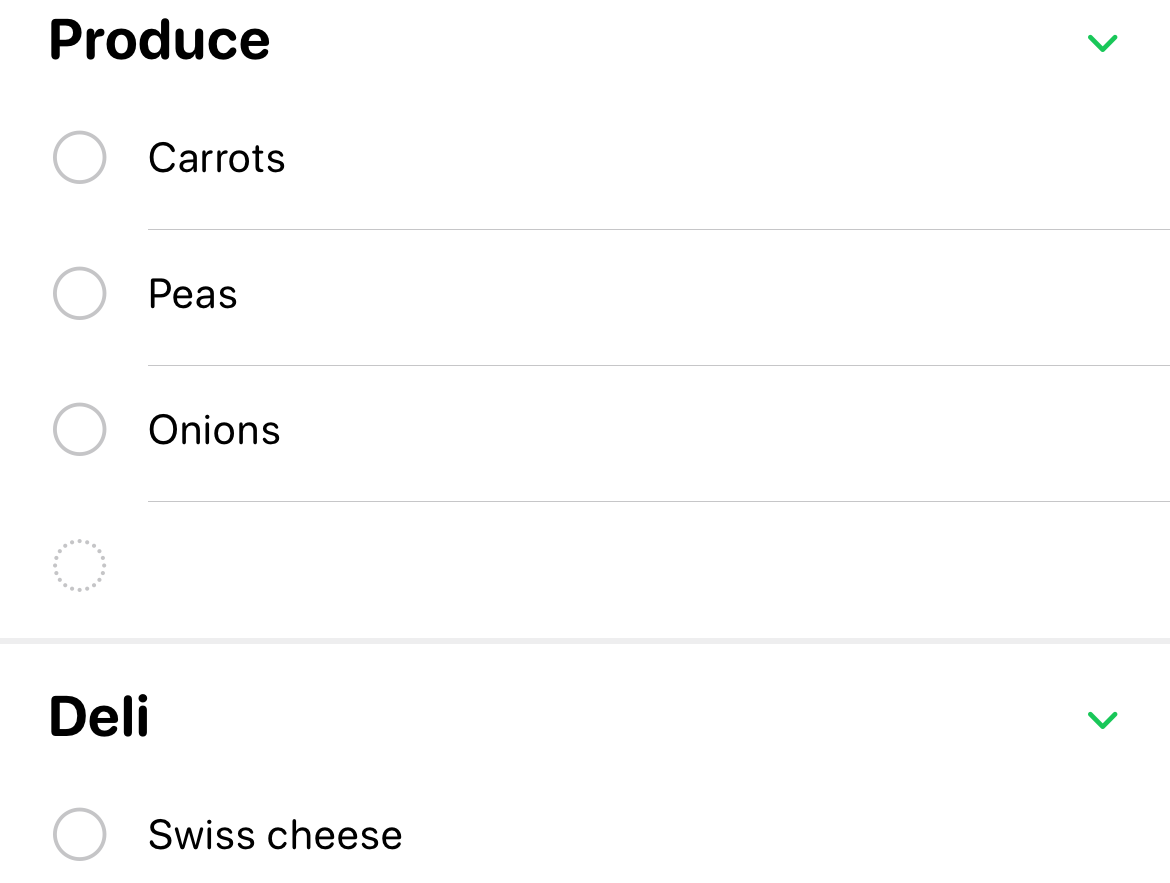
Now in Reminders, when creating a new list you can specifically set it as a grocery list. With a list created for groceries, it will automatically sort items by category using the previously mentioned sections feature that was also added in iOS 17. When adding multiple dairy products to your grocery list, Reminders will now automatically sort said dairy products into a “Dairy” section.
One small caveat is that this feature isn’t perfect just yet, as it can keep some items that should be grouped together in separate sections. For example, it’s possible to get Swiss cheese categorized in a “deli” section, while milk would end up categorized in a “dairy” section.
Column View
With sections and grocery lists, it is possible to create a bit of an interface nightmare if you get too in the weeds with sub-categorizing lists. Luckily, Apple was a step ahead of that issue with an alternative view for lists.
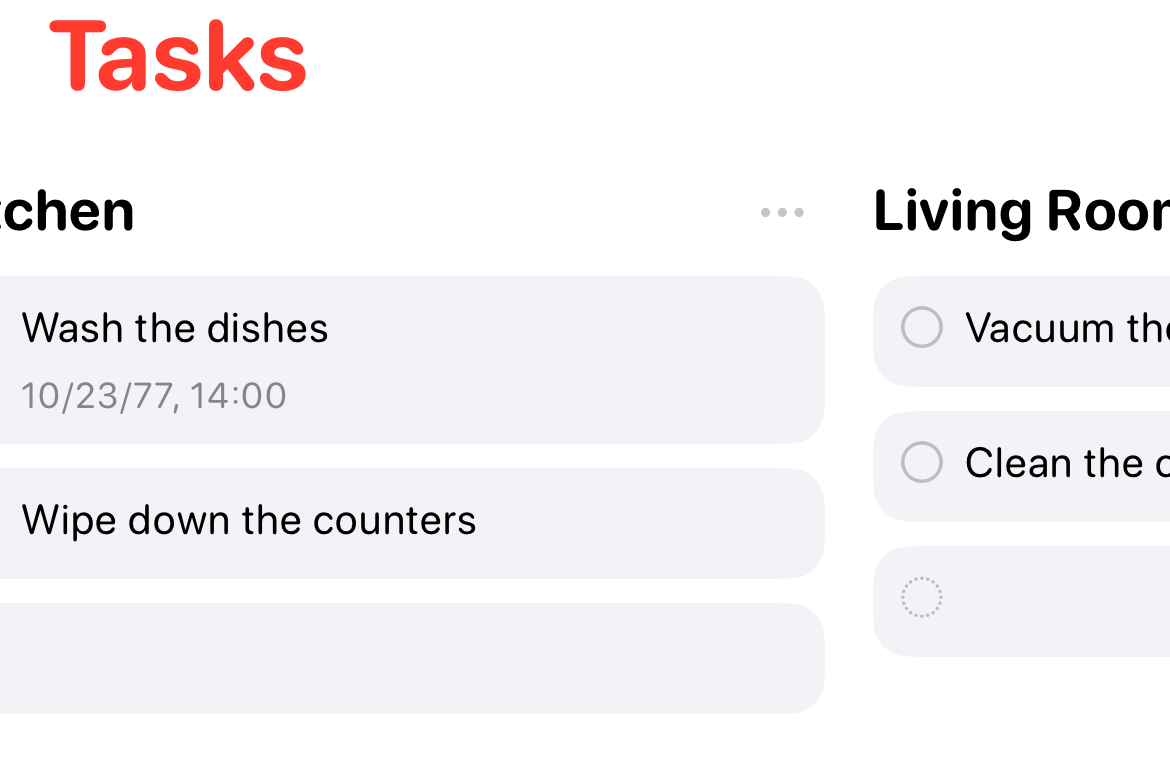
In any given list, you can now easily toggle into a column view of the list which will allow you to swipe left and right between a list’s different sections. This feature is particularly great for creating elaborate weekly agendas, or just keeping track of any given lengthy set of sections.
Better Widgets
This change isn’t specific to the Reminders app in iOS 17, but it does provide a huge benefit to Reminders nonetheless. Prior to iOS 17, you were not able to interact with widgets on your home screen . Tapping them at all would just open up their corresponding app, and this applied to Reminders as well.
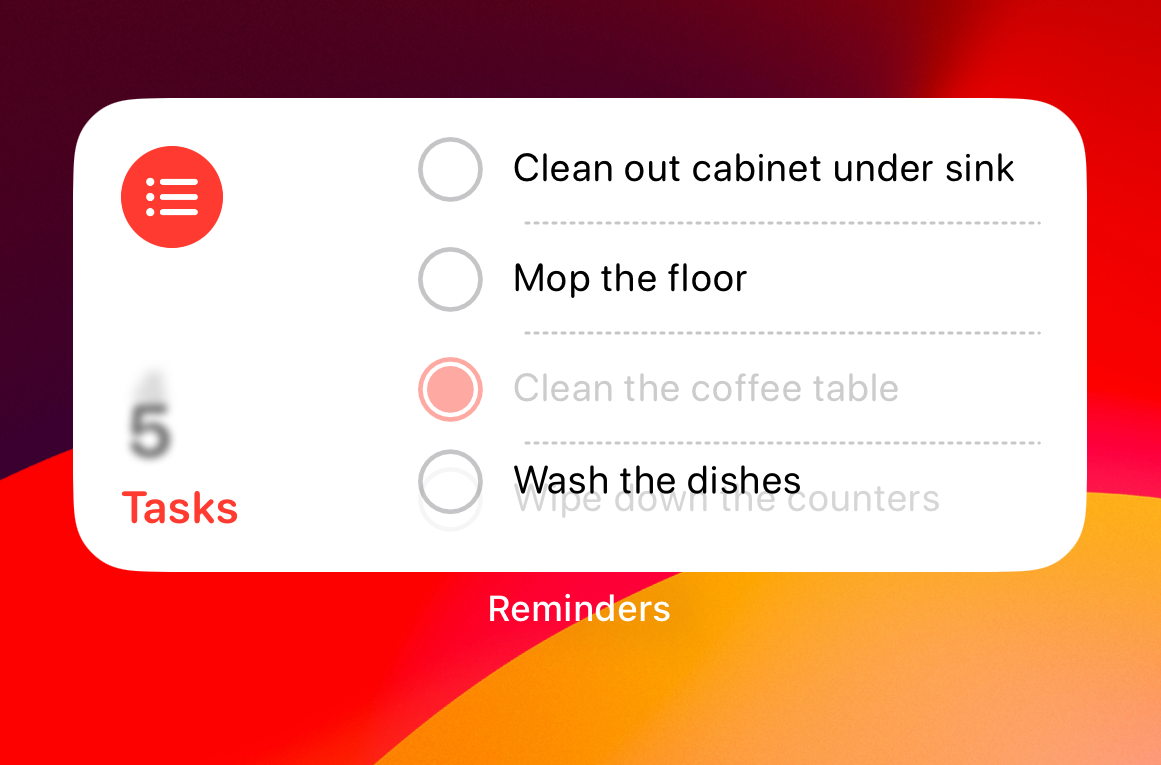
Now, you’re able to put a Reminders widget on your home screen that will show you any list from your app that you choose with the newly added ability to tick off a reminder straight from the widget. After all, a to-do app is supposed to help with productivity, and there’s no productivity boost quite like cutting down on unnecessarily opening an app.
Also read:
- [Updated] Seamlessly Fuse Videos Using Blend Modes
- 2024 Approved Instagram's Filter Arsenal for Revamping Your Archive
- Fix Common Problems When Your Wacom Tablet Stops Responding
- How To Bypass ZTE Nubia Z60 Ultra FRP In 3 Different Ways
- How to Perform Hard Reset on Itel P40+? | Dr.fone
- How To Transfer Data From Apple iPhone XS To Others devices? | Dr.fone
- IPhone Digital ID Adoption Gains Ground in California
- Mastering Professional Email Management: A Top-Ten Guide to Utilizing Apple's Mail App on Your iPhone
- Maximizing Lifespan: Top 7 Strategies for Enhanced Battery Durability in AirPods & AirPods Pro
- New Features in iOS 17.4: Exciting Updates with Fresh Emojis & Enhanced Podcast Support!
- New Password Management Tool Embraces Passkey Authentication
- Qi2 Wireless Charging Feature Unveiled on iPhone 13 & iPhone 14
- Synergy of Data and Imagination Ideas From Google Trends for 2024
- Title: Maximizing Productivity: Advanced Tips for Optimizing Reminders in iOS 17
- Author: Daniel
- Created at : 2024-10-09 00:52:55
- Updated at : 2024-10-12 12:59:04
- Link: https://os-tips.techidaily.com/maximizing-productivity-advanced-tips-for-optimizing-reminders-in-ios-17/
- License: This work is licensed under CC BY-NC-SA 4.0.