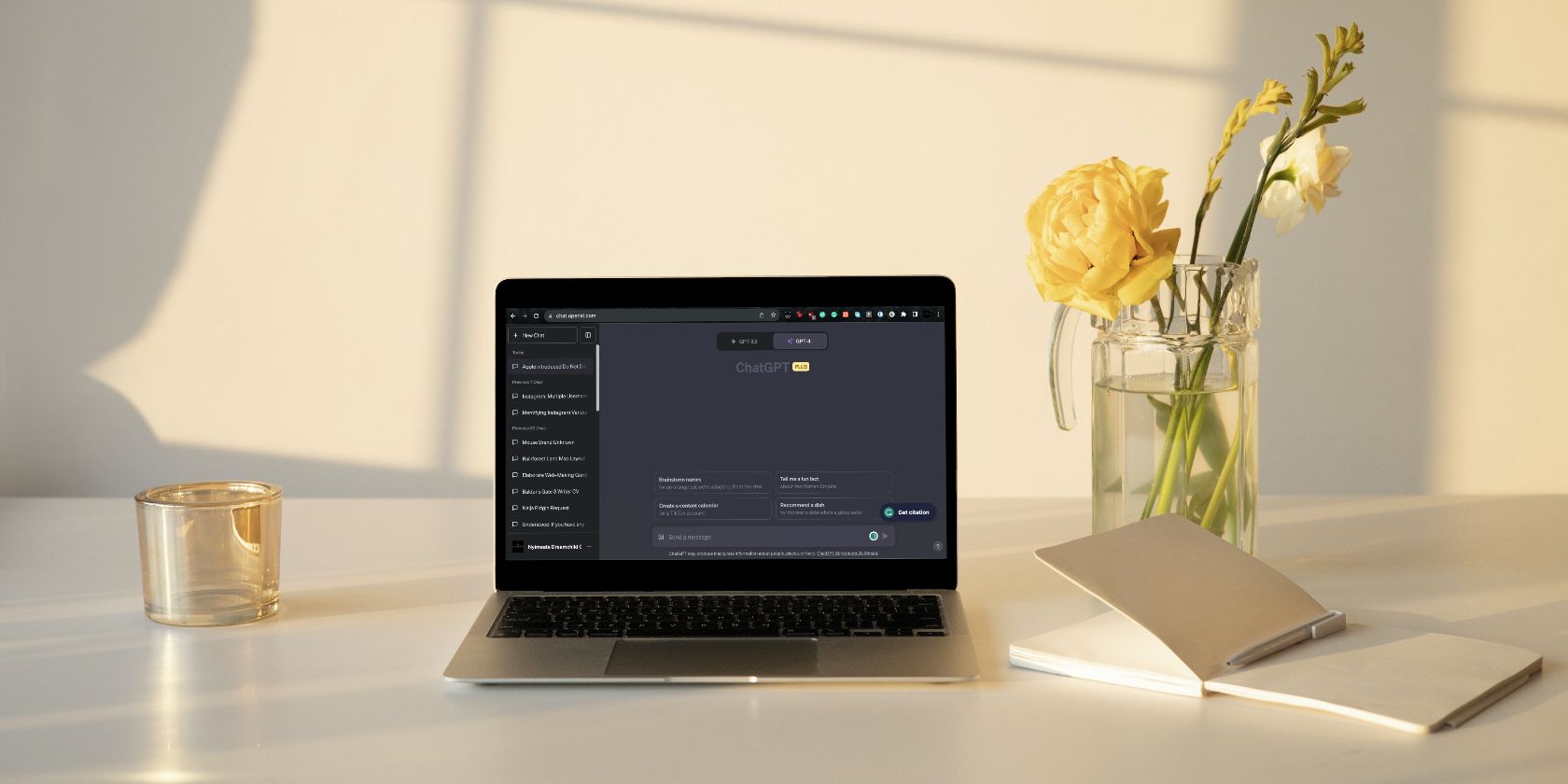
Preserve Your Precious Moments with iCloud: Avoid Apple's Deleted Image Issue by Enabling This Crucial Feature

Preserve Your Precious Moments with iCloud: Avoid Apple’s Deleted Image Issue by Enabling This Crucial Feature
Key Takeaways
- Some deleted photos recently reappeared on iPhones long after they were erased. This is possible because deleted files are still recoverable until the data is overwritten.
- To further protect your deleted iCloud Photos, enable Advanced Data Protection. This enables end-to-end encryption and keeps the decryption key off of Apple’s servers.
- Go to the iCloud settings on your iPhone or Mac to enable it.
Apple just fixed a bug that made deleted photos reappear on people’s iPhones, years after they hit the trash icon. This is a terrifying thought for those of us with iCloud Photos—could someone access my deleted photos on Apple’s servers? Well, it turns out iCloud has an opt-in feature to make that even less likely.
What Happened With Apple’s Deleted iPhone Photos?
After updating to iOS 17.5 , several iPhone and iPad users found that previously deleted photos had reappeared in their libraries. And we’re not talking about 30-day-old photos jumping out of the Recently Deleted folder . We’re talking about photos that were deleted months or years ago and should be long gone.
Apple promptly released iOS 17.5.1 to fix this bug, accompanying it with some fairly vague patch notes regarding the issue. If you haven’t already, you should definitely update to iOS 17.5.1 now , but you shouldn’t stop there.
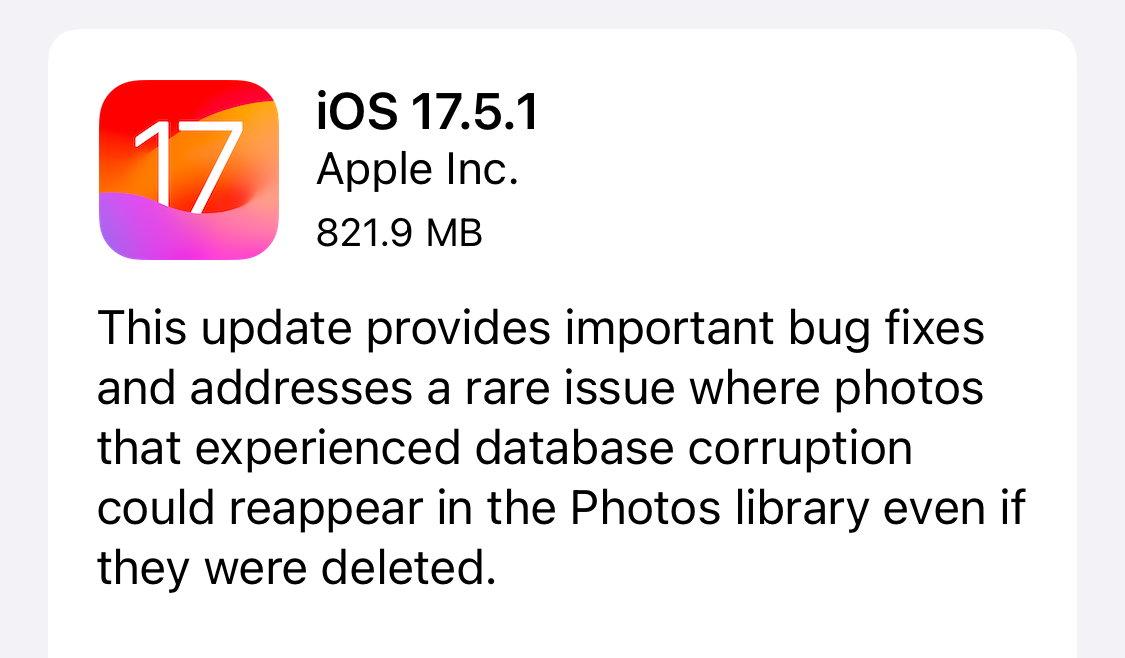
Are Your Deleted iCloud Photos Safe?
Apple’s photo bug serves as a sobering reminder that deleted files aren’t actually deleted until they’re rewritten with new information, which might not happen for a long time, if ever. It’s nightmare fuel when you think of all the unflattering, upsetting, or…private…pictures you’ve ever erased, which may still be in a recoverable state somewhere.
All of this is especially concerning for those of us using iCloud Photos because it means our deleted photos are potentially remotely accessible. I’ve been using this service for years, and have deleted thousands of photos that I never want to see again. Some of them may still be sitting on Apple’s servers waiting to be overwritten and susceptible to a data breach.
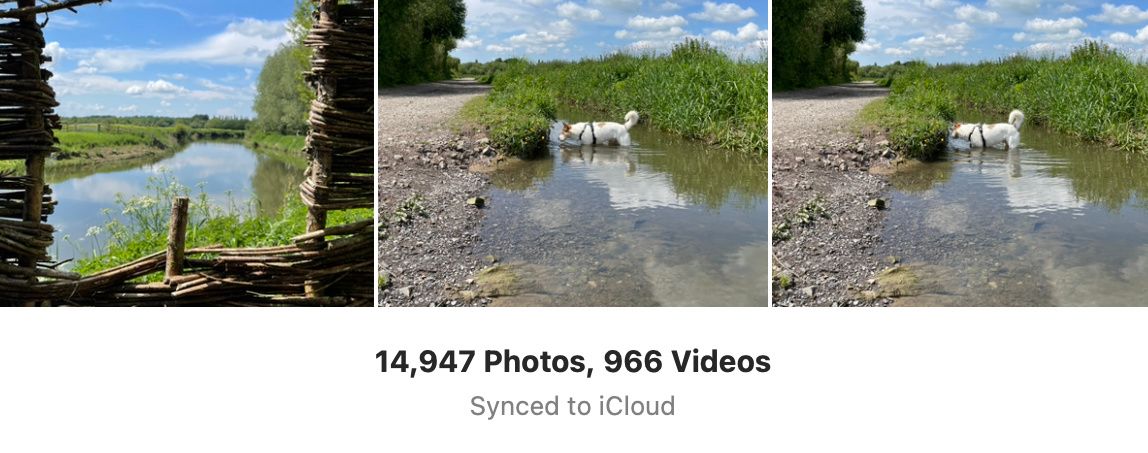
Now, I know what you’re thinking: iCloud is encrypted. That’s means nobody is going to have an easy time infiltrating Apple’s servers and recovering deleted photos. But the problem is that the decryption key for my iCloud account is also stored on Apple’s servers, so it’s technically possible for someone to decrypt and get at my deleted pictures, even if it is highly unlikely.
Luckily, iCloud has an opt-in feature you can use to fix this issue: Advanced Data Protection.
How to Better Secure iCloud With Advanced Data Protection
Advanced Data Protection is an turns on end-to-end encryption for more of your iCloud data—including iCloud Photos—and stores the decryption key for it on your trusted devices, instead of Apple’s servers. That means if Apple did suffer a catastrophic data breach and villainous cyber criminals were scouring the deleted files for my old photos, they wouldn’t be able to decrypt them without also having my iPhone or Mac and my login details.
There’s a lot you need to know about Advanced Data Protection before you turn it on, including that it’ll make it impossible for you to recover your data if you lose access to your iCloud device or trusted devices. But if you’re ready to take the leap, here’s how to enable it on your iPhone or Mac.
Open the Settings app (or the System Settings if you’re using a Mac) and select your name at the top. Then go to “iCloud” and tap “Advanced Data Protection” near the bottom. Check over the information Apple gives you about the feature, then choose “Turn On Advanced Data Protection” and follow any prompts to set it up.
Close
Unfortunately, Advanced Data Protection wouldn’t have stopped deleted photos reappearing on your phone in the case of this particular iOS bug. We don’t know for certain, but it seems these deleted images were still stored locally on the device, not in iCloud. But it is an extra precautionary step you can take to lock down your photo library if you’re finding yourself a little more worried about privacy than you used to be.
Also read:
- 7 Ways to Unlock a Locked Oppo A2 Phone
- All Must-Knows to Use Fake GPS GO Location Spoofer On Google Pixel 7a | Dr.fone
- Bite-Sized Broadcasting Maintaining Quality in Quick Posts for 2024
- Charming Girls' Style HD iPhone Backgrounds - Perfect Selection for Every Generational Device, Including iPhone XR & Earlier Models
- DirectScreen W11 Instant Recording on Windows 11 for 2024
- Effective Strategies for Silencing Unwanted Texts on iPhones
- Enhance Your iPhone's Readability with Simple Font Customization Techniques
- How To Disable Your iPhone's Flashlight Feature & Resolve Common Problems
- How to Use Android Phones in Watching VR or 360 Videos for 2024
- In 2024, How to use Pokemon Go Joystick on Honor V Purse? | Dr.fone
- In 2024, Newbie's Pathway to Stunning Photo Edits in PS
- Methods for Troubleshooting Failed Capture on Win11
- Quick Solutions to Increase Frame Rates in DayZ: Get Back Into Action Now
- Top 2 Effortless Ways to Reflect Your iPhone Display Onto Your Mac at Lightning Speed
- Unlocking a World of Free Tunes: The Ultimate Guide for Hearing Music on Your iPad for Free
- Title: Preserve Your Precious Moments with iCloud: Avoid Apple's Deleted Image Issue by Enabling This Crucial Feature
- Author: Daniel
- Created at : 2024-10-10 01:35:35
- Updated at : 2024-10-12 12:56:27
- Link: https://os-tips.techidaily.com/preserve-your-precious-moments-with-icloud-avoid-apples-deleted-image-issue-by-enabling-this-crucial-feature/
- License: This work is licensed under CC BY-NC-SA 4.0.