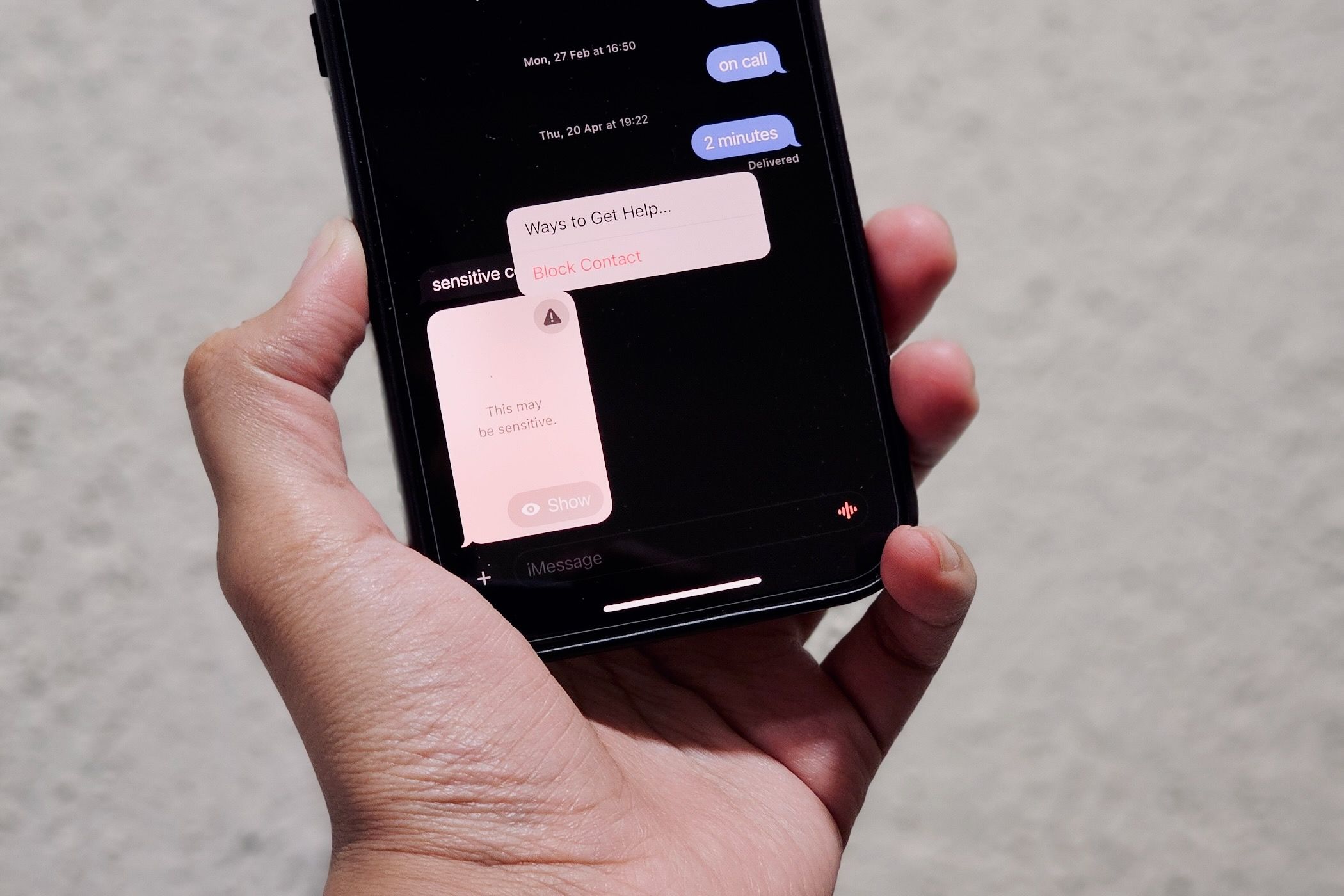
Protect Your Screen From Inappropriate Images on iPhone/Mac with Ease

Protect Your Screen From Inappropriate Images on iPhone/Mac with Ease
Quick Links
- What Is the Sensitive Content Warning Feature?
- How to Enable Sensitive Content Warning
- What Sensitive Content Warning Looks Like (And How to Interact With It)
- Make Your Apple Devices People-Friendly
Key Takeaways
- Sensitive Content Warning is an iOS 17, iPadOS 17, and macOS Sonoma feature that safeguards you against obscene or sensitive media on your iPhone, iPad, and Mac.
- It uses on-device machine learning to blur explicit or sensitive media automatically. Apple doesn’t get access to the media file or any information about its identification, so your privacy isn’t compromised in the process.
- When the Sensitive Content Warning feature blocks NSFW media on your device, you can either override the warning and view the photo or video, or you can block the sender and access Apple’s safety resources to get more help.
Are you apprehensive about unsolicited NSFW content appearing on your screen? Apple has a solution to counter this. It’s called Sensitive Content Warning, and it safeguards you against unwanted nudity and obscene content on your Apple devices. Let’s dive in to learn more.
What Is the Sensitive Content Warning Feature?
Sensitive Content Warning is an Apple feature that helps you block media that is “not safe for work,” otherwise known as NSFW . It’s available on iOS 17, iPadOS 17, and macOS Sonoma.
On an iPhone or iPad, it works with AirDrop, Contact Posters (in the Phone app), Messages, and FaceTime Video Messages. However, it’s only available in Messages for Mac users at the time of writing.
Sensitive Content Warning utilizes on-device machine learning to analyze photos or videos you receive. If it identifies them as obscene or sensitive, it blurs them and shows you a warning message instead.
Since the process happens on your device, Apple doesn’t get access to the media file or any information about its identification. This means you can rest assured that your privacy isn’t getting compromised in the process.
How to Enable Sensitive Content Warning
Sensitive Content Warning is disabled on iOS, iPadOS, and macOS Sonoma by default. Here’s how to turn it on.
On an iPhone or iPad
Open Settings on your iPhone or iPad and go into “Privacy & Security.”
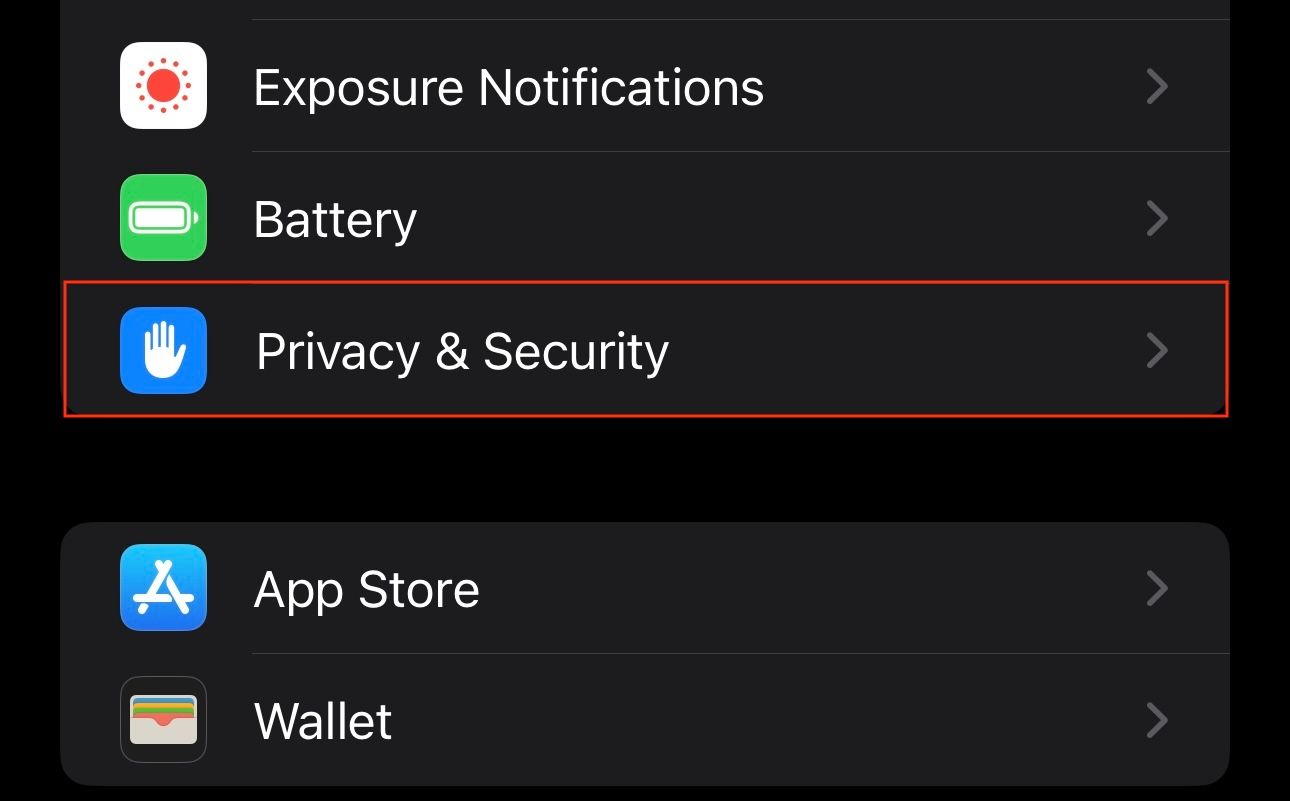
Select “Sensitive Content Warning.”
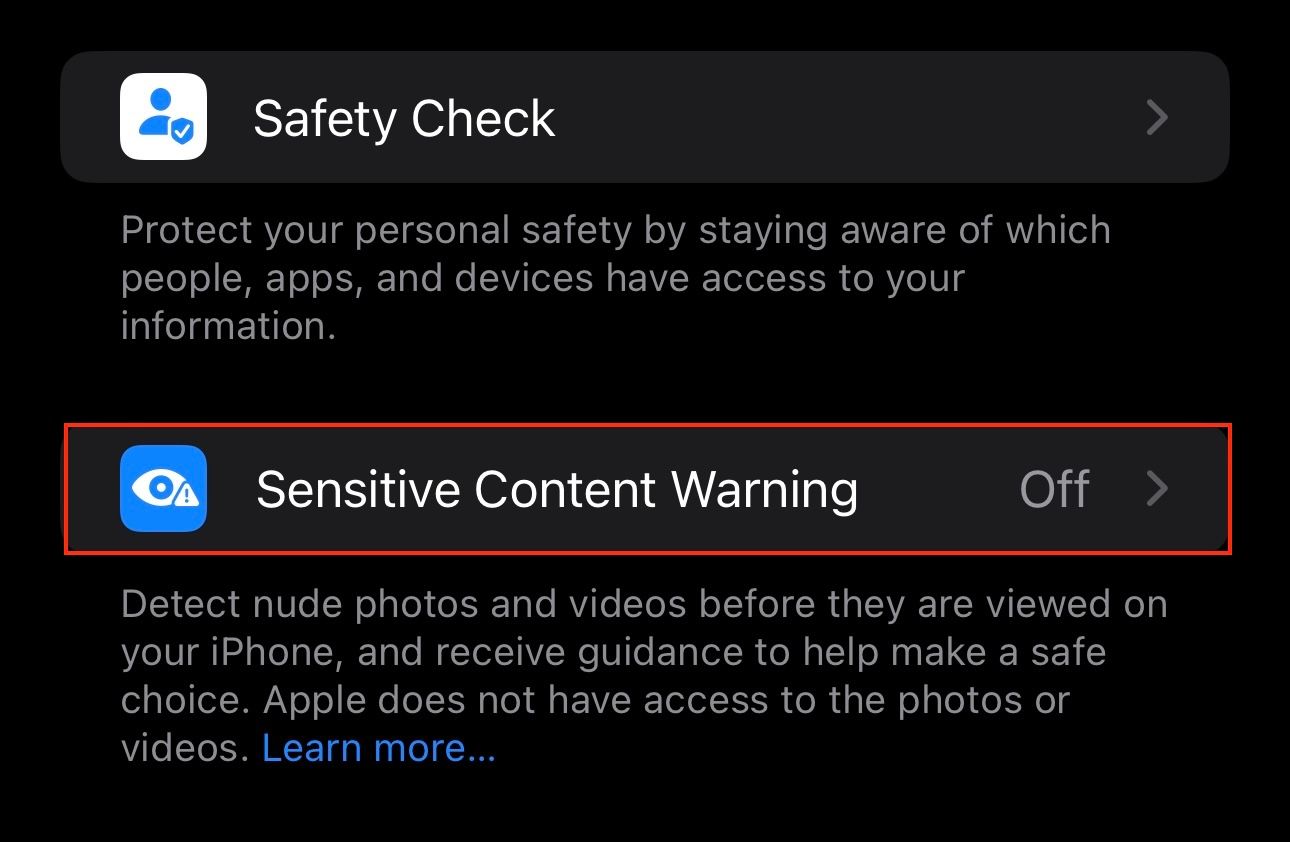
Toggle on the radio button for “Sensitive Content Warning.”
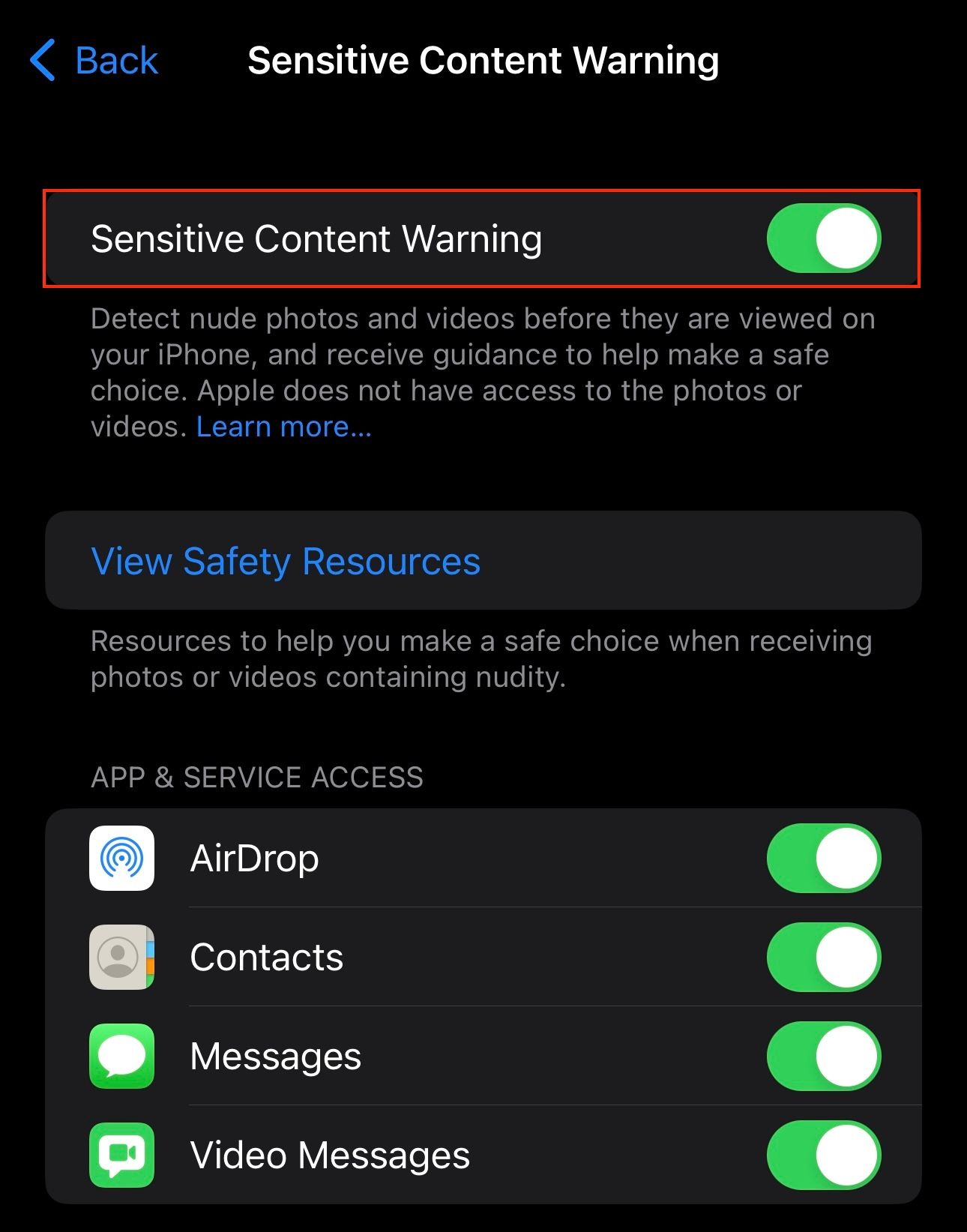
Sensitive Content Warning should now be enabled for all the supported apps and services. If you don’t want the feature to block NSFW media inside any of these apps or services, toggle off the switch next to them.
When you turn on the Sensitive Content Warning feature on your iPhone, it will also enable it for any paired Apple Watch and block any unsolicited NSFW content you might receive on that going forward. The Apple Watch needs to be running on watchOS 10 for the feature to work.
Also, keep in mind that if you disable Sensitive Content Warning for an app or service on your iPhone, it will also turn it off for a paired Apple Watch.
On a Mac
Launch System Settings on your Mac. Then select “Privacy & Security,” scroll down, and select “Sensitive Content Warning.”
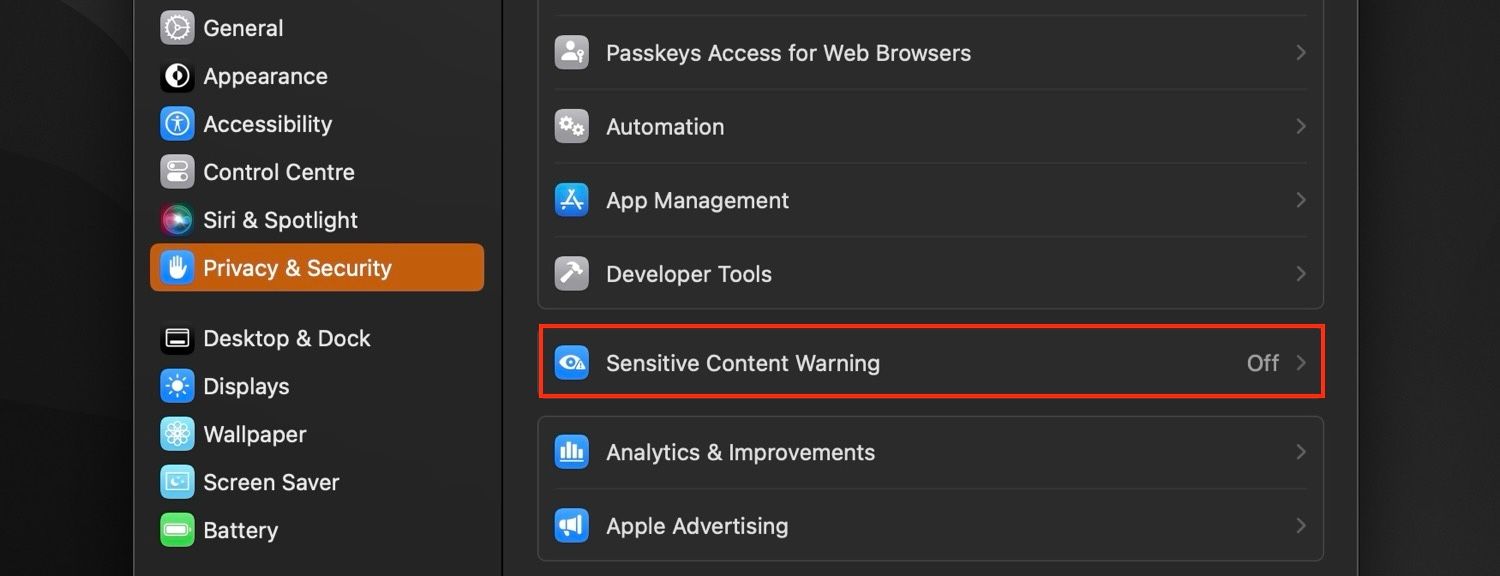
Toggle on the switch next to “Sensitive Content Warning,” and it will enable the feature for all supported apps and services on the Mac.
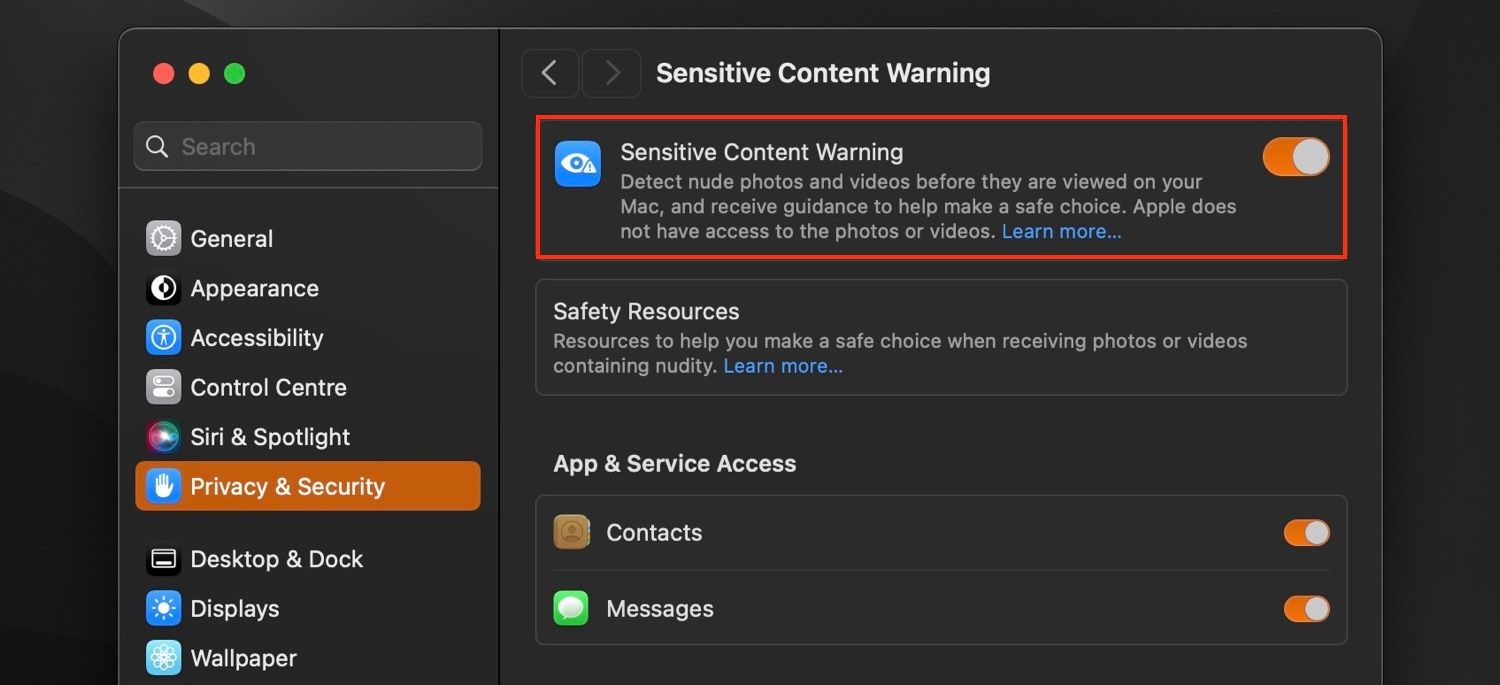
Like on an iPhone or iPad, you can disable the feature for select apps and services if required. Though it’s not available on as many Mac apps yet.
What Sensitive Content Warning Looks Like (And How to Interact With It)
With Sensitive Content Warning enabled, whenever you receive an obscene or sensitive photo or video inside a supported app or service, it will automatically get blurred. You’ll see a warning message saying “This may be sensitive” on top of it.
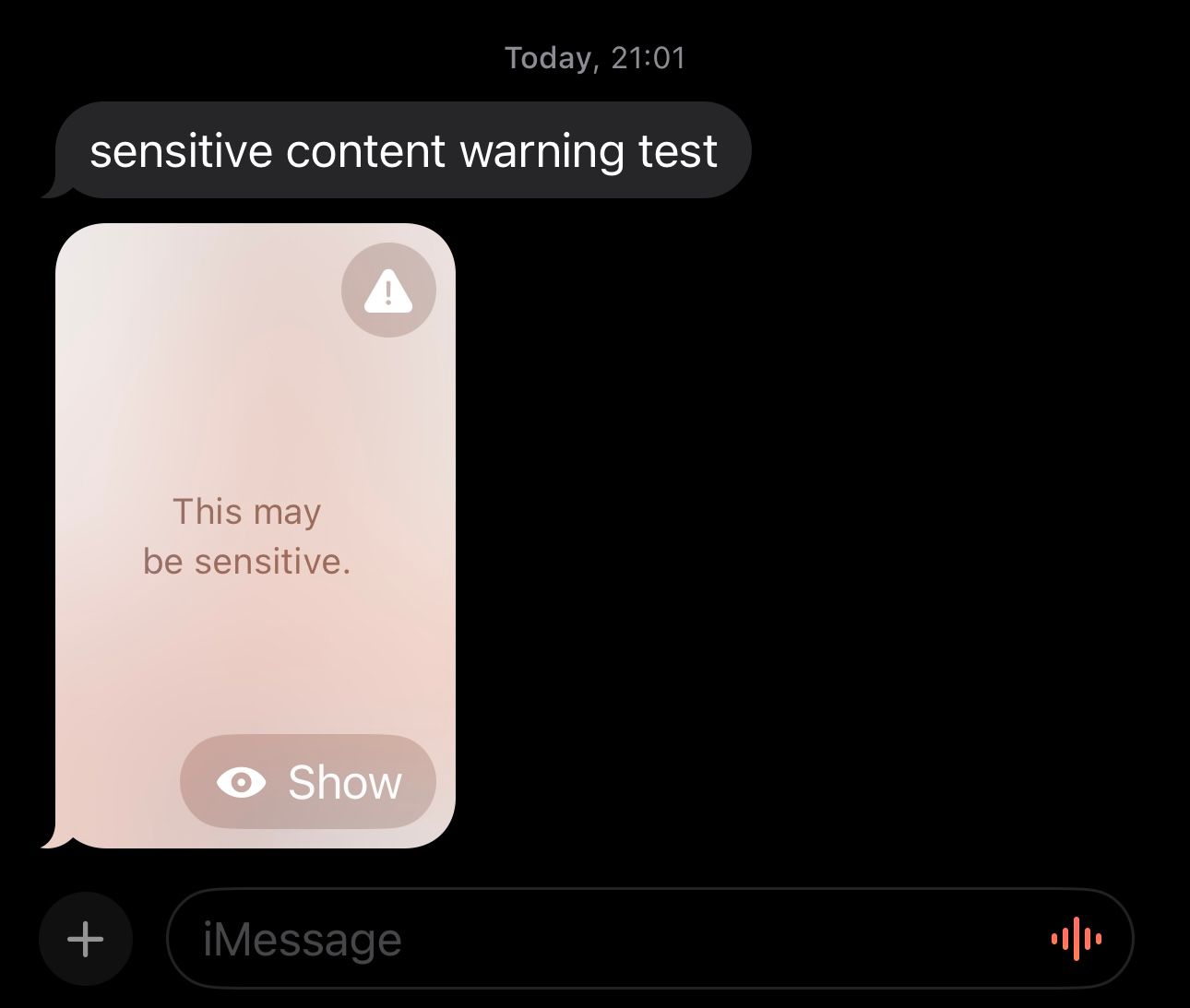
Now, you can interact with this media in two ways. First, you can tap on “Show” to override the warning and view the photo or video. Or you can tap the alert icon (with an exclamation mark) to either block the sender or access Apple’s safety resources to get more help.
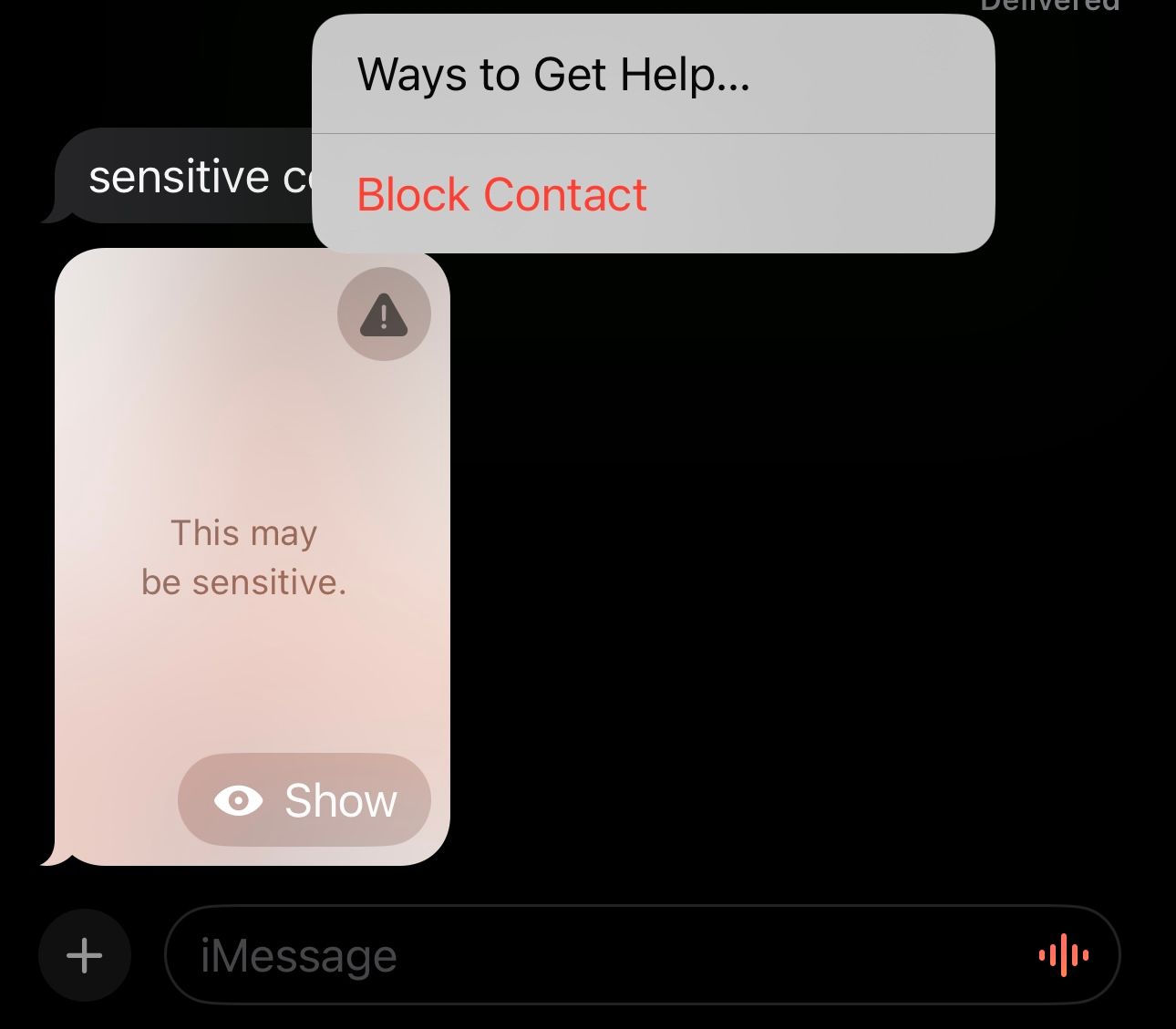
Make Your Apple Devices People-Friendly
Sensitive Content Warning is a nifty feature that can make your device people-friendly. If you share your Apple devices with kids or the elderly at home, it can protect them from being exposed to obscene or sensitive content on your device.
Likewise, when you’re at work or out in public, the feature can save you the embarrassment of being judged for having NSFW photos or videos accidentally popping up on your screen.
Also read:
- [New] Streamline Your Meetings with These Tools
- [Updated] Unblock Mystery Solved Detecting Snapchat Shutout for 2024
- 2024 Approved Top-Rated Simulators Unleash PS3 Games Windows
- Easy Troubleshooting Steps To Overcome Fortnite Loading Issues
- How to Get and Use Pokemon Go Promo Codes On Infinix Smart 8 Plus | Dr.fone
- How to Screen Mirroring Tecno Camon 20? | Dr.fone
- In 2024, How to Spot and Attract Premium Videographers
- In 2024, Syncing Sounds to Visuals Online
- Perfecting Vlog Shots How to Use a Tripod Like a Pro for 2024
- Slow Charge on Your iPhone? Discover Why and How to Fix It!
- Solving Your iPhones iOS Updating Issues: Top 11 Solutions
- Streamlining Security: Effortless Removal of 2FA Notifications From iOS Devices
- The Compelling Reason Behind My Daily Mobile Décor Transformations
- The Essential Guide to Setting Up Your Emergency Contacts on iOS Devices
- The Most Durable and Stylish Apple Watch UHF Straps
- Top Secret Techniques: Charging Your Smartphone without a Cord
- Transform Your iPad Into a Portable Screen with Orion: The Ultimate External Display Solution
- Title: Protect Your Screen From Inappropriate Images on iPhone/Mac with Ease
- Author: Daniel
- Created at : 2025-02-13 23:43:55
- Updated at : 2025-02-20 01:37:14
- Link: https://os-tips.techidaily.com/protect-your-screen-from-inappropriate-images-on-iphonemac-with-ease/
- License: This work is licensed under CC BY-NC-SA 4.0.