
Quick, Instant Access, and Speedy Steps.

Quick, Instant Access, and Speedy Steps.
Quick Links
Key Takeaways
- You can quickly open the iPhone camera app by swiping left on the lock screen or long-pressing the camera icon.
- You can also use the Volume Up or Volume Down buttons to trigger the capture process in the Camera app.
- The Action Button on the newer iPhone Pro models can be customized to open the camera, but it is only available on the pricier models.
Your dog is standing on its head, and you’re fumbling to unlock your phone and launch the camera app before you miss it. Luckily, there’s no need for unlocking—the Camera app is just a swipe away on the lock screen. Here’s how to get to it as fast as possible.
The Secret Swipe
To open the iPhone camera app as quickly as possible, you’ll first need to wake your iPhone. Depending on your settings, you can do that either by physically lifting the phone , tapping the screen, or pressing the top or side button.
When you see the lock screen, place your finger on any part of the screen that doesn’t contain a notification and swipe to the left. If you swipe far enough, the Camera app will open instantly.
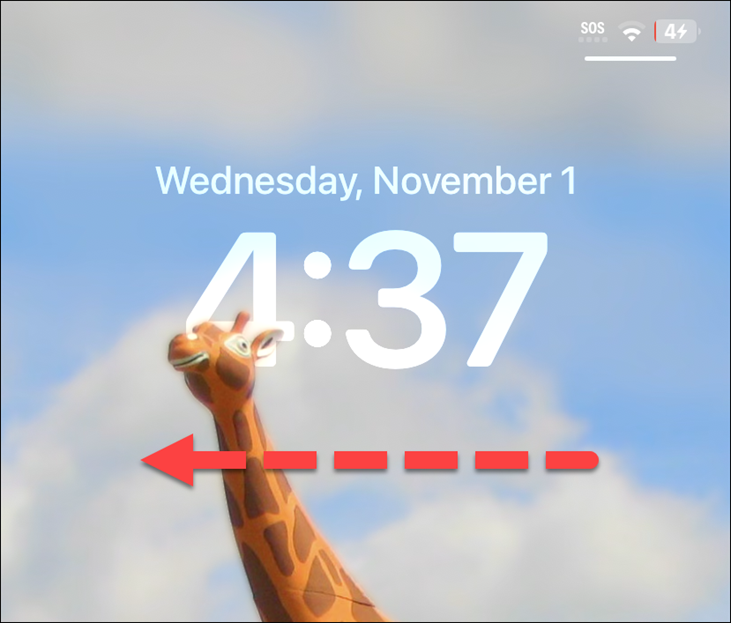
Once the Camera app opens, you can use it as you normally would to take pictures or videos quickly: Press the circular shutter or record button on the touch screen. Or you can trigger the capture process by pressing the Volume Up or Volume Down buttons on the side of your phone.
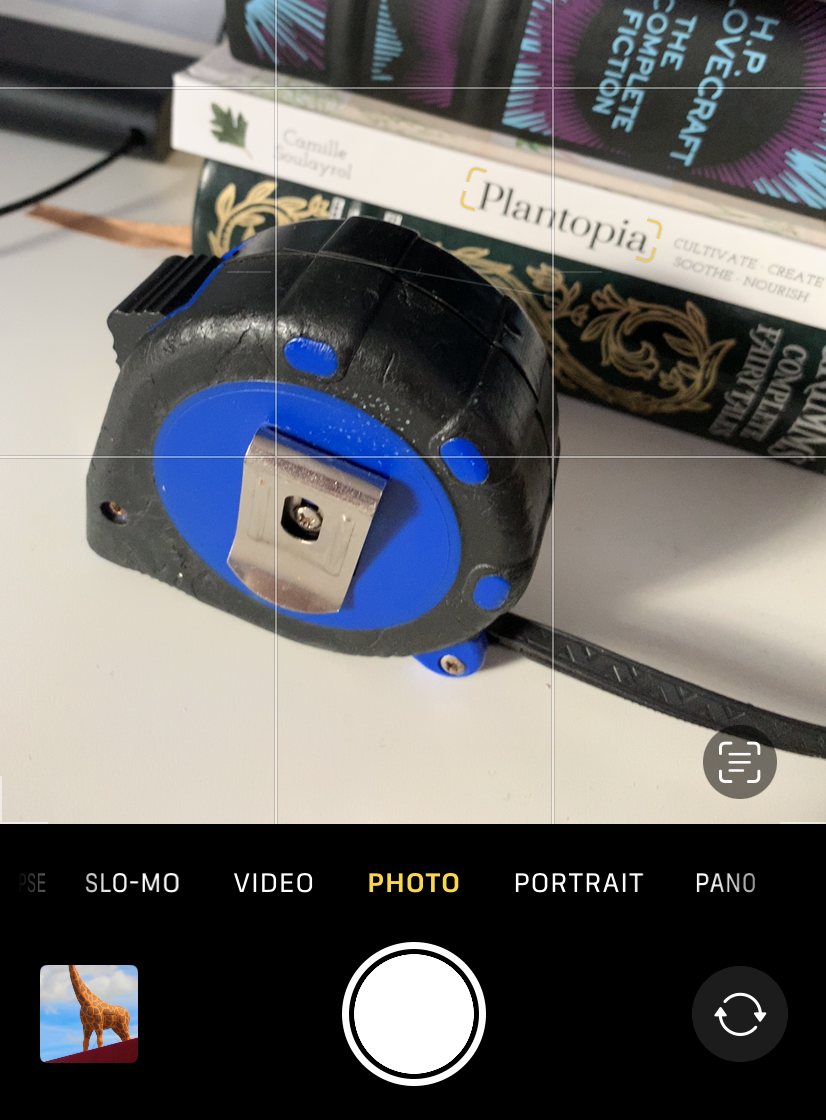
When you’re done taking photos or videos, lock your screen again by pressing the top or side button , and your iPhone’s screen will turn off. Any photos you took will be stored automatically in your Photos library.
The (Quick) Long Press
Alternately, if your iPhone’s lock screen includes a small camera icon in the lower-right corner of the screen, you can long-press that icon to launch the camera app. (But don’t worry: the swipe-to-the-left method still works as well.)
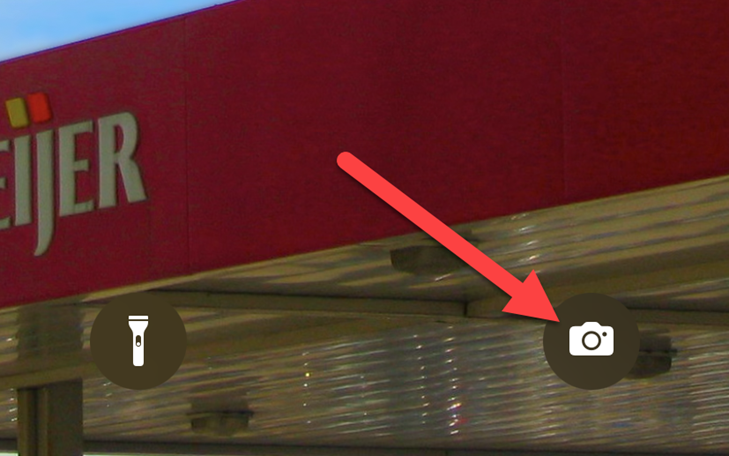
Depending on your dexterity, this method might be slightly slower than swiping your lock screen to open the Camera app , but not by much.
The Action Button
Apple launched the iPhone 15 Pro in 2023 , and with it came a brand new button in place of the long-standing ring/mute switch. Unlike the old switch, the Action Button can be customized to do many different things—including opening the camera.
To configure the Action Button, open the Settings app on your iPhone and go to the “Action Button” section.
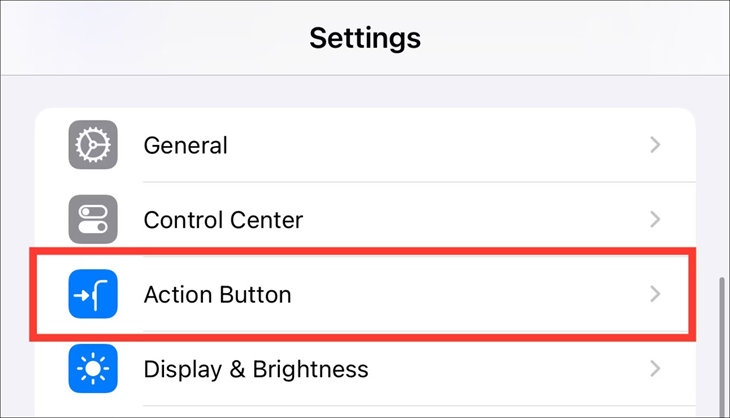
You’ll see a close-up graphic of the Action Button on your screen, along with the name and icons of the actions that you can set. Swipe left or right until you’ve selected the camera.
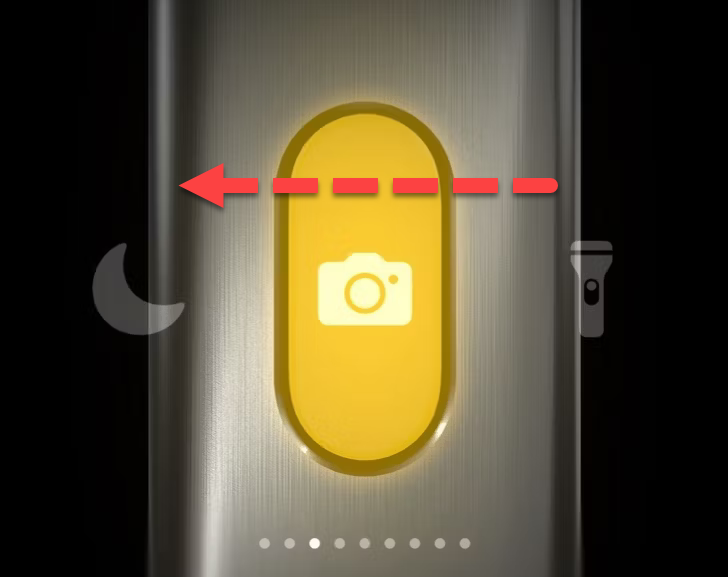
The camera action includes additional options, which you can access by opening the menu underneath the action description. You can decide which camera function opens when you launch the action.
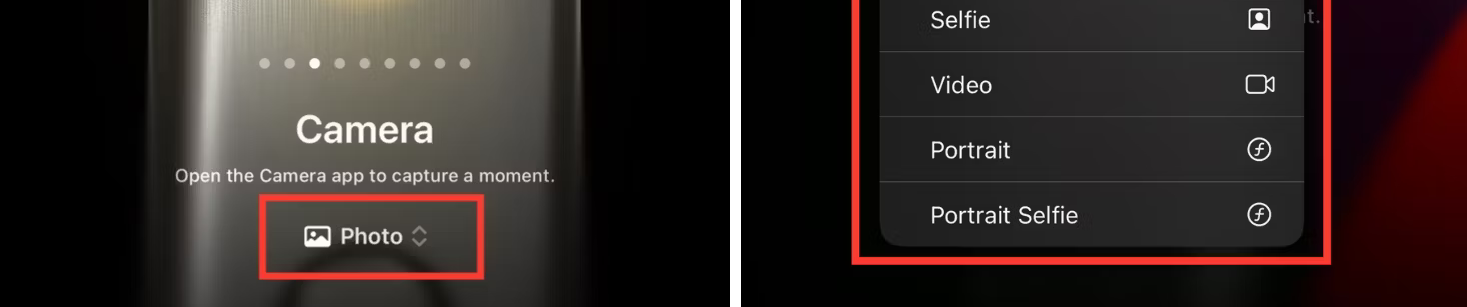
The Action Button is the fastest way to open the iPhone camera, but it also comes with the biggest asterisk. You need to have one of the pricier “Pro” or “Pro Max” iPhone models in order to get the button.
Also read:
- [New] In 2024, Best 5 Chrome OS Clipping Utilities, Ranked!
- [New] In 2024, Navigating the Use of Look-Up Tables in Photoshop CC
- [Updated] In 2024, High-Resolution Horizons An In-Depth Look at the ASUS MG28UQ
- [Vastgesteld]: Hoe Dit Je Tweestelling Beheerst Om Een iPhone Te Produceren Na Backup
- 2024 Approved Add Meaningful Context A Guide to Video Captions on TikTok
- 8 Solutions to Solve YouTube App Crashing on OnePlus Nord CE 3 5G | Dr.fone
- GiggleGrid Create Social Media Laughs in Seconds
- Resetting Your PC: A Comprehensive Tutorial for Windows 11, 8, and 7 System Restores
- Solving Flash Drive Issues: Effective Techniques for Device Repair and Data Retrieval
- Step-by-Step Guide: Performing a System Restore in Windows 11, 8 & 7
- Step-by-Step Guide: Protecting Your Data While Refreshing Dell Inspiron Desktop to Original Conditions
- Step-by-Step Guide: Repairing Your Micro SD Card & Retrieving Lost Files
- The Ultimate Fix for Damaged Films: Correcting MP4/MOV Issues with VLC Player Techniques
- The Unbeatable 5 Cloud Backup Options You Need on Your Radar Now
- Tom's Computer Components Analysis: In-Depth Tutorials & Testing
- Top 10 Simple Fixes to Revive a Nonfunctional External Storage Device
- Top 5 Essential Cloud Storage Solutions: Don't Skip These
- Troubleshoot Your SD Card's Unreadable Issue with Our Top 12 Strategies
- Vivo S17 Pro Stuck on Screen – Finding Solutions For Stuck on Boot | Dr.fone
- Title: Quick, Instant Access, and Speedy Steps.
- Author: Daniel
- Created at : 2024-10-05 16:57:21
- Updated at : 2024-10-12 04:33:42
- Link: https://os-tips.techidaily.com/quick-instant-access-and-speedy-steps/
- License: This work is licensed under CC BY-NC-SA 4.0.