
Recovering Accidentally Deleted iPhone Voicemail: Easy Methods Explored

Recovering Accidentally Deleted iPhone Voicemail: Easy Methods Explored
Key Takeaways
- Accidentally deleted voicemails can be recovered by perusing the “Deleted Messages” in the Phone app. Undo deletion by tapping the relevant “trash icon with diagonal line” button.
- You may also encounter a bug where your voicemails have all appeared to disappear, which can often be fixed with a simple iPhone restart.
- Preserve future voicemails by saving them to the Files app using the Share menu while listening to your messages in the Phone app.
A slip of the thumb doesn’t mean permanent deletion of your iPhone voicemail messages. Here’s how to get your messages back.
Recovering Deleted Voicemails
Accidentally deleting a voicemail on your iPhone, or deleting one on purpose and then changing your mind, isn’t that big of a deal. Just don’t sync your iPhone with your computer (doing so will clear out the cache of deleted messages) or wait too long (as some carriers will automatically get rid of any deleted messages after a set amount of time), you should be fine.
To get your voicemails back, open the Phone app and tap the “Voicemail” tab. Scroll down and select “Deleted Messages” from the bottom of the list.
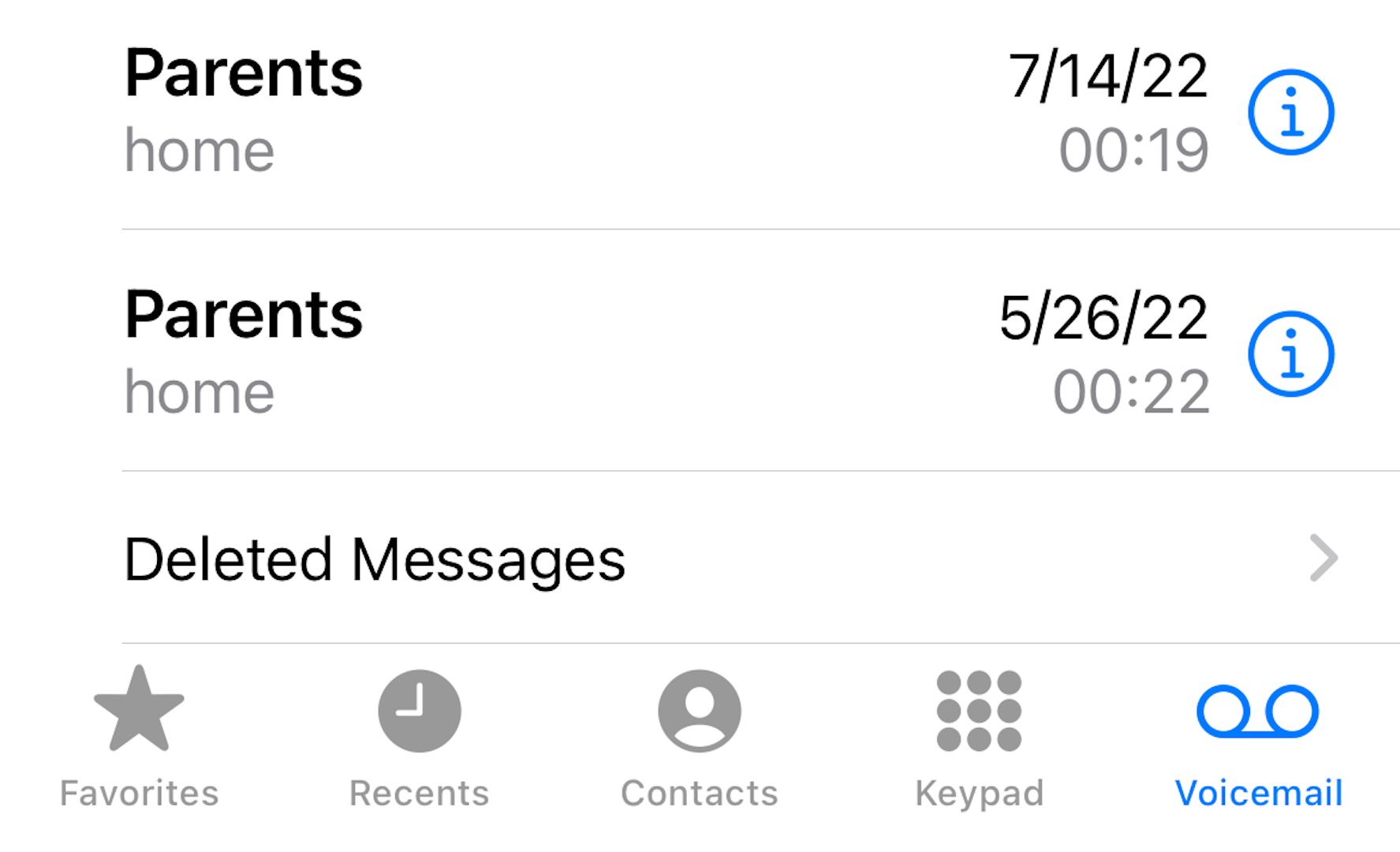
Tap on the voicemail you want to recover and you’ll see a screen similar to viewing a regular voicemail—with one big distinction. Notice how the red “Trash” icon now has a diagonal line running through it? Tap on it to “Undelete” the voicemail message.
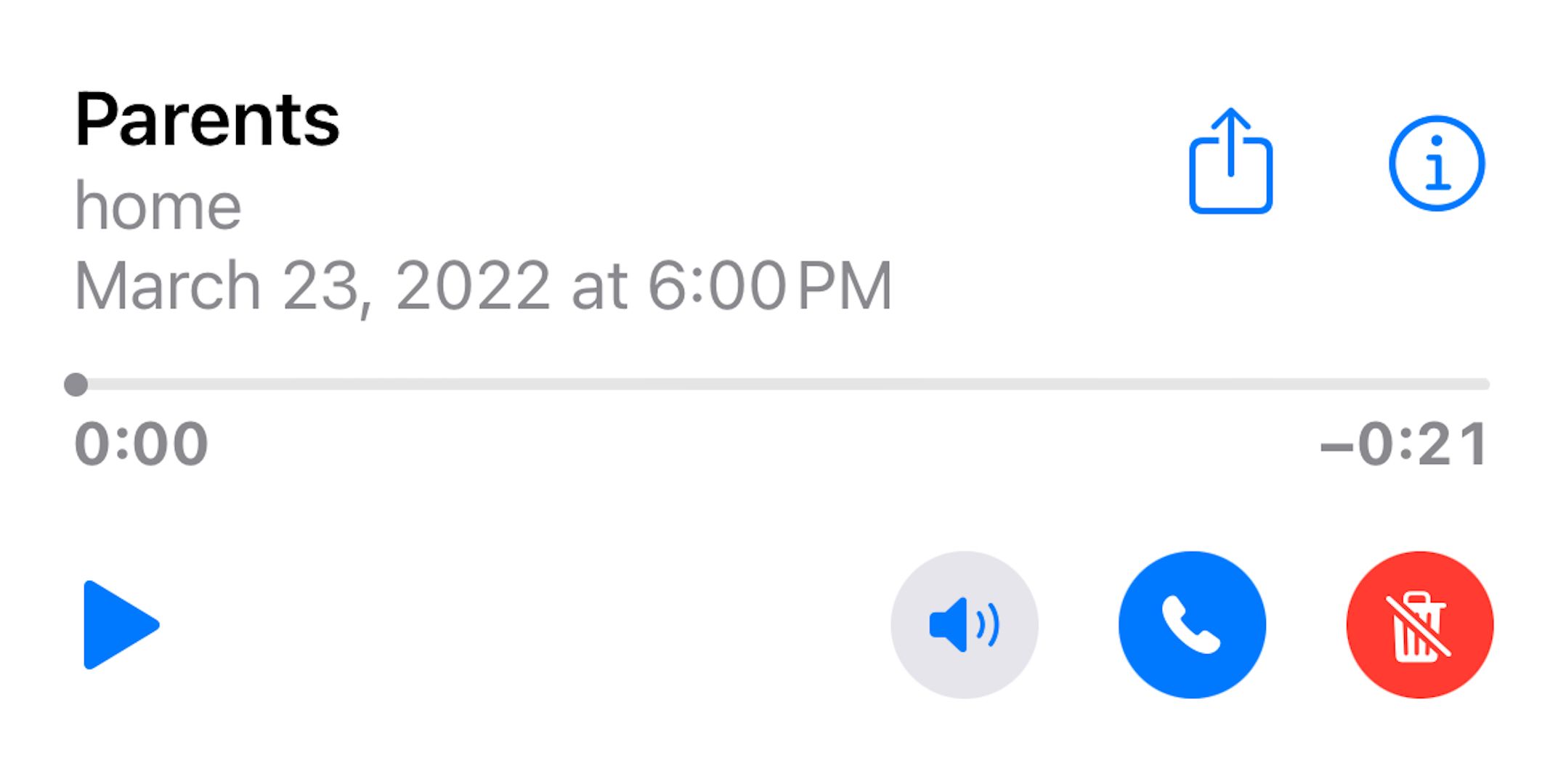
Recovered voicemails will reappear in the list in exactly the same spot (chronologically) where they were previously located before deletion.
Voicemails Suddenly Disappeared? Don’t Panic
Something else that might go wrong is the unexpected (and alarming) voicemail disappearing act, with all of your saved messages seemingly deleted at once without your input. This is most likely an error caused by some sort of glitch, or even a recent iOS version update. There’s still a good chance you can get them all back.
The remedy here is to restart your iPhone . On an iPhone X or newer or any phone with Face ID, press and holding the Side button (on the right side) along with the Volume Up button until the iPhone vibrates and the screen changes. Swipe the “slide to power off” slider to the right to shut the phone off.
If your iPhone is older than the iPhone X (with the circular Home button beneath the display), press and hold the Side button until the “slide to power off” slider appears and then swipe it to the right.
Wait a few moments for the iPhone to completely turn off, then press and hold the Side button until the Apple logo appears on the screen. Wait for the iPhone to finish restarting and open the Phone app. Your missing voicemails should now be visible in the “Voicemail” tab.
Protect Future Voicemails
While it’s always a good idea to try and avoid accidentally deleting your voicemails, there’s another way to preserve them that doesn’t require keeping them all stored in your voicemail history. You can actually save your voicemails , too. Be aware that for this to work, you’ll need to have the official Files app installed.
Open the Phone app and switch to the “Voicemail” tab, then select the message you want to save.
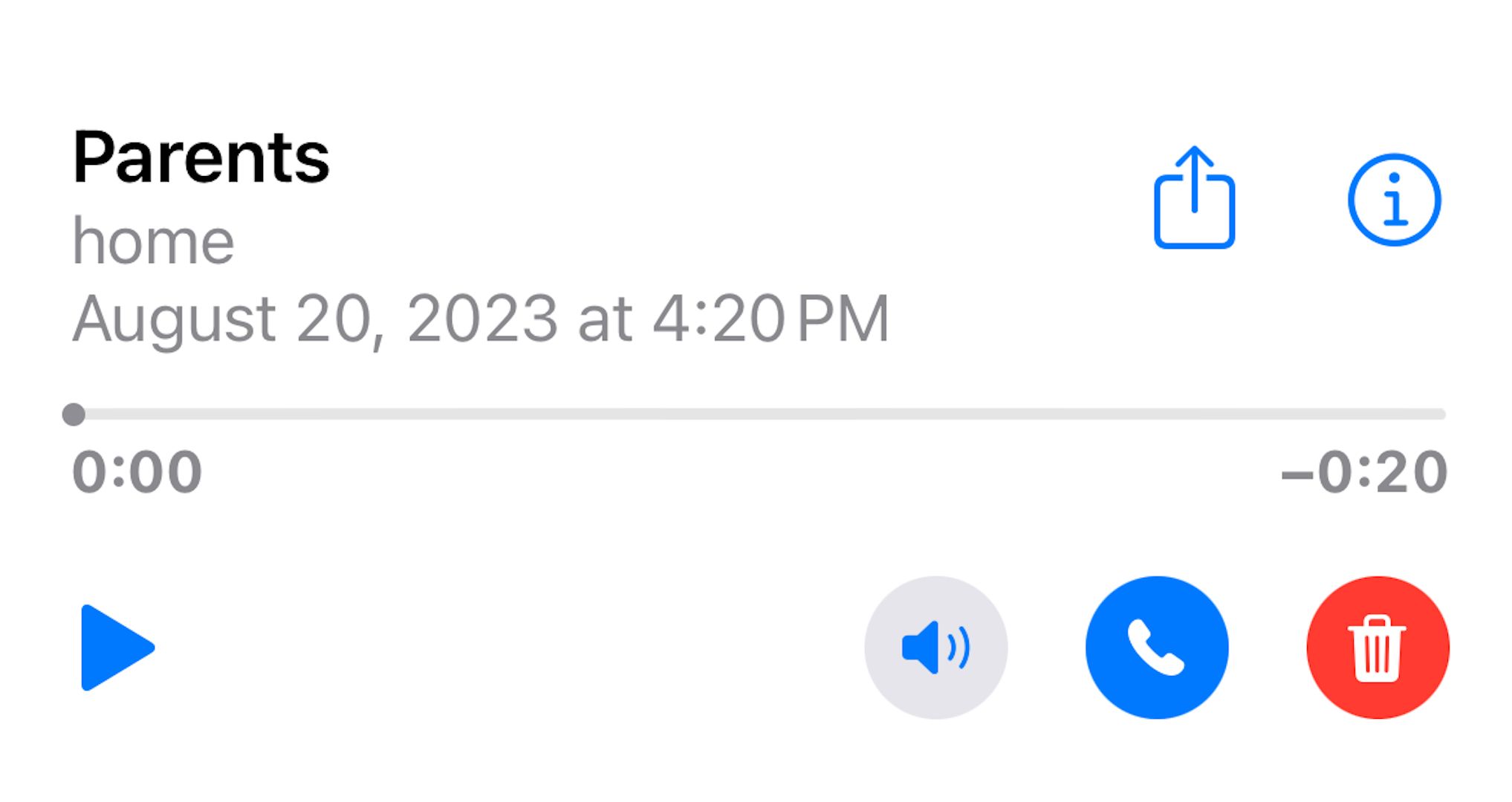
Tap the Share button (the square with an upwards-facing arrow poking out of it) to pull up the Share menu. Select “Save to Files” to save the message as a separate file, accessible through the Files app.
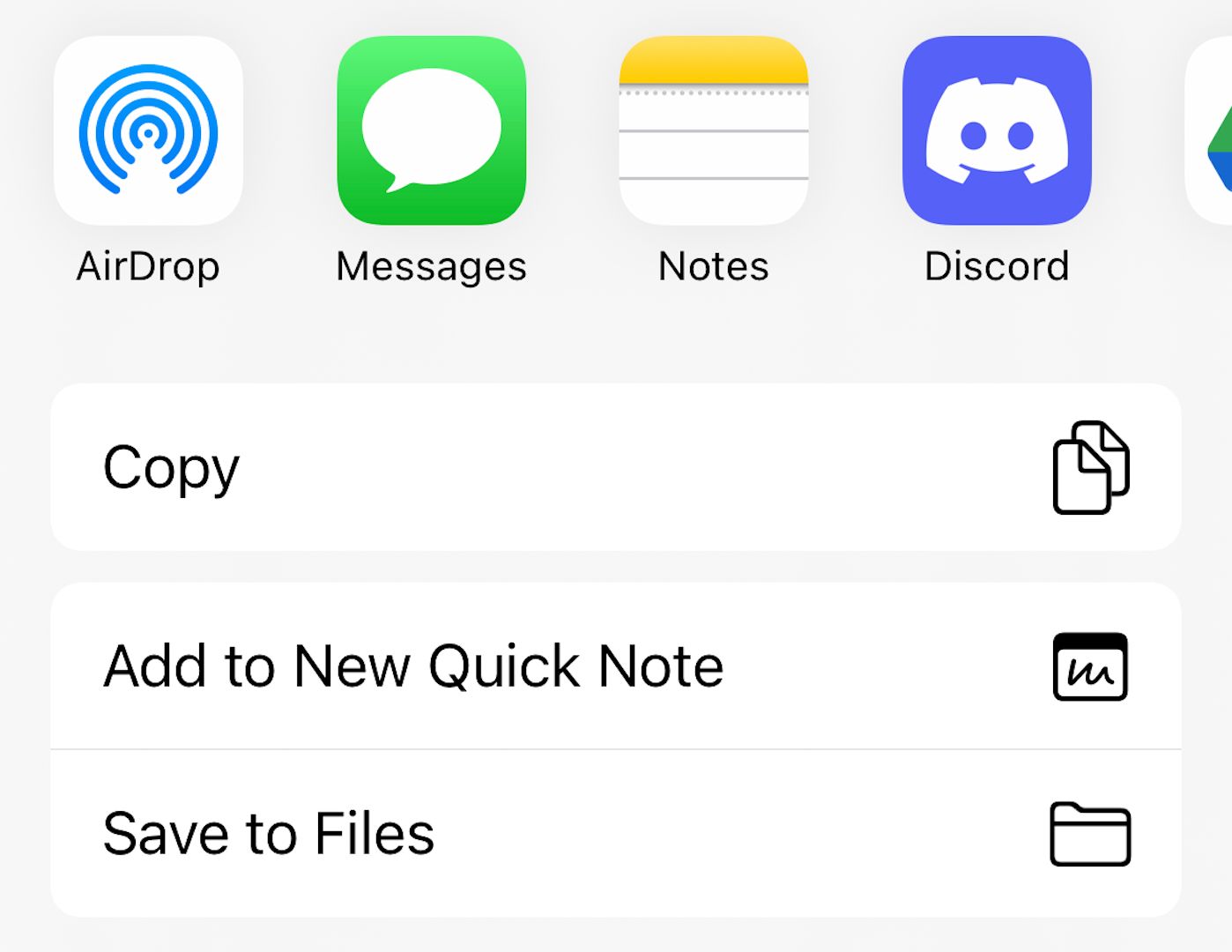
Choose a location to save the voicemail, then tap “Save” in the top-right corner of the screen.
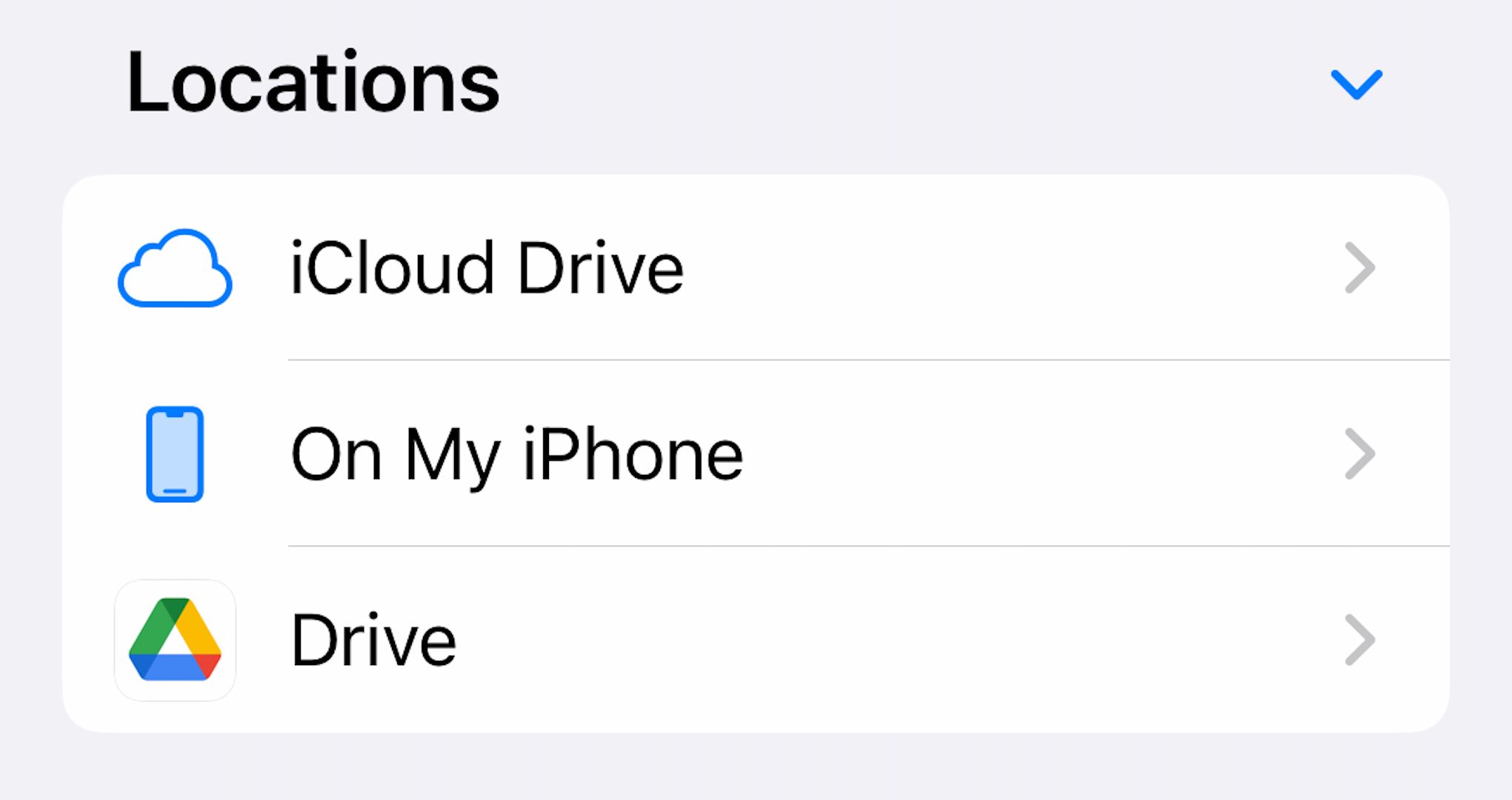
You can listen to your saved voicemails by opening the Files app, locating the file (remember where you saved it!), then tapping on it and pressing the “Play” button.
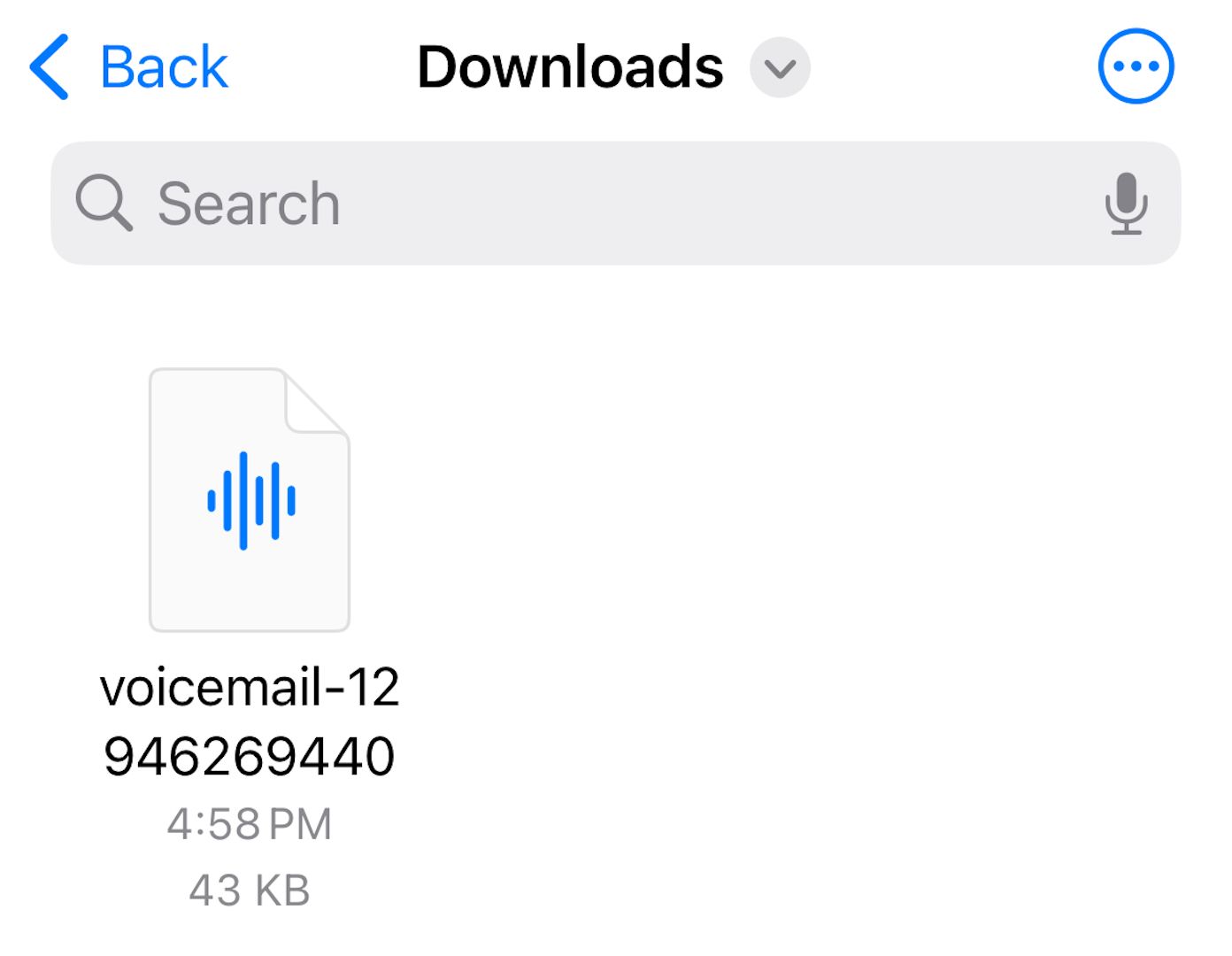
One more thing to keep in mind is that these steps for voicemail recovery may not work with some carriers. If you have to call a specific number or otherwise access your voicemails outside of the Phone app, you’ll need to contact your carrier directly to try and recover lost messages.
Also read:
- [New] 2024 Approved Audio Anomaly Top Disruptive Music Apps for iOS/Android
- [New] 2024 Approved Navigate Away From Windows 10 Photos App Failures with Precision
- 「Windows 10中無需付錢直接恢復丟失 ZIP 彎曲桶」
- Offline & Online Solutions for Retrieving Lost Instagram DMs on Your Phone - Complete Tutorial
- Recovering Lost Messages: A Guide to Retrieving Deleted Text Conversations
- Solved Warning Camera Failed on Vivo Y36 | Dr.fone
- Step-by-Step Tutorial: Restoring Your iOS Device Without Upgrading Software
- Top 7 Phone Number Locators To Track Motorola Edge 40 Location | Dr.fone
- Unlocking Cross-Device Connectivity: Easy Steps to View iCloud Photos and Files Everywhere
- Title: Recovering Accidentally Deleted iPhone Voicemail: Easy Methods Explored
- Author: Daniel
- Created at : 2025-02-16 20:42:34
- Updated at : 2025-02-19 22:32:29
- Link: https://os-tips.techidaily.com/recovering-accidentally-deleted-iphone-voicemail-easy-methods-explored/
- License: This work is licensed under CC BY-NC-SA 4.0.