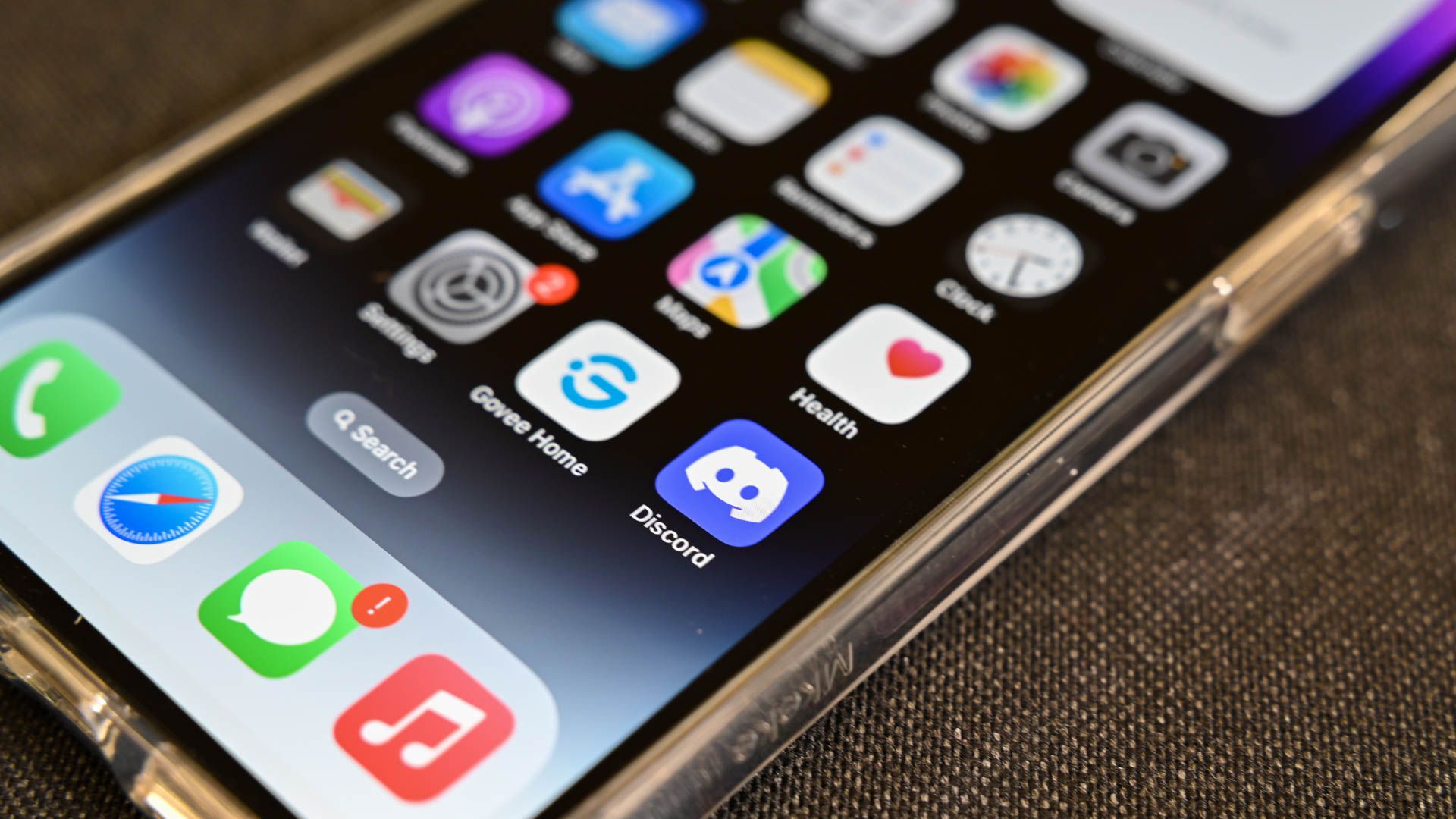
Resolving the Persistent 'Unread' Badge on Your iPhone Messages Icon

Resolving the Persistent ‘Unread’ Badge on Your iPhone Messages Icon
Quick Links
Key Takeaways
You can mark all messages as read in the Messages app to quickly get rid of the Messages app badge. If that doesn’t work, Siri can clear the Messages counter for you.
Does the Messages app on your iPhone say you have unread messages, even though all your iMessage and SMS messages are read in the app? If the Messages badge is stuck, here’s the fix to get rid of the counter. We had the same problem and found a solution.
How to Mark All Messages as Read
First, if you just have a lot of unread messages, you don’t need to do this. You can simply mark all messages as read in the Messages app . To do so, open the Messages app, tap “Edit” at the top of the screen, tap “Select Messages,” and then tap “Read All.”
If this doesn’t solve your problem and you still see a number of unread messages on the Messages app on your iPhone home screen, however, we have a solution.
How to Fix Messages Showing Unread on iPhone
To fix your problem, launch Siri—either by holding down your iPhone’s Power button or Home button, or by saying “Hey Siri” if you’ve set that up -–and say “Read my messages.”
Siri will find the few unread messages that are hidden from the Messages app for some reason. Wait for Siri to read them out loud. When Siri is done reading them, the unread counter will vanish from the Messages app.
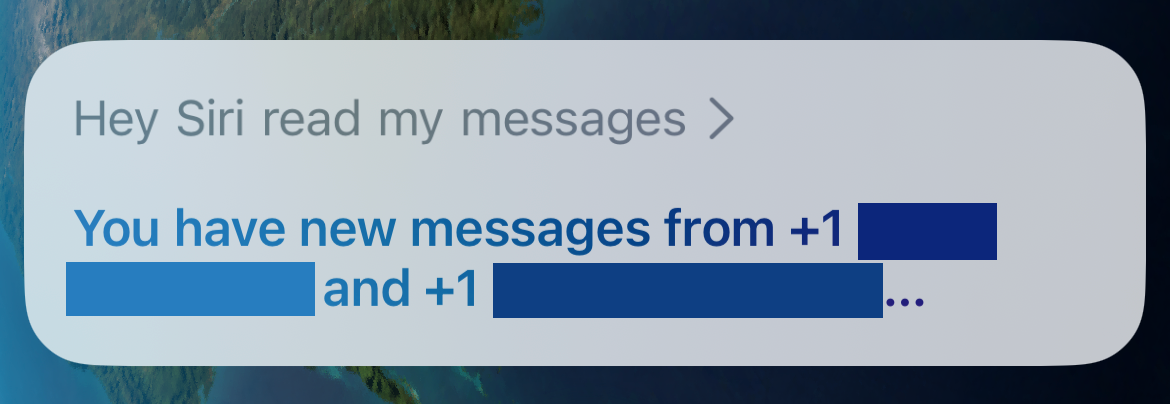
The above solution worked to fix a stubborn stuck unread counter on the messages app on an iPhone running iOS 16. Here are some other solutions we came across during our research that you may want to try if you still have this problem:
- If you’re syncing messages via iCloud, go to another device you’re signed into (like an iPad or Mac), open the Messages app, and mark all messages as read on the other device. A message that isn’t visible on your iPhone may be visible on that other device, and this may fix the problem.
- If you are filtering messages from unknown senders or spam numbers, open the Messages app and tap the “Filters” option at the top left of the screen while viewing the list of iMessage and SMS conversations. The unread messages might be buried under “Unknown Senders.” (If you do not have filtering enabled, you won’t see a “Filters” option at the top left—just an “Edit” option.)
- Restart your iPhone . Just like restarting a Windows computer or Mac, restarting your iPhone can sometimes fix weird problems.
- Disable the notification badge entirely for the Messages app from Settings > Notifications > Messages. Disable “Badges.” This isn’t the ideal solution if you like seeing the unread messages counter.
We hope one of these solutions fixed your problem. You can always try resetting your iPhone to factory default settings to fix issues, too.
Also read:
- [New] Enhancing Images on Smartphones for Creatives for 2024
- 2024 Approved Shadow Elimination for Dark iPhone Footage
- Complete Guide: Fixing 'iPhone Won't Restore From iCloud Backup' Problem
- Comprehensive Tutorial on Securely Backing Up and Keeping Your iPhone Data in iCloud
- Effective Techniques to Solve the Missing PropSys.dll Issue
- Efficiently Syncing iPhone Images with Your Mac: A Step-by-Step Guide
- Expert Guide: Effortless iPhone Data Transfer From PC with and without iTunes
- Get Your EasyCAP Driver Files – Fast and Secure Downloads Here!
- How to Manually Back Up Your iPhone Using These 3 Quick and Easy Techniques
- How to Restore Deleted Itel P40+ Photos An Easy Method Explained.
- In 2024, The Ultimate Guide to Oppo A1x 5G Pattern Lock Screen Everything You Need to Know
- In 2024, Video Editing Journey's End Discover the Best 10 Tools
- Mastering the Fix for Adobe Photoshop's 'Scratch Disk Full' Error Code
- Resolving 'Anticheat Disconnect Error' In Escape From Tarkov - Expert Tips and Tricks
- Troubleshooting Steps When iCloud Backup Fails to Initialize
- Troubleshooting Tips: Why Your iCloud Backup Might Be Missing and How To Fix It
- Title: Resolving the Persistent 'Unread' Badge on Your iPhone Messages Icon
- Author: Daniel
- Created at : 2024-10-12 10:21:28
- Updated at : 2024-10-18 09:43:53
- Link: https://os-tips.techidaily.com/resolving-the-persistent-unread-badge-on-your-iphone-messages-icon/
- License: This work is licensed under CC BY-NC-SA 4.0.