
Restoring Lost iPhone Contacts - A Step-by-Step Guide

Restoring Lost iPhone Contacts - A Step-by-Step Guide
Quick Links
- Restore Contacts on iCloud.com
- Restore Using Gmail, Yahoo, or Outlook Contacts
- Restore Contacts Using Apple Devices or Finder
Key Takeaways
- You can restore iCloud contacts on iCloud.com by accessing Data Recovery and restoring an archive.
- Import contacts stored on Gmail, Yahoo, or Outlook to your iPhone to find and restore missing contacts.
- You can also restore missing contacts from a local backup using Apple Devices on Windows or Finder on Mac.
It can be frustrating when you try to message or call someone on your iPhone, only to find their contact information is missing. Luckily, there’s a good chance you can restore it. Here’s what you need to know.
Restore Contacts on iCloud.com
Restoring contacts from iCloud.com only works if they were added to the iCloud group in the Contacts app. If the missing contacts are from another provider, such as Google, Yahoo, or Outlook, they will not automatically be backed up to iCloud. Luckily, Apple adds new contacts to this group by default.
To restore missing iCloud contacts, go to iCloud.com and log into your account with your Apple ID. Click “Quick Access” in the top-right corner of the screen and select “Data Recovery” in the menu.

Check if the “Restore Contacts” card has an archive available. If it does, click it.
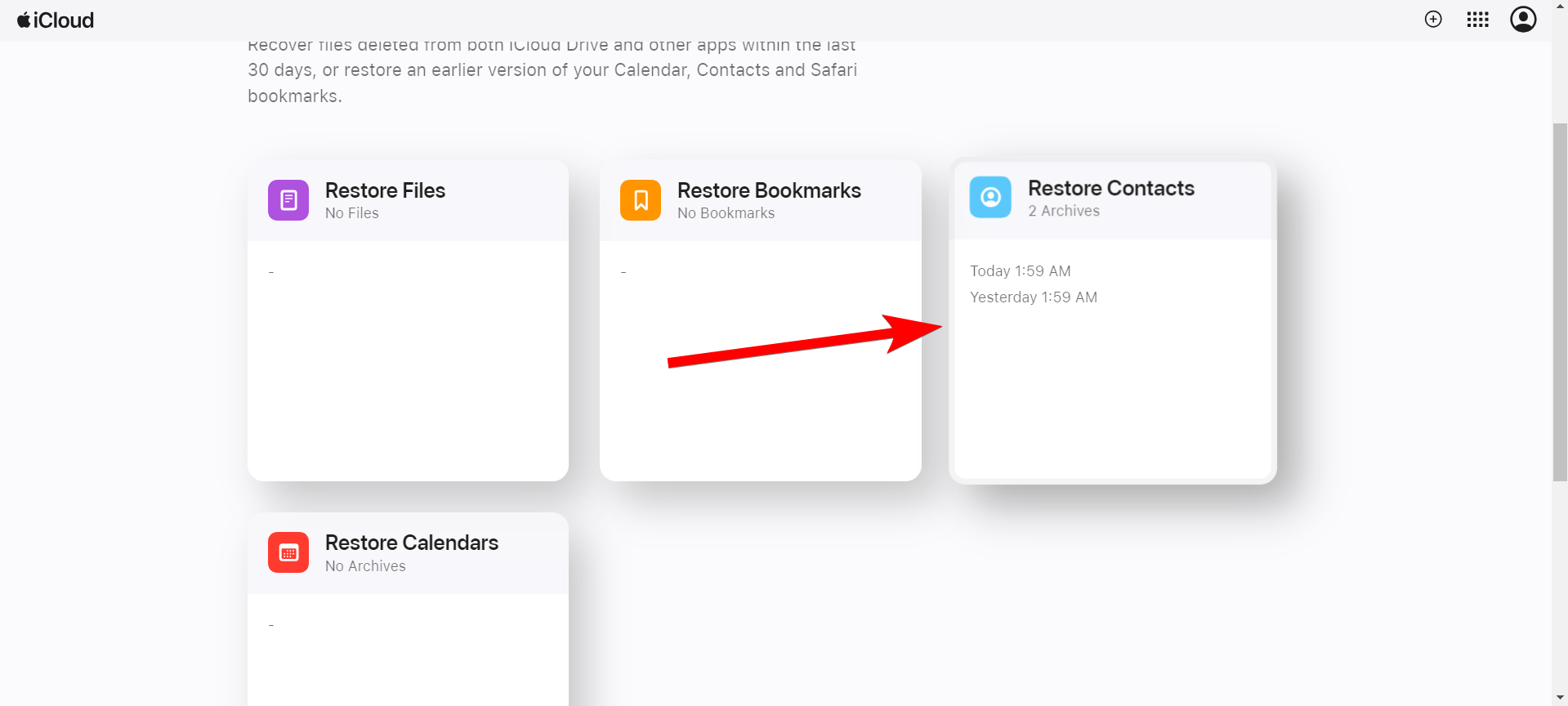
Unfortunately, you can’t check the archives to peruse missing contacts. You’ll have to make your best guess if there’s more than one backup. So, click “Restore” next to the archive corresponding with the date the contacts went missing.
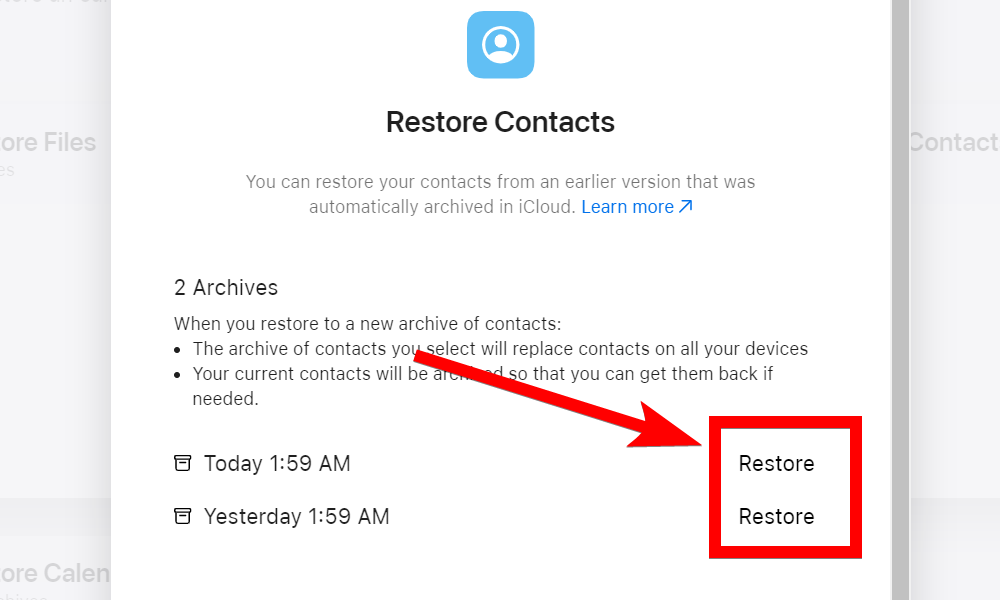
Confirm your decision by clicking “Restore” when prompted. You can also use iCloud’s data recovery feature to restore deleted iPhone photos , files, calendars, and bookmarks.
Restore Using Gmail, Yahoo, or Outlook Contacts
If your missing contacts were synced to a Google, Yahoo, or Outlook account, there’s a good chance you can find the missing contacts there. All you have to do is import them to your iPhone. Then, you can check for them in the Contacts app once imported.
To do that, head to Settings > Contacts > Accounts to go to the screen where you can import the contacts.
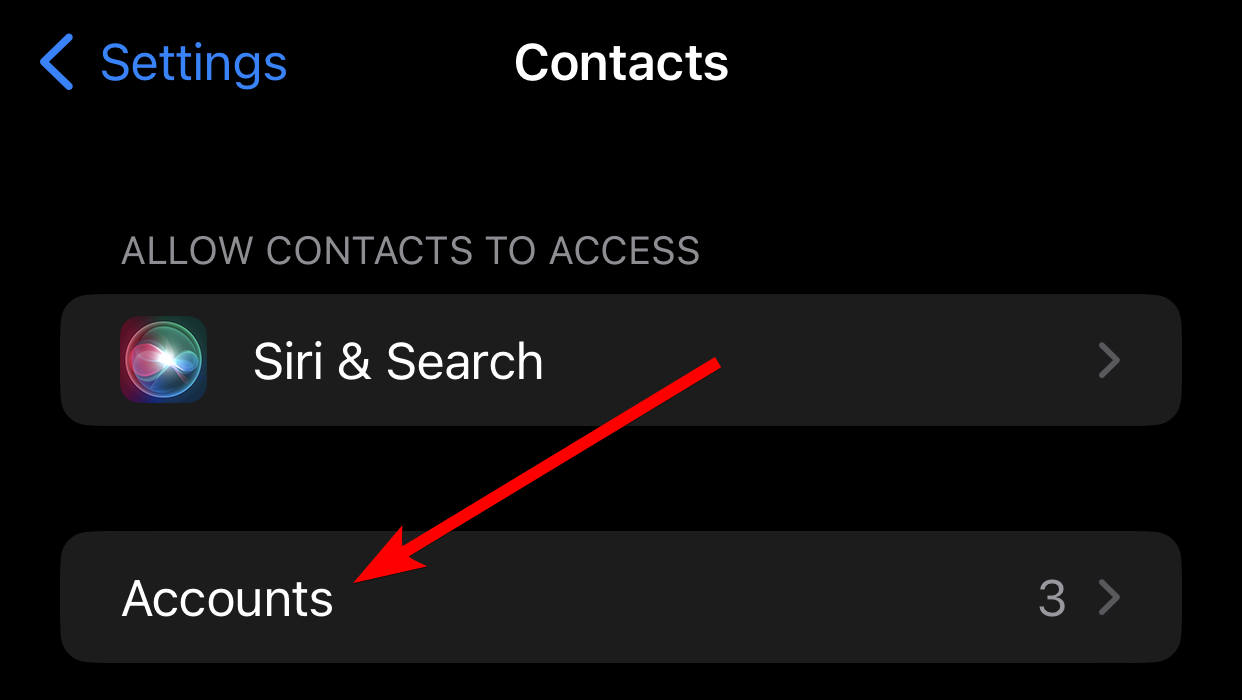
Tap “Add Account” and choose “Gmail,” “Yahoo,” or “Outlook” in the prompt.
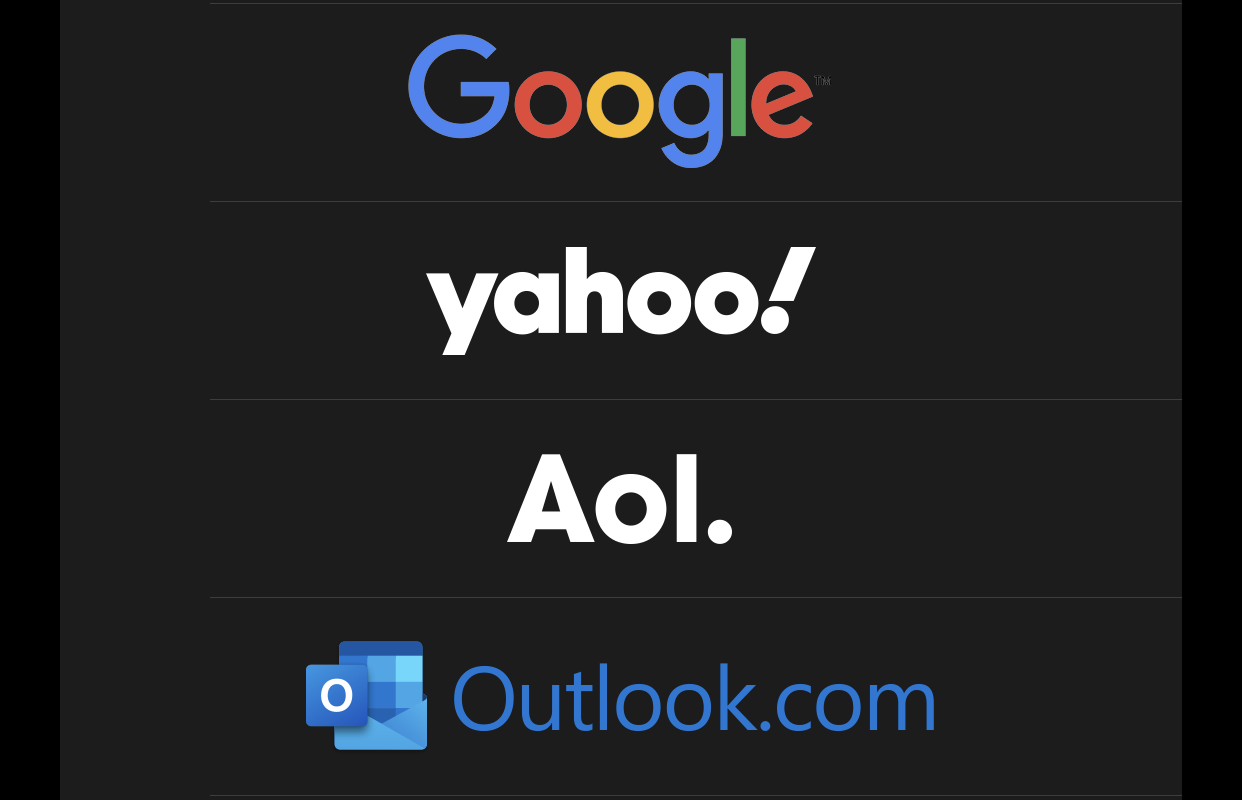
Follow the instructions to sign in to the account you chose. Afterward, tap “Save” in the top-right corner of the screen. The contacts should now appear in the Contacts app, and you can check if the missing ones are there.
Restore Contacts Using Apple Devices or Finder
If you regularly back up your iPhone to a Mac or Windows PC, you can restore missing contacts from one of your backups. This will restore all contacts, whether they’re on iCloud, Google, Yahoo, or somewhere else.
Important: Since this method restores your iPhone to a previous state, it’s best used as a last resort to recover important contacts. You should back up your iPhone before proceeding with this method in case you want to revert it to the current state again.
If you’re on Windows, download Apple Devices on the Microsoft Store (iTunes has been deprecated). Once Apple Devices is installed, open it and plug your iPhone into your computer. Don’t worry; the iPhone backups you made in iTunes will show up in Apple Devices.
Now, launch Apple Devices and click “General” in the left-side menu. Then, click “Restore Backup” in the right panel.
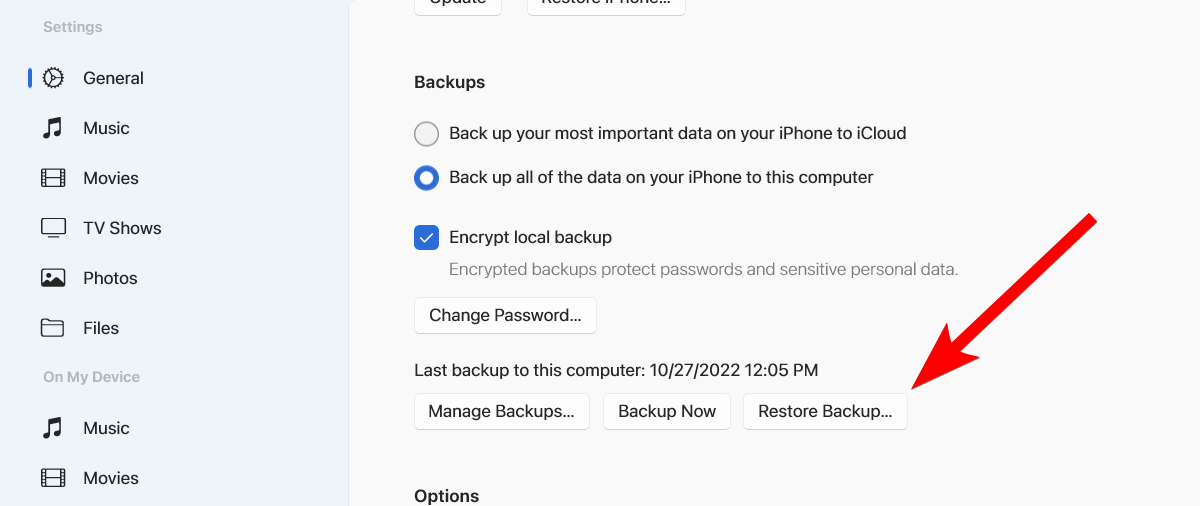
In the prompt, select a backup in the dropdown and then click the “Restore” button.
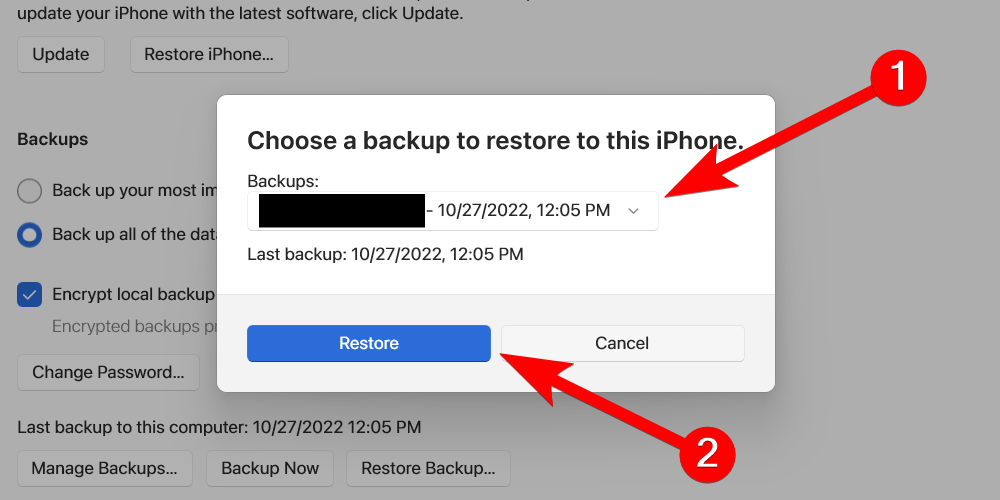
If the backup is password-protected, you’ll need to enter the password before clicking the “Restore” button.
If you’re using a Mac computer, restoring iPhone backups is now a Finder feature ; the built-in file browser for macOS.
To do that, plug your iPhone into the Mac and open Finder. On the left-side menu, select your iPhone under Locations. Then, select the “General” tab and click “Restore iPhone” in the right panel.
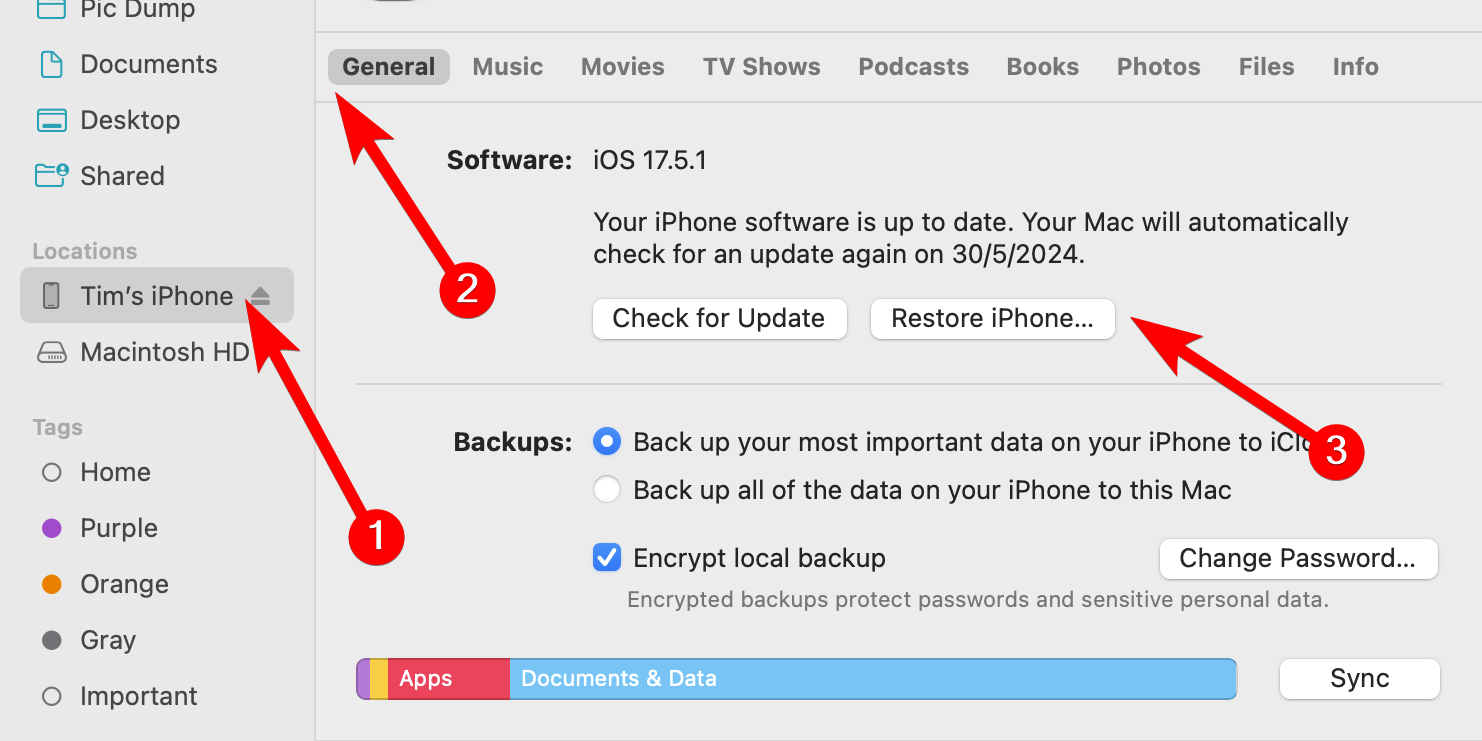
Select the backup with the missing contacts and click “Restore” to start the process. Be sure to enter the password if the backup is password-protected.
There is a chance that these methods won’t work. And if they don’t, you’re going to have to ask mutual friends for the missing contact information. Good luck!
Also read:
- [New] Behind-the-Scenes The DJI Phantom 3 Pro Tech
- [Updated] 2024 Approved Analyzing YouTube's Process for Selective Comment Showcasing
- [Updated] In 2024, Design Excellence Premier Templates & Free 2023 Plan Guide
- Bypass DRM Restrictions for iTunes Purchases with DearMob's Comprehensive Guide
- Comprehensive DearMob Windows Security: The Ultimate User Manual
- Comprehensive Guide: Transferring E-Books Seamlessly From iPhone to Mac with DearMob
- Dealing with In-Game Disruptions: Solving Valorant's Frequent PC Shutdowns
- DearMob App: A Step-by-Step Tutorial on Shifting Your iPhone's Footage to a Windows Laptop
- How to Access and Manipulate iCalendar Files From an iOS/iPadOS Device Using DearMob App on a PC
- How to Move Data From an iPhone to a Windows Computer: A Step-by-Step Guide Using DeeDroid
- In 2024, 4 Feasible Ways to Fake Location on Facebook For your Apple iPhone XS | Dr.fone
- In 2024, How to Spy on Text Messages from Computer & Nokia C12 Plus | Dr.fone
- In 2024, How to Stop Life360 from Tracking You On Infinix Zero 30 5G? | Dr.fone
- In 2024, Pioneering a Dual Perspective 3 Innovative Techniques for Viewpoint-Based YouTube Reactions
- Integrating Your Apple Calendar with Windows via DearMob - Comprehensive Guide for Cross-Platform Syncing
- Mastering Mobile Payments on Windows with the Official DearMob Security Guide
- Seamlessly Sync Your iOS Camera Captures with Windows Using DeerMob's Comprehensive Guide
- Updated Discover the Top Free Android Video Editing Apps Plus Paid Options for 2024
- What Are Crypto Stablecoins? A Simplified Explanation
- Title: Restoring Lost iPhone Contacts - A Step-by-Step Guide
- Author: Daniel
- Created at : 2024-09-29 18:58:23
- Updated at : 2024-10-06 18:37:03
- Link: https://os-tips.techidaily.com/restoring-lost-iphone-contacts-a-step-by-step-guide/
- License: This work is licensed under CC BY-NC-SA 4.0.