Set Google Maps as Your New Standard Navigation App on iPhone - Step-by-Step Guide

Set Google Maps as Your New Standard Navigation App on iPhone - Step-by-Step Guide
Quick Links
- Why Do You Need a Workaround?
- First, Make Chrome Your Default Mobile Browser
- Next, Make Gmail Your Default Mailing App
Key Takeaways
- You can’t make Google Maps the default navigation app on an iPhone, but you can when using Chrome and Gmail.
- To open map links in Google Maps with Chrome, install it and make sure it’s the default browser on your iPhone.
- To open map links in Google Maps with Gmail, install it, make it the default mail app, and set Google Maps as the default navigation app in its settings.
If you’re an iPhone user who prefers Google Maps over Apple Maps, you might wonder how to make it the default navigation app. Unfortunately, you can’t. However, there’s a workaround you can use that takes advantage of other Google apps.
Why Do You Need a Workaround?
You can’t change the default navigation app for opening map links on your iPhone, Apple makes you use Apple Maps. This isn’t surprising, considering Apple’s ecosystem is largely closed . If you really want to change it, you’d have to jailbreak your iPhone.
Even if you download Google Maps from the App Store , Apple Maps will be the preferred app when opening map links. However, some apps will allow you to choose if you have more than one navigation app installed.
Deleting Apple Maps will not force your iPhone to use Google Maps as the default navigation app. Instead, when opening a map link, your phone will prompt you to download Apple Maps again.
Fortunately, since iOS 14, you can change the default browser and email app on your iPhone . You can set the former to Chrome and the latter to Gmail. Since apps within Google’s ecosystem prefer other Google apps, map links opened in Chrome and Gmail will open Google Maps.
First, Make Chrome Your Default Mobile Browser
By setting your default browser to Chrome, map links will open in Google Maps when using it. But first, ensure you have downloaded Google Chrome from the App Store .
If a map link is specifically generated to open in Apple Maps, it won’t choose Google Maps by default, even if you’re using Chrome or Gmail.
Next, head to Settings > Chrome (you’ll have to scroll down a bit to find it). Next, tap “Default Browser App” and select “Chrome” on the next screen.
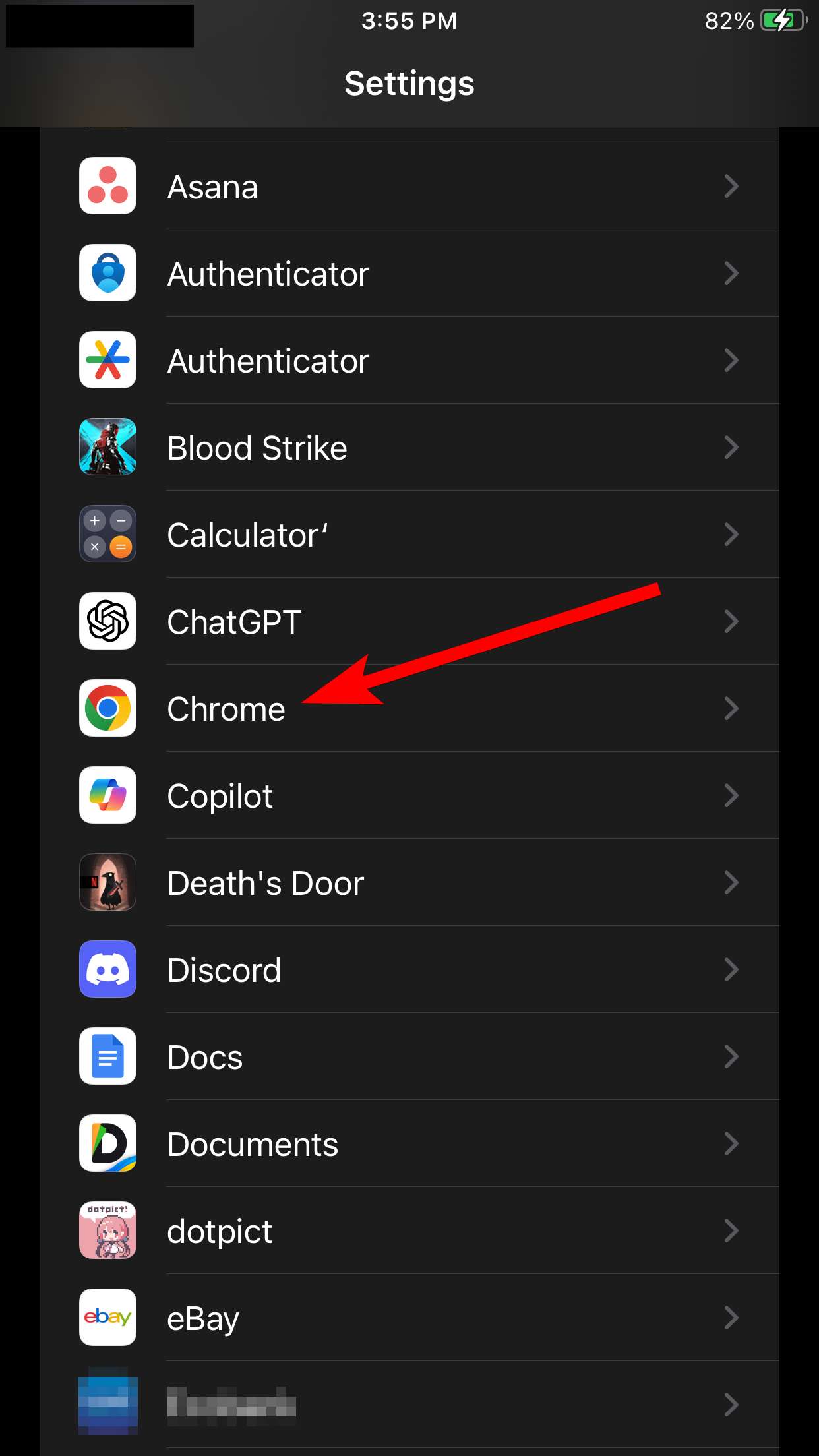
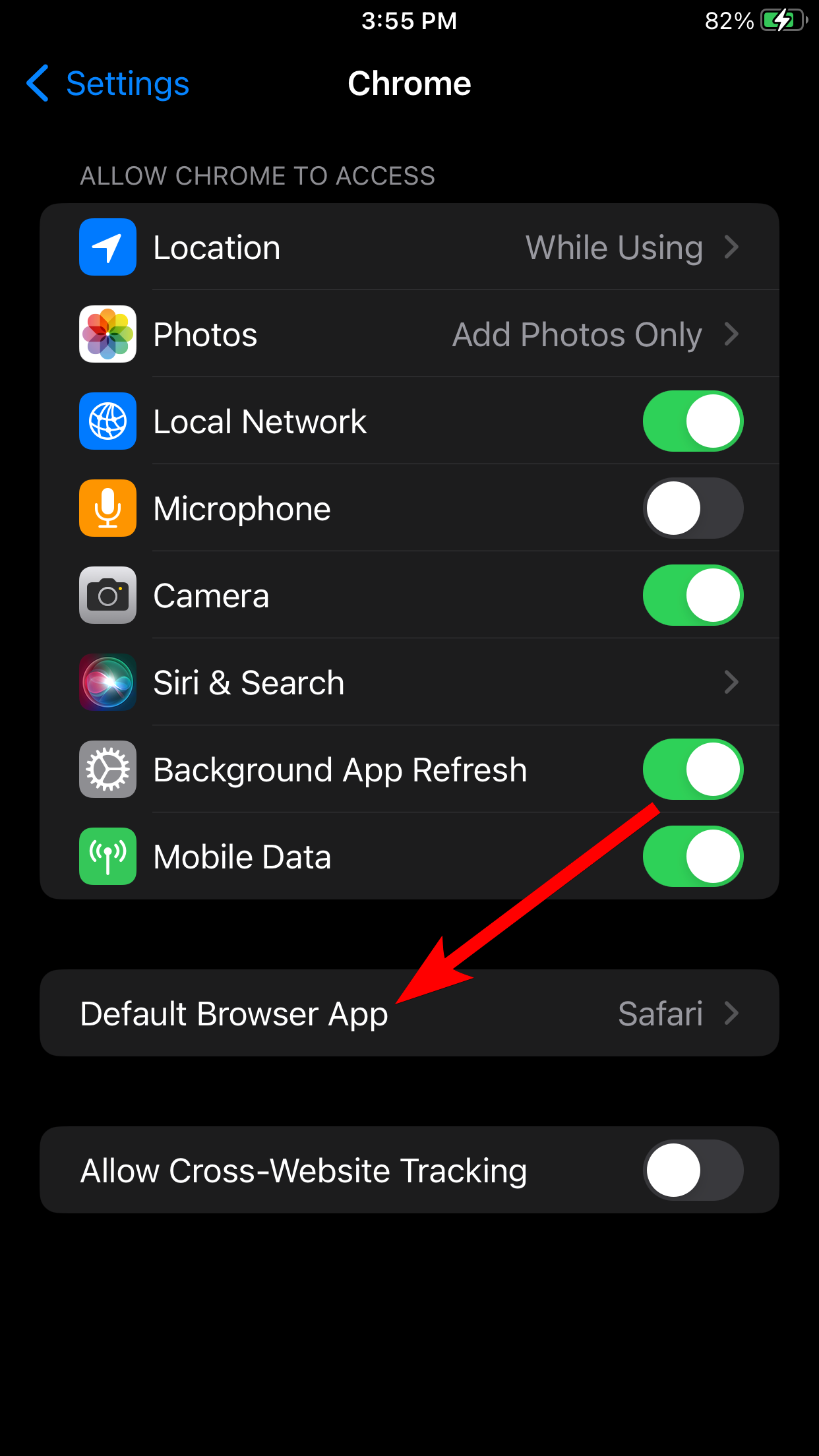
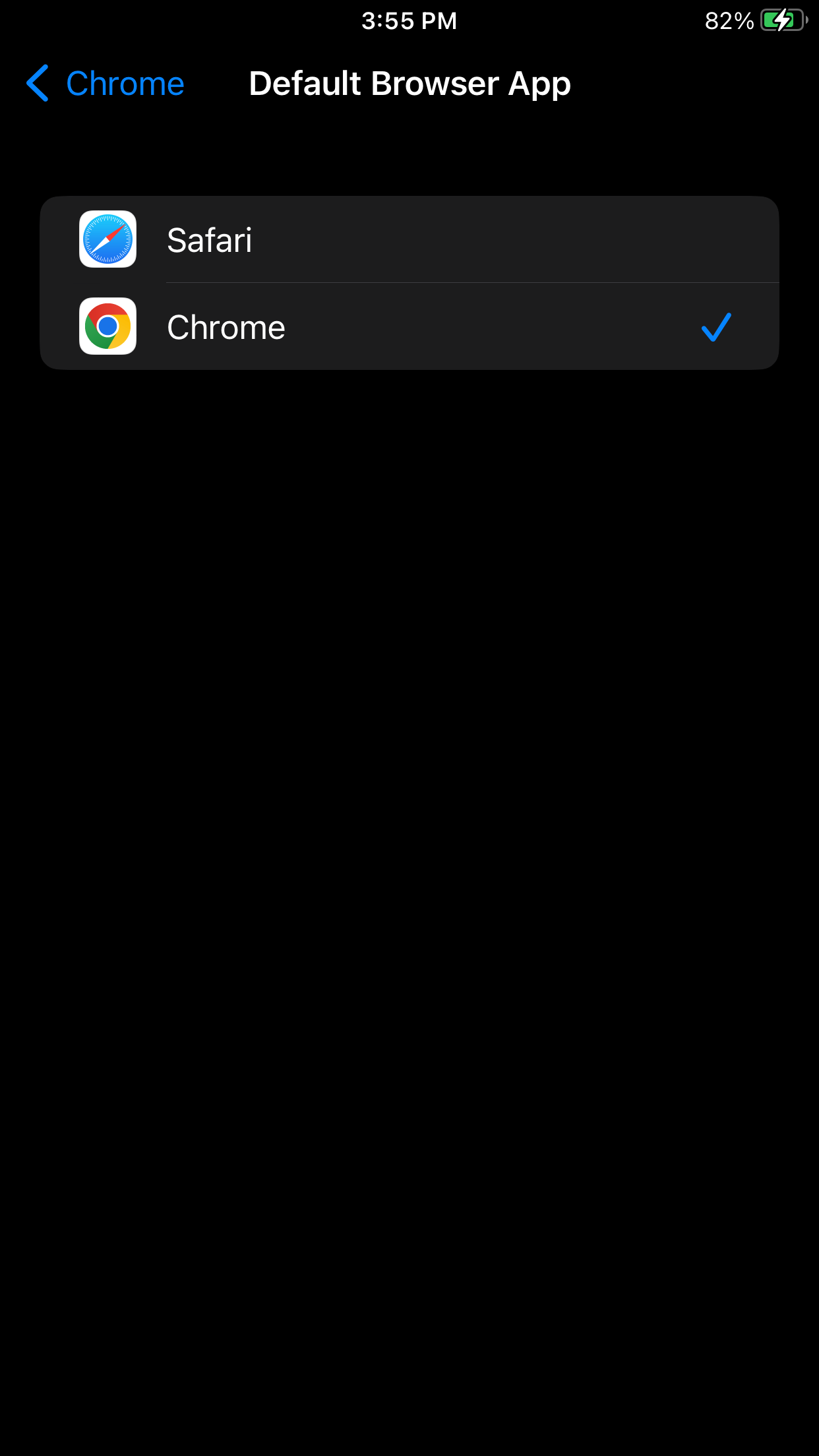
Close
The Chrome option will have a blue checkmark next to it when set as default.
Next, Make Gmail Your Default Mailing App
In Gmail, you can set Google Maps to be the preferred app for opening map links in emails. You’ll first need to install Gmail from the App Store if you haven’t already. Afterward, link your email account to the app (it doesn’t have to be a Gmail account), and you’re ready to set the default navigation app.
Next, head to Settings > Gmail and tap “Default Mail App” on the next screen. Tap “Gmail” to set it to your default mailing app.
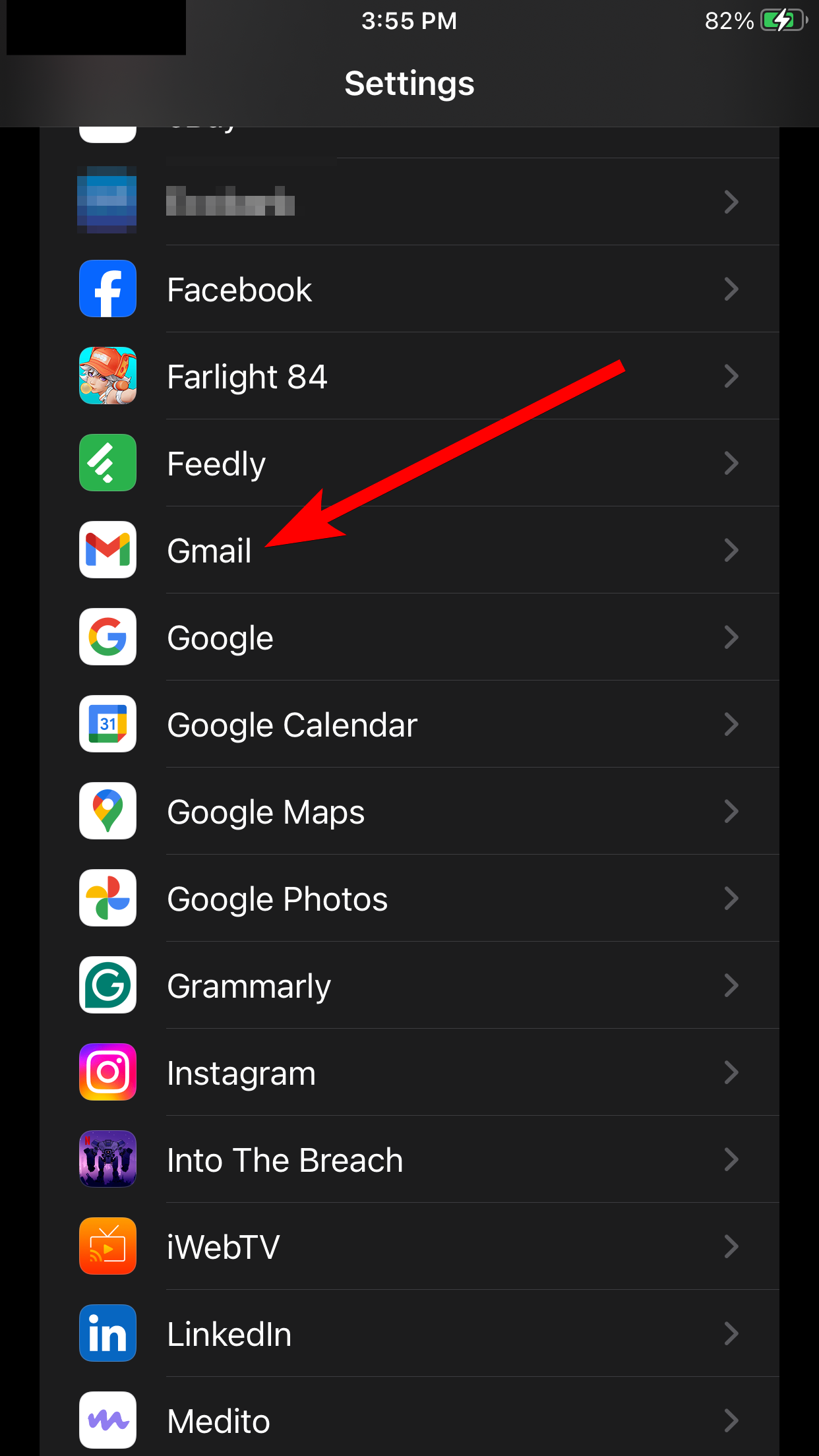
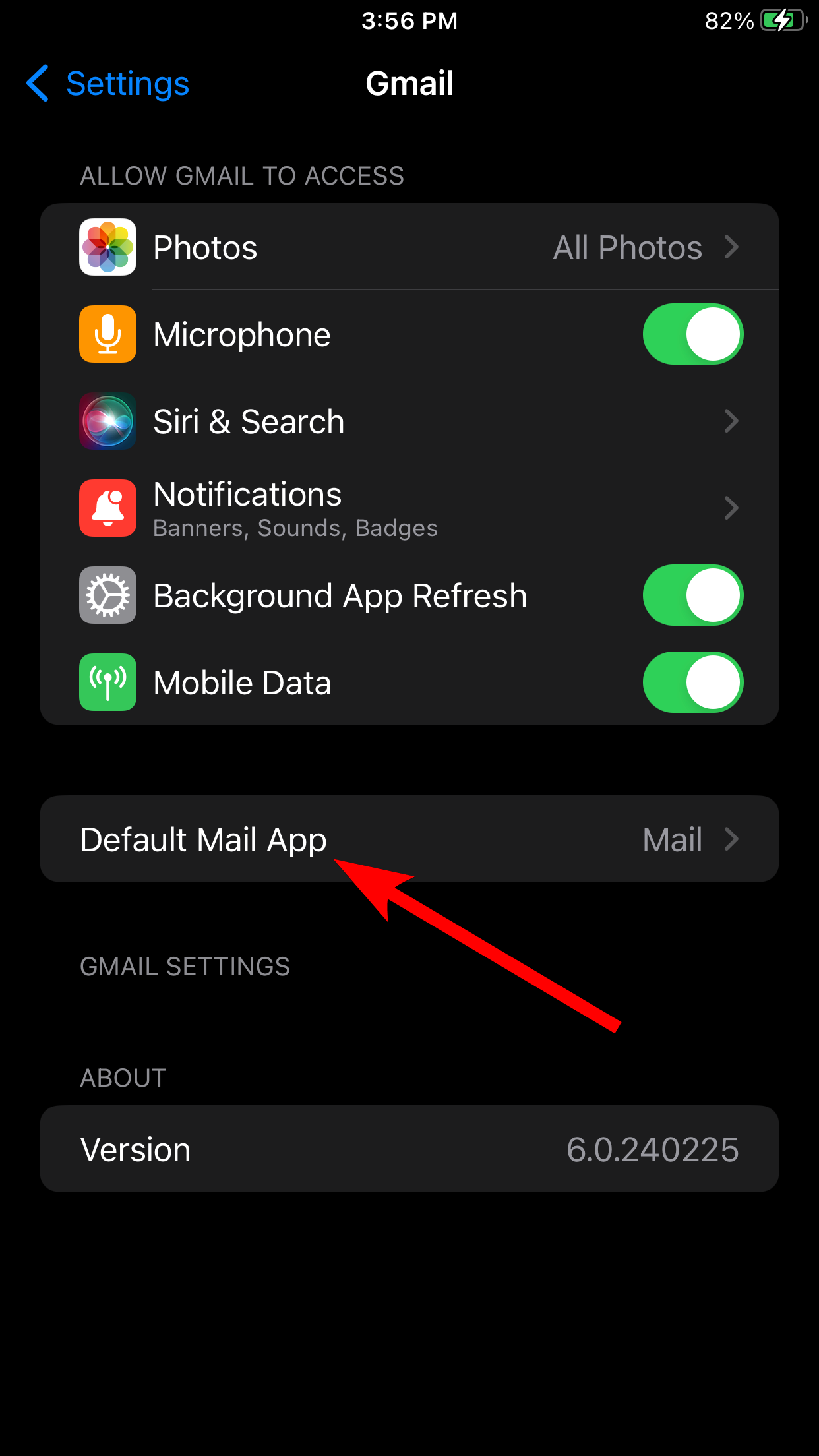
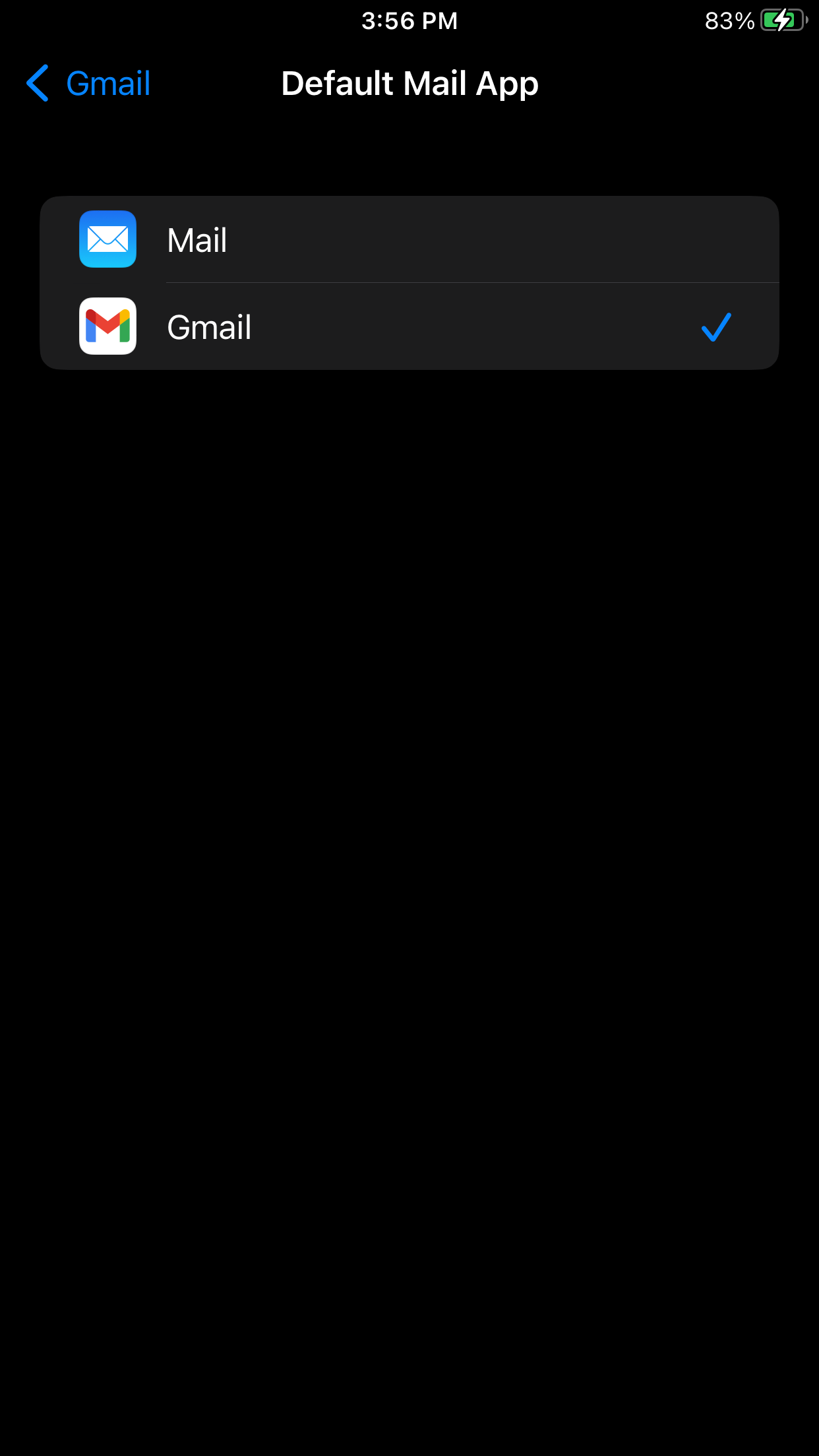
Close
Now open the Gmail app, tap the hamburger menu icon in the top left corner of the screen, and tap “Settings” in the menu.
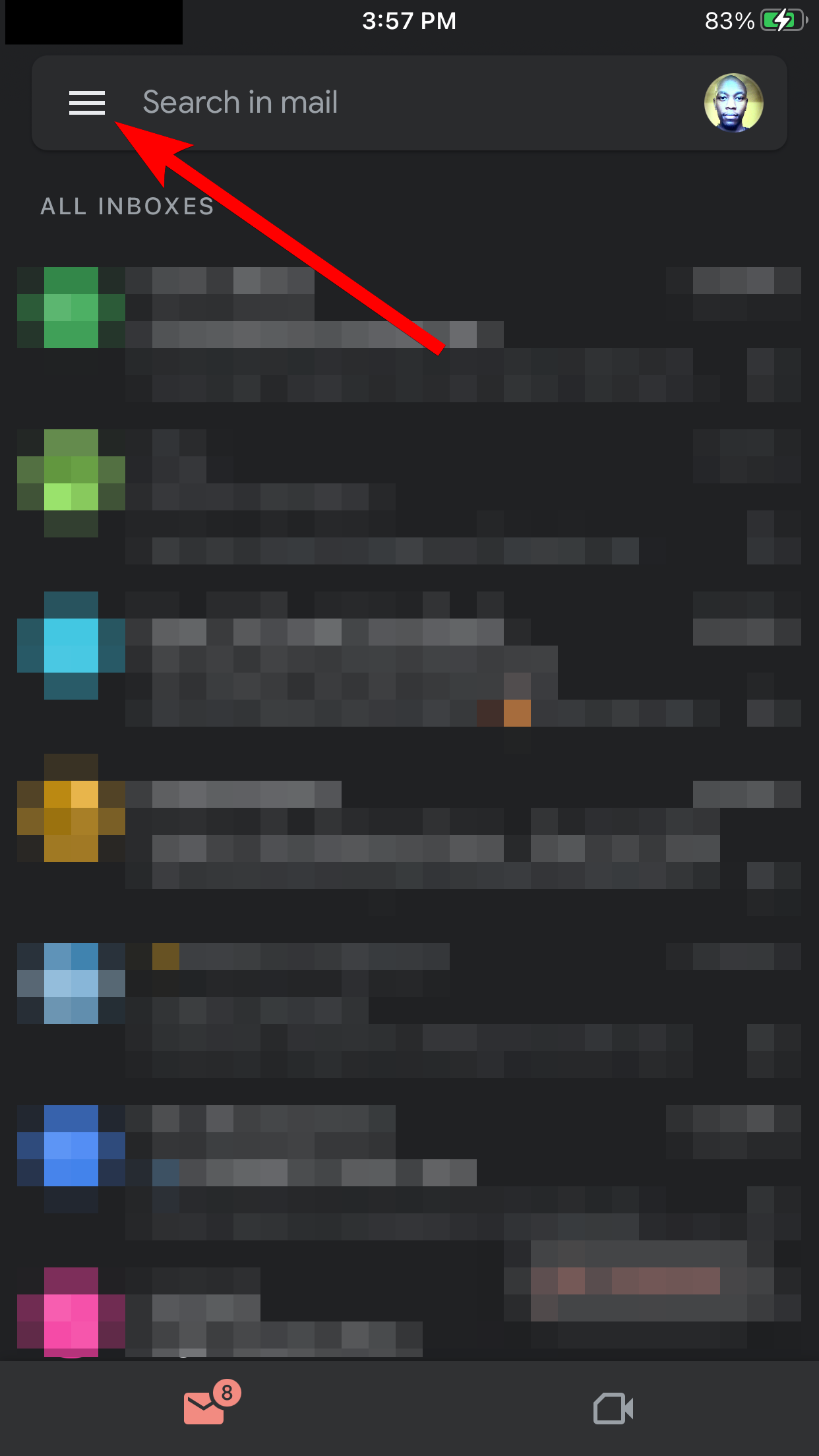
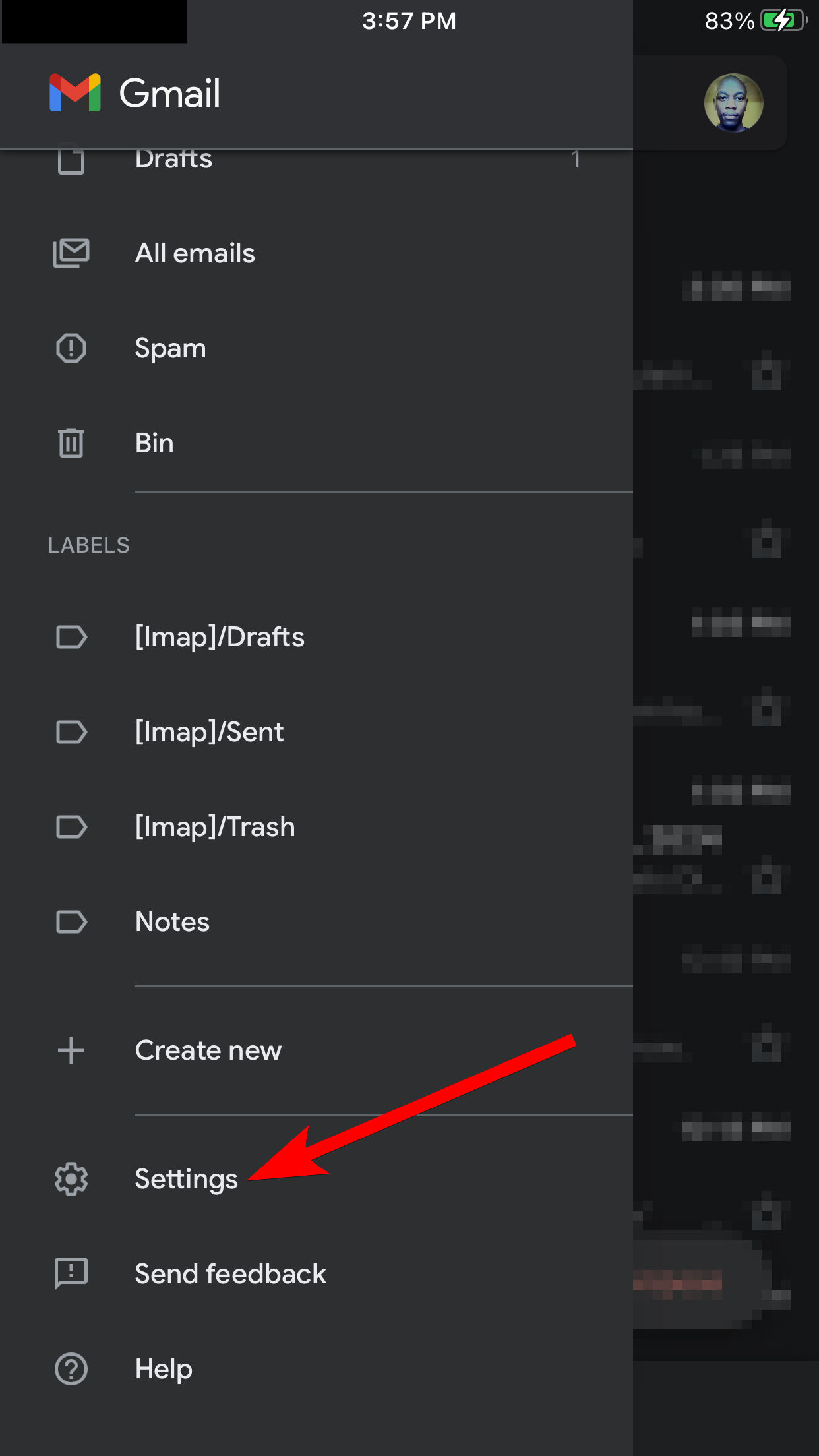
Close
Tap “Default Apps” on the next screen. Then, in the Navigate From Your Location and Navigate Between Locations sections, tap “Google Maps” to make it the default navigation app for Gmail.

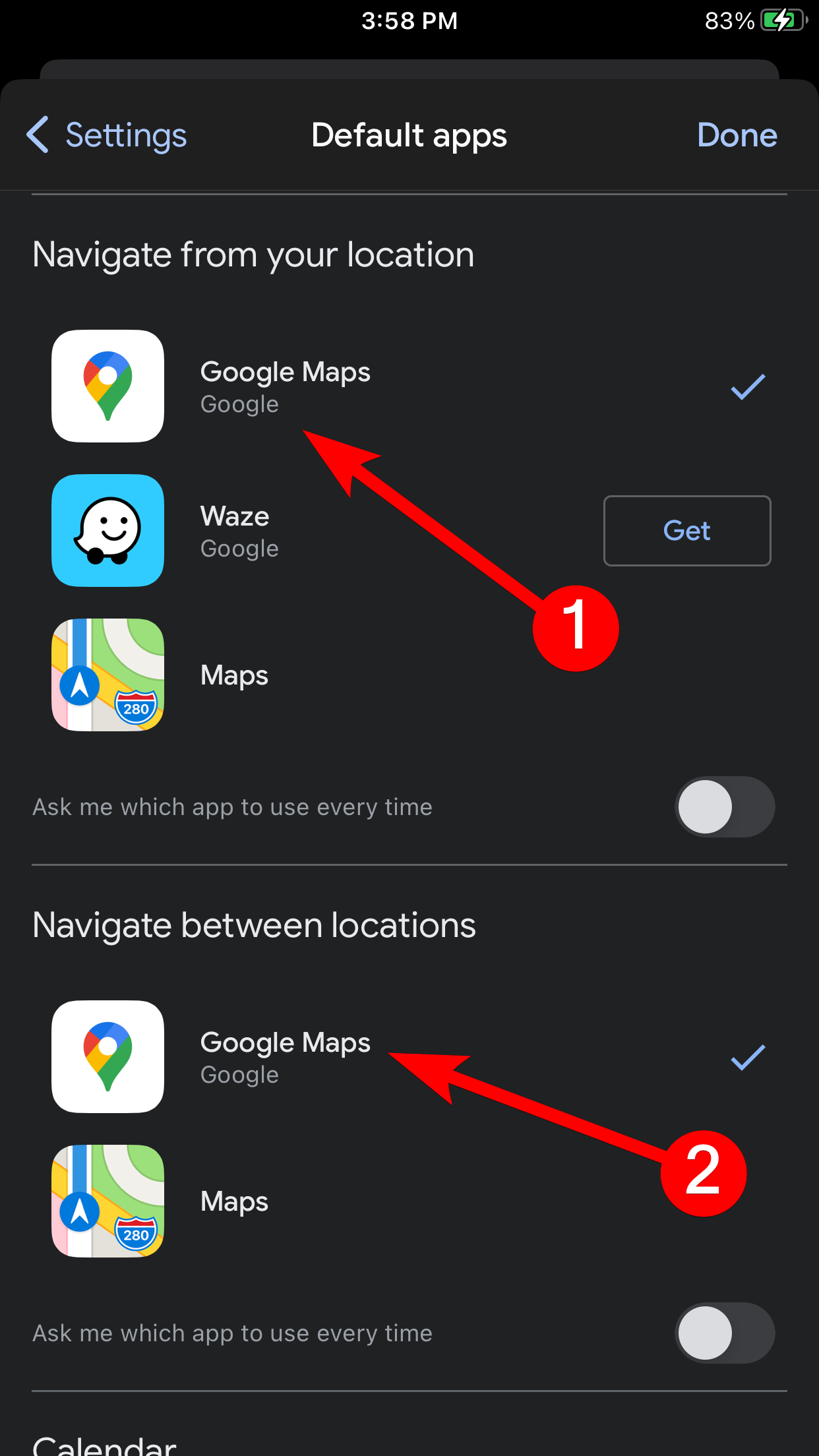
Close
The Google Maps options will have a blue checkmark on the right when selected as the default.
At the time of writing, Chrome and Gmail are your go-to apps to use Google Maps as the default map app on your iPhone. But, as reported by 9to5Mac , iPhone users in the EU should be able to change the default navigation app in March 2025. Whether Apple will make this available to all iPhone users remains to be seen.
Also read:
- [New] In 2024, Essential Techniques for Saving Roblox Playback on Mac
- [New] Master Your Craft Exclusive Free Templates & Tips
- [Updated] In 2024, Discover the Ultimate Metaverse Glasses Selection
- [Updated] Vibrant Visions Practical Color Application Skills for 2024
- Decoding the Progression of iPadOS: A Chronological Versions Overview
- Download These Free iOS Simulation Apps on Android Today – Top Picks!
- Effortless Guide: How to Easily Mirror Your Samsung Display with AllShare Cast
- Free and Premium Methods: A Complete 2024 Tutorial on Mastering Among Us Gameplay on Your Computer
- In 2024, How to Unlock Itel A70 Phone Password Without Factory Reset?
- Samsung's 2023 Revamp BD-J5900 Explored
- Seamless Continuous Playback: Top 4 Methods for Perpetual Videos on Android Devices
- Simple Steps to Fresh Install AMD Video Driver Software Quickly
- Step-by-Step Guide: Converting & Displaying HEIC Files on Android Smartphones
- Swift Solution to Lida.dll Glitch
- Title: Set Google Maps as Your New Standard Navigation App on iPhone - Step-by-Step Guide
- Author: Daniel
- Created at : 2024-10-04 18:19:48
- Updated at : 2024-10-06 18:27:29
- Link: https://os-tips.techidaily.com/set-google-maps-as-your-new-standard-navigation-app-on-iphone-step-by-step-guide/
- License: This work is licensed under CC BY-NC-SA 4.0.