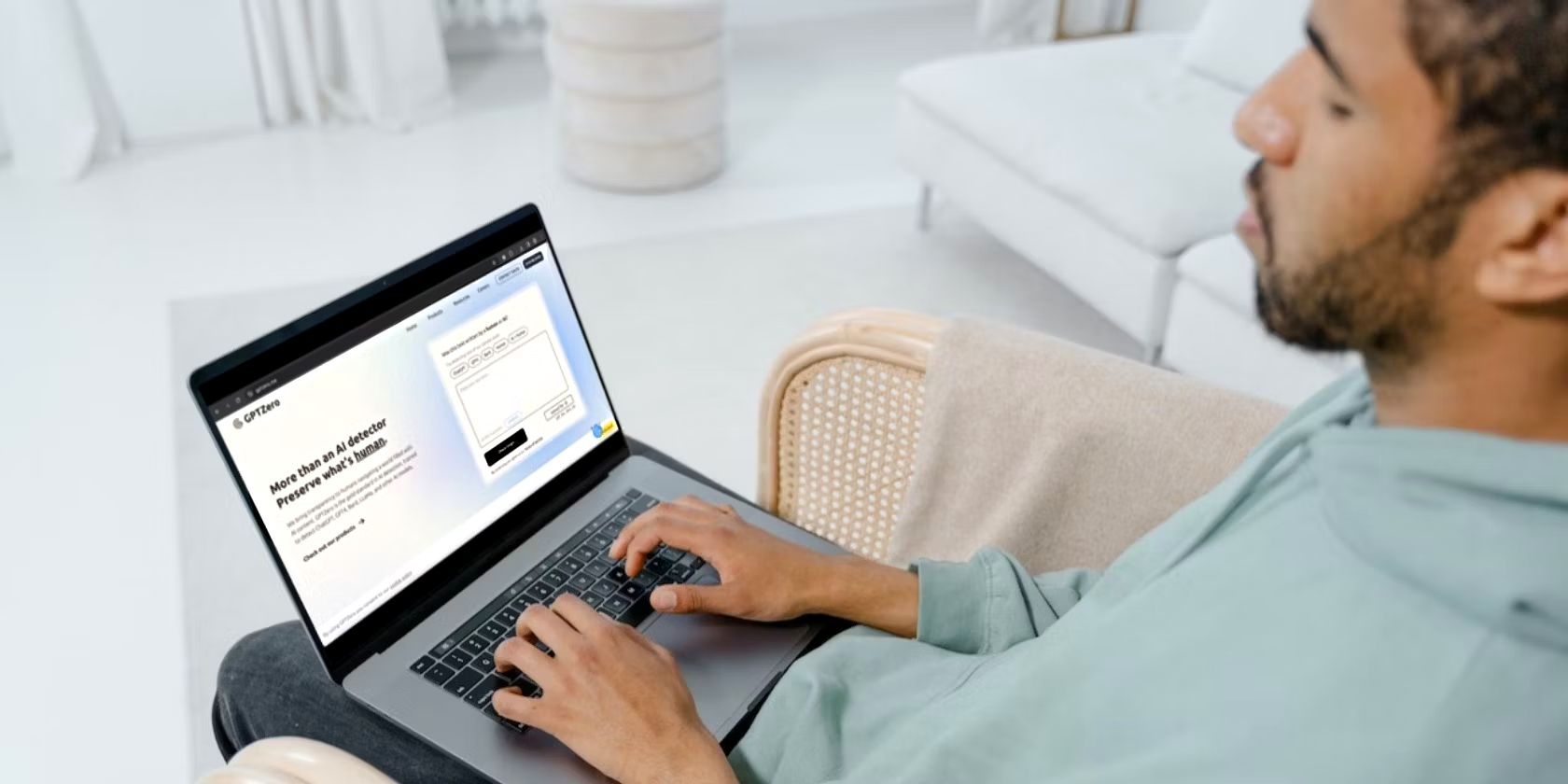
Sharing Your AirTag: A Step-by-Step Guide for Multiple User Access

Sharing Your AirTag: A Step-by-Step Guide for Multiple User Access
Key Takeaways
- Easily share Apple AirTags with other iPhone users by tapping on the “Items” tab in the Find My app and selecting the AirTag you want to share. Then choose “Share This AirTag.”
- Both parties must have iOS 17 or later on a compatible device for AirTag sharing to work.
- You can stop sharing an AirTag at any time by locating it in the Find My app, scrolling down, and tapping on the “Stop Sharing” button. Remember, shared users won’t receive tracking notifications.
Apple AirTags are great for finding personal belongings, but what about shared items? Fortunately, you can easily share AirTags with other iPhone users in just a few taps.
Sharing AirTags With Find My
AirTag sharing was officially added with Apple’s iOS 17 update for iPhone. The update is currently in public beta at the time of writing, due for release sometime in September 2023. Both parties will need to be running iOS 17 or later on a compatible device for AirTag sharing to work.
To share an AirTag, you must be the owner of the AirTag. That means you must have set the AirTag up in the first place, and paired it with your own iPhone. To get started, open the Find My app on your iPhone and tap on the “Items” tab.
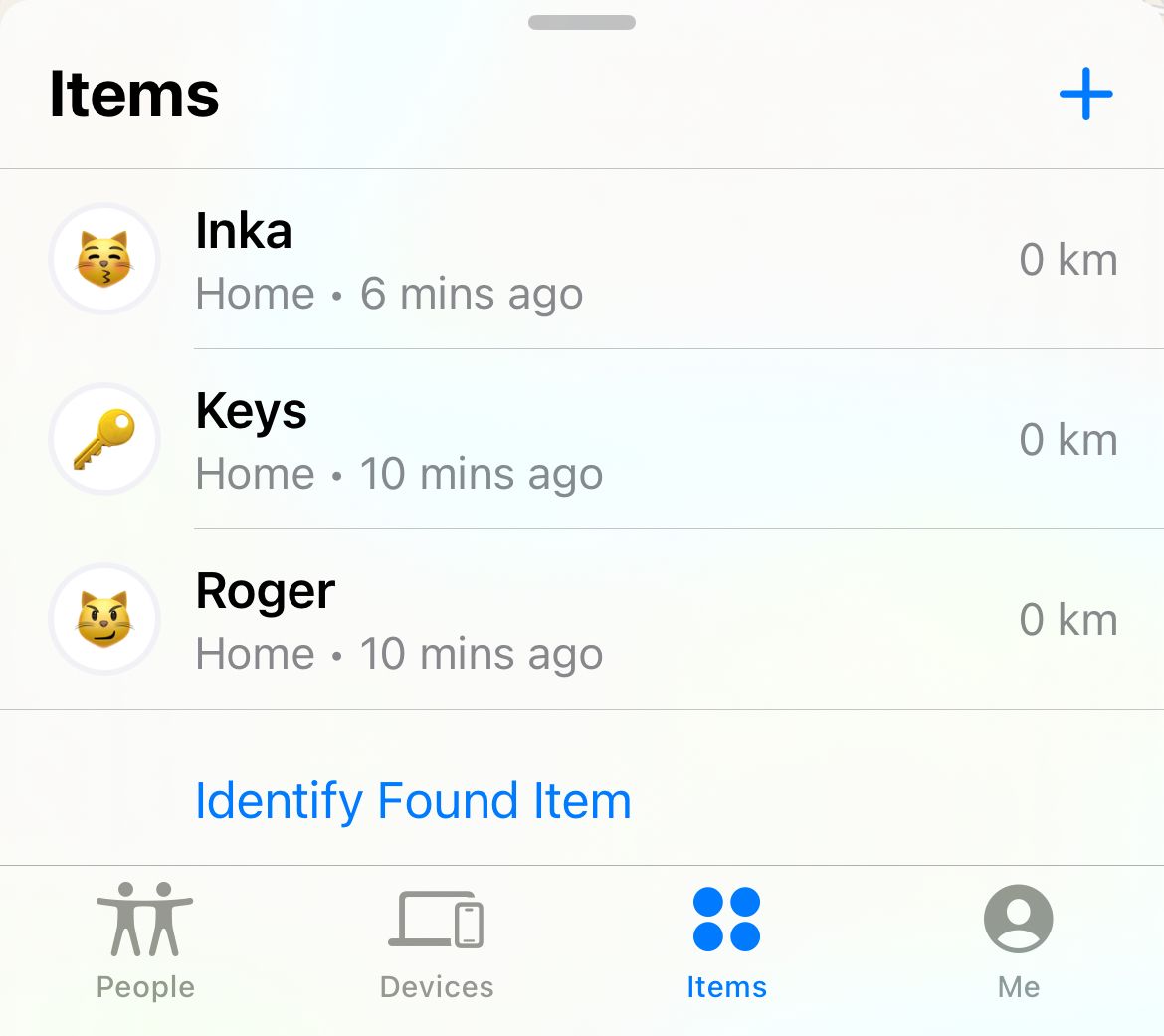
Find the AirTag you want to share, then tap on it. In the overlay that appears, scroll down until you see “Share This AirTag” and tap on the “Add Person” button beneath it.
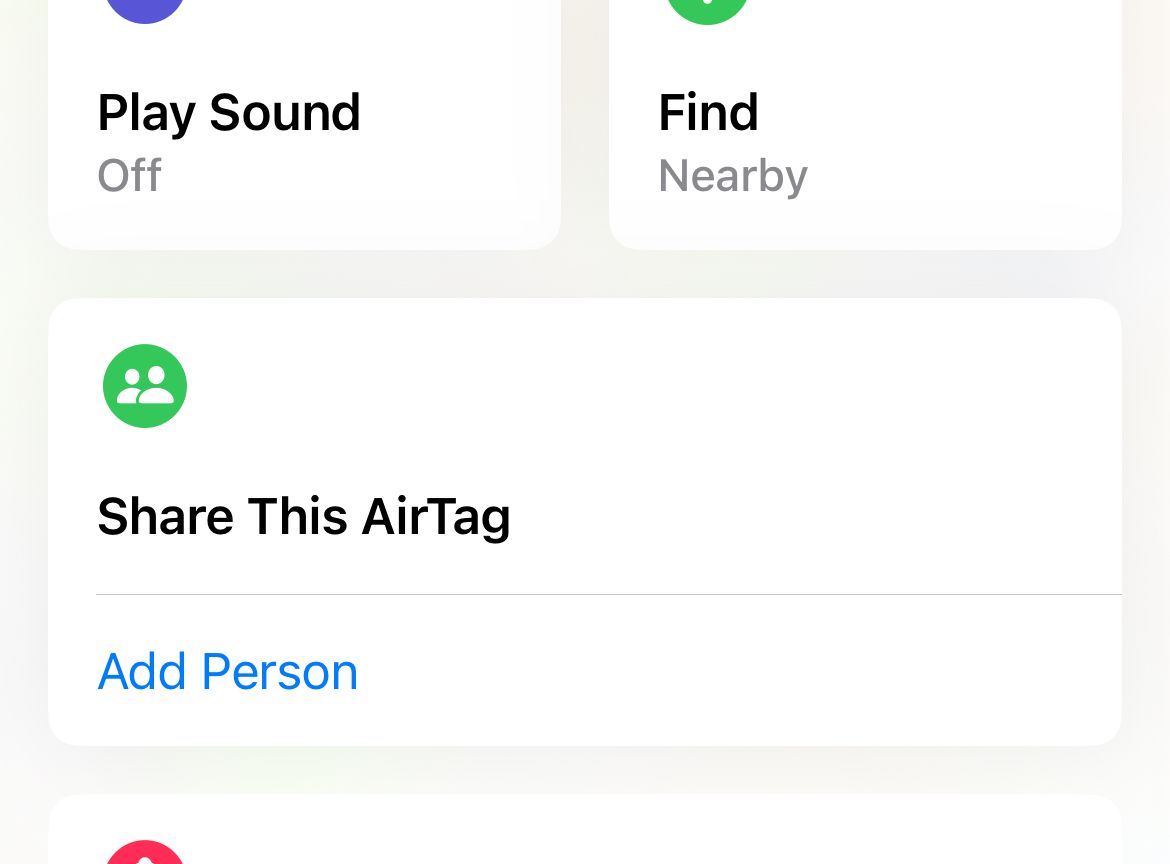
You should now see a pop-up warning you that anyone you share will be able to locate the AirTag and that anyone the AirTag is shared with won’t receive tracking notifications. Tap on “Continue” to dismiss the warning and carry on.
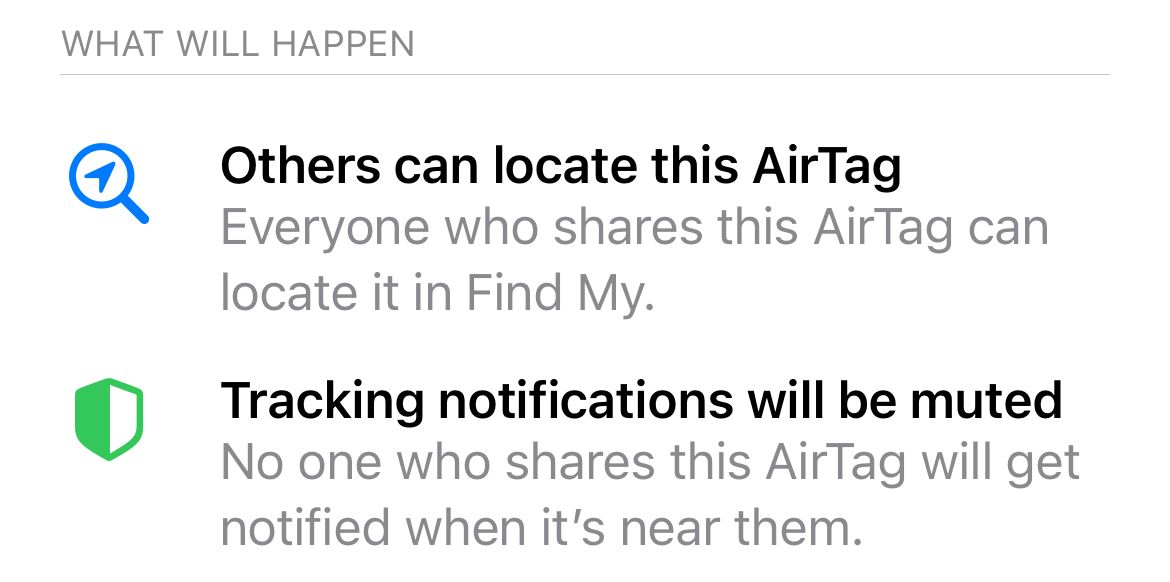
Now tap on a recent contact or type a name in the “To” box, then hit “Share” to begin sharing. The other party will receive a notification to set up AirTag sharing and be notified about the sharing process.
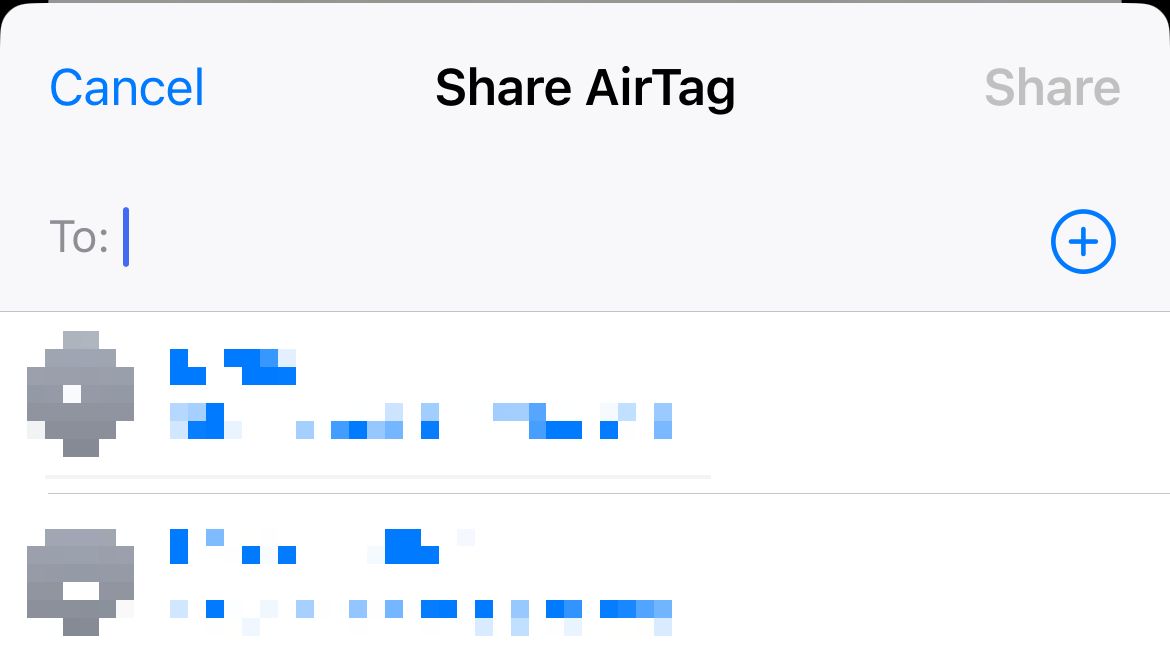
Once complete, the AirTag is now shared and both parties can locate it. Repeat for as many AirTags as you want to share.
How to Stop Sharing AirTags
As the owner of the AirTag, you can choose to stop sharing an AirTag at any time. To do this, open the Find My app and tap on the “Items” tab to locate the AirTag you previously shared. Tap on it and then scroll down until you see the “Stop Sharing” button and tap on it.
You can share an AirTag with a maximum of five other users.
Tracking Notifications Are Silenced for Shared Users
AirTag sharing is one of the most useful additions to iOS 17, but it comes with a few caveats, especially if you’re the person who is accepting the sharing request. You won’t see tracking notifications if you’re added as a shared user, which means that other people can see your location if they know that you’re carrying the item.
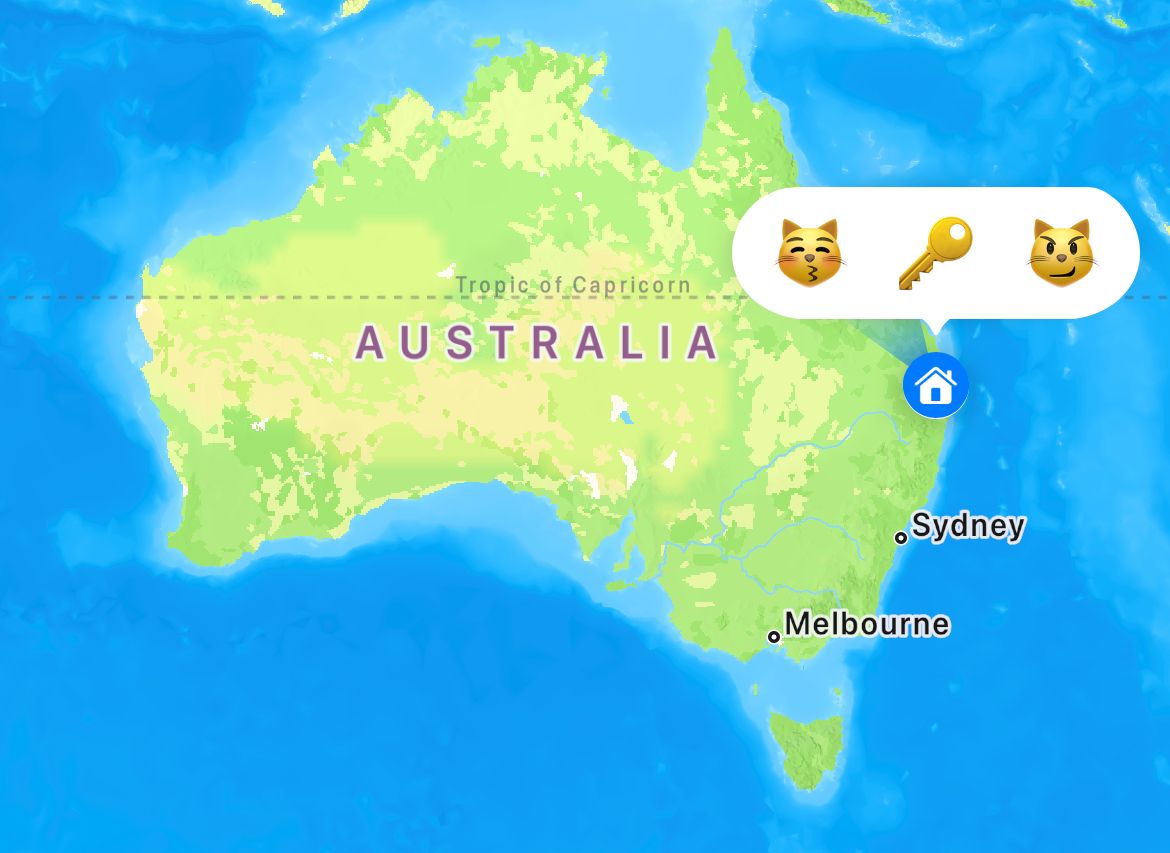
Remember that you can always disable an AirTag by taking the battery out if you’re concerned about abuse .
Also read:
- [Updated] Elevate Your Content with Expertly Crafted 360 Videos for FB
- [Updated] Leading Windows 8 Podcast Apps Reviewed
- [Updated] Step by Step iPhone Guide Creating & Editing Languid Video Sequences
- Beyond Metal Marvels: The Case for Plastic in Next-Gen iPhones
- Beyond the Basics: Discover 10 Unexpected Benefits of Using Your iPhone
- Boost Your iOS Productivity: Top 6 Methods Beyond Using Apple's Folders for Organization
- Boosting Organization Skills with iOS 17'S Improved Reminder Features
- Breaking: Apple Unveils Record Low Pricing for the New 11 iPad Pro with Exclusive Promotions!
- Creative Uses for Your Unintentional iPhone Photo Crop Masterpiece
- Discover How New Innovative Apple Applications Can Substitute iTunes for Windows Users
- Efficient Techniques Saving Google Meets on Phones for 2024
- Forgot Pattern Lock? Heres How You Can Unlock Motorola Moto G Stylus 5G (2023) Pattern Lock Screen
- How To Restore Disappeared Icons On Your Windows 10 Taskbar: Top 4 Solutions
- How to Spy on Text Messages from Computer & Meizu 21 Pro | Dr.fone
- In 2024, How PGSharp Save You from Ban While Spoofing Pokemon Go On Lenovo ThinkPhone? | Dr.fone
- Title: Sharing Your AirTag: A Step-by-Step Guide for Multiple User Access
- Author: Daniel
- Created at : 2024-10-05 19:21:56
- Updated at : 2024-10-06 18:09:36
- Link: https://os-tips.techidaily.com/sharing-your-airtag-a-step-by-step-guide-for-multiple-user-access/
- License: This work is licensed under CC BY-NC-SA 4.0.