
Silence Intrusive Numbers on Your iPhone: Tips for Blocking SMS

Silence Intrusive Numbers on Your iPhone: Tips for Blocking SMS
Quick Links
- Block a Contact or Number in the Messages App
- Block a Contact on Your iPhone From the Settings App
- Filter Messages From Unknown Senders on Your iPhone
- Block a Contact in Instant Messaging Apps on Your iPhone
- Take Control of Your Inbox
Key Takeaways
- Blocking someone on an iPhone is an easy and efficient way to stop unwanted texts and calls.
- Use Messages or Settings to block specific contacts or numbers on your device.
- Enable message filtering in iOS to filter text messages from unknown people and keep your inbox clean.
Blocking someone is an effective way to avoid receiving messages from them on your iPhone. In iOS, you can block phone numbers or contacts to stop receiving text messages or calls without needing a third-party app. Here’s how.
Block a Contact or Number in the Messages App
The easiest way to stop receiving text messages from a contact or phone number is to block them directly in the Messages app. One benefit of this approach is that it doesn’t require you to save a phone number to your Contacts to block it.
Open the Messages app on your iPhone. Then, go to the conversation with the number or contact you want to block and tap the profile icon or number/name at the top of the screen.
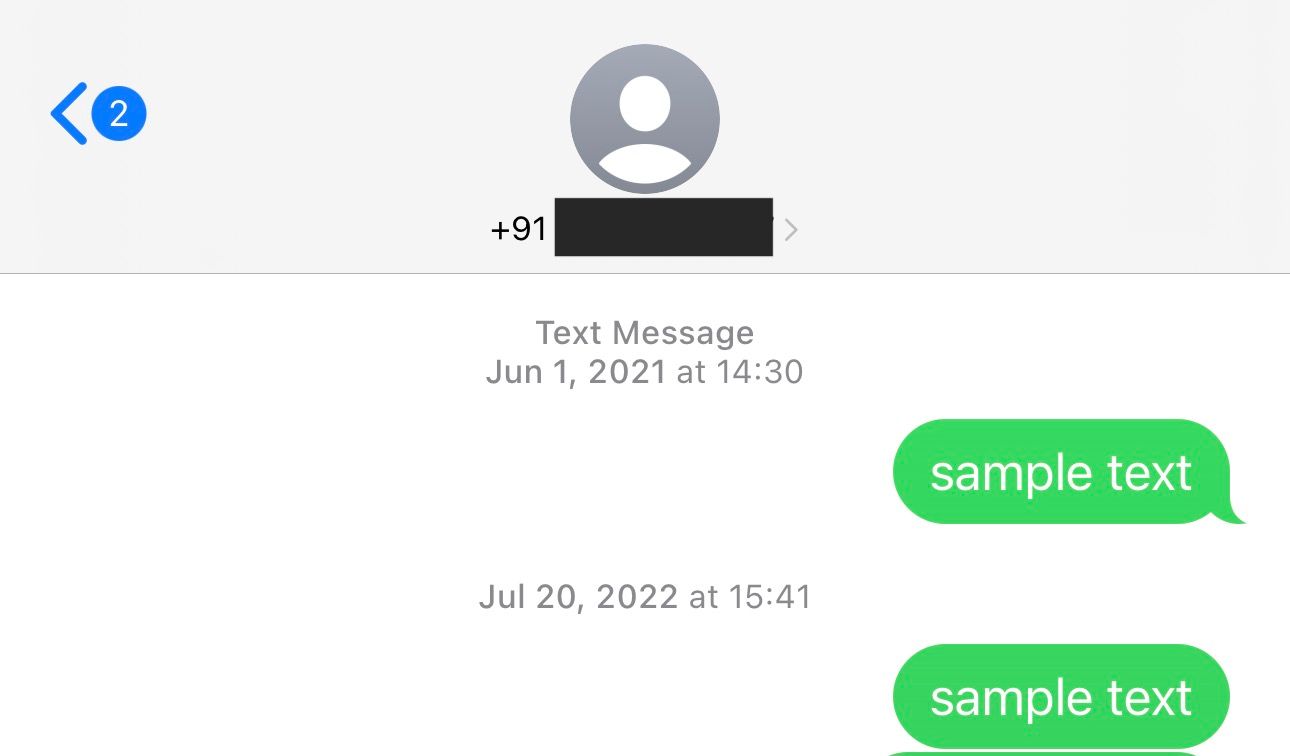
Hit the **”**Info” button on the following screen.
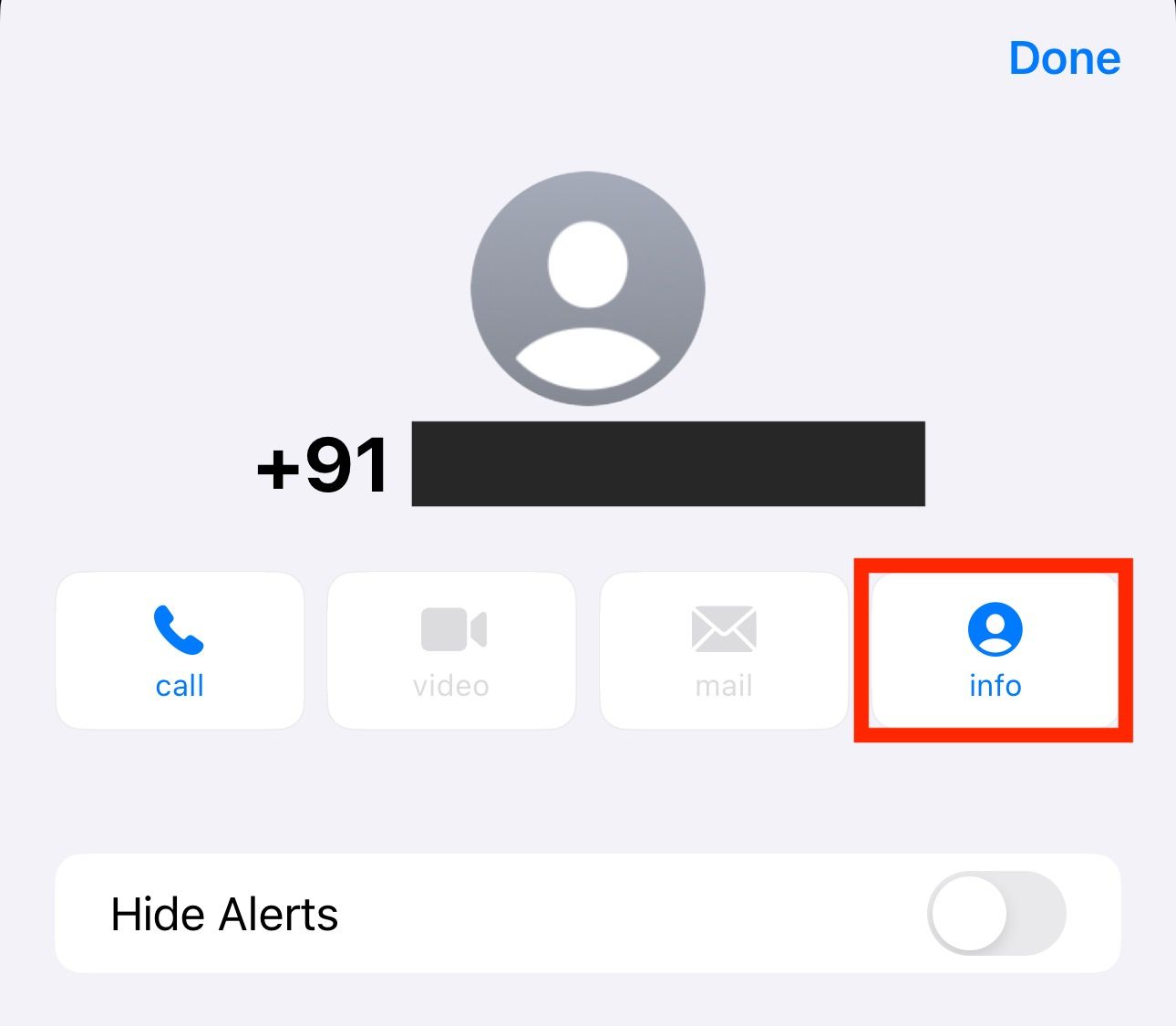
Select “Block Caller.”
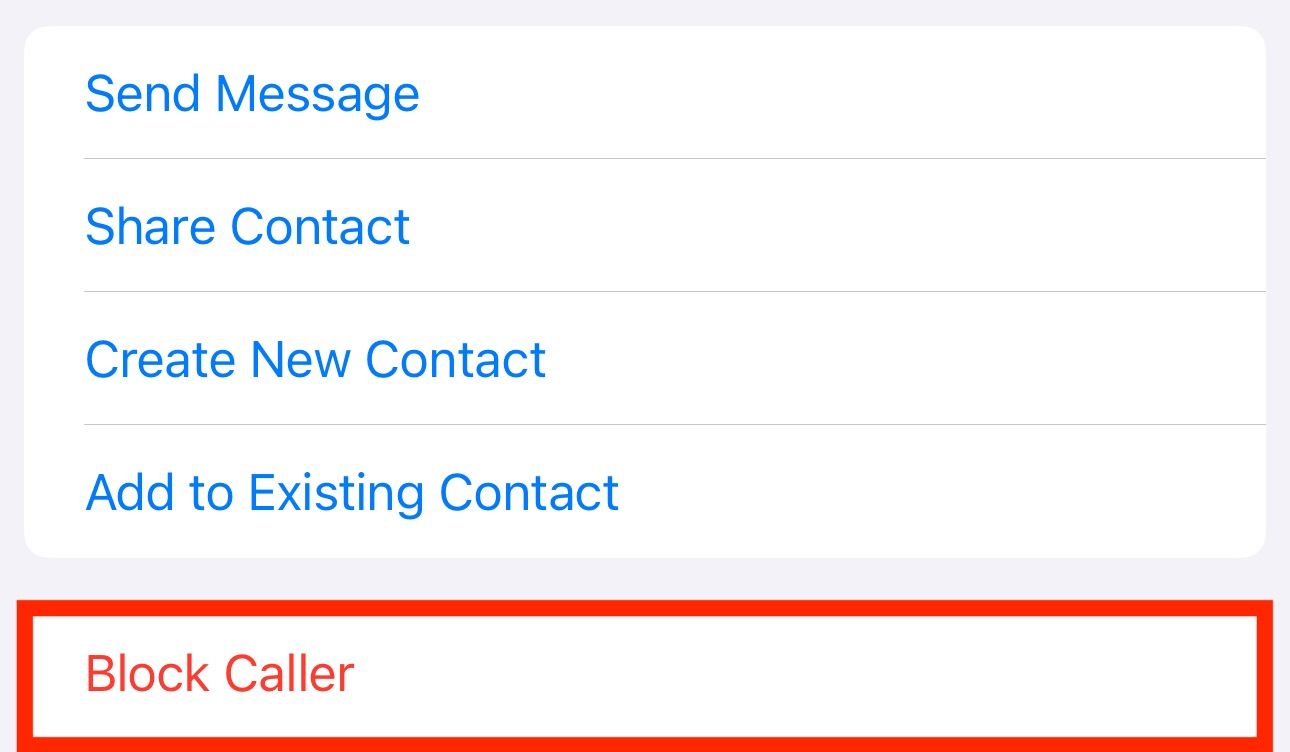
Finally, confirm blocking the number or contact by tapping “Block Contact.”
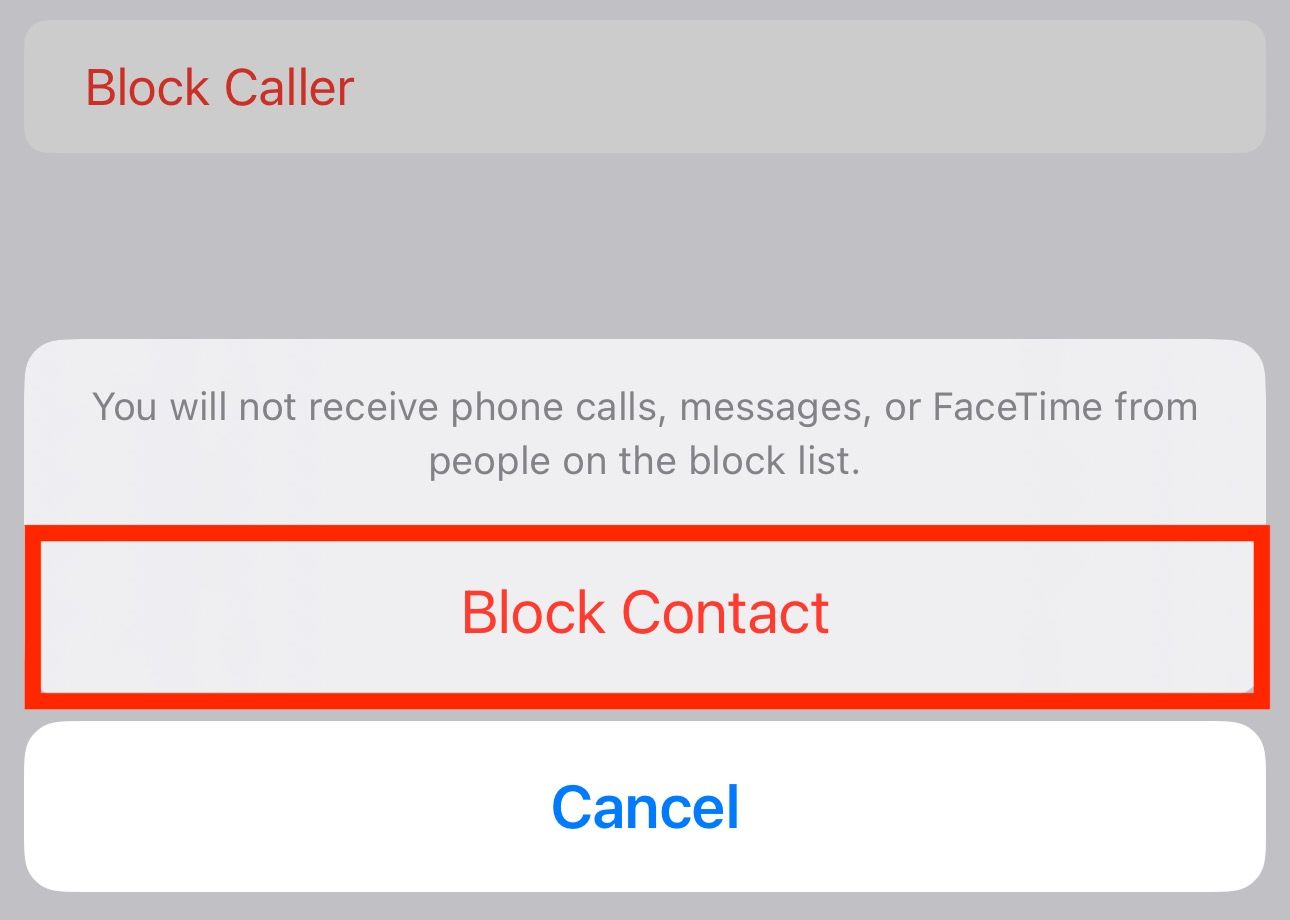
Once you block someone, you won’t receive any texts from them on your iPhone in the future. In addition to blocking text messages, this will also block phone and FaceTime calls from the blocked number.
Block a Contact on Your iPhone From the Settings App
Another way to block text messages from someone is using the Settings app. This method is easy when you want to prevent messages from a saved contact on your iPhone. However, if you want to block text messages from an unknown number, you’ll need to add them to your contacts list first to block them.
Once you save a number to your contact, open the Settings app on your iPhone and select “Messages” or “Phone.”
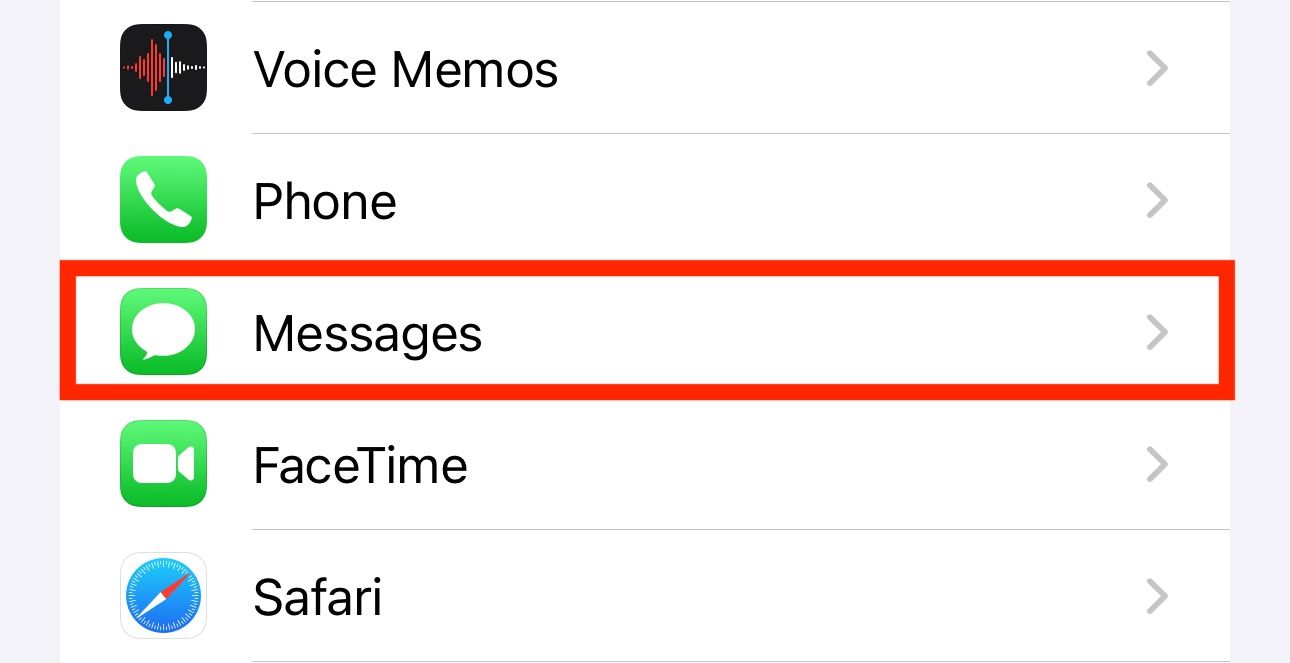
Then, navigate to “Blocked Contacts.”
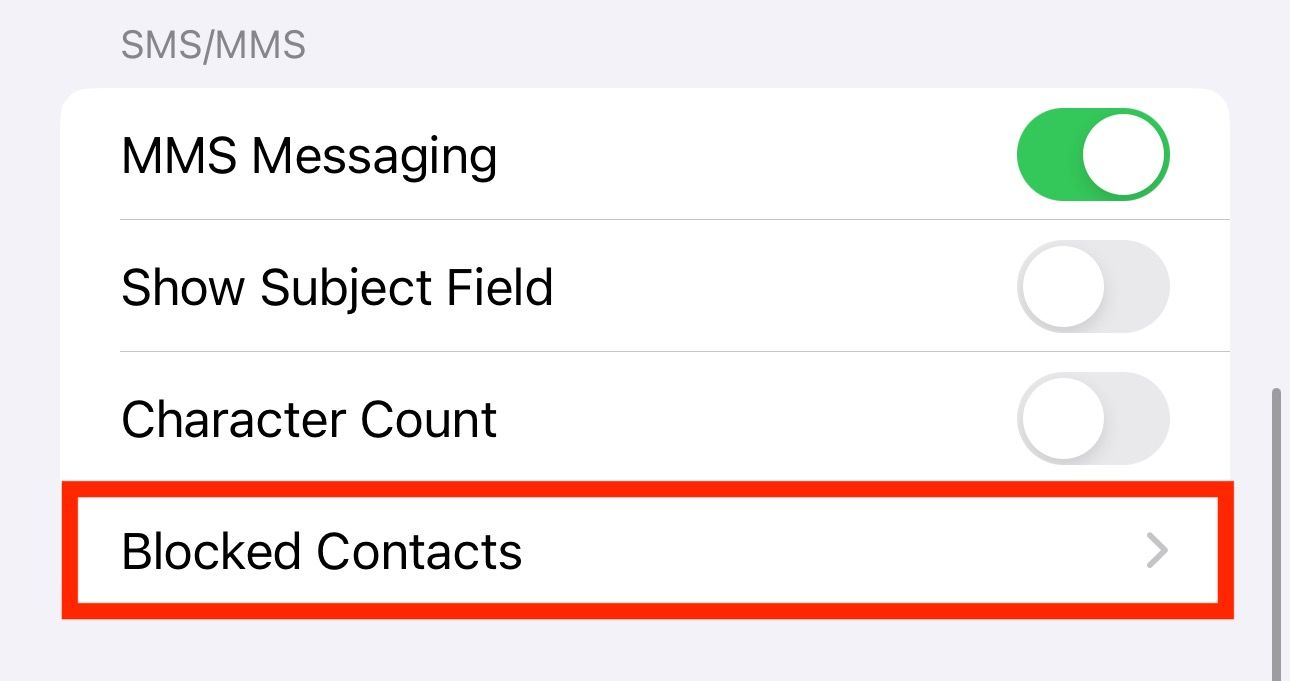
From there, tap “Add New” and select the contact you no longer want to receive text messages from on your iPhone.
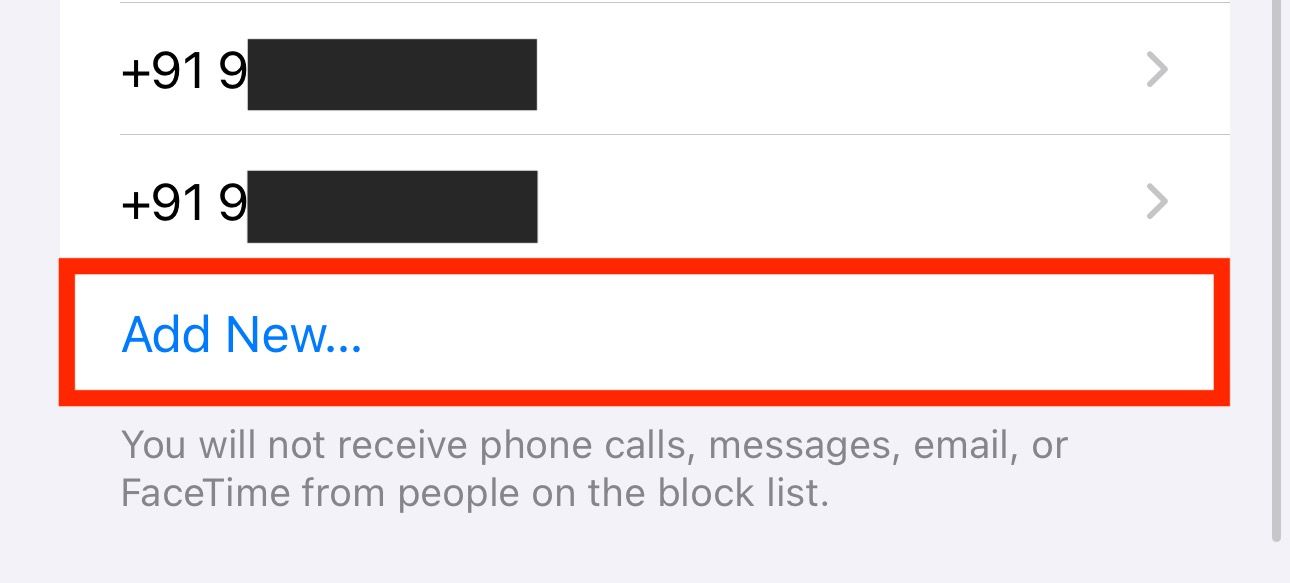
Filter Messages From Unknown Senders on Your iPhone
Both of the methods above can help you block texts from a phone number or contact in your contacts list. However, these aren’t as helpful if you receive texts from too many unknown numbers. Sure, you could still block the messages when they arrive, but it’s far from an efficient approach.
Thankfully, iOS comes with a built-in message-filtering feature to help you filter out such messages. Once enabled, it monitors incoming messages from unknown senders and sends them to different folders instead of the inbox without sending you notifications. This can limit the number of distractions on your iPhone.
To enable message filtering, open Settings on your iPhone and go to “Messages.” Scroll down to the “Message Filtering” section, and tap on “Unknown & Spam.”
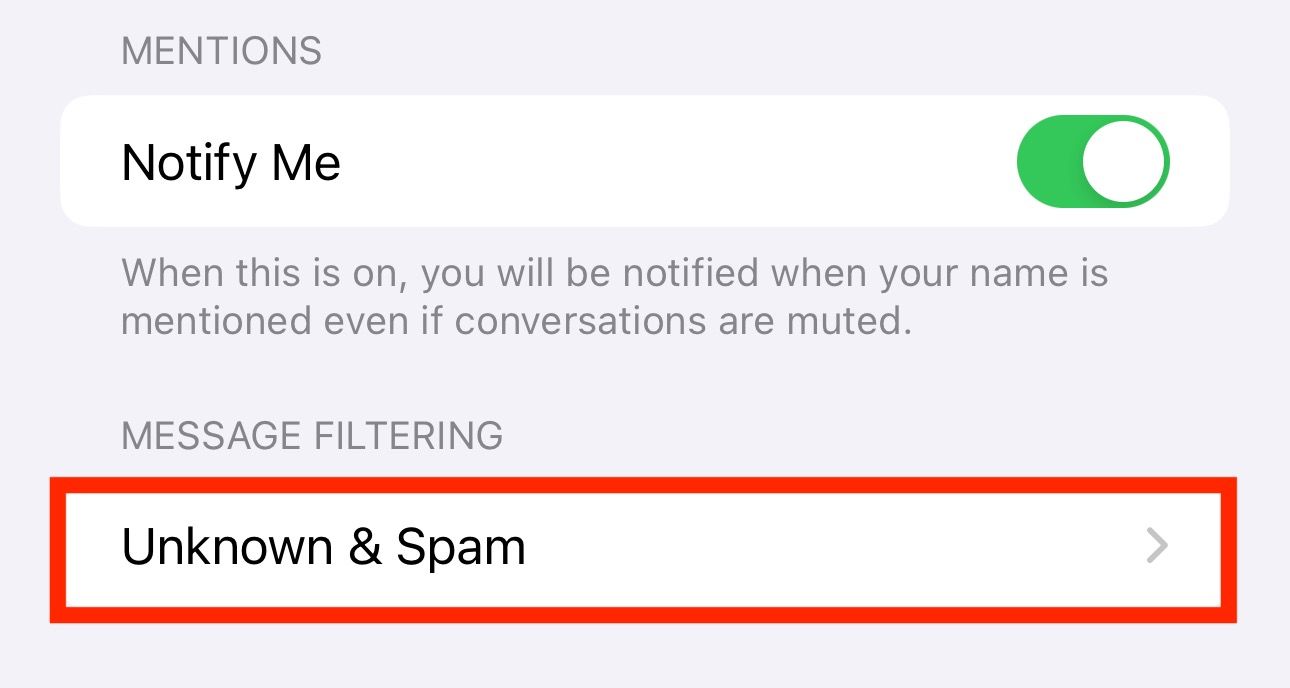
Toggle “Filter Unknown Senders” on and set “SMS Filter” as the default filter.
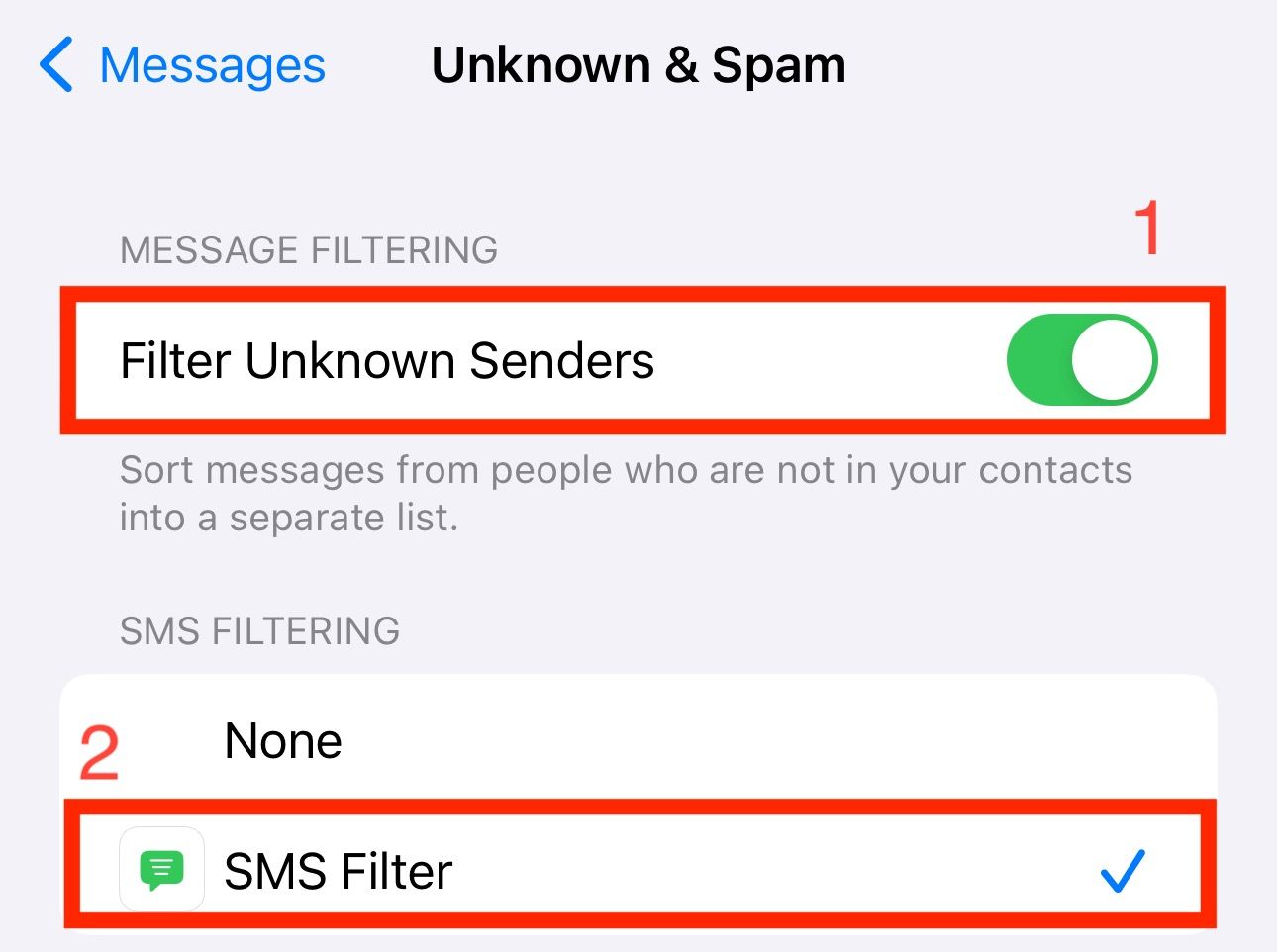
Block a Contact in Instant Messaging Apps on Your iPhone
Spam isn’t just limited to regular calls or texts these days. It’s also becoming increasingly common on internet messaging apps like WhatsApp, Signal, and more. Thankfully, a lot of these apps let you block people to avoid receiving calls or texts from them.
Depending on which messaging app you’re using, blocking someone may require you to follow a different set of steps. However, in most cases, you need to access the profile of the contact or number you want to block and find and tap the “Block” or similar option on the screen. We’ll show you how to block a contact on WhatsApp for reference.
On WhatsApp, open the chat from the contact or phone number you want to block. Tap the contact name or phone number at the top of the screen to access their profile.
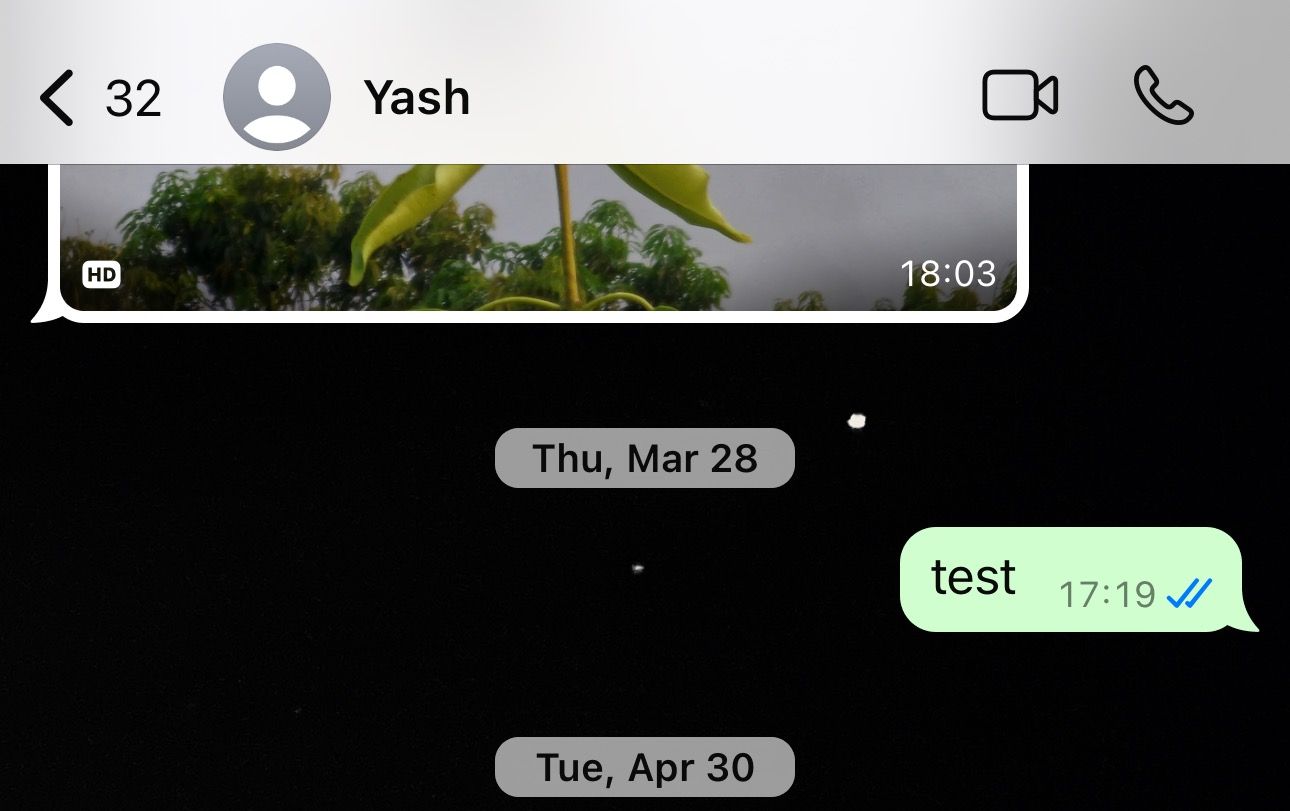
Scroll down to the bottom of the page to locate the “Block” option.
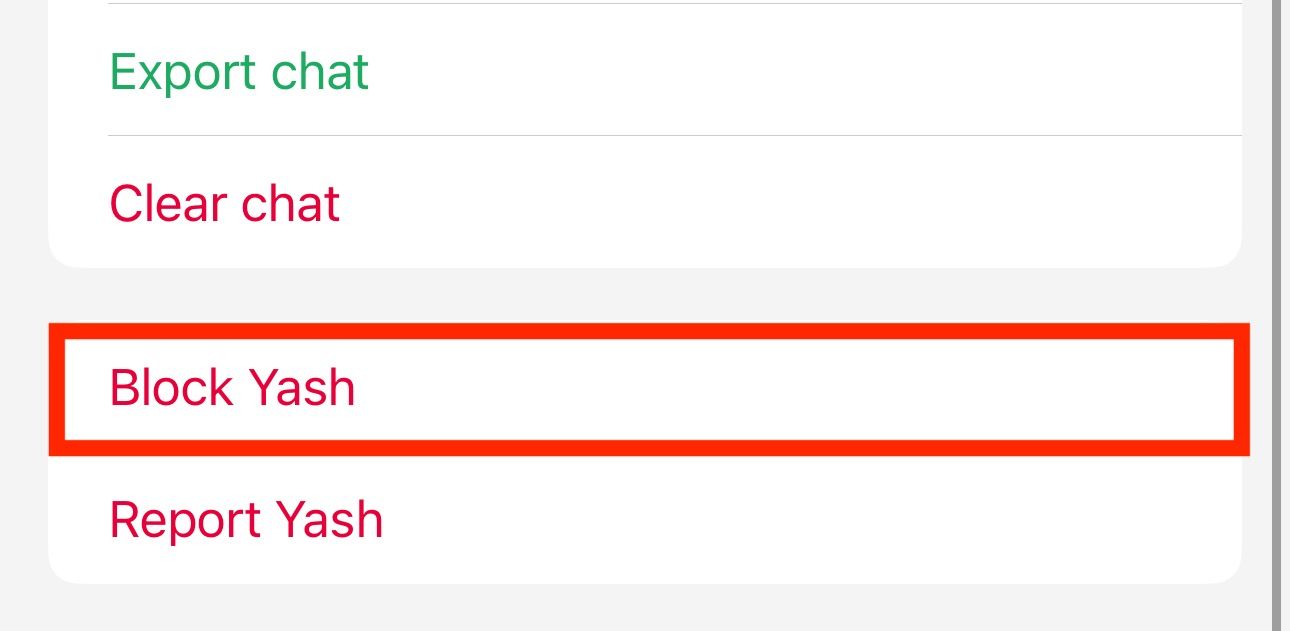
Tap on it, and when given a choice of whether you want to “Block” or “Block and Report” the contact, choose the appropriate option.
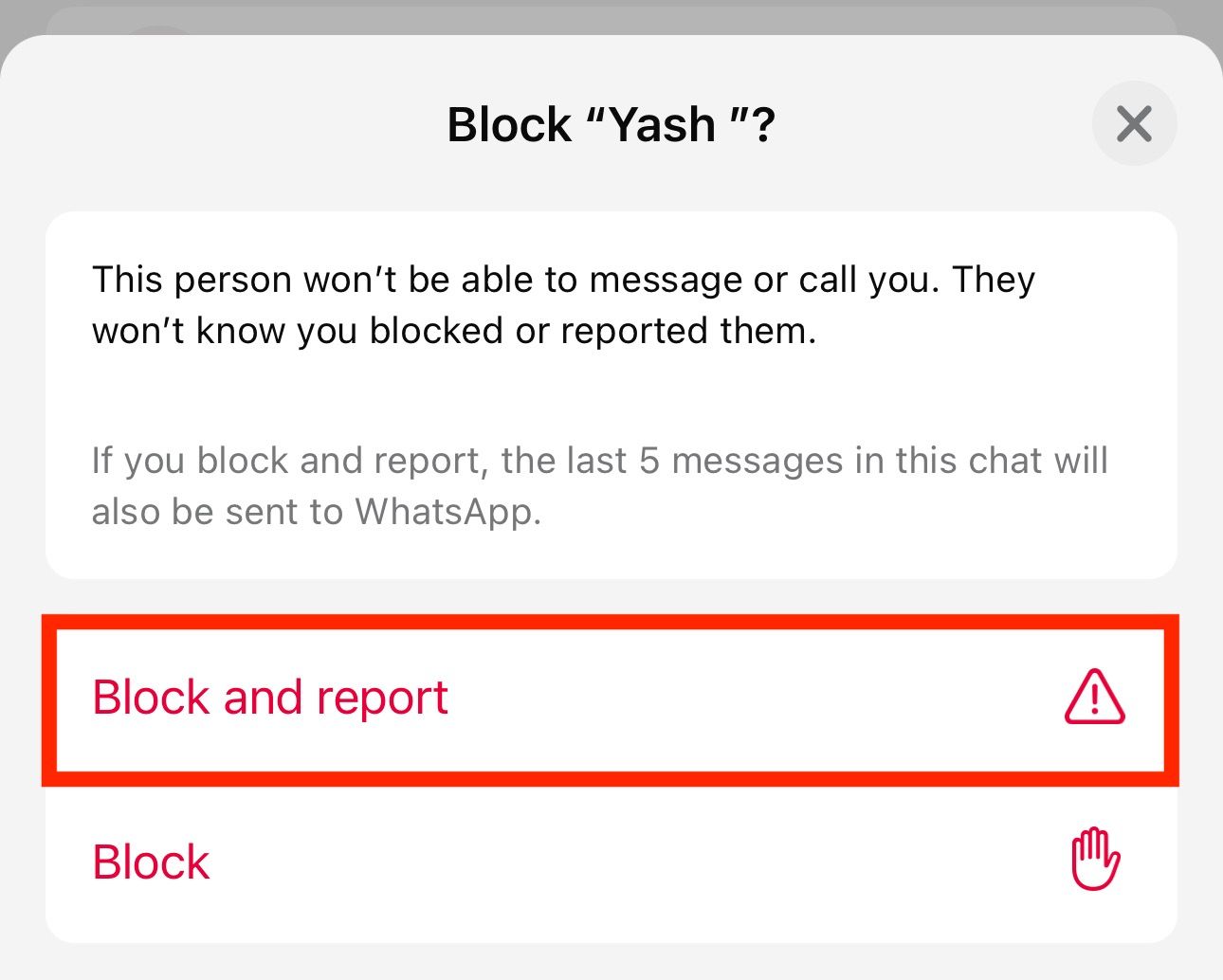
After you do this, you won’t receive any calls or text messages from that phone number on WhatsApp.
Take Control of Your Inbox
Whether you want to stop receiving texts from certain people or get rid of the annoying spam messages from marketers, this guide should help you avoid unwanted conversations and take control of your inbox, so you can focus only on the conversations that matter.
If you change your mind in the future and want to resume conversations with someone, you can go over the same steps and use Unblock or a similar option to unblock them.
Also read:
- [New] OBS Vs. Wirecast - Which Should You Trust for Live for 2024
- [New] Orb Shaper Essentials
- 簡単ガイド:PCおよびスマホにて「17LIVE」ライブ配信を記録し、永久保持する方法
- Discover the Ultimate Undiscovered Markdown & Notetaking Tool: A Hidden Gem!
- Discovering Local Air Purity: A Comprehensive Guide on Monitoring Atmosphere's Health
- Download and Test Drive the Newly Released iOS 18 Beta Version!
- Easy Tutorial: IOS Print Functionality Explained
- Effective Strategies for Monitoring Sleep Quality with Your Apple Watch
- Effortless Guide to Resolve Logitech C615 Driver Problems
- Elevate Your Mobile Photography: Why Upgrading Your Phone's Camera Is a Must
- Enhancing Mental Health Through iPhone Monitoring Techniques
- Enhancing the Pro Lineup: The Case for Colorful Innovations at Apple
- Expert Techniques: Enhancing Your iPhone's Video Production Quality with These 10 Strategies
- Get Your Epson XP-330 Ready: Professional Driver Software Download
- In 2024, Masterful Motion Secrets From a Pro Canon Time-Lapse Viewer
- In 2024, Top 5 from Vivo Y100 to iPhone Contacts Transfer Apps and Software | Dr.fone
- In 2024, Unveil the Subject Background Removal Techniques in Photopea
- Multi-Monitor Magic: Custom Wallpapers for Each Screen
- Resetting Keyboards Made Simple: An Ultimate Tutorial
- Title: Silence Intrusive Numbers on Your iPhone: Tips for Blocking SMS
- Author: Daniel
- Created at : 2024-10-05 18:44:53
- Updated at : 2024-10-06 16:52:45
- Link: https://os-tips.techidaily.com/silence-intrusive-numbers-on-your-iphone-tips-for-blocking-sms/
- License: This work is licensed under CC BY-NC-SA 4.0.