
Splitting the Screen on an iPhone: A Complete Guide

Splitting the Screen on an iPhone: A Complete Guide
Quick Links
Key Takeaways
Unfortunately, you can’t split your iPhone’s screen to use multiple apps at once, at least not in the way you’re probably hoping. However, you can use features like picture-in-picture and fast app switching to multitask.
Splitting your screen can make multitasking a cinch, allowing you to use apps side-by-side without having to constantly switch between them. It’s easy to do on most PCs, Macs, the iPad, and even on Android . But what about iPhone?
You may find articles on the internet talking about screen-splitting methods that involve jailbreaking your iPhone . Doing so voids your phone’s warranty and may cause other software problems on your phone. We don’t recommend you to do that. Instead, use the methods below.
Use Picture-in-Picture (PiP) Mode on iPhone
If it’s a video that you’d like to watch while you perform other tasks, you can use your iPhone’s picture-in-picture mode to do that. This mode detaches your video from its original location and makes the video float over your screen. In the remaining screen area, you can use your other apps.
iPhone’s PiP mode is only available on iOS 14 and later. You can enable it by heading to Settings > General > Picture in Picture and toggling on “Start PiP Automatically.”
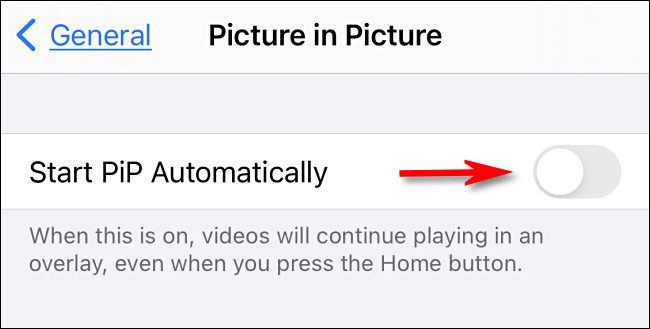
Then, launch a PiP-supported app, play your video, and tap the PiP icon on the video. You can now drag your video’s floating window and place it wherever you want on your screen.
iPhone’s Picture-in-Picture Supported Apps
Most video apps support iPhone’s picture-in-picture mode. These apps include many official Apple apps, such as Apple TV, Safari, FaceTime, Podcasts, Home, and Music. Some third-party apps include Netflix , Amazon Prime Video , Disney+ , ESPN, FOX NOW, HBO Max , Hulu , SHOWTIME, Tubi, Vudu, and more.
Also, all web browsers support PiP mode, so you can use the feature while playing a video on a site. You can use this method for YouTube since the platform’s official app doesn’t support PiP mode without the Premium subscription on the iPhone.
Fast Switch Apps to Multitask on Your iPhone
Another way to multitask on your iPhone in the absence of the split screen feature is to use fast app switching. You can quickly switch between the open apps on your iPhone and multitask that way.
To do that, swipe left or right from the bottom of your iPhone’s screen. It’ll navigate between your launched apps.
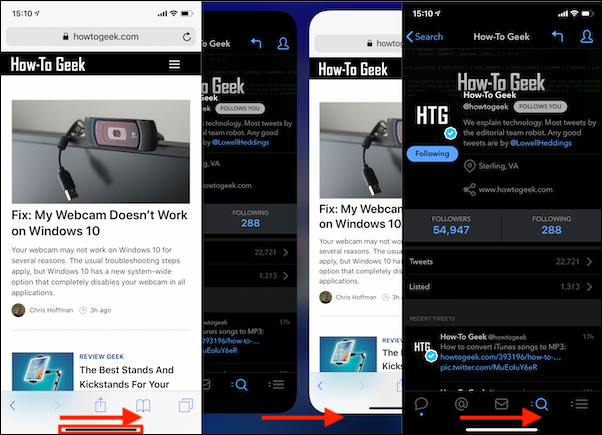
And that’s how you can use a couple of ways to multitask and be more productive with your iPhone. Enjoy!
In case you don’t already know, Apple offers Split View on its iPad and Mac devices. So, it could arrive on the iPhone eventually. If and when that happens, we’ll publish a how-to guide teaching you how to use the feature.
Also read:
- [New] High Fidelity Playback of Games Using OBS for 2024
- [New] In 2024, Numbers in Focus! Yearly YT Trends & Trivia (2017)
- [Updated] High Definition Recording Reigns Supreme Top Picks Listed for 2024
- 2024 Approved Your Journey Into the World of Funny Metaverse Images
- 5 Ways to Track Realme Narzo 60 5G without App | Dr.fone
- Benefits vs Drawbacks in VR Technology
- Discovering the Hidden Locations of Your iTunes Device Backups & Accessing Them with Ease
- Essential Strategies: Simplifying the Process of Safeguarding Your iPhone Contacts
- In 2024, Best Anti Tracker Software For Poco M6 5G | Dr.fone
- In 2024, How Much Can You Earn on YouTube via Ad Revenue?
- Lost Your iPhone's iTunes Backup Passphrase? Effortless Recovery Steps Inside!
- Quick Guide: Adding Your iOS Snapshots to Google Drive Storage
- Revive Lost Files: Easy Steps for iCloud Backup Rescue and Reinstatement
- Step-by-Step Guide: Disabling WhatsApp Auto-Backups on Android & iOS Devices
- Step-by-Step Tutorial: IPhone Message Archive Migration to Windows or Mac
- Switch Edition Review: The Elder Scrolls V: Skyrim, a Masterful Role-Playing Quest
- Top 6 Strategies for Transferring Your iPhone Snapshots to a Mac
- Title: Splitting the Screen on an iPhone: A Complete Guide
- Author: Daniel
- Created at : 2024-10-02 16:22:45
- Updated at : 2024-10-06 19:36:45
- Link: https://os-tips.techidaily.com/splitting-the-screen-on-an-iphone-a-complete-guide/
- License: This work is licensed under CC BY-NC-SA 4.0.