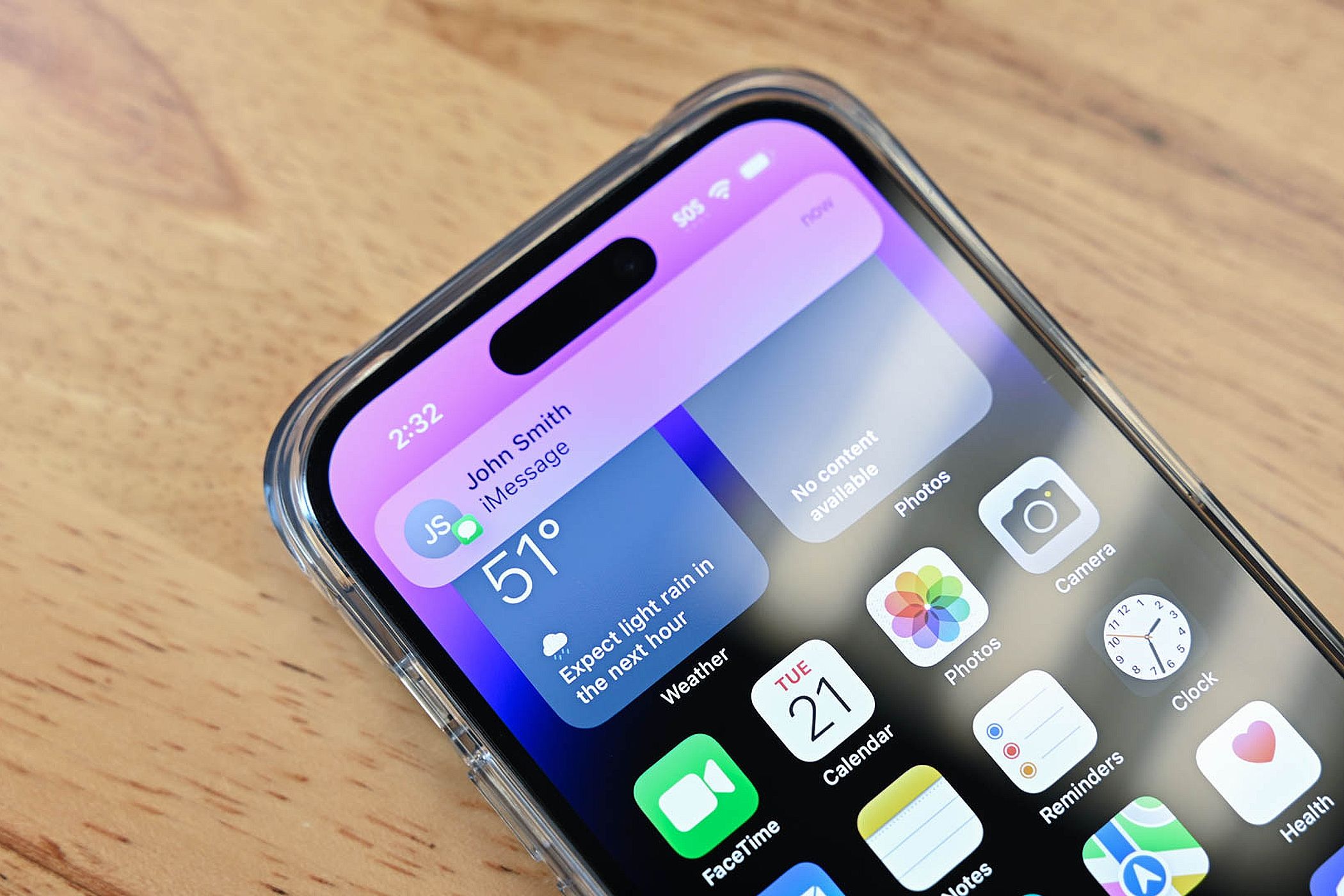
Stealthy Guide to Reading iMessages Undetected by Read Indicators

Stealthy Guide to Reading iMessages Undetected by Read Indicators
Quick Links
- Turn Off Read Receipts
- Read iMessages in Notification Previews
- Preview iMessages with Haptic Touch
- Read iMessages Offline
Key Takeaways
- Go to Settings > Messages and disable Send Read Receipts to look at messages from anyone without letting them know.
- Use notification previews to get a glimpse of message content without opening the app. Be cautious in public places as others can see your messages through notifications.
- Lastly, you can tap and hold on a conversation to use Haptic Touch to preview messages.
Read receipts are notifications that tell people when you’ve received and then read their iMessage. While this is a pretty handy feature, it may feel intrusive if you’re not ready to reply. Luckily, there are ways for you to read iMessages without alerting the sender.
Turn Off Read Receipts
The easiest way to secretly read iMessages without triggering read receipts is to prevent read receipts from being sent altogether. Since read receipts are a messaging feature, you can simply turn them off for every conversation in your Messages settings. To turn off read receipts, head to Settings > Messages.
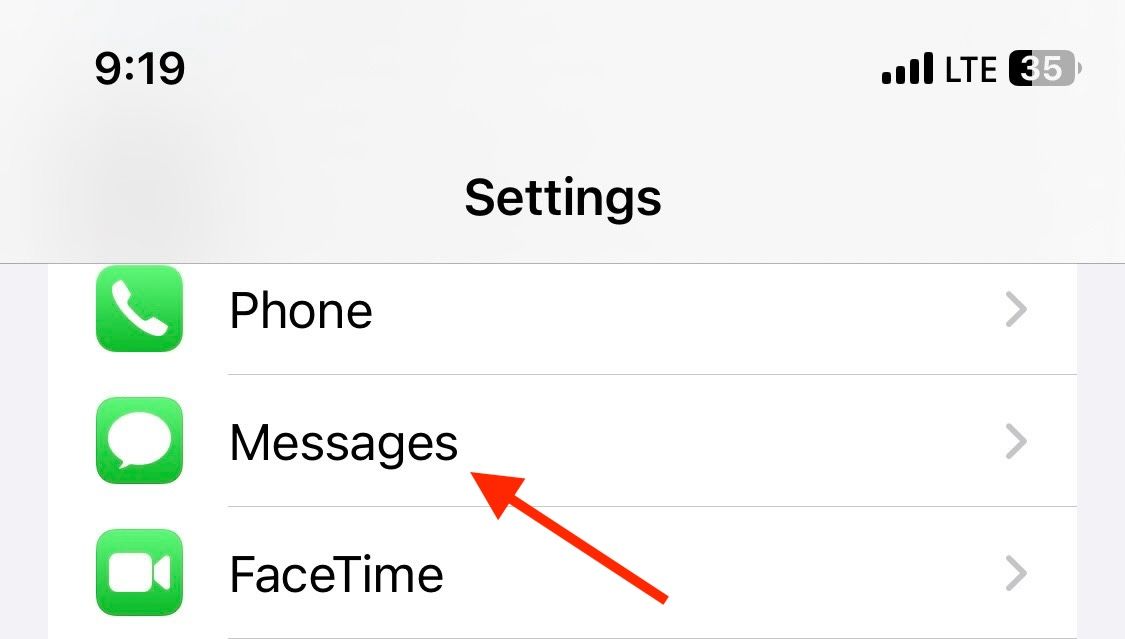
Then locate the “Send Read Receipts” option, and toggle it off.
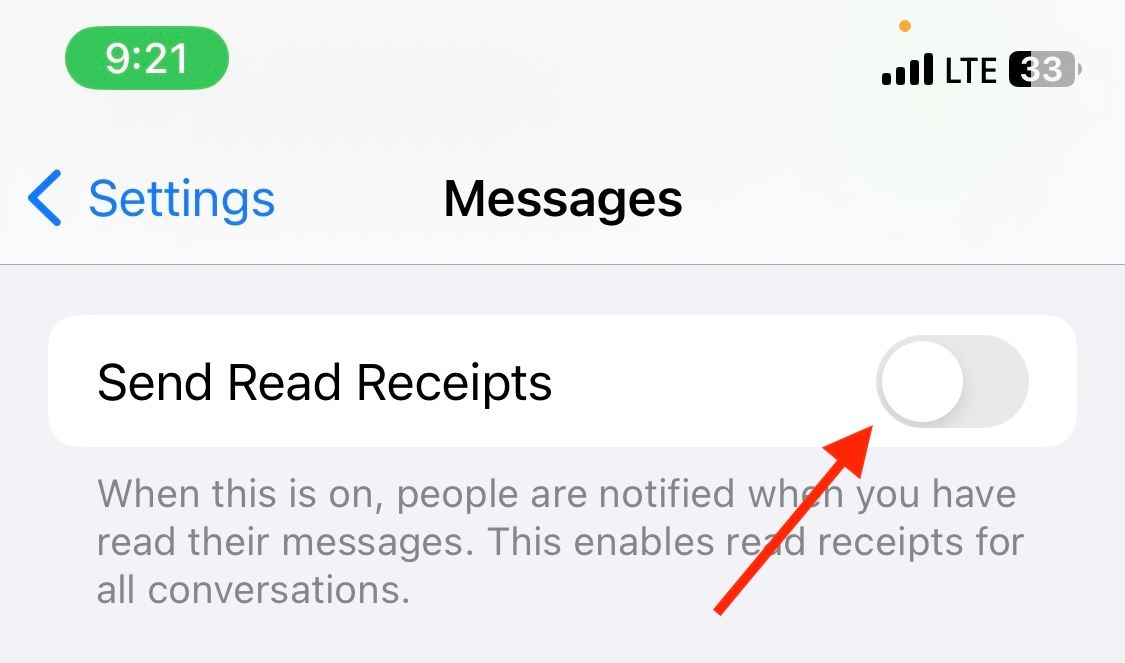
Turn Off Read Receipts for Individual Conversations
Alternatively, you can turn off read receipts only for a specific conversation. That way, you can still track read receipts in your other conversations. Simply head to a conversation in Messages, and tap the profile icon at the top of the screen.
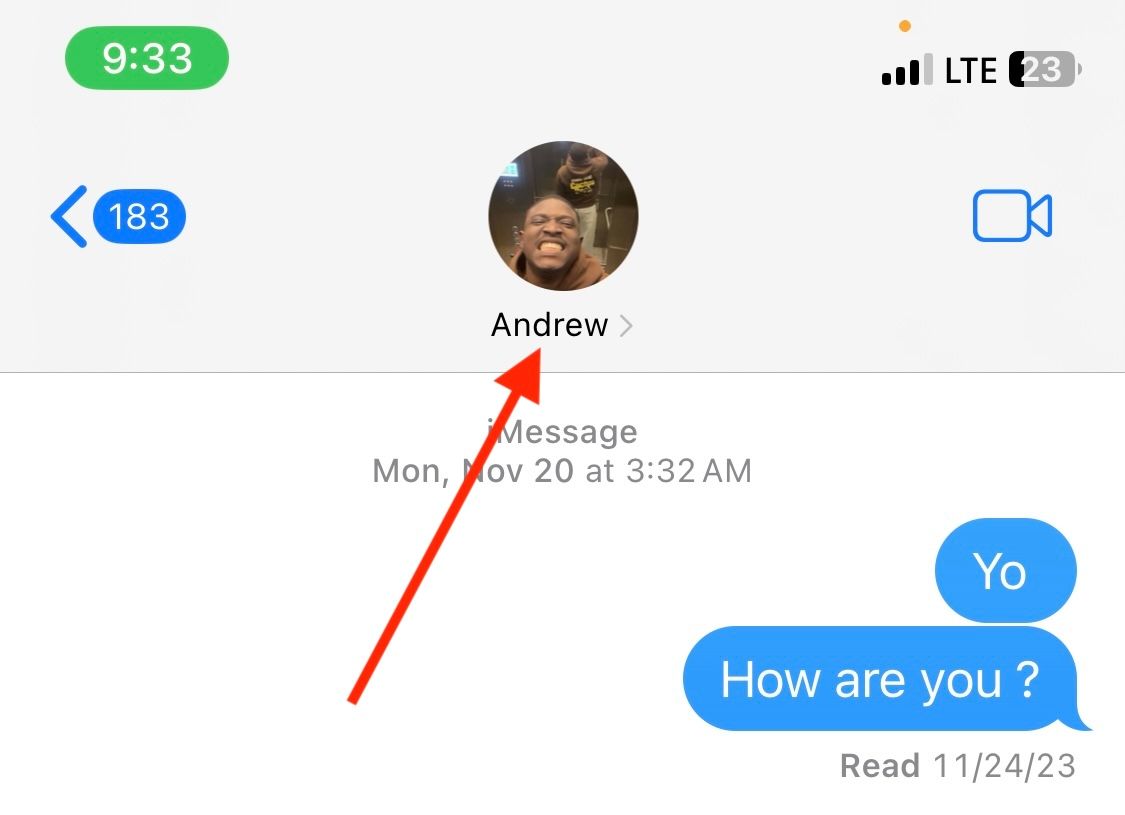
Then toggle “Send Read Receipts” off.
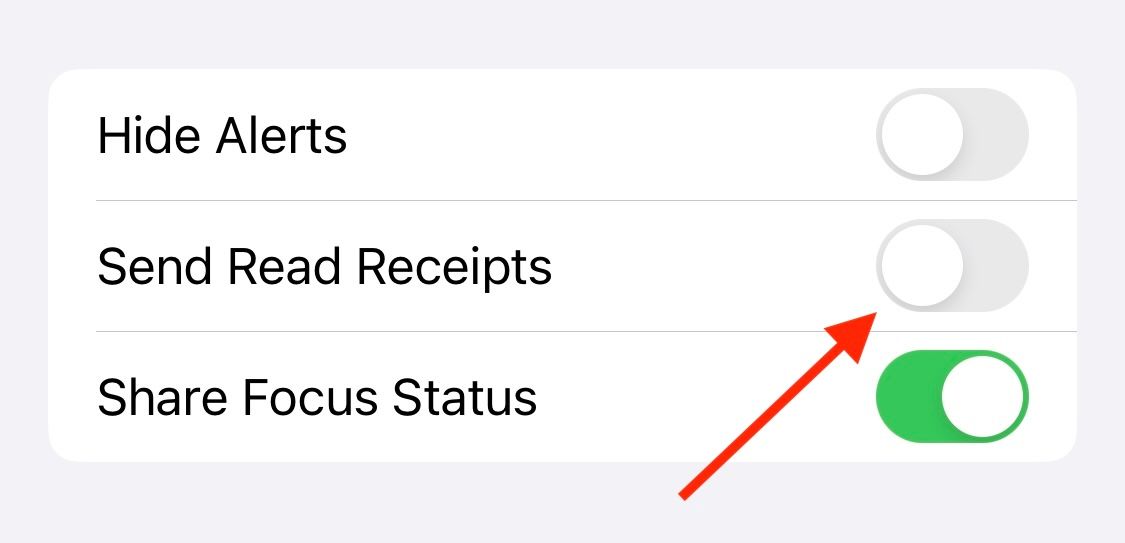
Read iMessages in Notification Previews
Another handy trick is to peek at your iMessages in notifications, without actually opening the app and triggering a read receipt. Notification previews are brief banners that appear at the top of your screen or on the lock screen, giving you a glimpse into the content of a message or notification. This way you can read a message without sending a read receipt until you’re ready to respond.
To set up notification previews, head to Settings > Notifications.
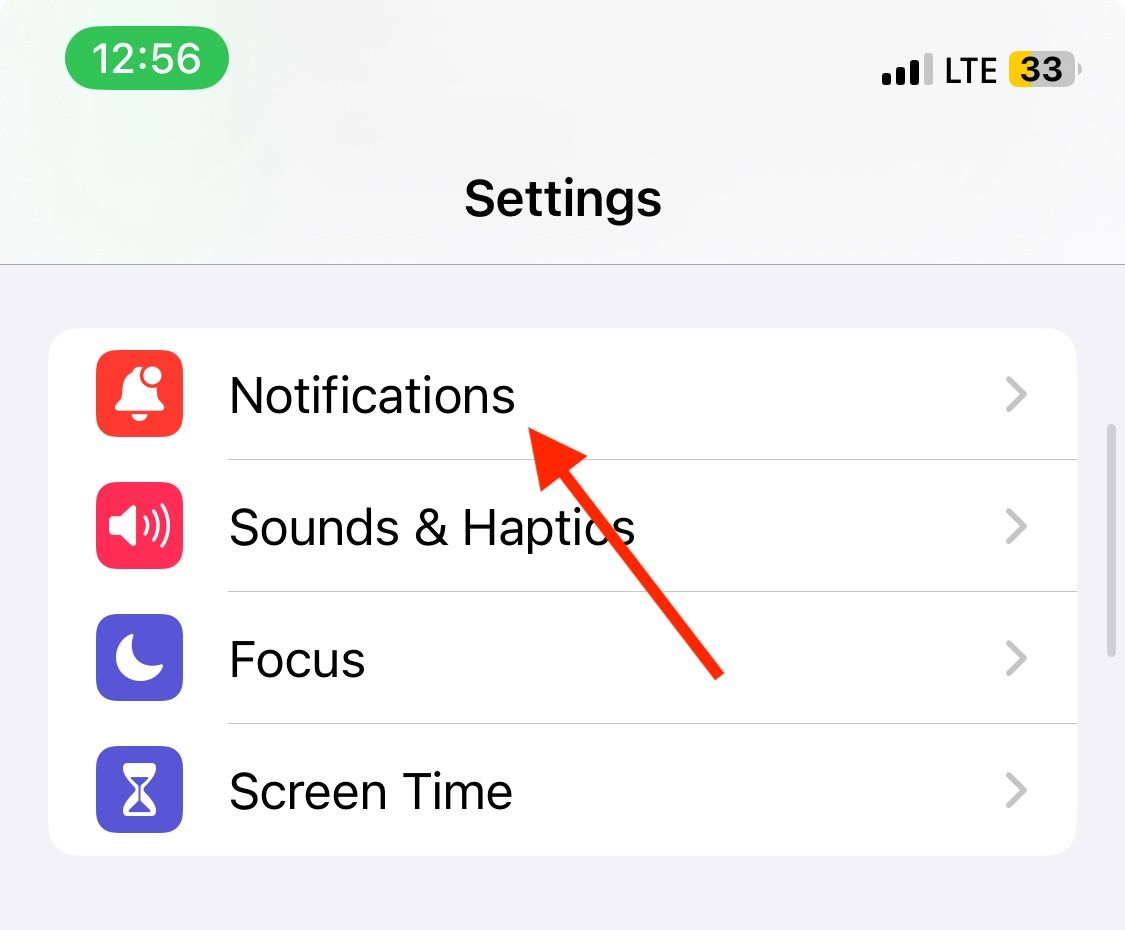
Find and select “Messages” from the list of apps.
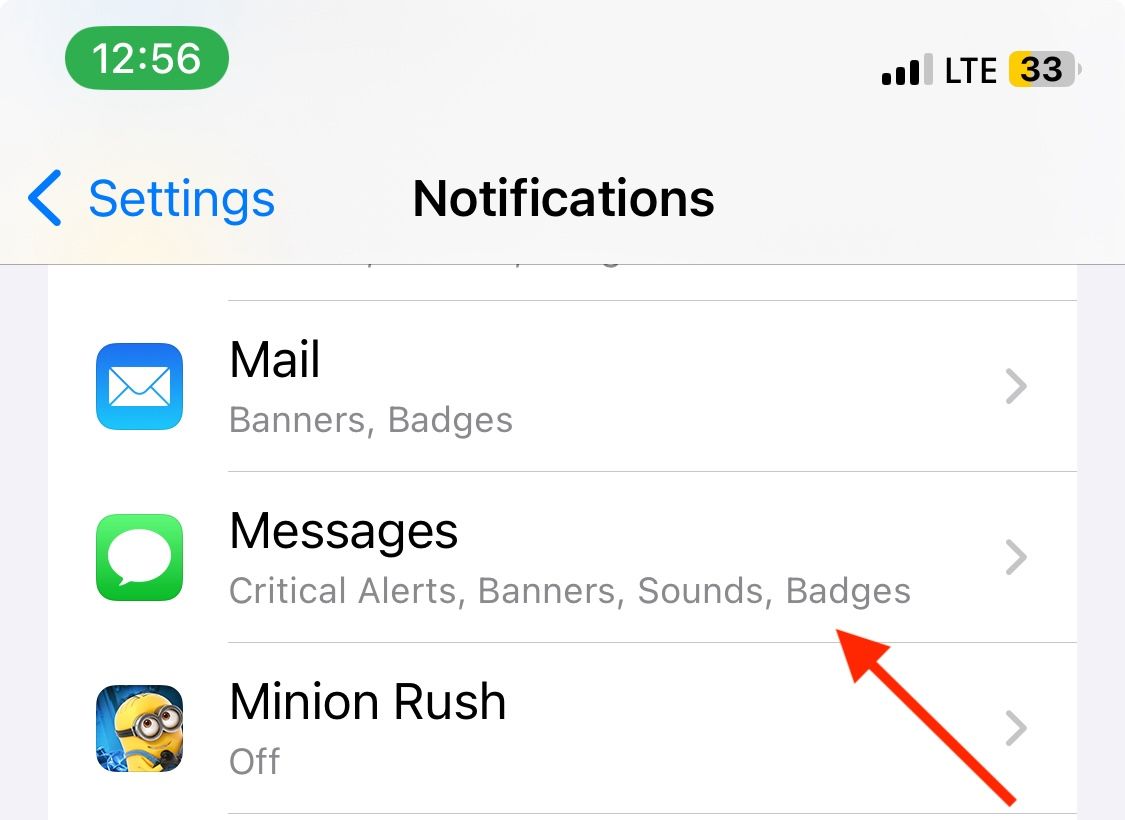
Tap “Show Previews” and set it to “When Unlocked” or “Always.”
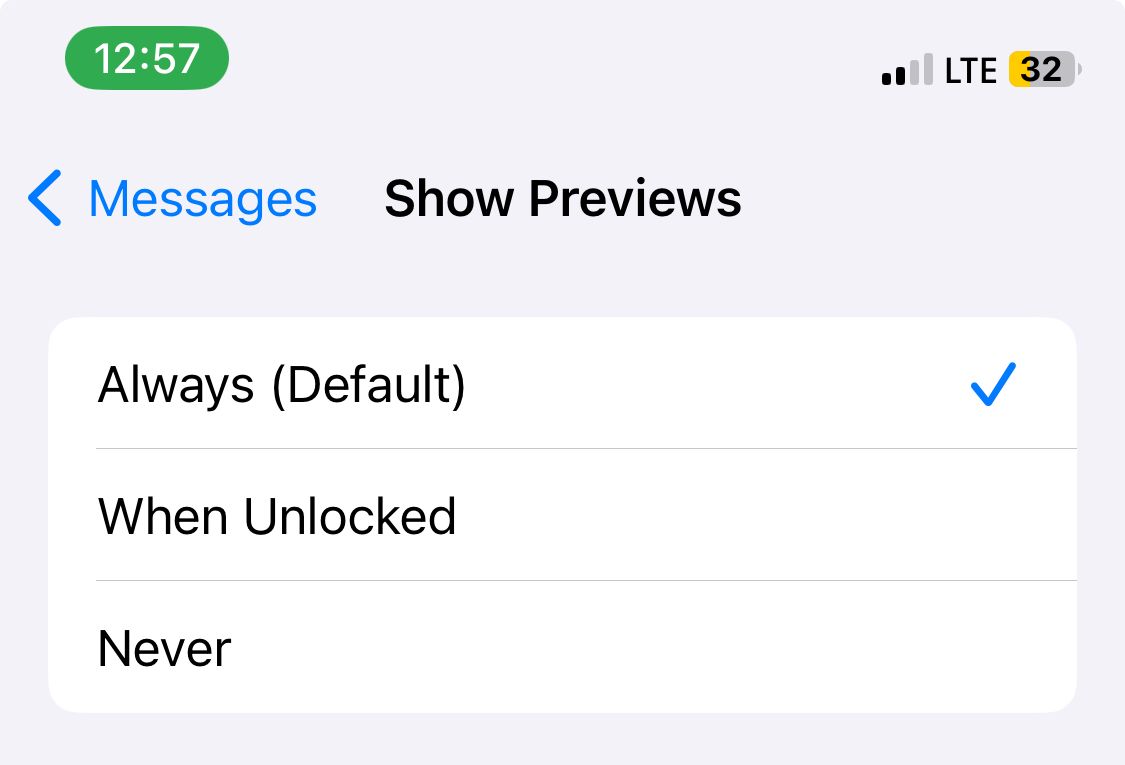
The drawback with this method is anyone looking at your unlocked device will be able to read your messages when an iMessage notification comes through, even if they’re in another app. Also, there’s a limit to how much text you can preview, so for extremely long messages you’ll still need to open the message to read the full text.
Preview iMessages with Haptic Touch
Another method that offers a seamless way to preview messages without marking them as read is with Haptic Touch.
Haptic Touch is a feature that helps you interact with your device based on how long you touch screen. If you’ve got an iPhone XR or older, you might have 3D Touch instead. But there’s no need to worry because both 3D and Haptic Touch work pretty much the same way.
To use 3D or Haptic Touch, long press on a conversation in the Messages app. A message preview will appear, allowing you to read the message without sending a read receipt. Once you’re done, release your finger, and tap elsewhere to close the preview.
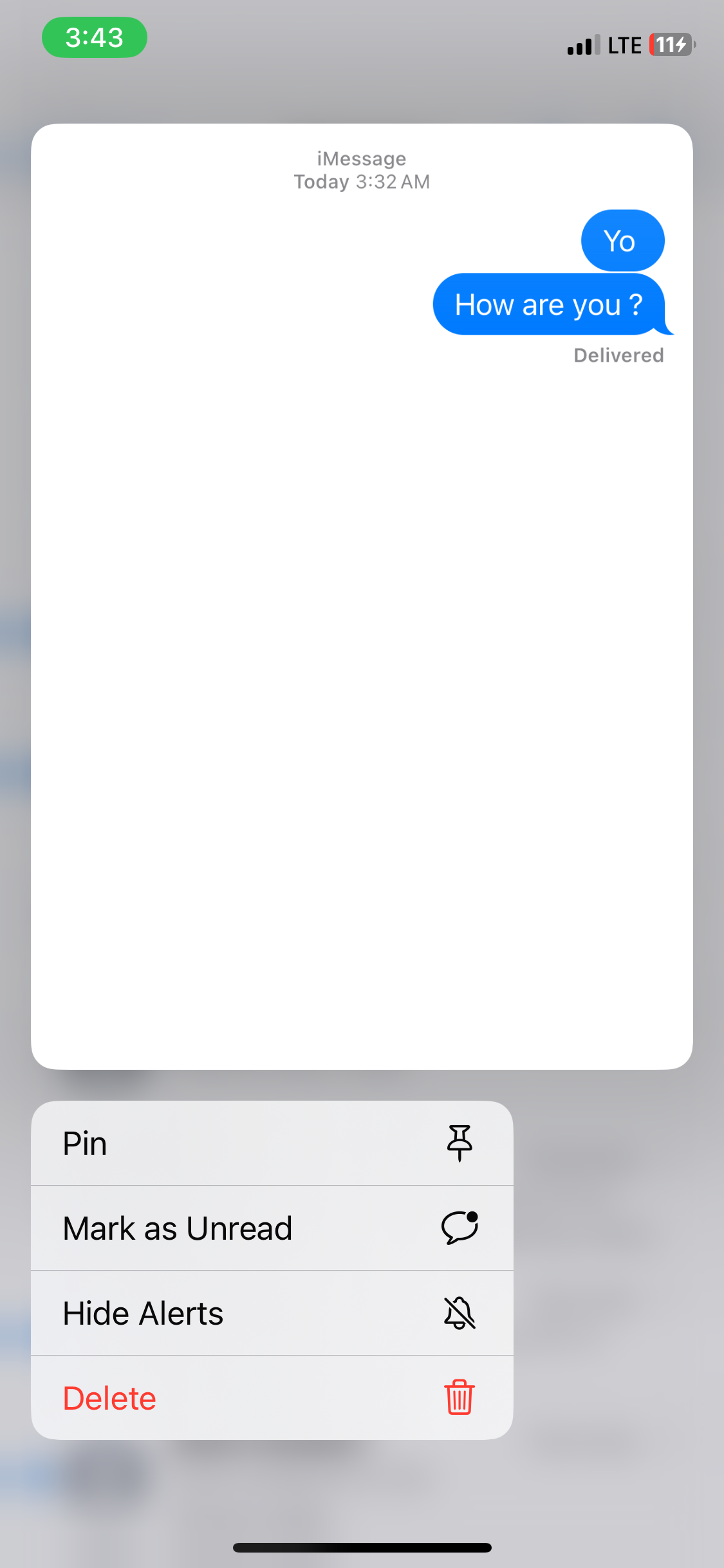
Once again, there’s a limit to how much text you can preview. So, if you’re trying to read a particularly long text, you’ll still have to open the conversation to read the full message.
Read iMessages Offline
A more temporary approach is to read your iMessages offline. Your messages won’t be marked as “Read” if you disconnect from the internet before you read them. This is because there’s no way to transmit the read receipt without an internet connection. However, when you reconnect to the internet, your read receipts will be updated and the sender will know you’ve read their message even if you already closed it.
This is only a temporary solution as all your opened messages will be marked as read when you reconnect to the internet.
To use this trick, before opening the message, open the Control Center and turn off your Wi-Fi and mobile connection. Once you’re offline, open the message.
It is also important to note that this method only works if you’ve already downloaded the message to your device. If the message has not been downloaded, and you’re offline, it won’t come in till you reconnect to the internet.
Whatever trick works for you, you no longer have to worry if your boss can see you’ve read their message. And the best part is, you can also try some of these tricks on other messaging apps. For example, with notification previews, you can preview messages on WhatsApp, Twitter, and Instagram.
Also read:
- [Updated] In 2024, Seamlessly Blend Apple Music & Videos
- 2024 Approved Google's Quick Fix for Photo Collage Enthusiasts
- Comment Résoudre Le Problème Des Fichiers Occultés Gaspillant L'espace Sur Votre Clé USB en Français
- Connecting Zoom Video Conferences to Your Flat-Screen - A Comprehensive Tutorial
- In 2024, How to Reset Gmail Password on Vivo Y27s Devices
- In 2024, Simple and Effective Ways to Change Your Country on YouTube App Of your Nokia G42 5G | Dr.fone
- Prime Routes Transforming Pinterest's Vids Into MP3s
- The Complete Guide to Honor Magic V2 FRP Bypass Everything You Need to Know
- Toolwiz in Pictures Complete Review Unveiled
- Top Apple Pencil Substitutes: Enhance Your iPad Experience
- Top iOS 18 Update Perks Every Android Fan Should Know!
- Top Rated Fitness Applications for iPhones: Transform Your Body This Summer
- Turning Off Your iPhone's Vibration Alerts – Easy Tutorial
- Ultimate Guide: Steps to Reboot Your Apple Watch
- Ultimate Guide: Syncing and Securing Your iPhone Data with iCloud
- Uncover the Top Secret Tricks of iOS: Transforming Your iPhone Experience
- Understanding Apple AirTag Charging Requirements & Battery Life
- Title: Stealthy Guide to Reading iMessages Undetected by Read Indicators
- Author: Daniel
- Created at : 2024-10-04 17:27:34
- Updated at : 2024-10-12 07:56:48
- Link: https://os-tips.techidaily.com/stealthy-guide-to-reading-imessages-undetected-by-read-indicators/
- License: This work is licensed under CC BY-NC-SA 4.0.