
Step-by-Step Guide: Determining Altitude Accurately with Your iPhone

Step-by-Step Guide: Determining Altitude Accurately with Your iPhone
Quick Links
- The Difference Between Altitude and Elevation
- Measuring Your Elevation on an iPhone
- Another Use for the Compass App
Key Takeaways
- Altitude and elevation have separate definitions: altitude refers to height above a planetary reference plane, while elevation pertains to position above sea level or ground level.
- iPhones from the iPhone 6 onwards have a barometer that calculates current elevation, which can be accessed through the Compass app.
- The Compass app on iPhones can also be used as a level or to display your current location.
Your elevation is usually measured as your height above sea level. This is useful information, especially if you enjoy climbing mountains. You can find your current elevation by looking at your iPhone, and you already have the app to do it.
The Difference Between Altitude and Elevation
People often interchange the two words, but they do have separate definitions.
- Altitude is the height of an object or place “above a given planetary reference plane, especially above sea level on earth” as explained by dictionary.com .
- Elevation relates to a position that is “above sea level or ground level” according to the same source .
Measuring Your Elevation on an iPhone
All iPhones from the iPhone 6 onwards include a barometer that calculates a device’s current elevation. The iPhone uses that data for multiple things, not least to help it know when you take a flight of stairs — gotta close those activity rings. The Compass app is installed on all iPhones by default, which is all you need to access your iPhone’s elevation data.
First, open the “Compass” app. You’ll be prompted to allow it to access your location. We opted to “Allow While Using App,” but you don’t need to allow it to access your location at all if you’re just interested in getting your elevation.
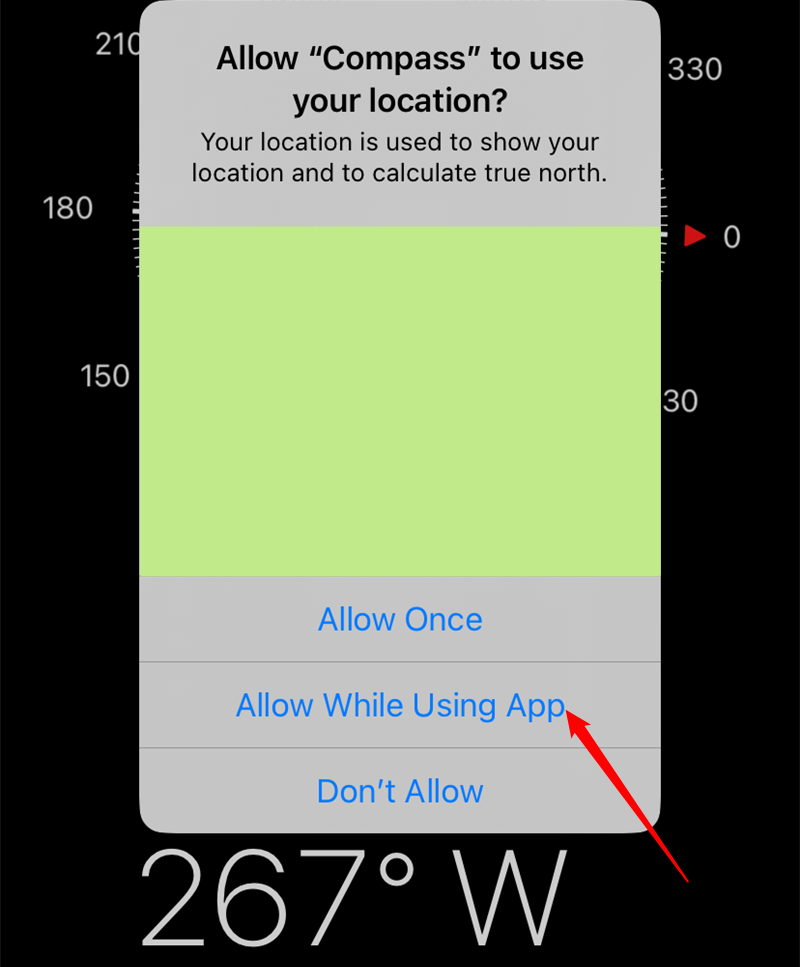
Next, locate the listed elevation, which appears at the bottom of the screen under your location (if you enabled it).
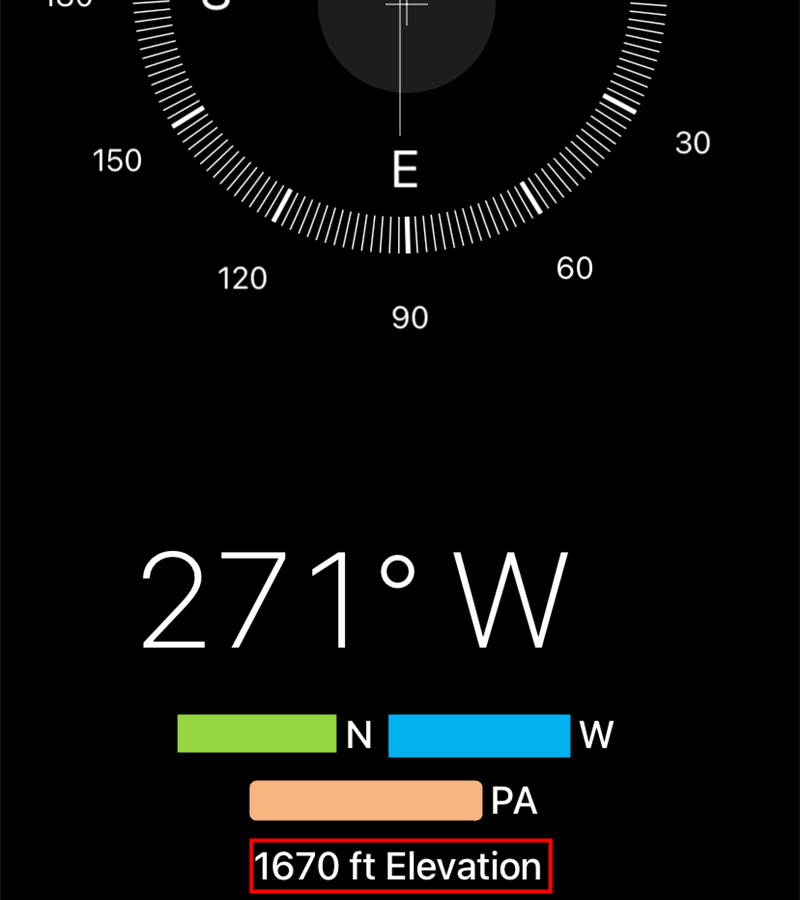
Elevation data is pretty basic information but super useful at times. If you need more information about your current position, you can download more detailed apps like My Altitude . That one is free with in-app purchases to unlock additional data.
Another Use for the Compass App
In addition to displaying your coordinates and elevation, the Compass app has one more trick up its sleeve: You can use it as a level . It’s surprisingly accurate thanks to the array of sensors built into the iPhone and handy for when a new shelf absolutely must be perfectly level.
Also read:
- [New] Innovation in Visuals A Guide to the Leading 5 Monitors for 2024
- [New] Internal Device Recorder to Capture Screens on Mate 10/20 & P Series Phones (P20/10)
- [New] The Ultimate Cheat Sheet Essentials for VLC and Mac
- [Updated] Auditory Artistry Access to Excellent DJ Video Samples
- 2024 Approved In the Editor's Shadows Top Tips for Outstanding Videos
- 2024 Approved The Real Number of YouTube Views You Need to Make a Living
- Bypassing the Block: Solutions to Roblox Loading Screen Hiccups
- Complete Guide: How to Retrieve Data From Your iPhone Backups Using iTunes or iCloud
- Essential Guide: How to Resolve Typical iPhone Issues with Easy Troubleshooting Steps
- Guidelines for Safely Powering Down Your iPhone When It Fails to Shut Off
- How To Fix iPhone Display Issues: Essential Guidelnces & Hacks
- How To Guide: Seamlessly Entering & Exiting Recovery Mode on Your iPad
- Hugging Face Breakdown: Meaning & Uses
- In 2024, Captivate Viewers Adding Animation to Instagram Text
- Overcoming Issues with iMessage Delivery - A Step-by-Step Guide
- Phoenix -
- Top 5 Guaranteed Fixes for iPhone Reminder App Malfunctions
- Title: Step-by-Step Guide: Determining Altitude Accurately with Your iPhone
- Author: Daniel
- Created at : 2024-10-11 16:43:21
- Updated at : 2024-10-18 02:57:49
- Link: https://os-tips.techidaily.com/step-by-step-guide-determining-altitude-accurately-with-your-iphone/
- License: This work is licensed under CC BY-NC-SA 4.0.