
Step-by-Step Guide: Updating Your AirPods Battery & Firmware

Step-by-Step Guide: Updating Your AirPods Battery & Firmware
Quick Links
- AirPods Typically Update the Firmware Automatically
- How to Check Which Firmware Your AirPods Are Running
- How to Force an AirPods Firmware Update
- What About Android Users?
Key Takeaways
- AirPods firmware updates usually happen automatically. To check your current firmware version, go to Settings > General > About, and tap your AirPods name.
- To force an update, connect your AirPods to an iPhone or Mac, then charge your AirPods while keeping your Apple device connected to the internet and nearby.
- Android users will need to get hold of an iPhone or Mac to manually update AirPods firmware.
Apple’s AirPods are one of the company’s most popular accessories, and they’re pretty great. Like all modern wireless headphones, they have firmware that sometimes needs to be updated for optimal performance. AirPods firmware should update automatically, but here’s how to force an update if needed.
Firmware updates are used to fix bugs in the AirPods and sometimes even add new features. If your AirPods are behaving how you’d expect, it’s always a good idea to check whether there are updates available.
AirPods Typically Update the Firmware Automatically
Thankfully, AirPods will normally update their firmware —a type of software that runs on the AirPods themselves—on their own. So long as a few prerequisites are met, you should never need to force your AirPods to update manually. Those prerequisites are:
- Your AirPods are in their Charging Case.
- The Charging Case is plugged in or placed on a Qi charger if using a Wireless Charging Case.
- The Charging Case is within range of an Apple device to which they have previously been connected. That device also needs to have an internet connection.
That should be all that’s needed to make sure that your AirPods take care of any firmware updates automatically. It’s likely that this will happen without you realizing—when you charge your AirPods, for example.
However, there are some times you may wish to kick an update off manually. First, let’s check which version of software the AirPods are running currently.
How to Check Which Firmware Your AirPods Are Running
With your AirPods in their Charging Case, open the lid near your iPhone. Dismiss the on-screen battery indicator that appears and then open the Settings app.
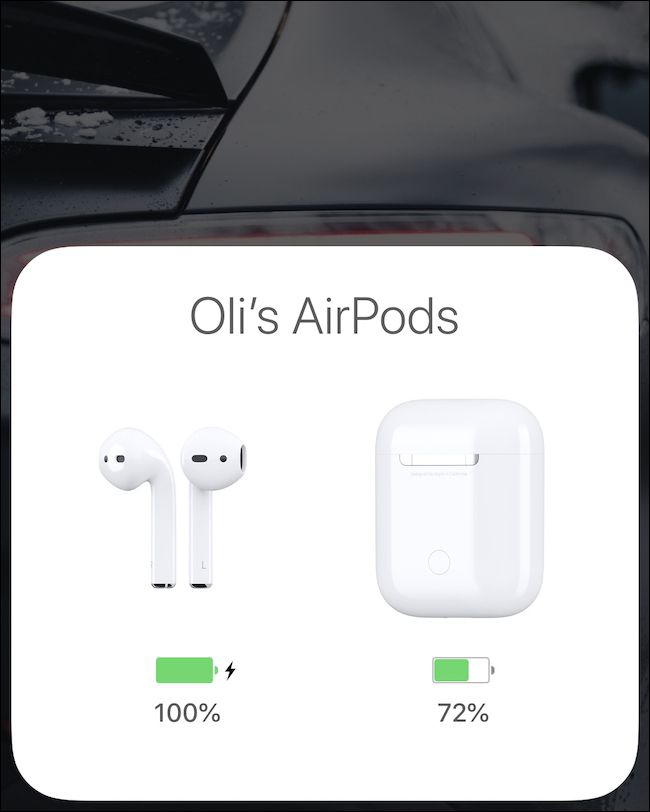
Inside the Settings app, tap the “General” button.
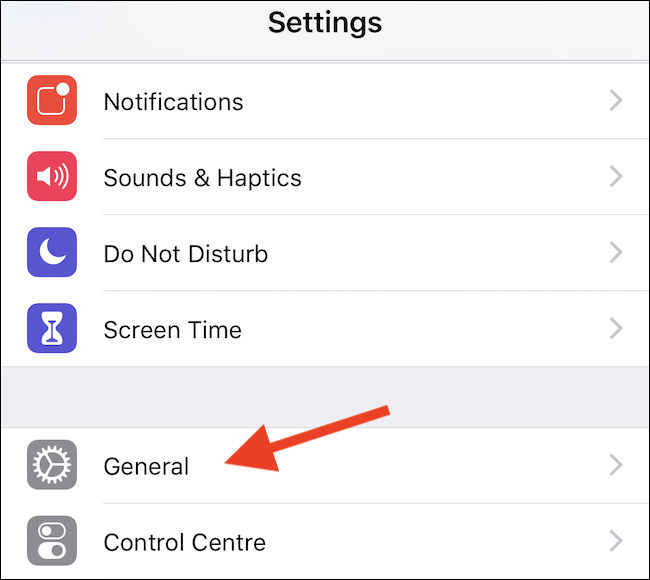
Next, tap “About” to progress.
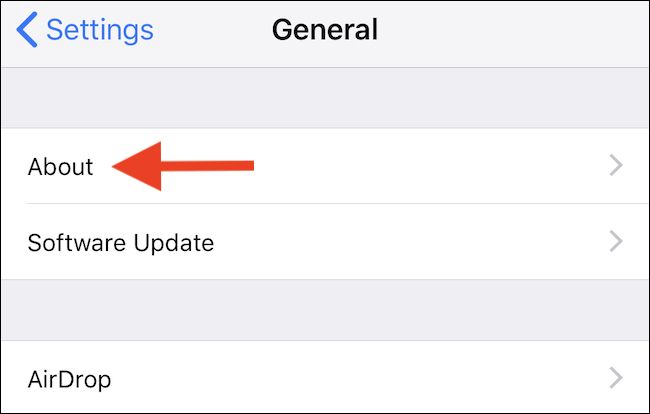
Scroll to the bottom of the screen, and you will notice your AirPods listed. Tap their entry.
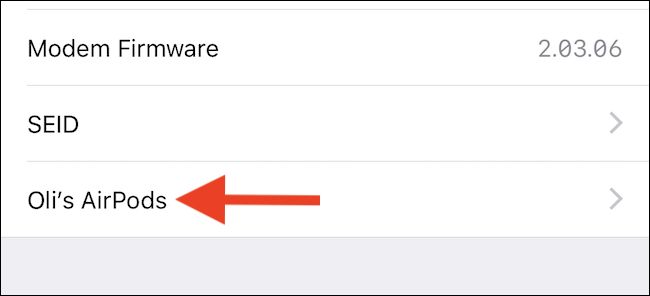
This screen will show you the current version of the firmware installed on your AirPods. You can compare this to the list of current AirPods firmware versions on Apple’s website.
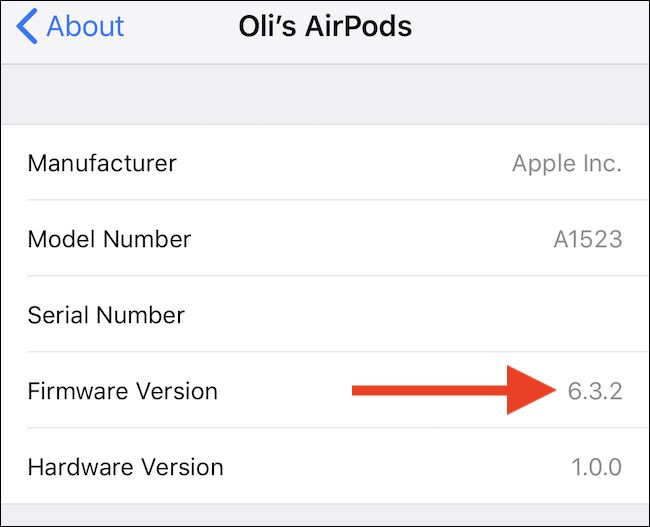
How to Force an AirPods Firmware Update
If you find that a new version of AirPods firmware is available, but not yet installed, you can try forcing your AirPods to update.
To do so, put your AirPods into their Charging Case, start charging the case, and place it near your iPhone. Make sure your iPhone is connected to Wi-Fi. Next, open the cover and then dismiss the on-screen battery display.
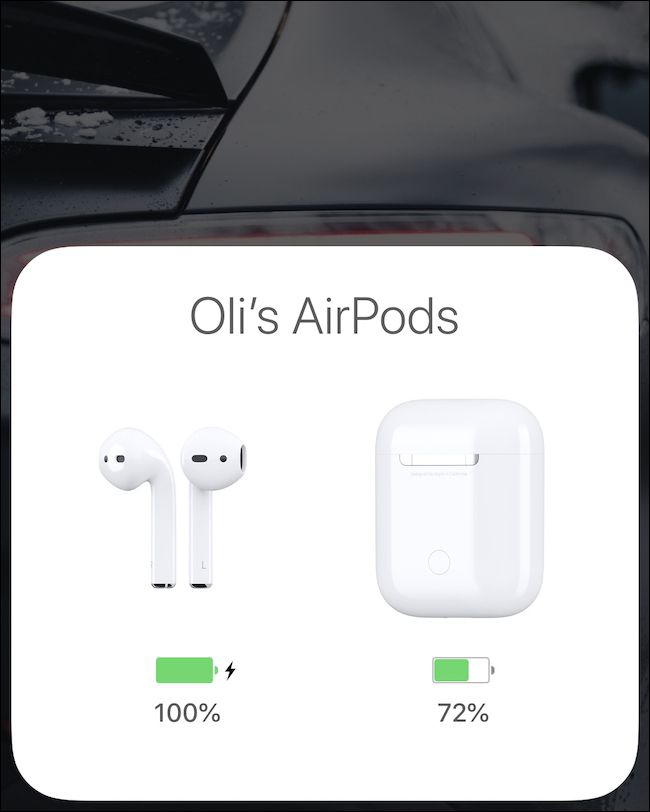
That should be all that’s needed. If you have a Mac, just make sure they’re connected to the Mac while charging and that the Mac is connected to Wi-Fi instead.
You won’t see anything on-screen to suggest an update is underway, which isn’t ideal. However, leave your AirPods for a few minutes and then follow the process above to check the current firmware version. It should have changed to the new version.
What About Android Users?
There aren’t many Android users with AirPods, but they do exist. If you’re one of them, then unfortunately your AirPods can’t update their firmware automatically. Instead, your only option is to find someone with an iPhone or Mac that you can temporarily pair your AirPods with for them to update the firmware.
Alternatively, pop into an Apple Store and they’ll be able to help you out.
Also read:
- [New] 2024 Approved Bridging Communication Gaps Effective Use of Slack and Filmora
- [New] In 2024, Expert Websites Directory Personalized Ringtone Source
- [Updated] In 2024, MicroVid Recorder Critique with Alternatives
- A Deeper Dive Into VSDC, Plus Its Top Alternatives
- EU Customers Can Enjoy the Full AltStore Experience with Newly Provided Complimentary Access to PAL Region Software
- Exclusive Features of iOS 18 Limited by Phone Model – Ensure iPhone 12 or Newer to Enjoy Them All
- Expect the Unexpected: Apple's Highly-Awaited Surprises Set to Shine at May 7Th iPad Launch Event
- Experience a Leap Forward with the Latest Upgrades to ProtonMail and ProtonCalendar - Now with 38 New Features!
- Experience Classic Games Anew with Delta Retro Emulator, Just Launched on iOS!
- From Viral Videos to Goodbye: Closing Your TikTok Account Securely
- In 2024, Top Ps3 Emulators Your Gateway to Classic Games
- Unfolding the Future: Samsung Galaxy Z Fold6 - Launch Details & Key Features
- Title: Step-by-Step Guide: Updating Your AirPods Battery & Firmware
- Author: Daniel
- Created at : 2025-02-19 00:32:30
- Updated at : 2025-02-20 04:12:45
- Link: https://os-tips.techidaily.com/step-by-step-guide-updating-your-airpods-battery-and-firmware/
- License: This work is licensed under CC BY-NC-SA 4.0.