
Step-by-Step Tutorial for iPhone SMS Backup and Restoration via DearMob Software on Windows or Mac

Step-by-Step Tutorial for iPhone SMS Backup and Restoration via DearMob Software on Windows or Mac
Disclaimer: This post includes affiliate links
If you click on a link and make a purchase, I may receive a commission at no extra cost to you.
How to Backup & Restore Messages to PC
DearMob iPhone Manager is a flexible iOS backup and transfer tool. With DearMob, you can back up text messages and iMessage or export embedded media for future reference in the long run. It’s your choice to back up and restore the entire iPhone or only back up the messages to your computer. Never worry about losing important data or running out of cloud storage space.
Back Up Text Messages on iPhone to Computer
1. Open DearMob iPhone Manager and connect your iPhone with a USB cable or via Wi-Fi.
2. Select SMS on the main interface, then you can view and choose the text messages that you want to back up.
3. Click Export to export text messages from iPhone to your local PC.
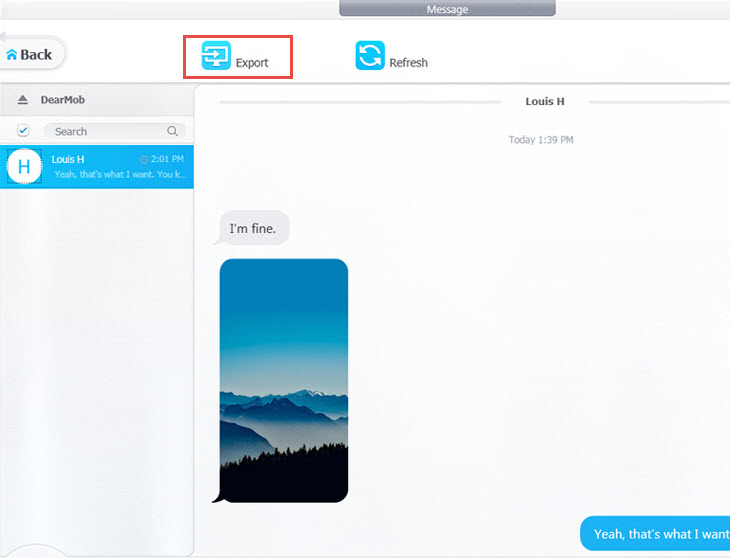
![]() Tips:
Tips:
- Selectively export your SMS / iMessages with someone or export them all in batch.
- Use the search bar to quickly target the chat with someone.
- For information security, DearMob will only load your SMS when there is a backup file of your iPhone on the computer.
- If you have ever backed up with iTunes or other software, DearMob will automatically load your SMS messages. If there is no backup file, DearMob will make a backup first. And that is why it’s slow when loading SMS for the first time.
Save the Photo or Video in Your Message to Windows PC
1. Open DearMob iPhone Manager and click SMS on the main interface.
2. Select the photo or video in message, and click Save to download it to PC.
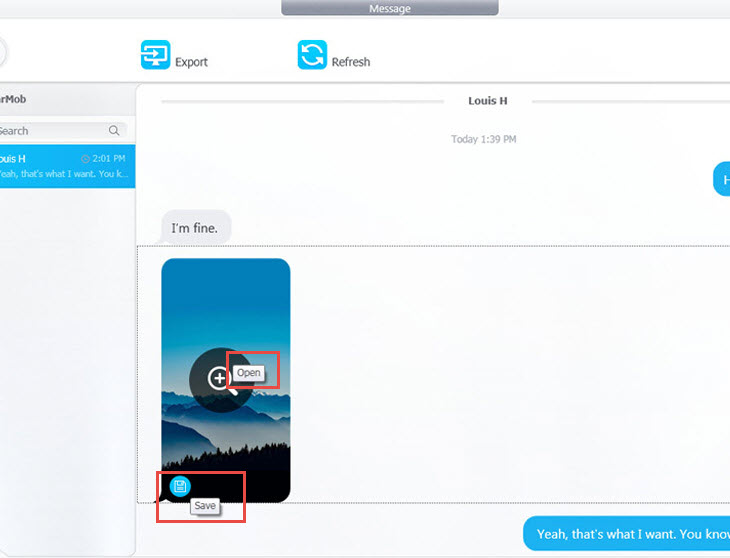
![]() Tip:
Tip:
- You can customize the output folder for the photo and video.
Frequently Asked Questions
Can iPhone Text Messages Be Backed Up?
Yes, you can back up text messages on your iPhone with iCloud or sync messages with your Mac. If you are running a Windows PC, third-party iPhone backup software like DearMob iPhone Manager can help save text messages from iPhone to the computer.
Can I Transfer My iPhone Text Messages to My Computer?
You can make a backup of all your iPhone data containing messages with iTunes. If you only want to transfer messages from iPhone to computer, you will need iPhone backup software. Open DearMob iPhone Manager and connect your iPhone. Go to SMS from the main interface. Then you can use the Export button to transfer any or all of the text messages you want to back up to your computer.
Also read:
- [New] Boosting Video Quality The Best Cameras for Vloggers' Dreams for 2024
- [New] In 2024, Maximizing Revenue Through Youtube Brand Partnerships
- [New] In 2024, Video Perfection Streamlined Subtitle/CC Implementation on YouTube
- [New] Masterclass of Marksmen Select 7 Superior FPS for 2024
- [Updated] In 2024, Delightful, No-Cost Access to YouTube's Nine Full-Length Yule Celebrations
- Boost iPhone Capacity: Eliminate Superfluous Data Using These 3 Simple Strategies
- Boost Your iPhone's Speed & Storage with These 4 Best Free Cleanse Applications
- Clearing Out Clutter: Master the Art of Deleting Facebook Cache on Windows, Mac, Android and iOS
- Complete Walkthrough: How to Thoroughly Erase Your Typed Messages From an iPhone's Keyboard
- Effortless Guide: Removing Songs From Your iPhone with Minimal Hassle
- Effortless Space Optimization for Your iPhone - Top Strategies for Extra Storage
- How to Use Pokémon Emerald Master Ball Cheat On Sony Xperia 5 V | Dr.fone
- Quick Fixes to Enhance Performance: Supercharge Your iPhone 15/15 Pro in Just a Few Steps!
- SnapTwit Sucker Snatch Social Media Vids with Ease for 2024
- Ultimate Guide: Discover the Sleek & Fast-Charging Non-Brick MagSafe Battery Packs!
- Title: Step-by-Step Tutorial for iPhone SMS Backup and Restoration via DearMob Software on Windows or Mac
- Author: Daniel
- Created at : 2025-02-12 16:01:20
- Updated at : 2025-02-20 04:16:53
- Link: https://os-tips.techidaily.com/step-by-step-tutorial-for-iphone-sms-backup-and-restoration-via-dearmob-software-on-windows-or-mac/
- License: This work is licensed under CC BY-NC-SA 4.0.