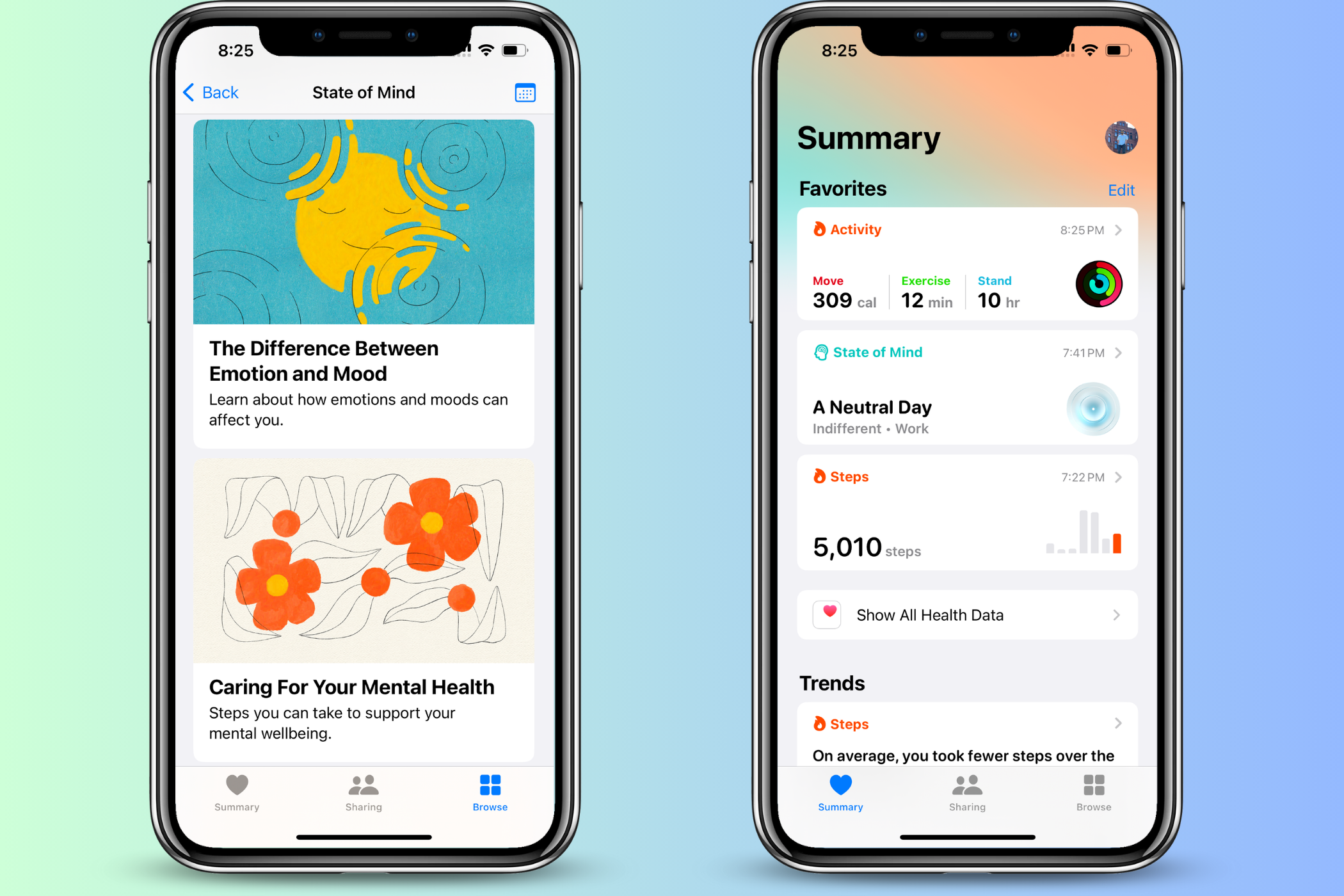
The Complete Guide to Mood Tracking on Apple Health Platform

The Complete Guide to Mood Tracking on Apple Health Platform
Quick Links
- How to Log an Emotion or Mood
- How to Enable Reminders for Logging Your Mood and Emotion
- View Insights into Your Mental Wellbeing
- Delete a Mood or Emotion Log
- How Secure Is Your Mental Health Data?
Key Takeaways
- To log an emotion or mood in your Apple Health app, navigate to Browse > Mental Wellbeing > State of Mind. Then tap “Log” and use the slider to indicate your current mood and emotion.
Apple’s Health app lets you log your emotions and moods and informs you about factors affecting your mental wellbeing. Here’s how the mood logging feature works on your Apple devices and how to enable it.
How to Log an Emotion or Mood
Emotion and mood logging is available on an iPhone and iPad running iOS 17 or later and on an Apple Watch running watchOS 10 or later. Let’s walk through the steps for enabling this feature on an iPhone (the same steps are also applicable to enabling the feature on an iPad).
On Your iPhone
To log an emotion or mood on your iPhone, open the Health app.
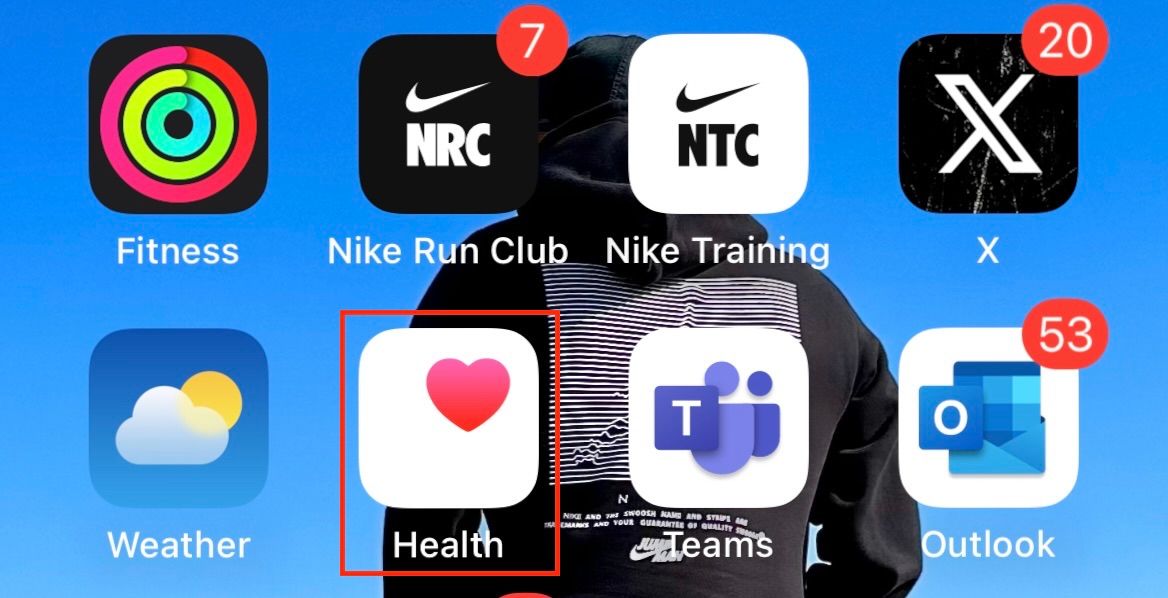
From the menu at the bottom, select “Browse” and tap on “Mental Wellbeing.”
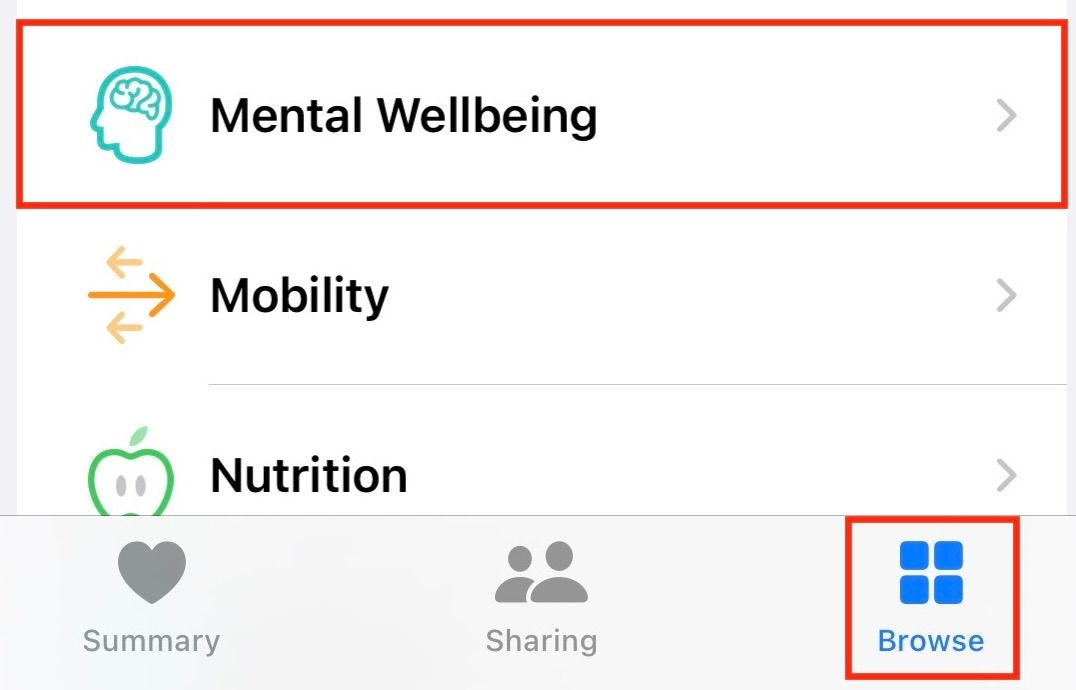
Now, scroll down to select “State of Mind.”

If you’ve already set up this feature, tap “Log” in the top-right corner. Otherwise, Apple will greet you with information about the feature, and you can select “Get Started” to set it up.
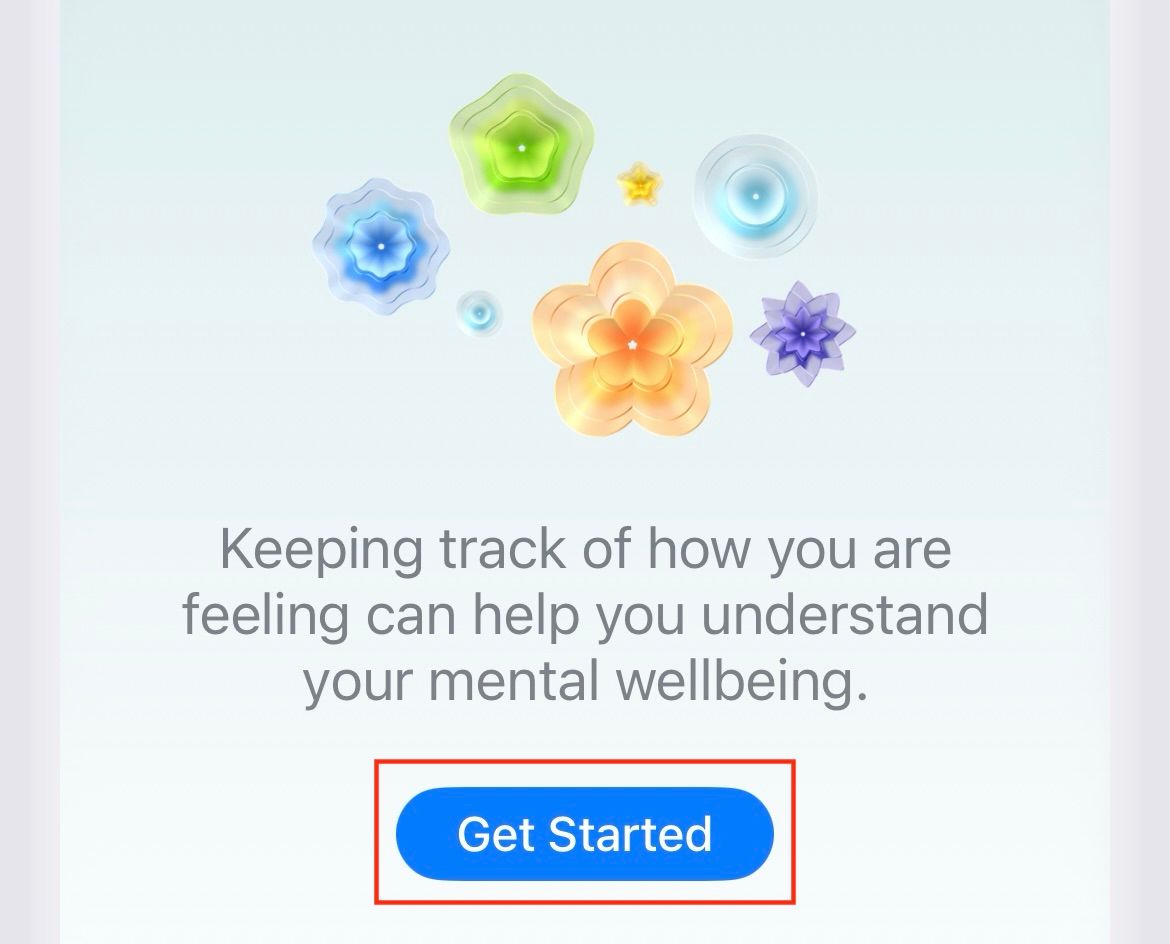
When you set up the feature, Apple provides highlights about it and explains the meanings of mood and emotion in the context of Apple Health. Tap on “Begin” to log an emotion.
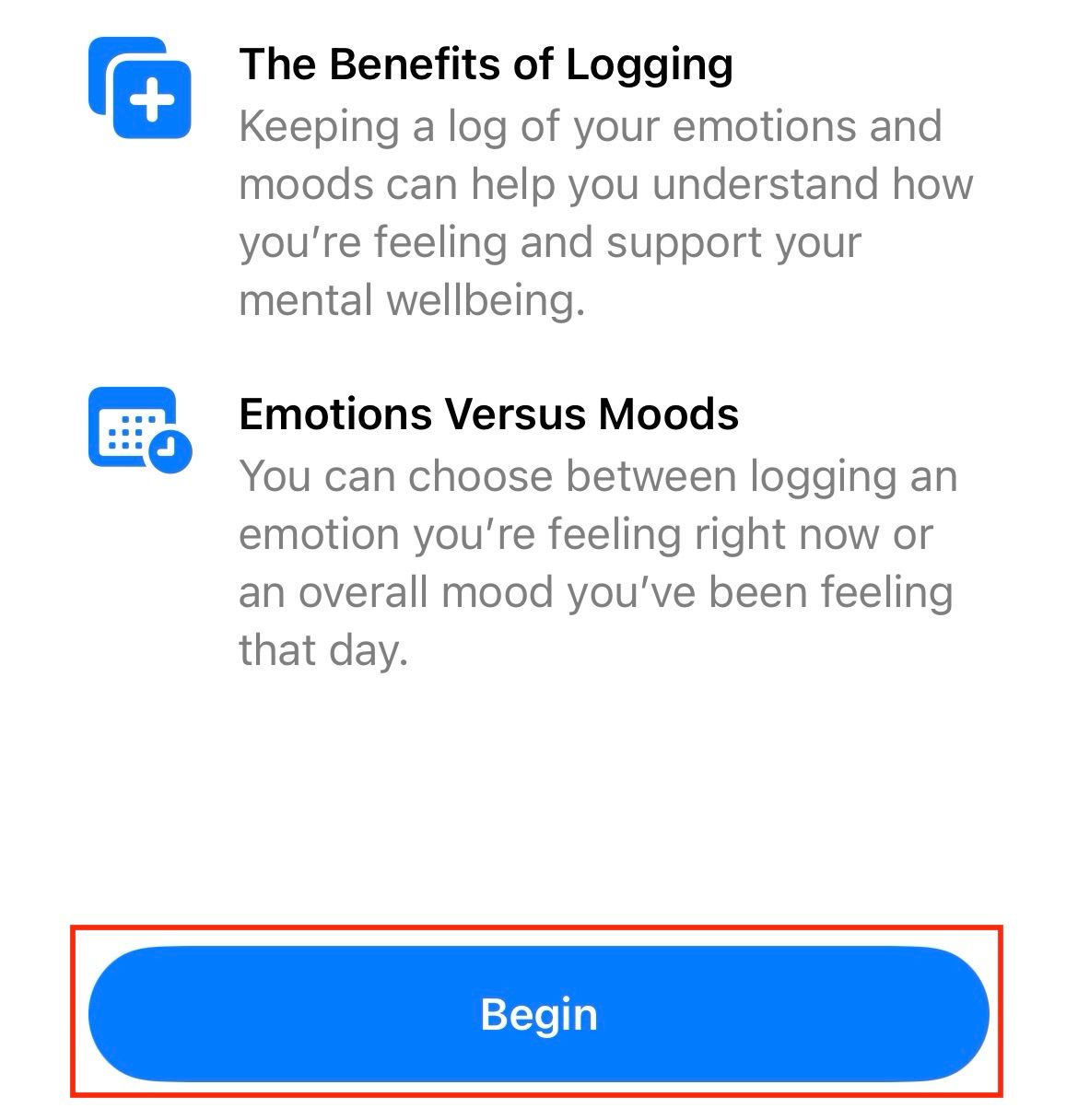
Select “Emotion” if you want to log what you are feeling at a given moment, or select “Mood” if you would like to log how you have felt for an entire day.
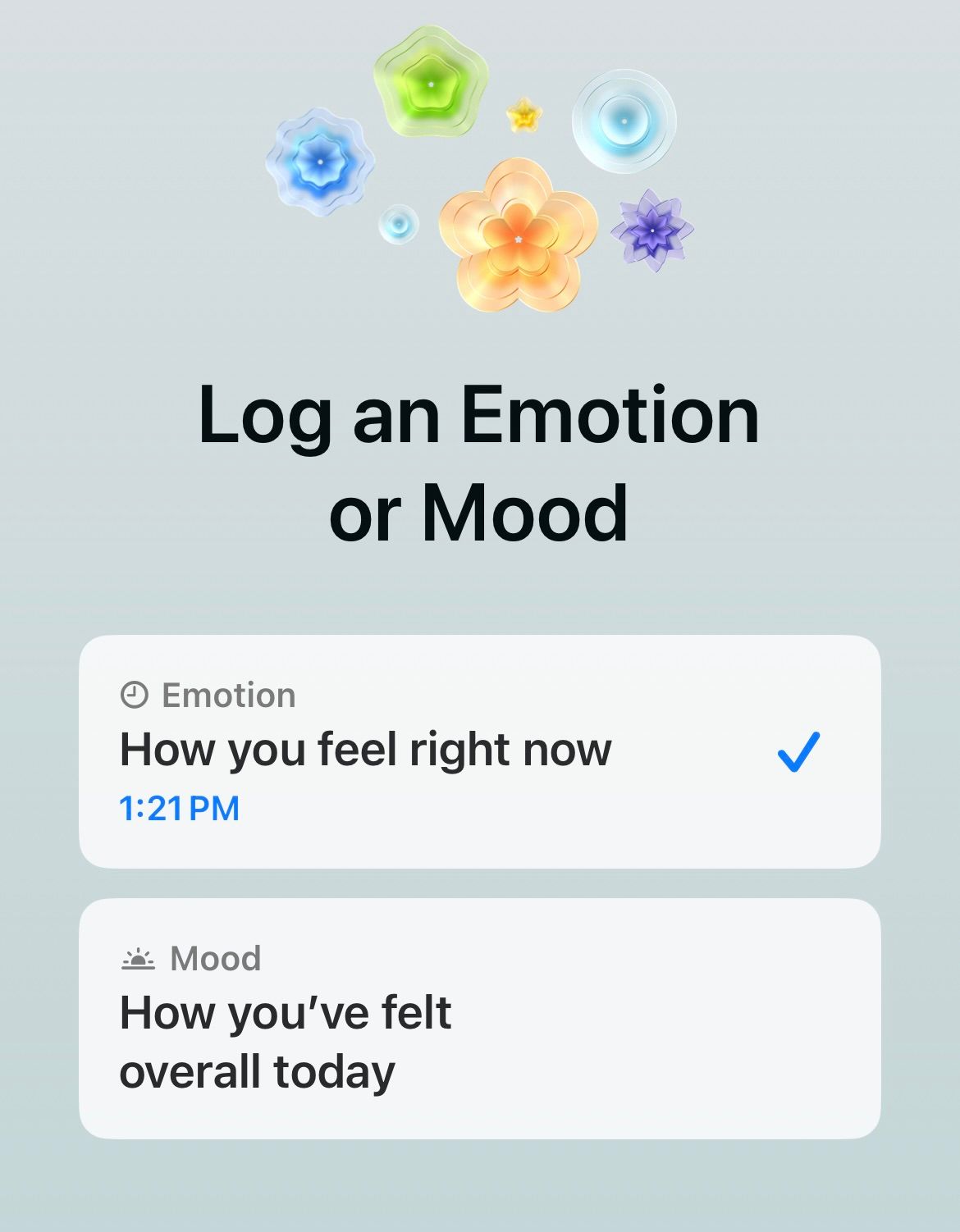
Now, drag the slider to select how you’re feeling. Sliding towards the left indicates an unpleasant feeling, while sliding towards the right records a pleasant feeling.
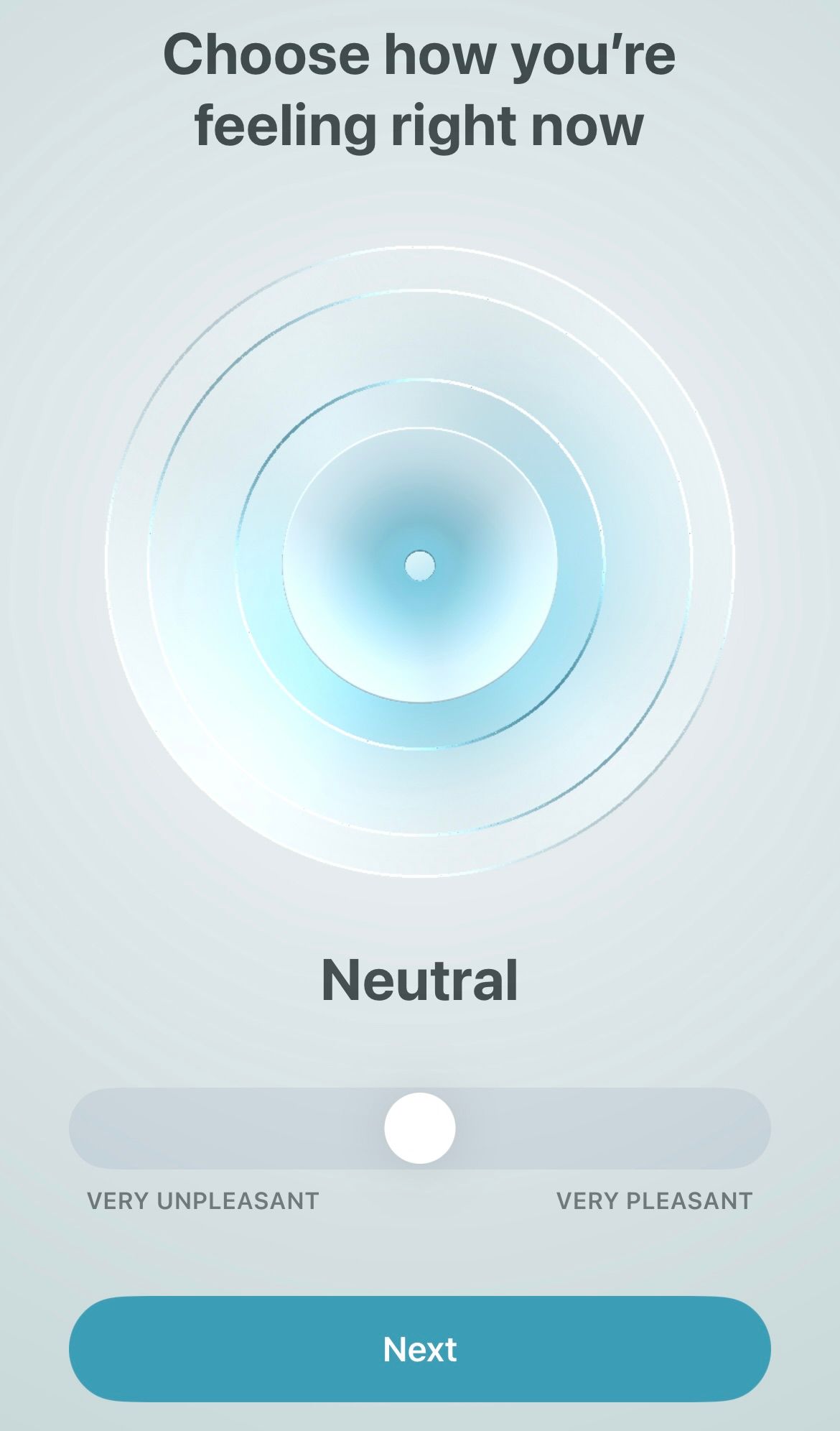
On the next screen, you will be presented with some words to choose from that best describe your present emotional state. Selecting from the words is an optional step that Apple states is used to build a better overall picture of the mood logged in the previous step. Tap any optional words that describe your mood, then tap “Next.” You will also have the option of choosing words from the selected words that have the biggest impact on you.
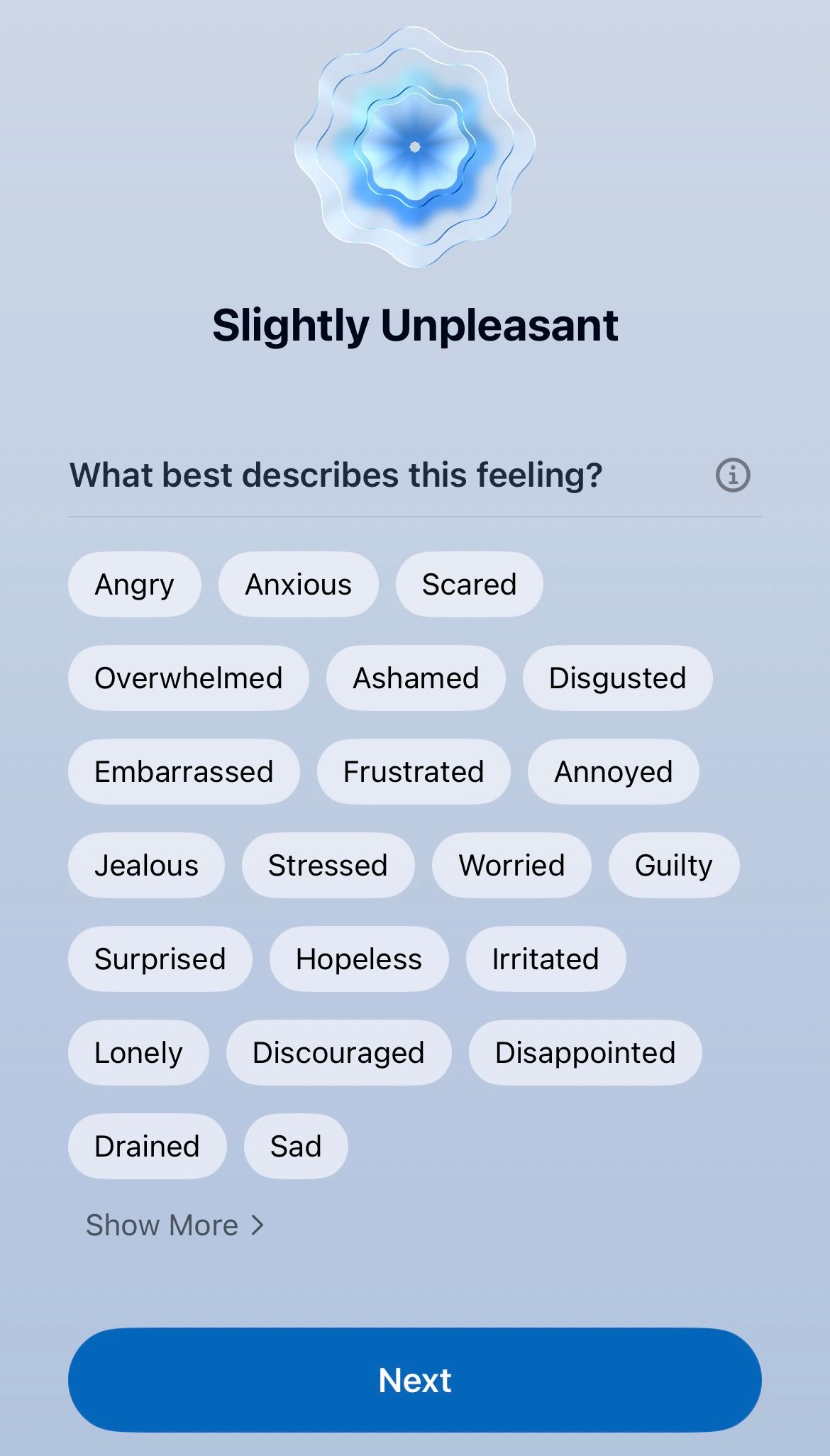
When you’ve done this, your iPhone will log your emotion and associated words in the Health app.
On Your Apple Watch
Emotion and mood logging are also supported on your Apple Watch. Logging on either device will sync to the Health app on your iPhone. Let’s look at the steps needed for logging your mood or emotion on an Apple Watch.
Open the Mindfulness app.
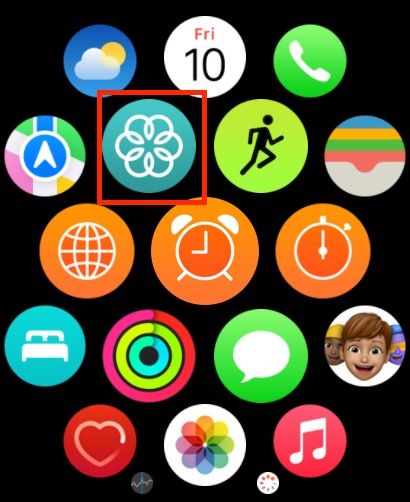
Now, scroll down and select “State of Mind.”
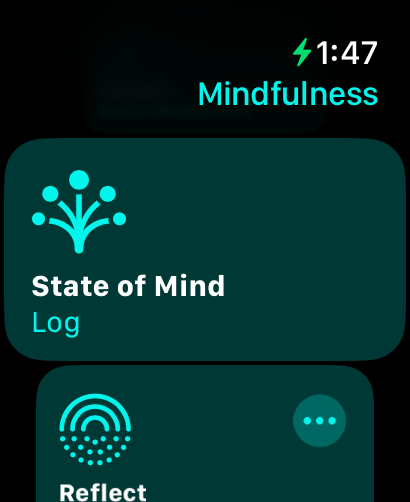
Similar to the iPhone, the Apple Watch also gives two distinct options for capturing how you’re feeling in the present moment (emotion) or how you’ve felt throughout the day (mood). Select either of the options below to log your mood or emotion.
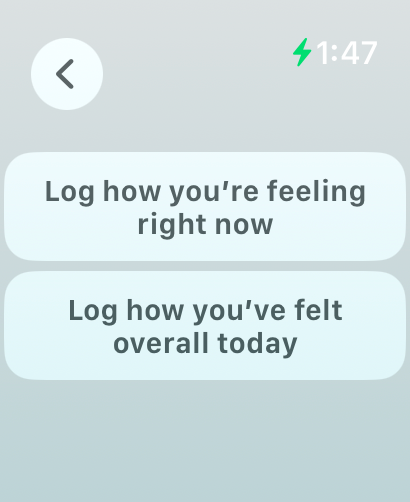
Turn the Digital Crown to select a feeling. Rolling upwards will move toward pleasant feelings and rolling downwards will move towards unpleasant emotions. Then tap on the checkmark in the upper right corner.
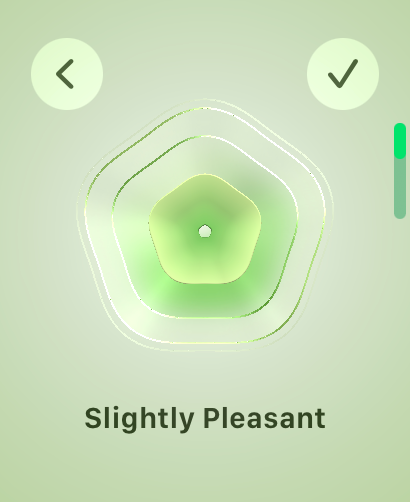
Now, you will be shown a list of words to better describe your selected emotion. Select any optional words, then tap the checkmark in the upper right corner of the screen.
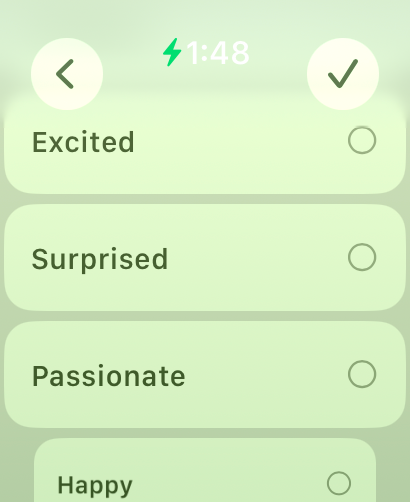
Next, select any optional words for what has had the biggest impact on you concerning the emotion selected above, then tap the checkmark in the upper right.
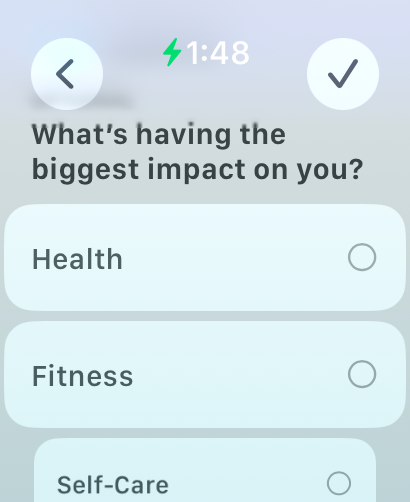
Your mood and emotion logging is now complete.
How to Enable Reminders for Logging Your Mood and Emotion
Apple allows users to log their mood and emotion multiple times during the day without a defined limit for the number of daily entries. If you want your iPhone or Apple Watch to remind you to log your emotions, you can set up reminders by following the steps detailed below.
Open the Health app on your iPhone and from the bottom menu, select “Browse.” Then select “Mental Wellbeing,” and navigate to “State of Mind.’
Inside State of Mind, scroll down and tap on “Options.”
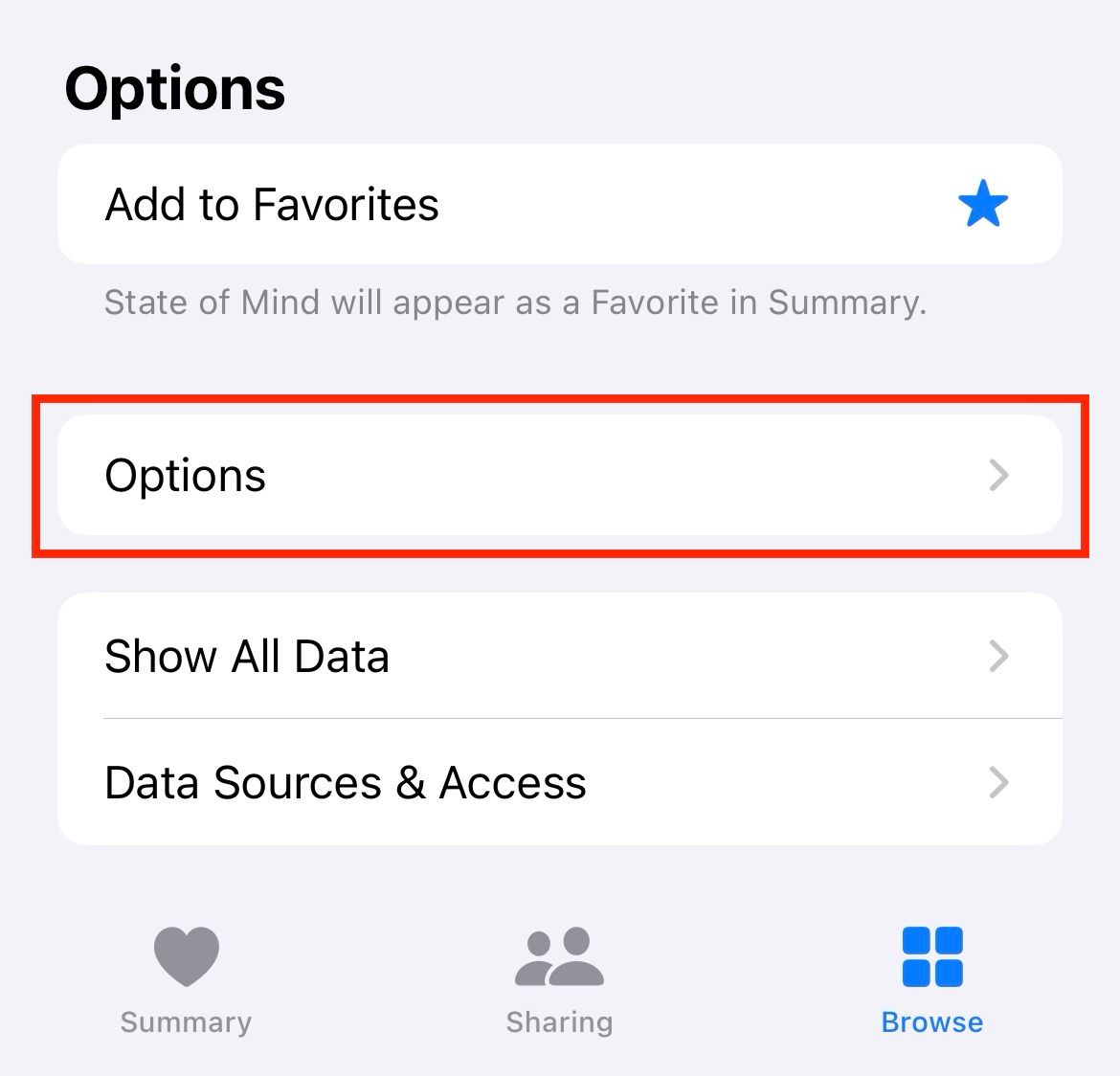
In the options, you can choose to be reminded during the day (this will send reminders around noon local time), or at the end of the day (this will send reminders during your bedtime as set on your phone or in the late evening hours of your local time). Or you can choose the “Add Reminder” option to pick an exact time of day when the reminder should be sent.
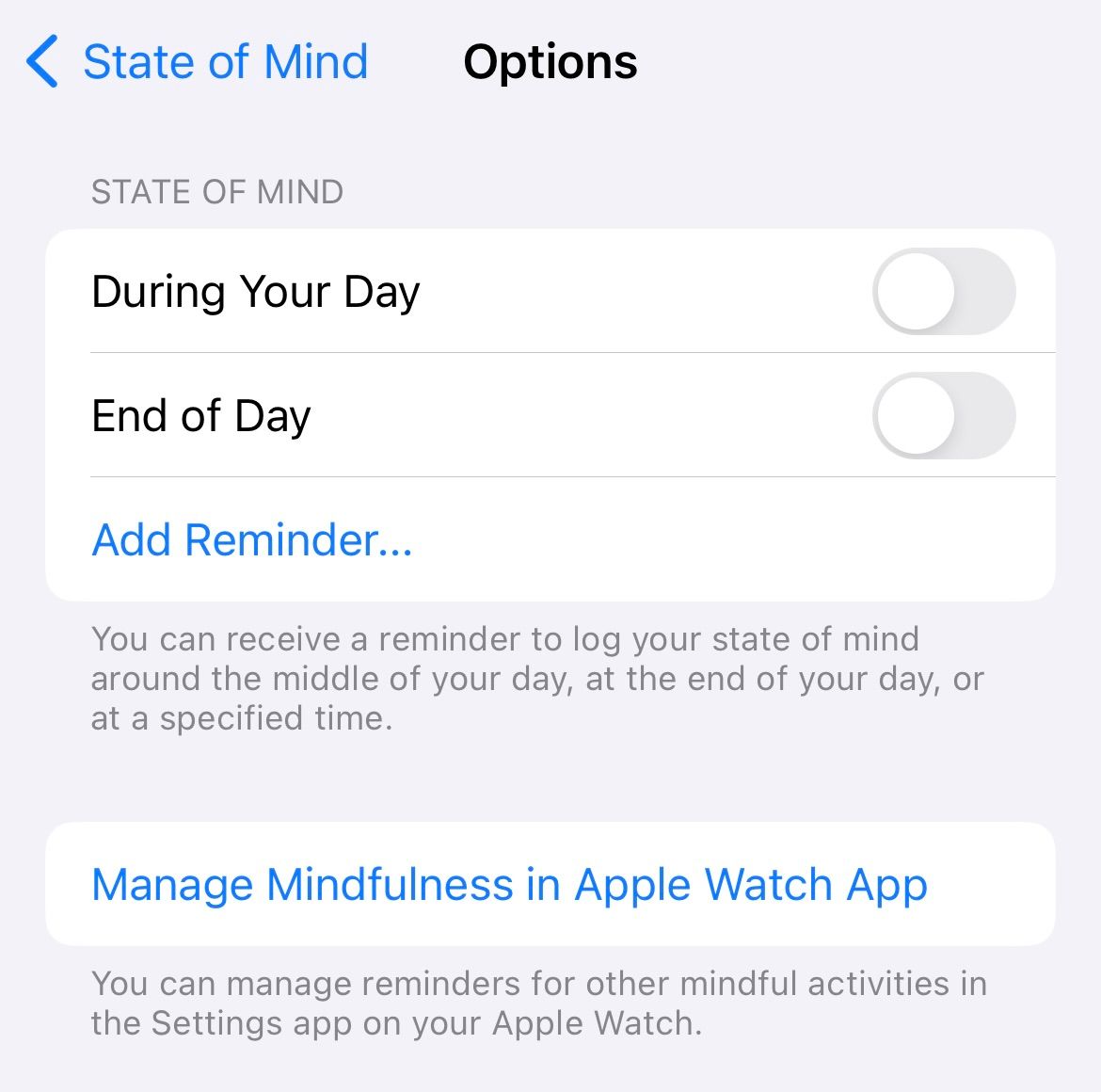
You can also tap “Manage Mindfulness in Apple Watch App” to set reminders for your Apple Watch. The same options for setting up a reminder during the day, at the end of the day, or at a custom-selected time are provided for the Apple Watch, too.
View Insights into Your Mental Wellbeing
Apple allows users to view insights from emotion and mood logging. To view insights from Mental Wellbeing on your iPhone, go to Health > Browse > Mental Wellbeing > State of Mind and tap on Show in Charts.
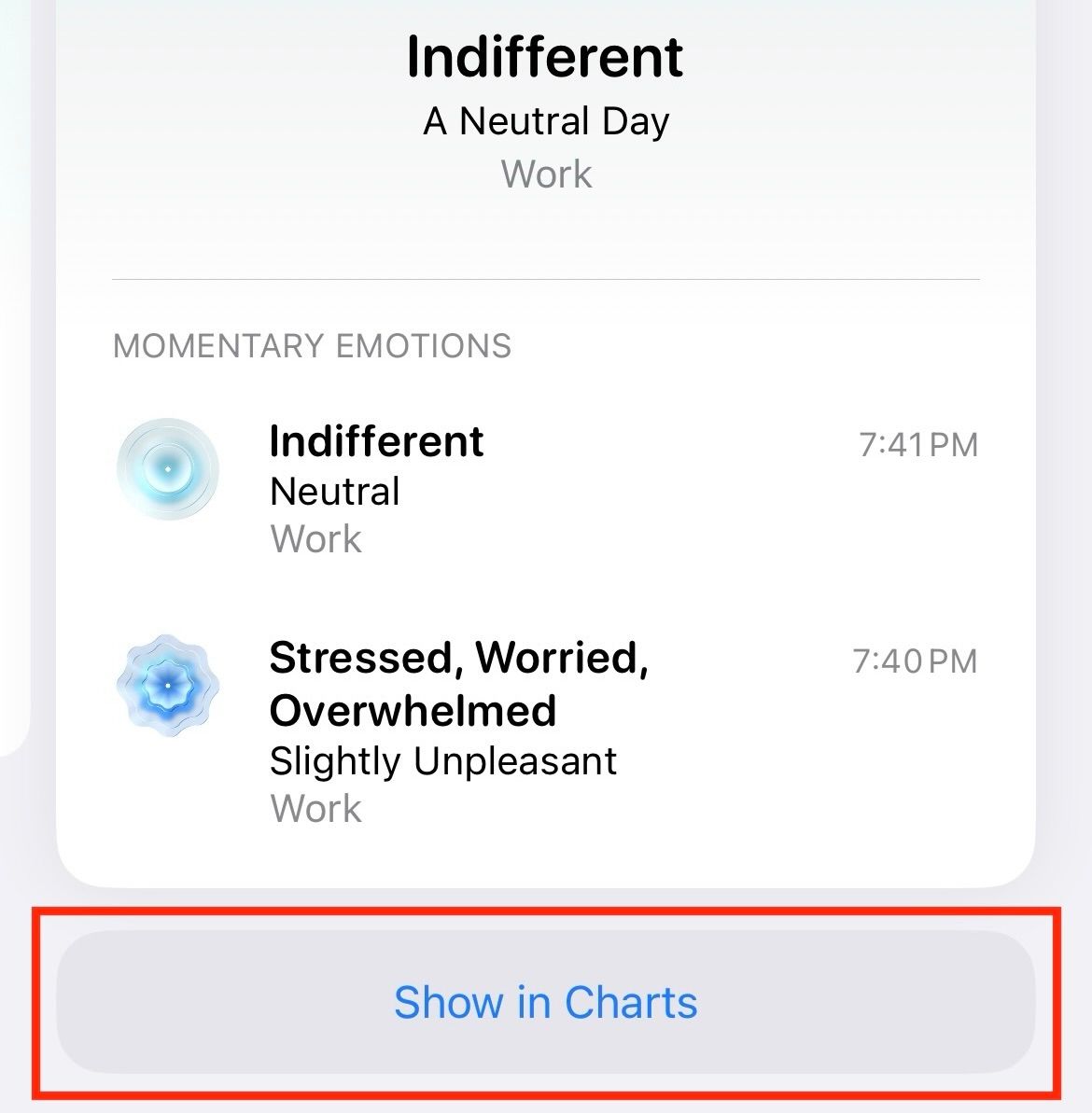
Here, tap on States to view your previous logs.
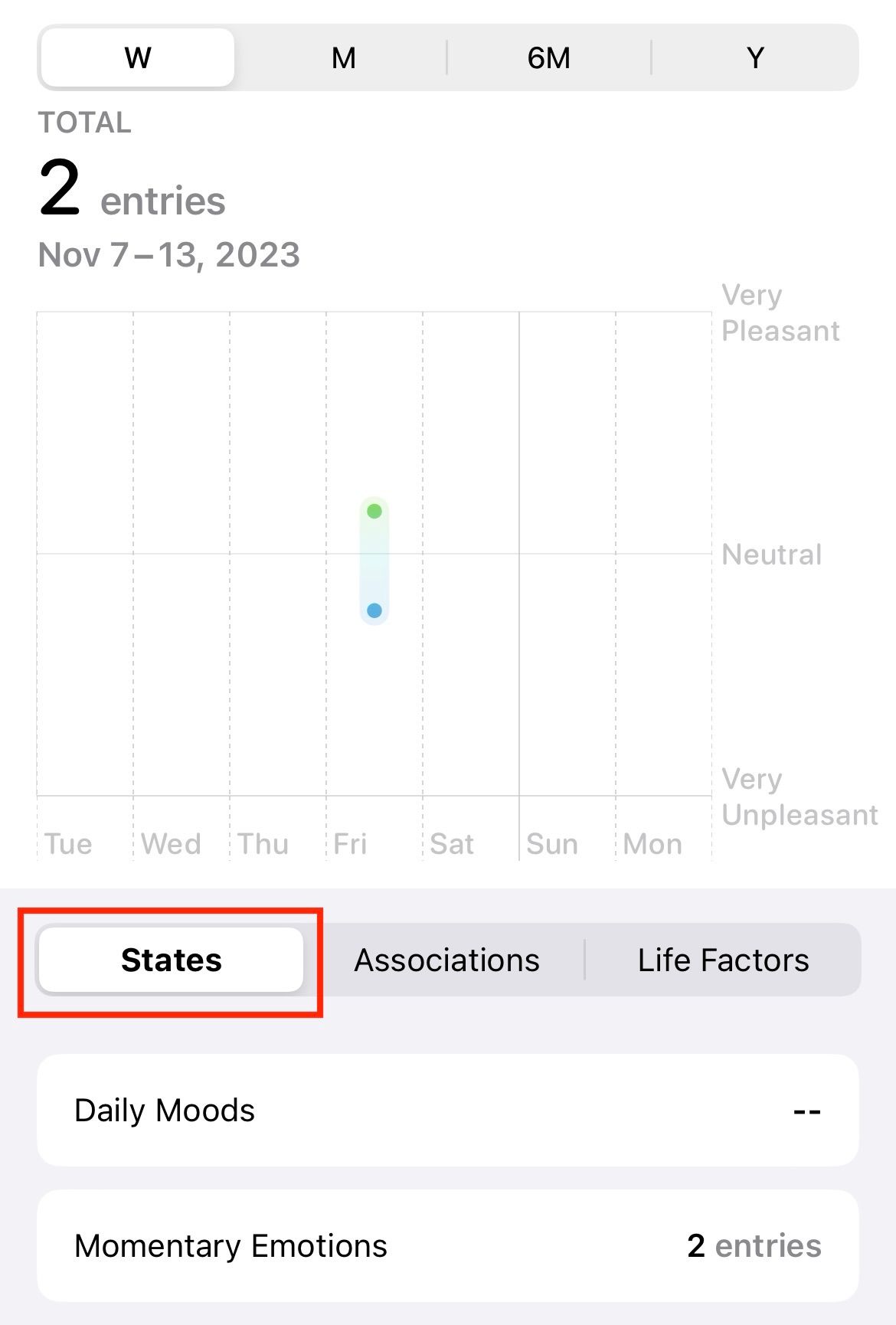
Or, click on associations to view factors associated with your logs.
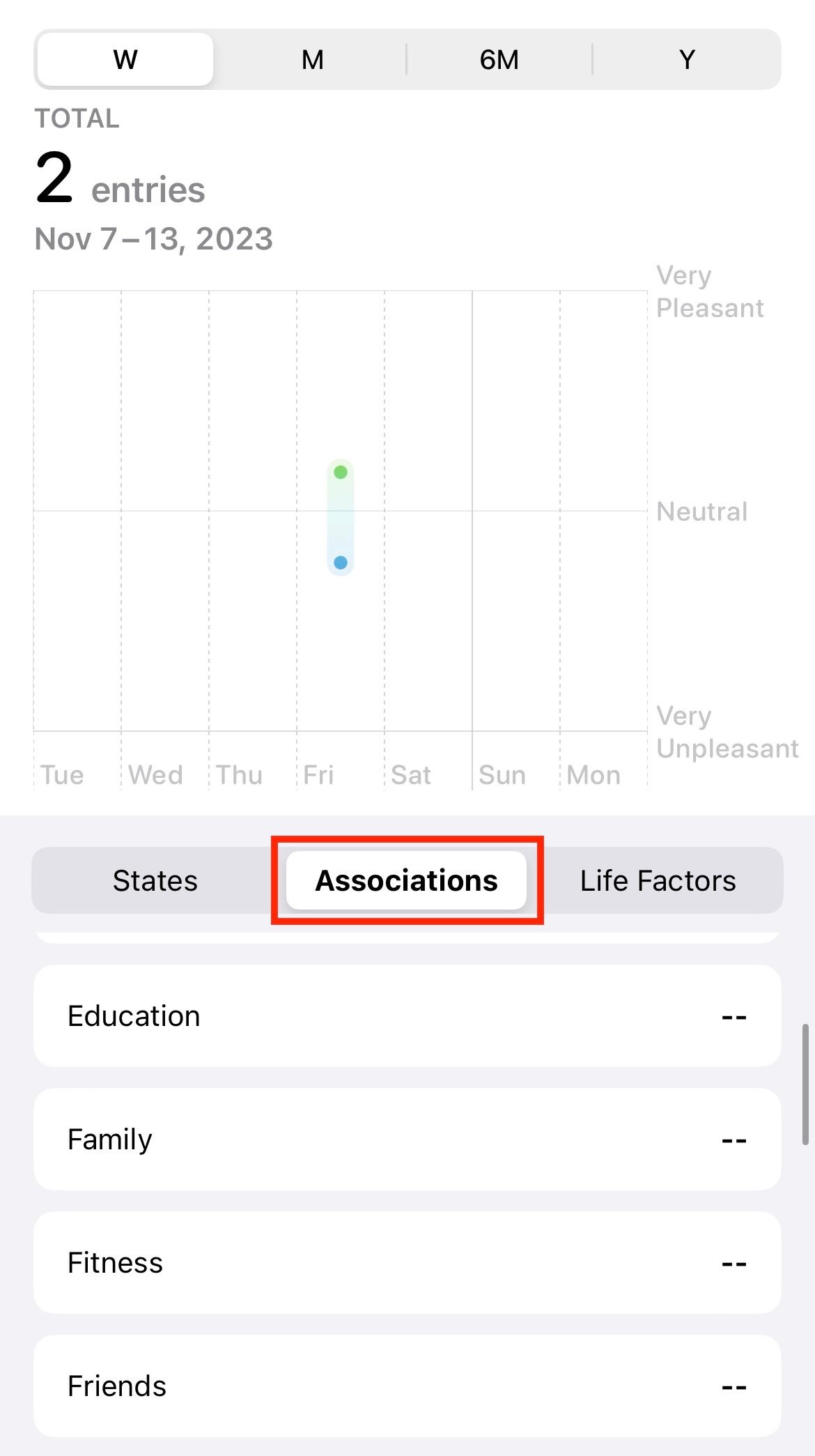
Life Factors will show you factors such as Exercise Minutes, Mindful Minutes, Sleep, or Time in Daylight that might impact your mental well-being.
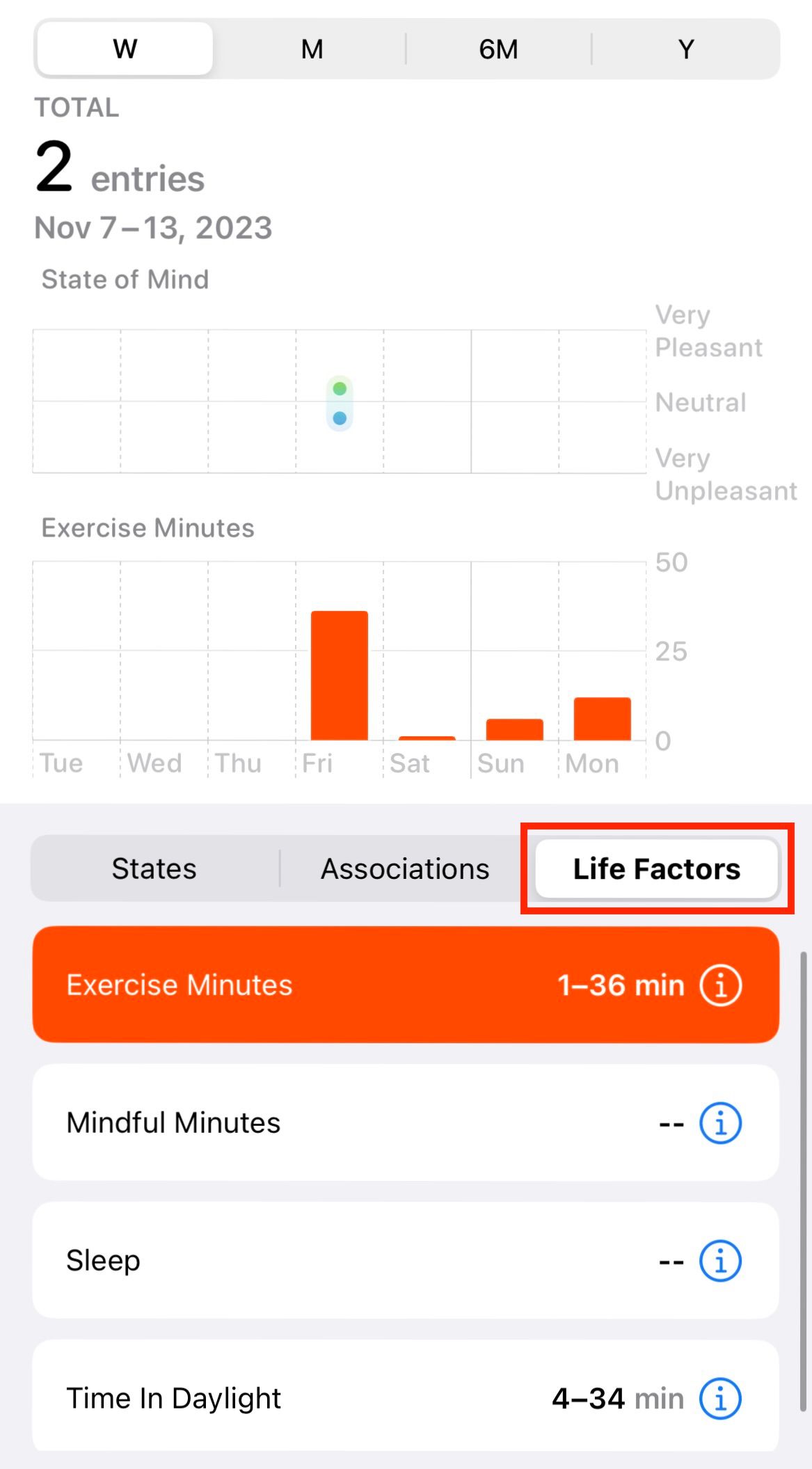
Delete a Mood or Emotion Log
If you feel you have incorrectly logged a mood or emotion, or if you are unsure about keeping this data stored on your iPhone, you have the option to delete the logs. To delete a log go to Health > Browse > Mental Wellbeing > State of Mind and then scroll down to “Show All Data.”
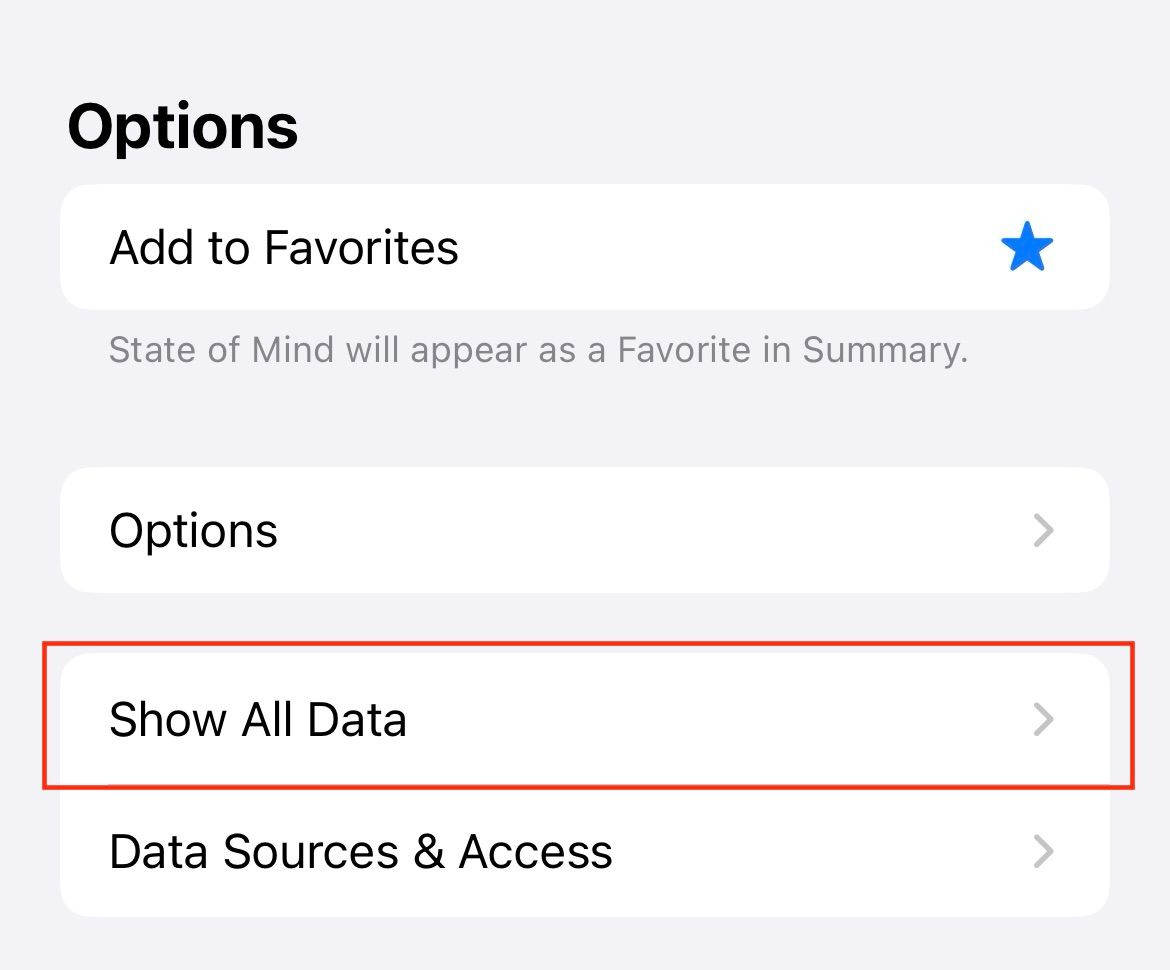
Tap “Edit” in the upper-right corner and then tap the red “Delete” icon next to the entry or entries you want to delete. You can also tap “Delete All” to clear all State of Mind logging data in one go.
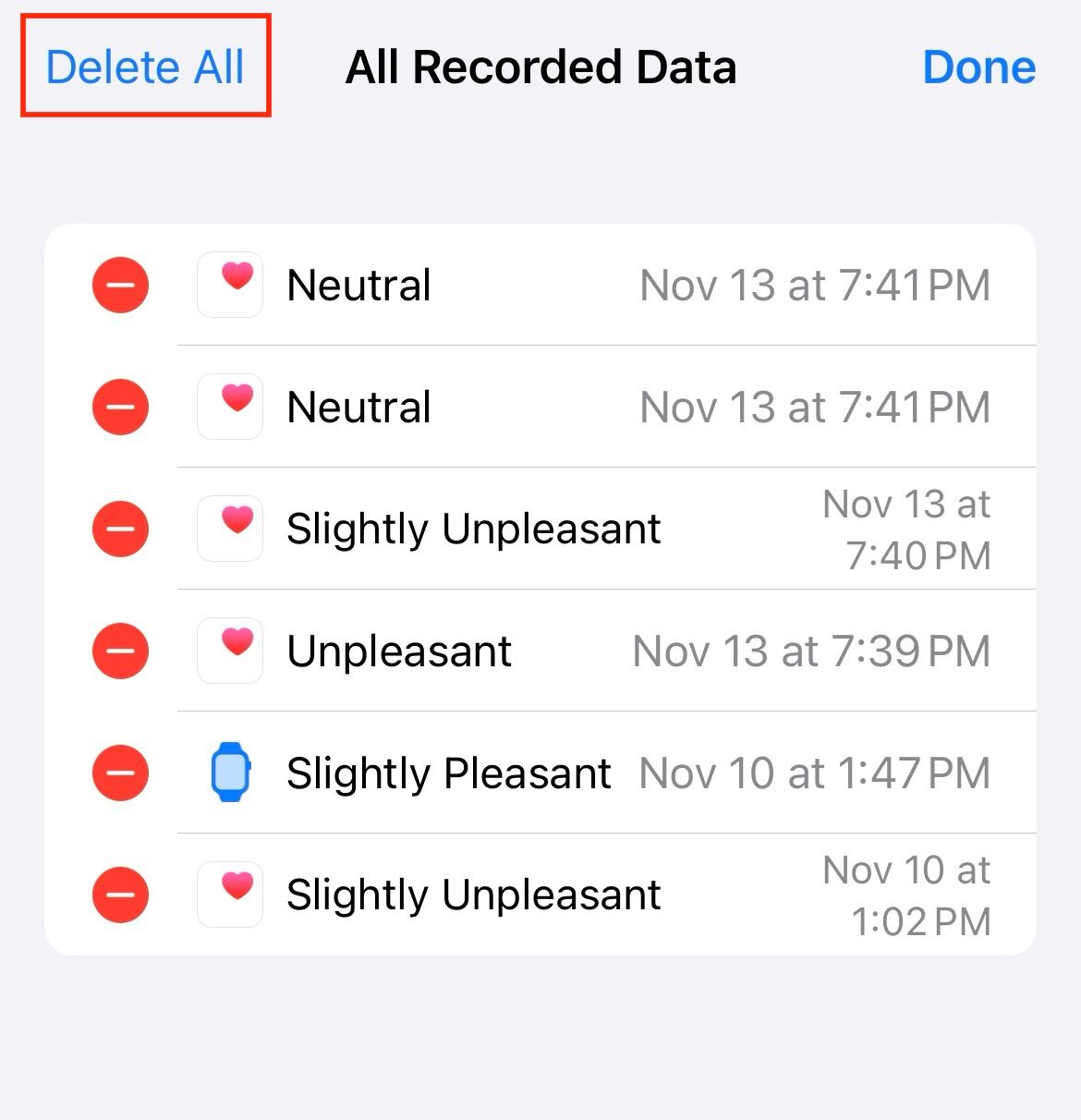
How Secure Is Your Mental Health Data?
Apple emphasizes that all the data associated with mood and emotion tracking is encrypted on your device, ensuring that sensitive information remains secure.
Additionally, Apple has also maintained transparency regarding data sharing, which states that users have complete control over the information captured and stored on their devices. This data is never shared with anyone else, nor is it shared with any other applications on your Apple device without you explicitly sharing the logs with a contact or with your doctor.
Also read:
- [New] Become a GIF Whisperer Crafting Images From Vimeo Videos for 2024
- [New] In 2024, Digital Diary Documenting Windows Desktop
- [New] Seamless Integration of Skype Meetings Into Zoom Platform for 2024
- [Updated] Mastering Viewer Interest 6 Video Styles Explored
- 15 Effective Ways to Troubleshoot and Repair Your iPhone's Malfunctioning GPS, Featuring the Latest iPhone 12
- 2024 Approved Capturing the Moment Expert Tips for Amazing Android Slow Mo Videos
- 5 Quick Methods to Bypass Xiaomi 14 Pro FRP
- Captivating Video Characters Through Free Animation
- Comprehensive Troubleshooting Tips for Resetting Your iPod Device - Solutions Included
- Designing Engrossing Videography Storylines
- Effortless Solutions: Resolve iPhone (Models 15-11 & X) Echo Issues with These 4 Steps
- Step-by-Step Tutorial: Turning On Apple's 'Find My' For iPhones
- Title: The Complete Guide to Mood Tracking on Apple Health Platform
- Author: Daniel
- Created at : 2025-02-17 00:15:02
- Updated at : 2025-02-20 02:32:58
- Link: https://os-tips.techidaily.com/the-complete-guide-to-mood-tracking-on-apple-health-platform/
- License: This work is licensed under CC BY-NC-SA 4.0.