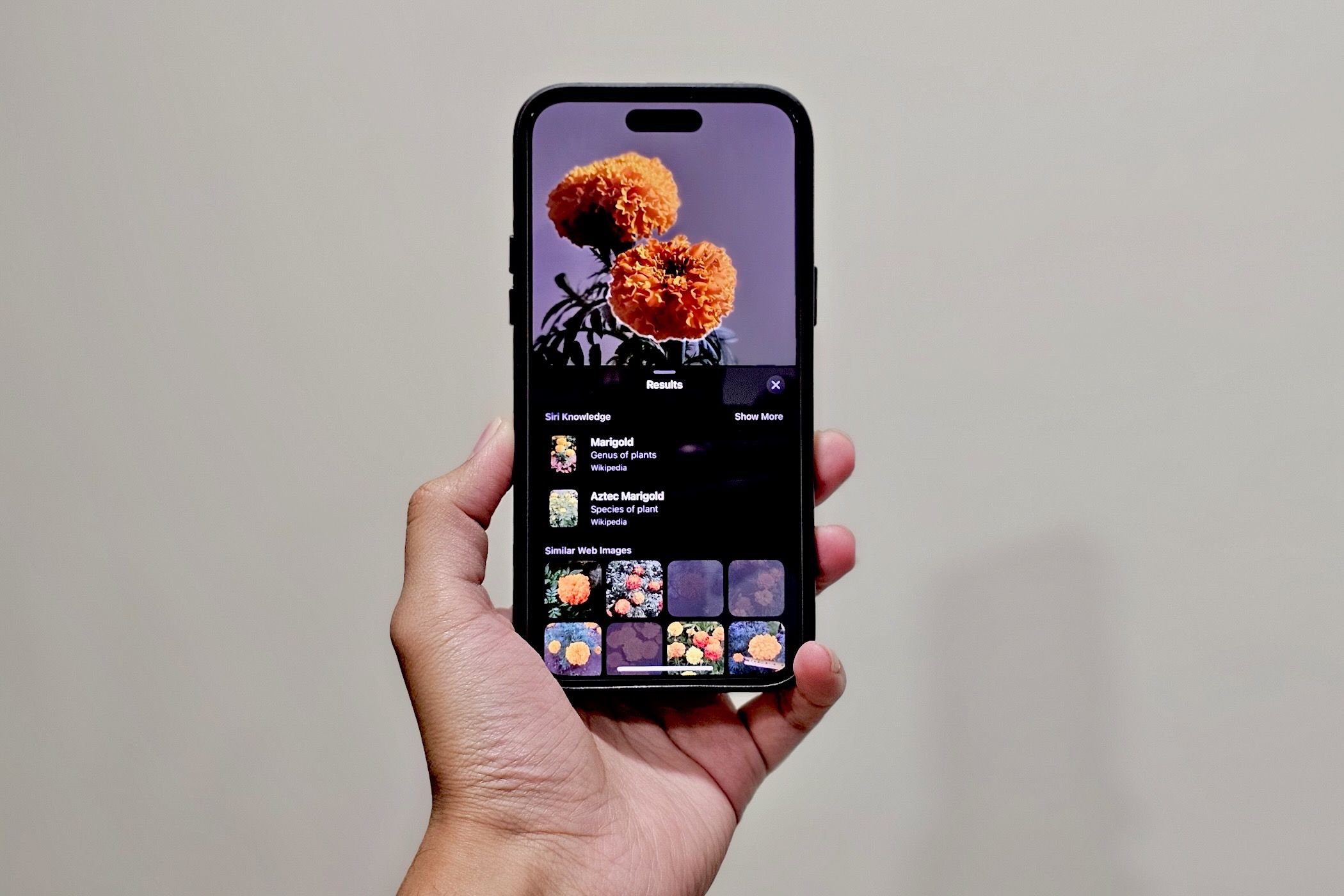
Top 6 Practical Applications of iPhone's Visual Lookup Tool

Top 6 Practical Applications of iPhone’s Visual Lookup Tool
Quick Links
- Identify Plants and Flowers
- Identify Pets
- Identify Landmarks
- Identify Foods and Get Recipes
- Identify Warning Lights in Your Car
- Identify and Decode Laundry Instructions
- Visual Look Up Still Isn’t Perfect
Visual Look Up is a nifty feature that lets you use your iPhone to identify different objects in photos and videos. Here are some interesting use cases for Visual Look Up in everyday life.
Identify Plants and Flowers
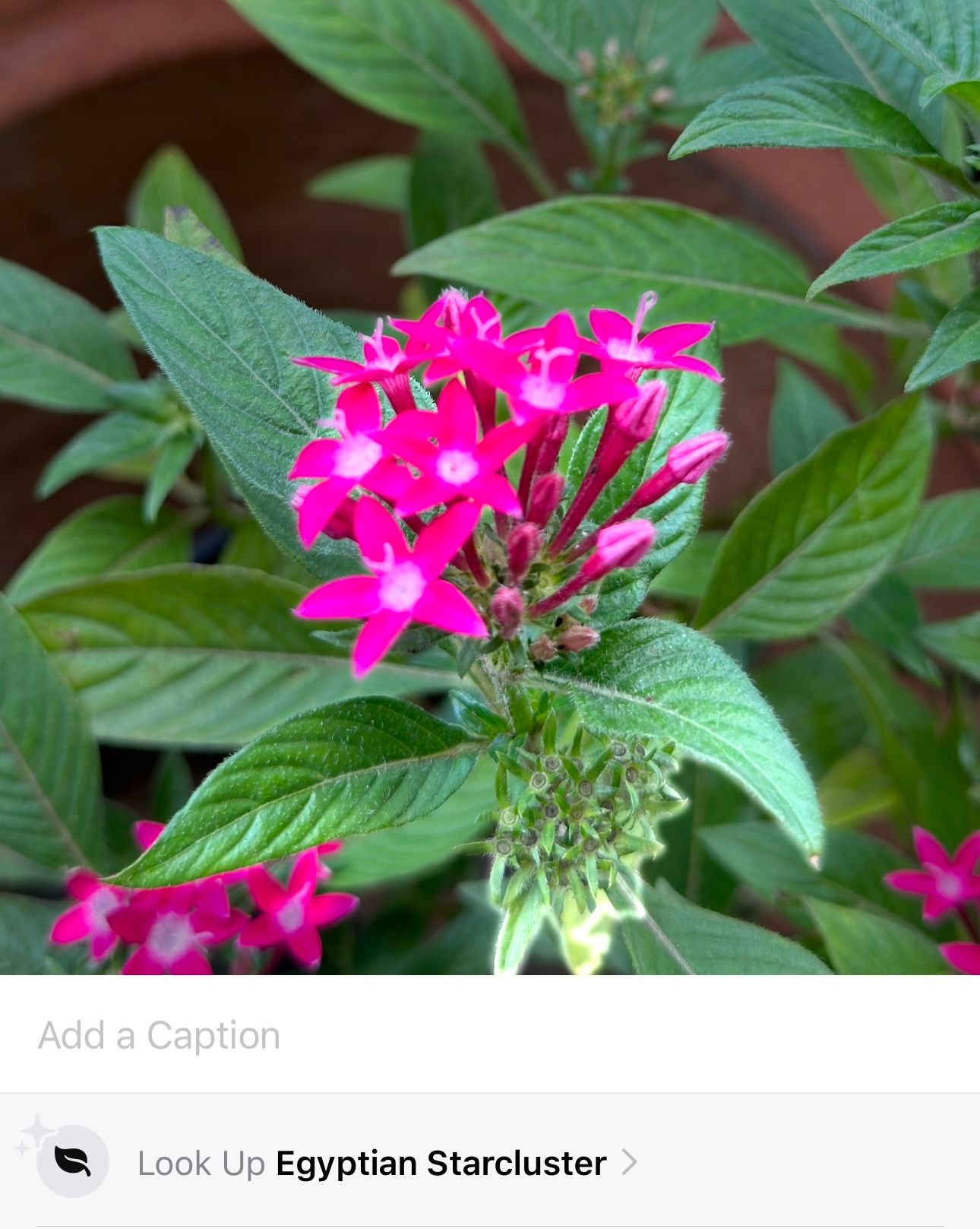
If you’re into gardening or just curious about plants or flowers, you might occasionally stumble upon species you don’t recognize. Visual Look Up makes it easy to identify and learn more about them in such situations.
Once Visual Look Up identifies a flower or plant in your picture, it will give you its name. You can then tap on it to get more information about its species.
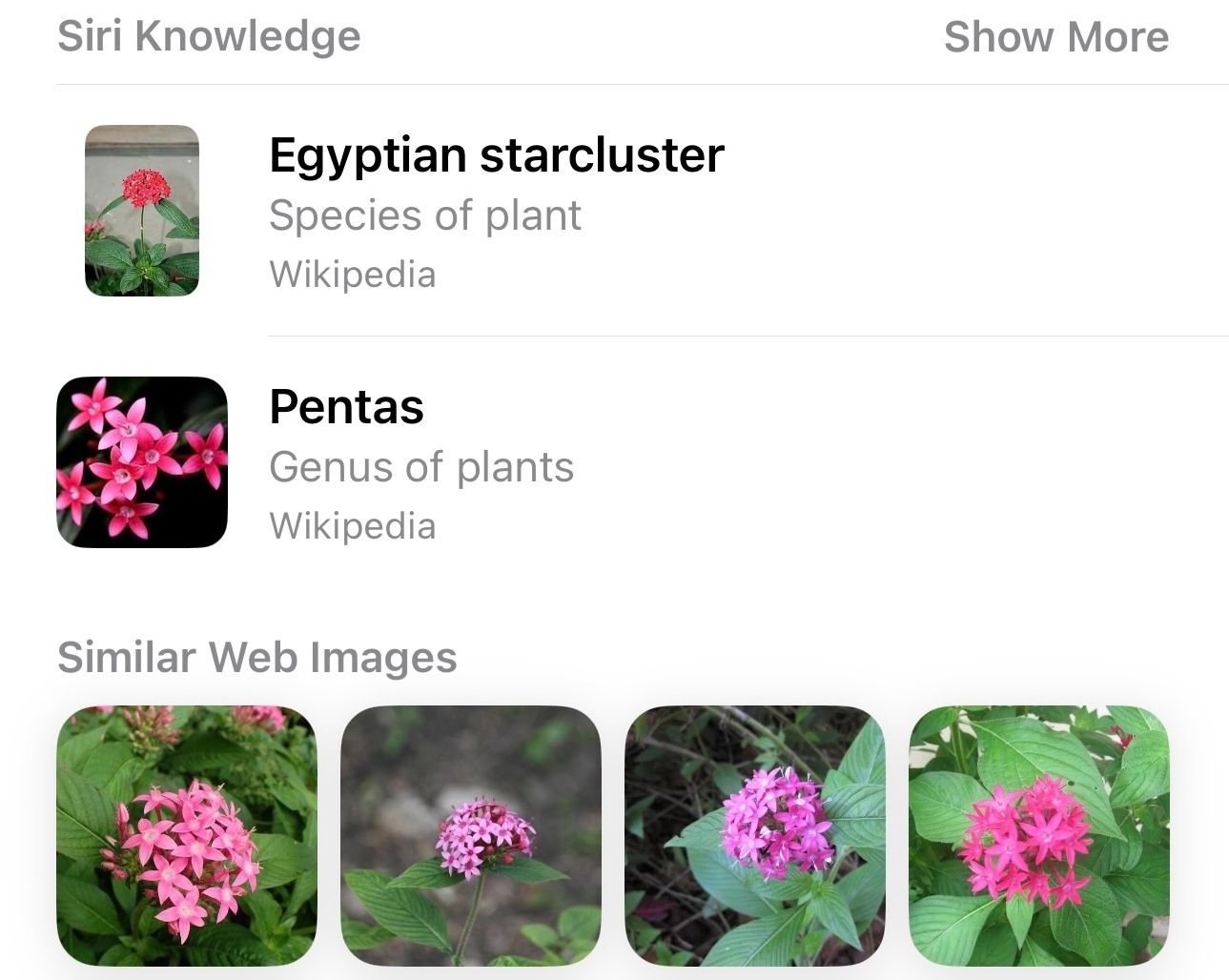
Identify Pets
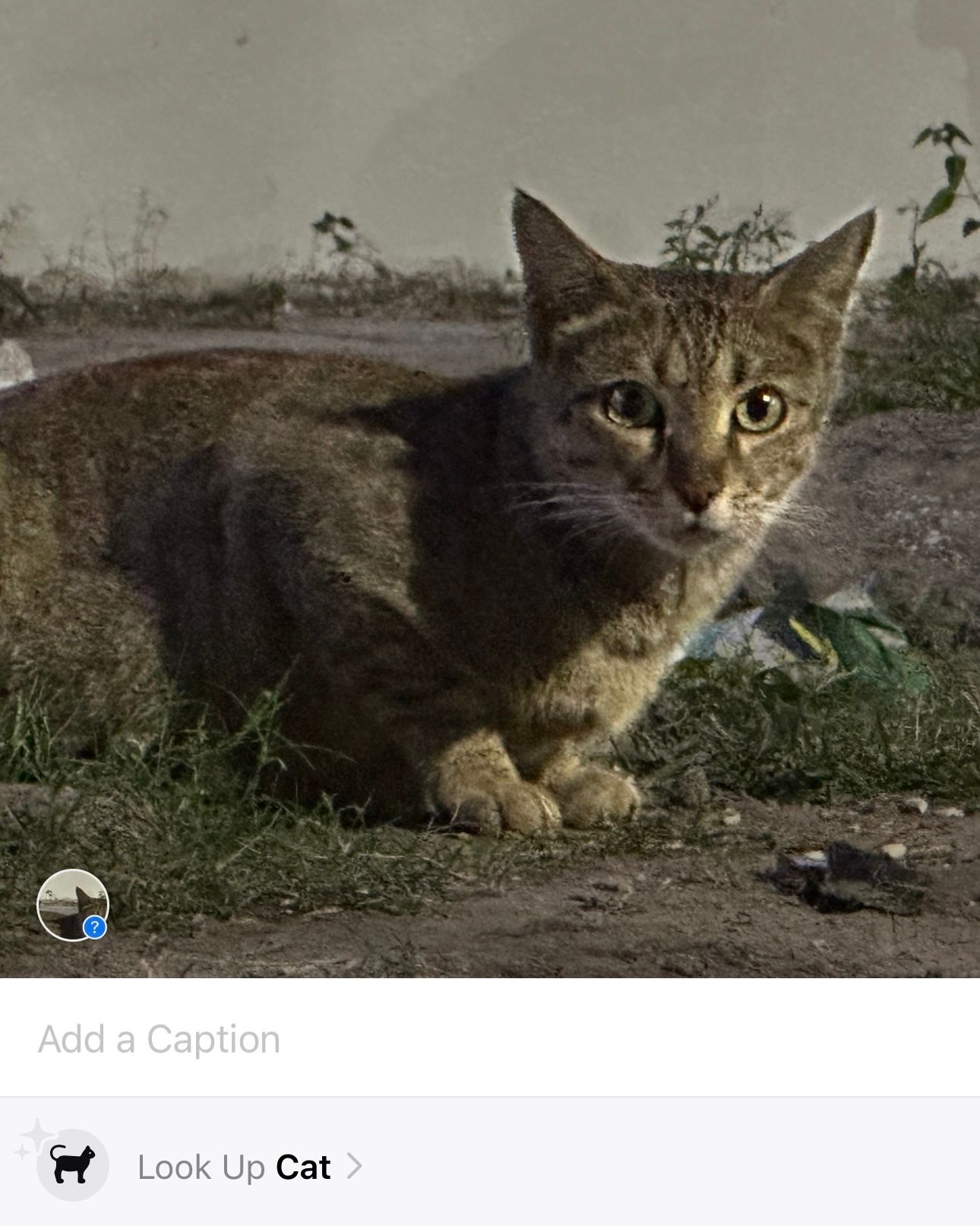
Identifying pet species can be challenging. But thanks to Visual Look Up, you can do this pretty quickly and learn about the cat or dog you’ve just encountered.
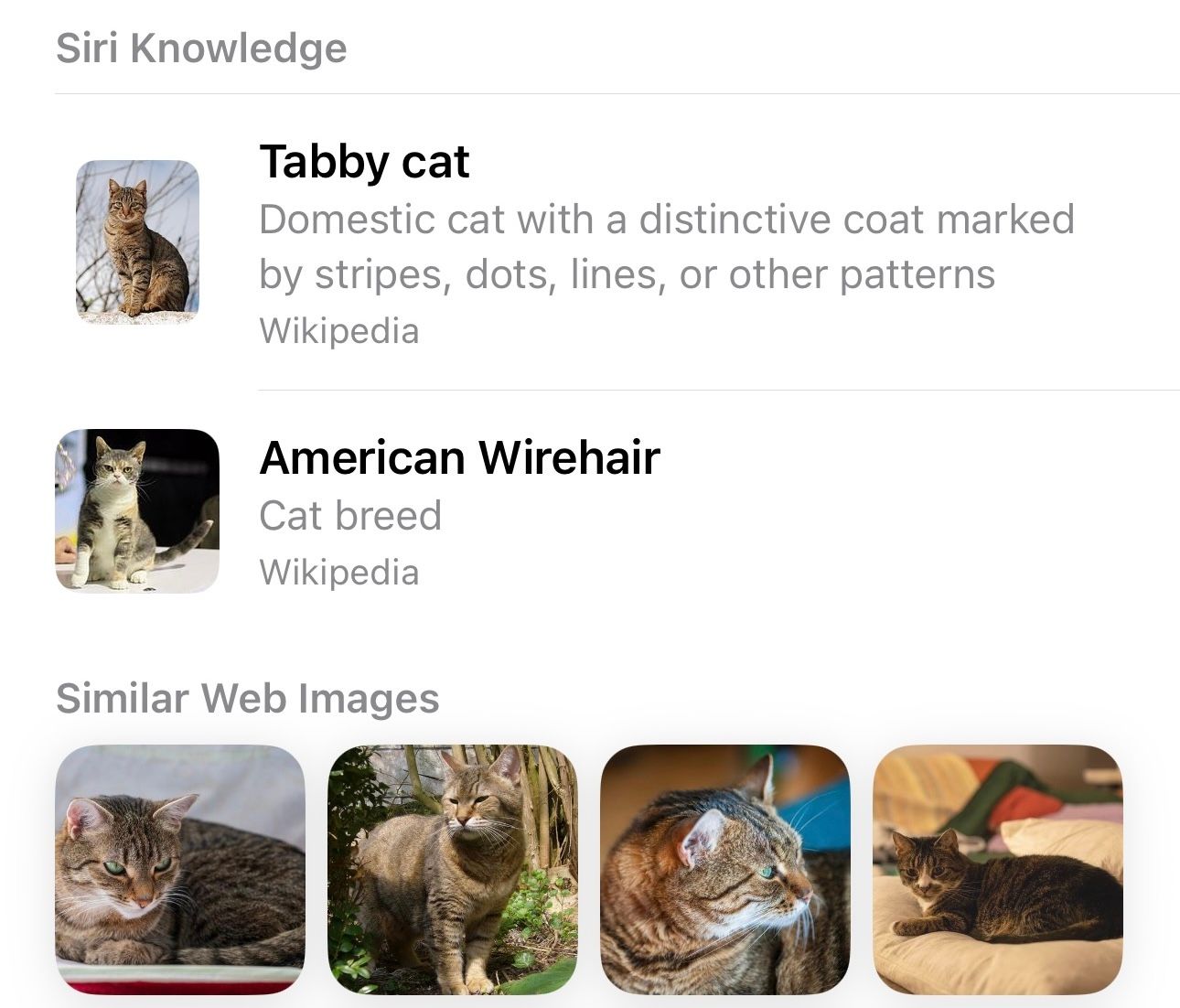
What’s also impressive is that Visual Look Up can identify and give you information about mixed breeds of animals. It works really well with most mixed dog breeds. However, in the case of mixed cat breeds, it generally gives you the name of the breed with which the cat appears to resemble the most.
Identify Landmarks
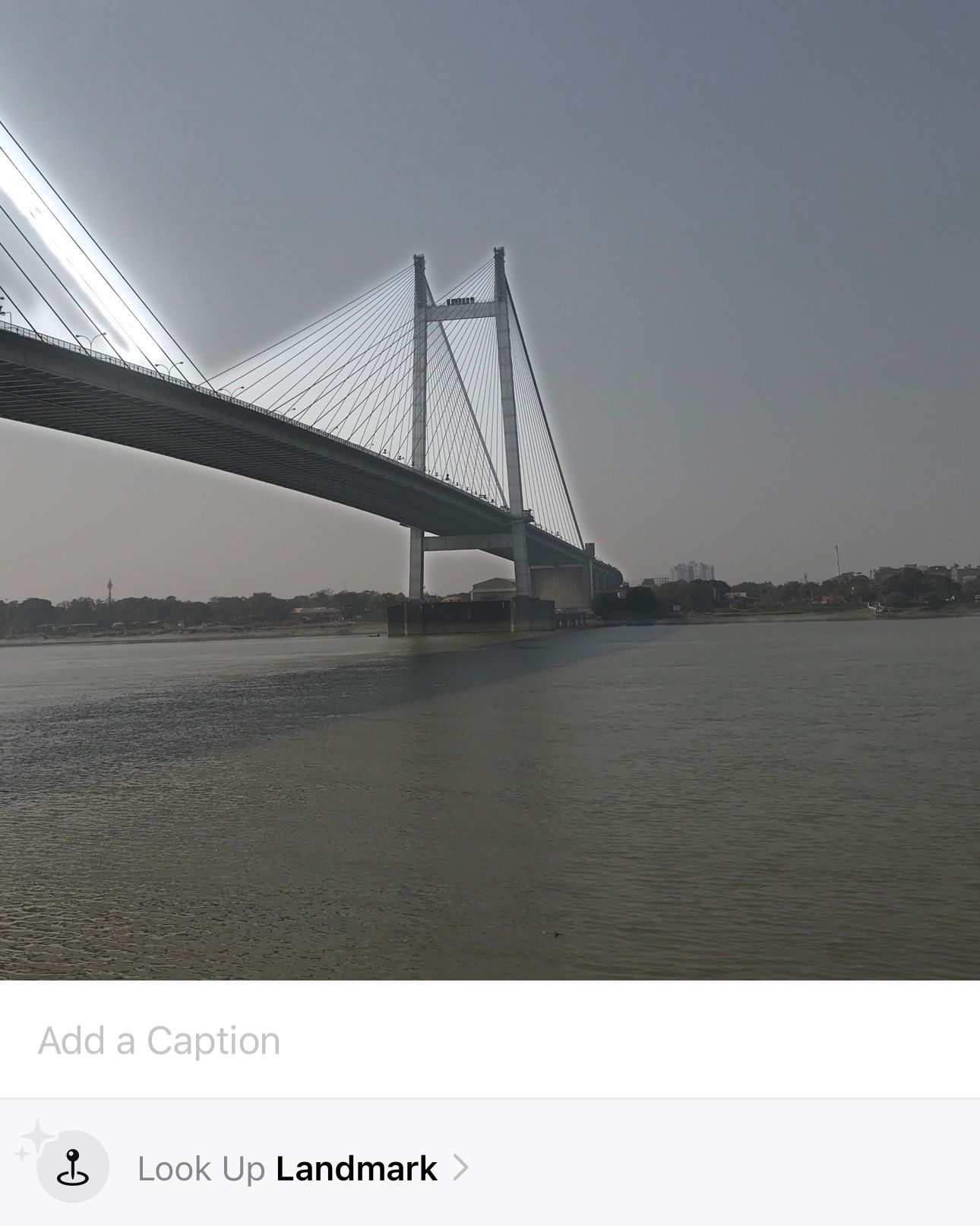
Visual Look Up is also useful for people who like exploring new places. You can use it to gather information about a statue, building, or landmark you plan to visit. Or it can even come in handy when you want to learn about a place or landmark in a photo you captured previously.
All the information about places you get with Visual Look Up is dependent on the landmark’s type and popularity. Typically, the results include the name of the place along with its location, directions to reach it (via Apple Maps ), and a contact number, which keeps you covered on all fronts.
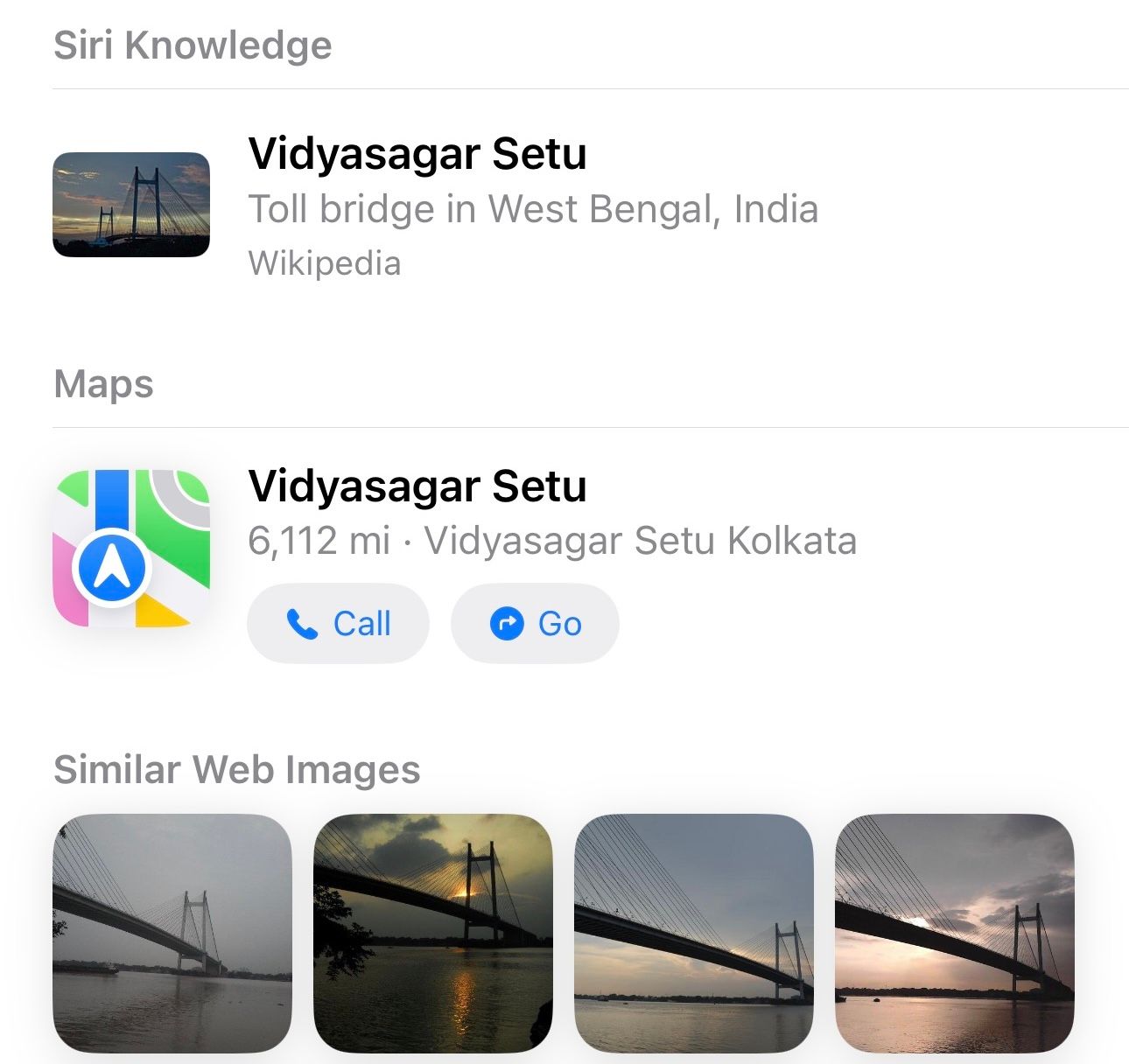
Visual Look Up can sometimes identify places or landmarks incorrectly and return inaccurate information, so make sure to cross-check the results online.
Identify Foods and Get Recipes
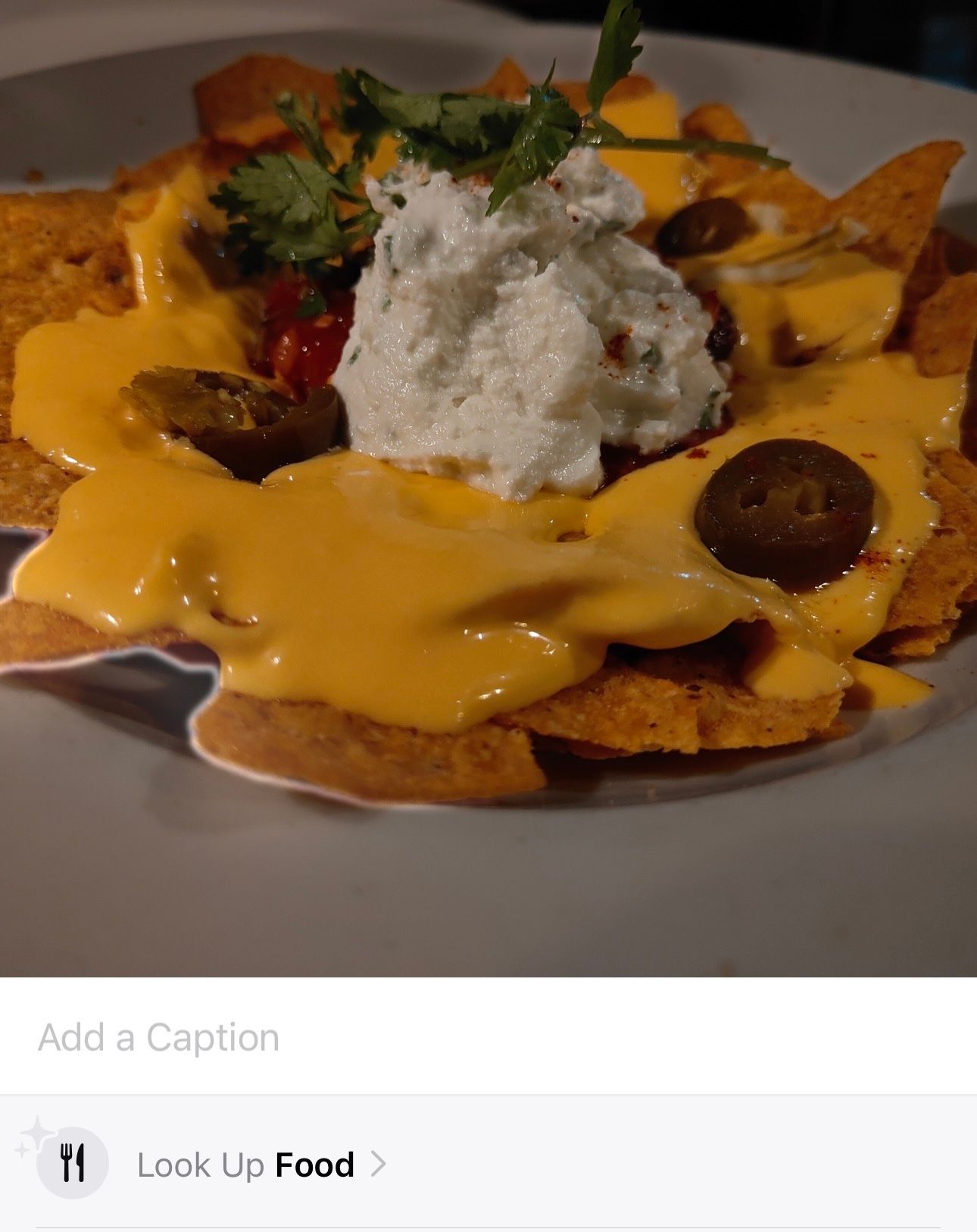
Another useful application of Visual Look Up that you can benefit from in your everyday life is identifying foods and finding their recipes.
Visual Look Up generally does a good job of identifying dishes. In case you want to try making it yourself, Visual Look Up also pulls up multiple recipes, so you can choose a recipe that you think would work well for you based on factors like cooking time, ingredients, or calories.
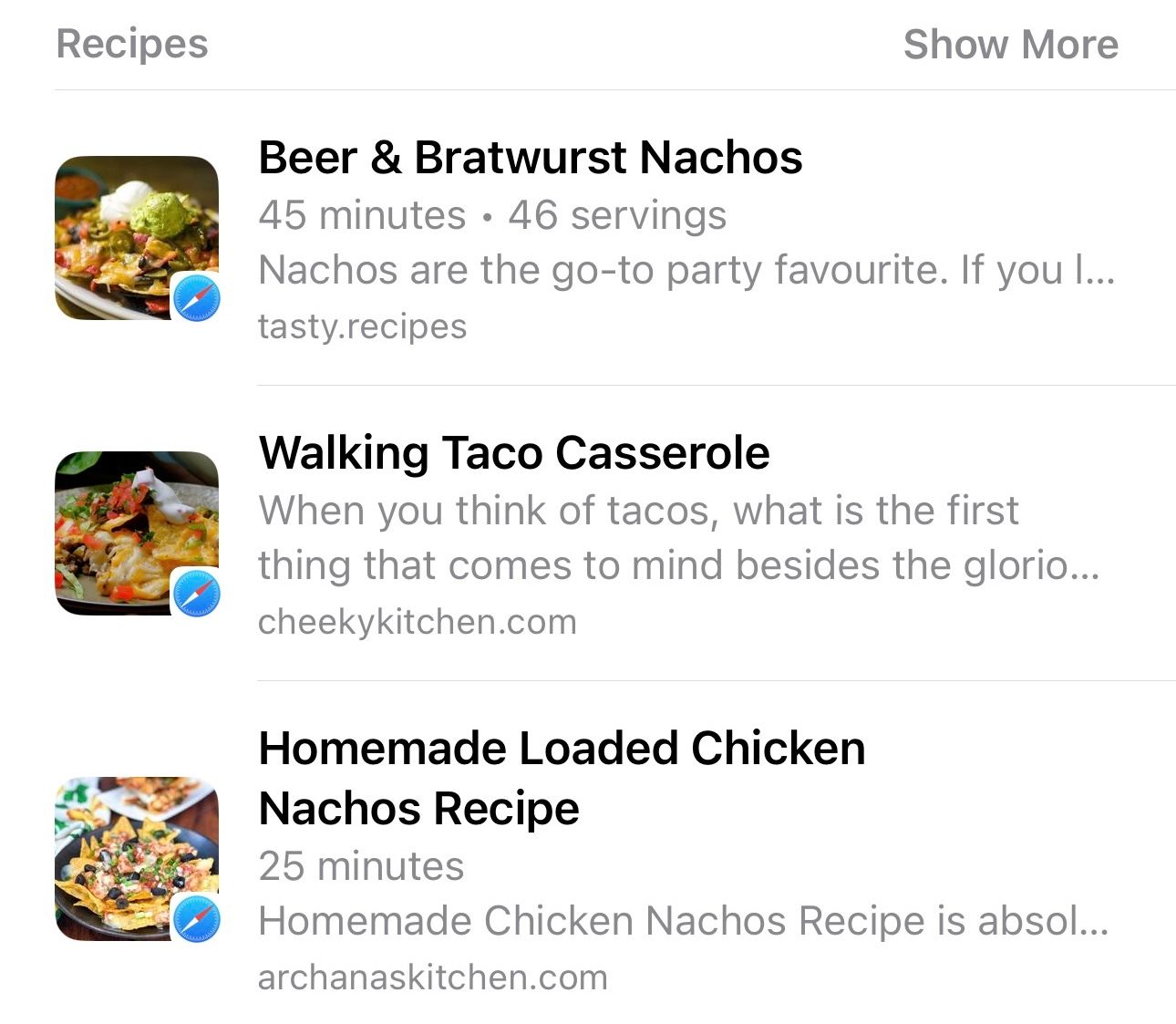
Identify Warning Lights in Your Car
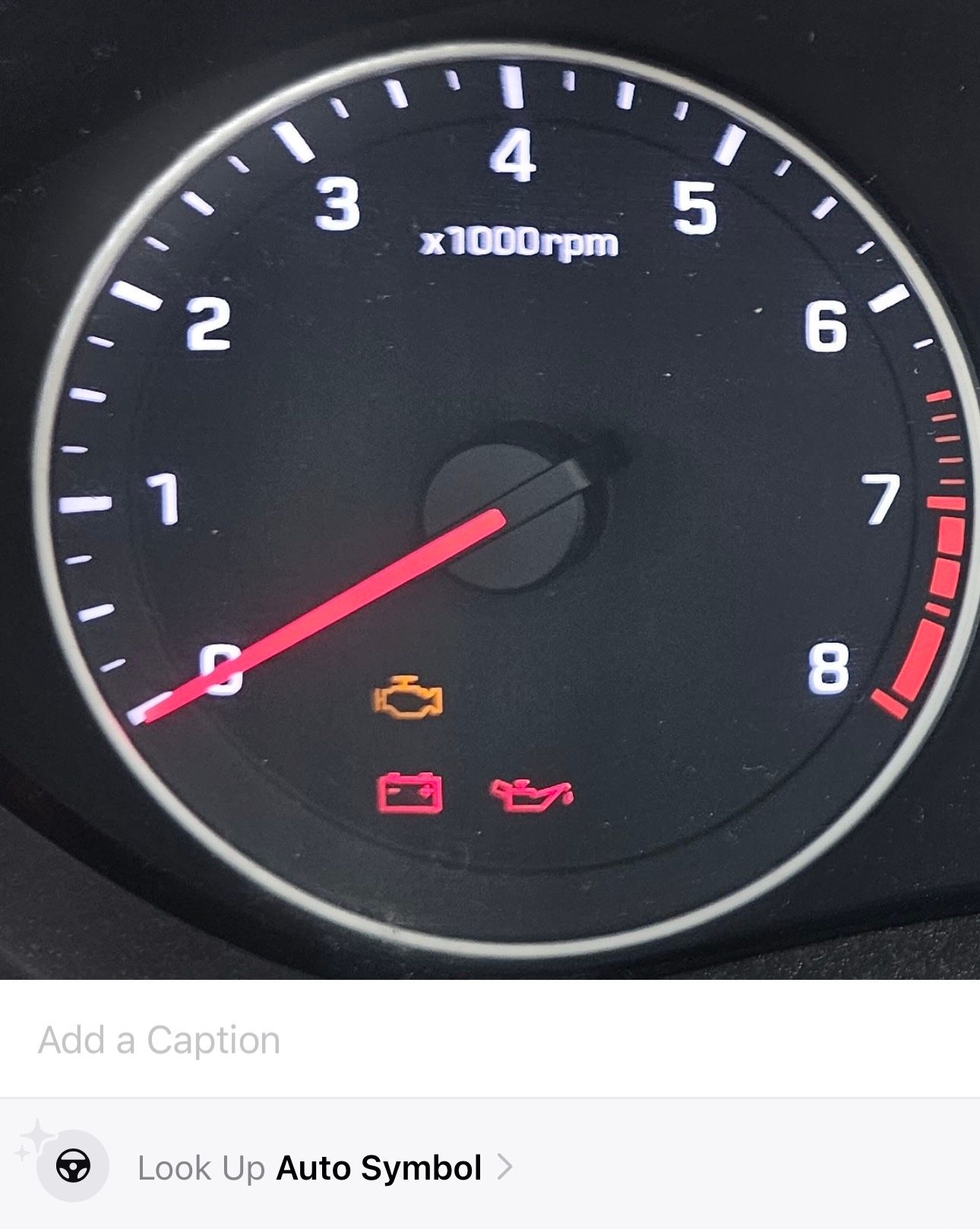
Car manufacturers display warning lights on the dashboard to alert you about potential problems with your vehicle. However, these warning symbols are hard to decode for the average person and can take a lot of time to find in the car manual, which defeats their purpose in the first place.
Visual Look Up solves this problem. Just snap a picture of the warning lights on your car’s dashboard, and it will give you a brief explanation of what each of them means.
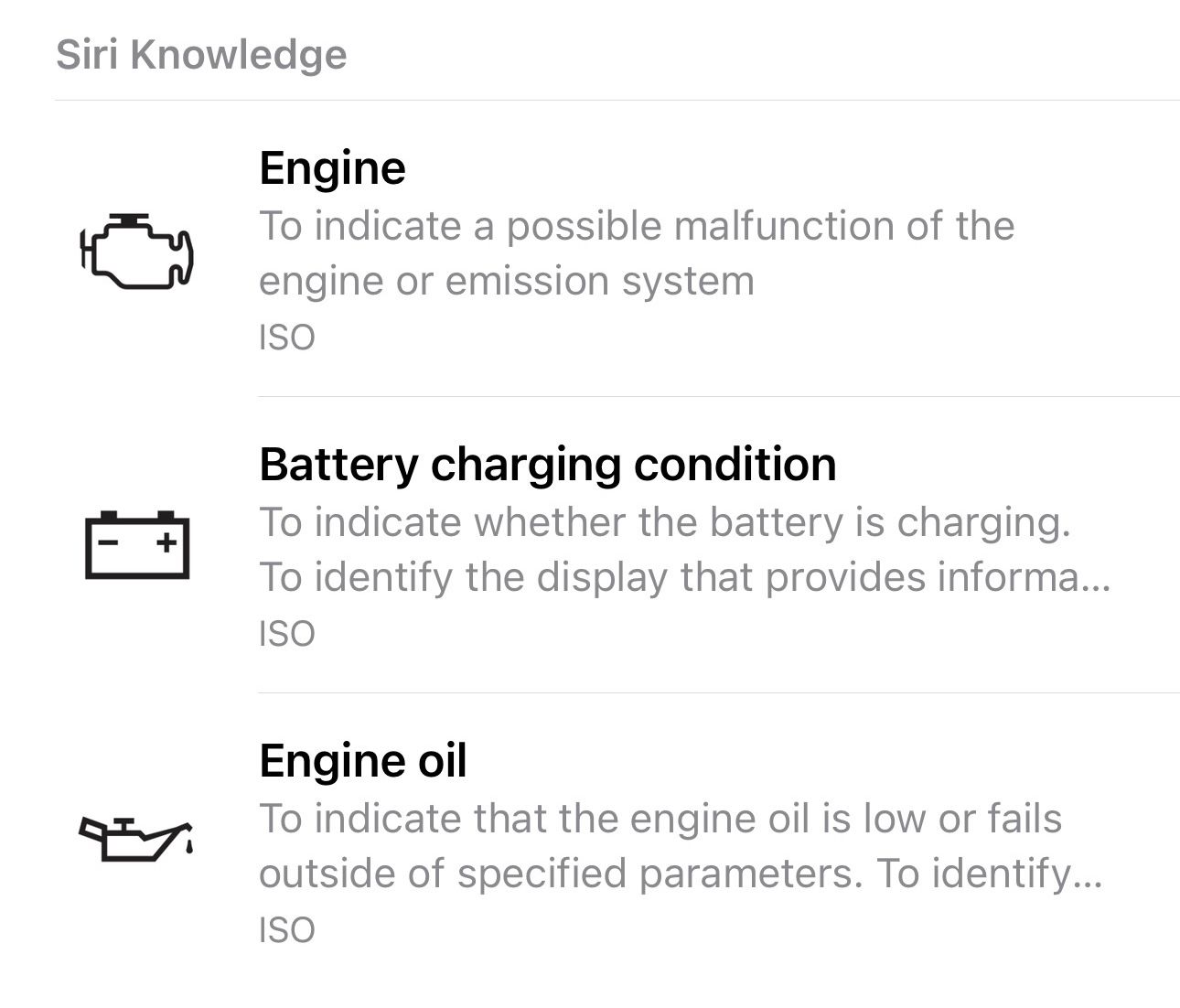
You can also tap on a symbol in the results to visit the International Organization for Standardization (ISO) website. Here, you can find out more details about the symbol, such as its reference number, registration date, and so on.
Identify and Decode Laundry Instructions
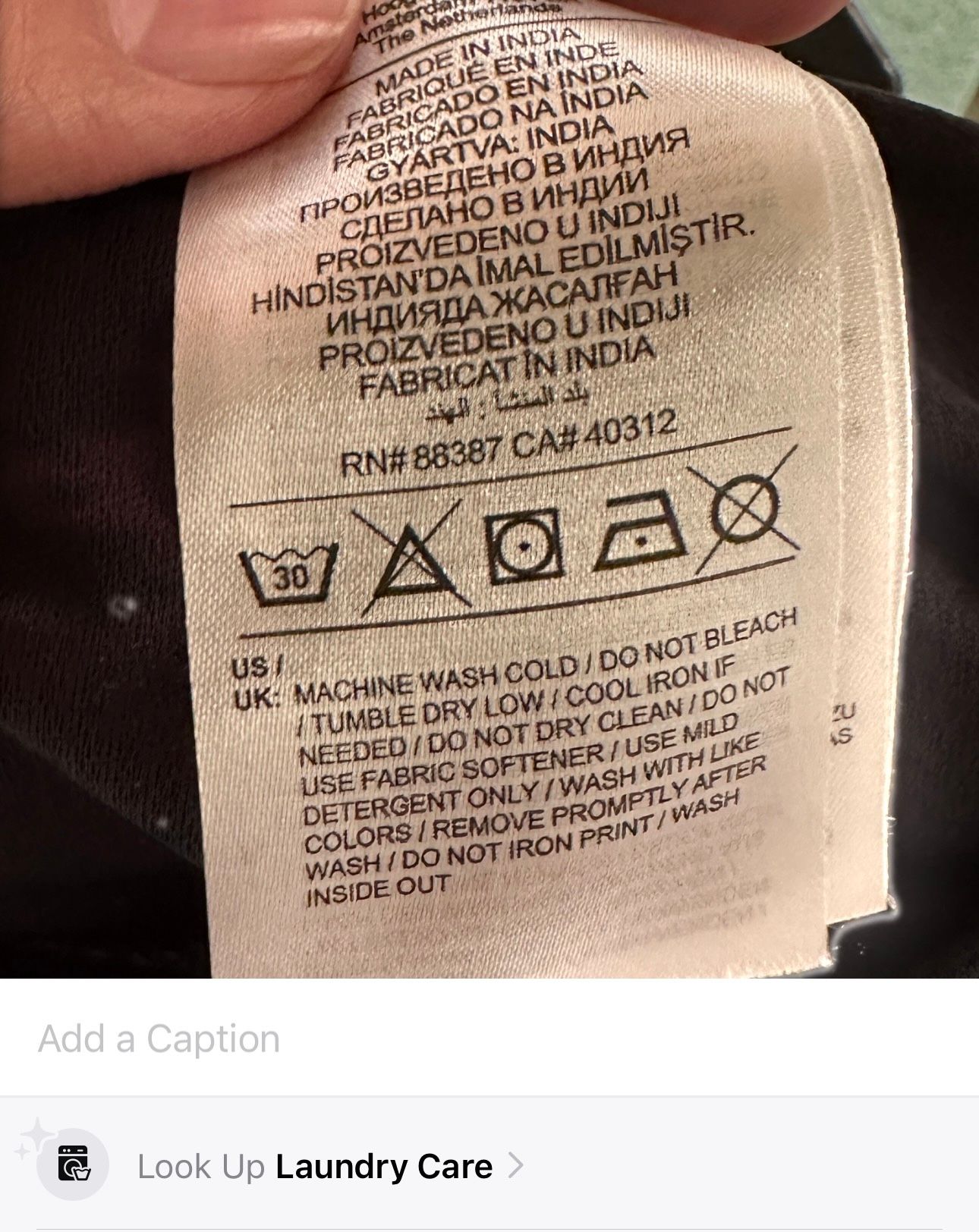
A car’s dashboard isn’t the only place with perplexing symbols that you might have to deal with on a regular basis. Most clothes you purchase have a care label on them, which contains various symbols to suggest the appropriate methods to wash, dry, iron, and dry-clean them.
Visual Look Up simplifies understanding these symbols. All you need to do is take a picture of the care label, and Visual Look Up will show you a list of all the laundry symbols along with their meanings.
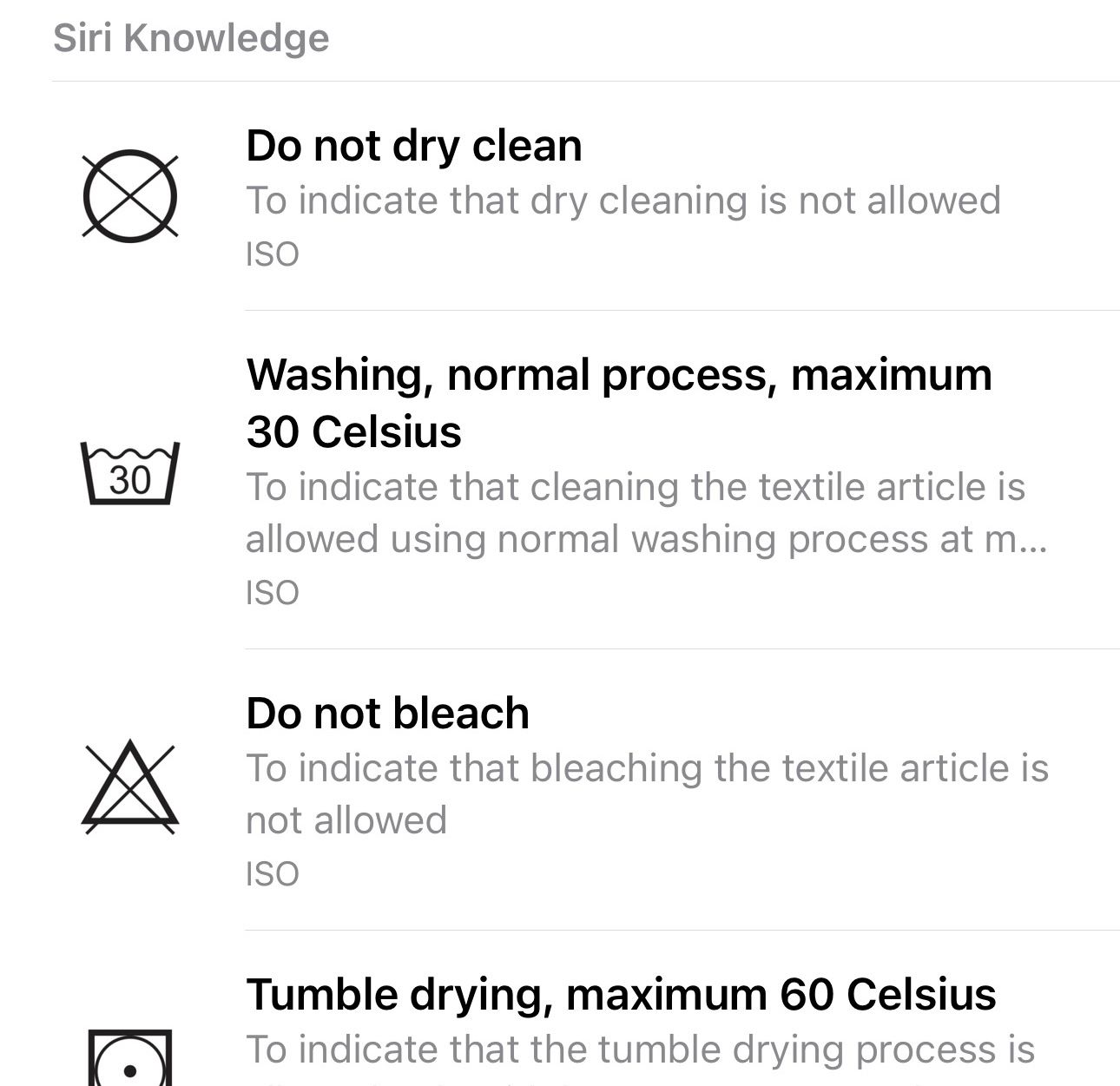
Visual Look Up Still Isn’t Perfect
Visual Look Up is a great way to get instant information about objects in your photos and videos on an iPhone. However, it might not work with every photo or video.
Similarly, there are times when it might return inaccurate or incomplete results. When this happens, you can notify Apple by tapping “Report an Issue” beneath the results.
Also read:
- [New] In 2024, Accessing Vintage Facebook Content Tips for All Devices
- [New] In 2024, Firefox Picture-in-Picture Explained for Efficiency
- Change Location on Yik Yak For your Tecno Spark 10 5G to Enjoy More Fun | Dr.fone
- Convert MPG & MP3 to M4V Format FREE Online - Easy Guide
- Fast Track Your Missing iPhone Clips Back: A Step-by-Step Strategy to Recover Deleted Videos Swiftly!
- Immersion Countdown - Top 5 Samsung Gear VR Games for 2024
- Step-by-Step Guide: Recovering iCloud Contact, Photo & Message Data
- Step-by-Step Tutorial for Restoring Missing Snapchat Conversations Across Mobile Platforms
- Step-by-Step Tutorial: Transferring Your iPod's Playlist Collection Onto Your PC or Mac
- The All-Encompassing Guide to DJI Phantom 4'S Capabilities for 2024
- The Ultimate Guide to Restoring Lost TikTok Drafts via Third-Party Software
- Yakuza: Like a Dragon Review – The Must-Have RPG Game for Fans and Newcomers Alike
- Title: Top 6 Practical Applications of iPhone's Visual Lookup Tool
- Author: Daniel
- Created at : 2024-10-02 19:14:14
- Updated at : 2024-10-06 18:07:08
- Link: https://os-tips.techidaily.com/top-6-practical-applications-of-iphones-visual-lookup-tool/
- License: This work is licensed under CC BY-NC-SA 4.0.