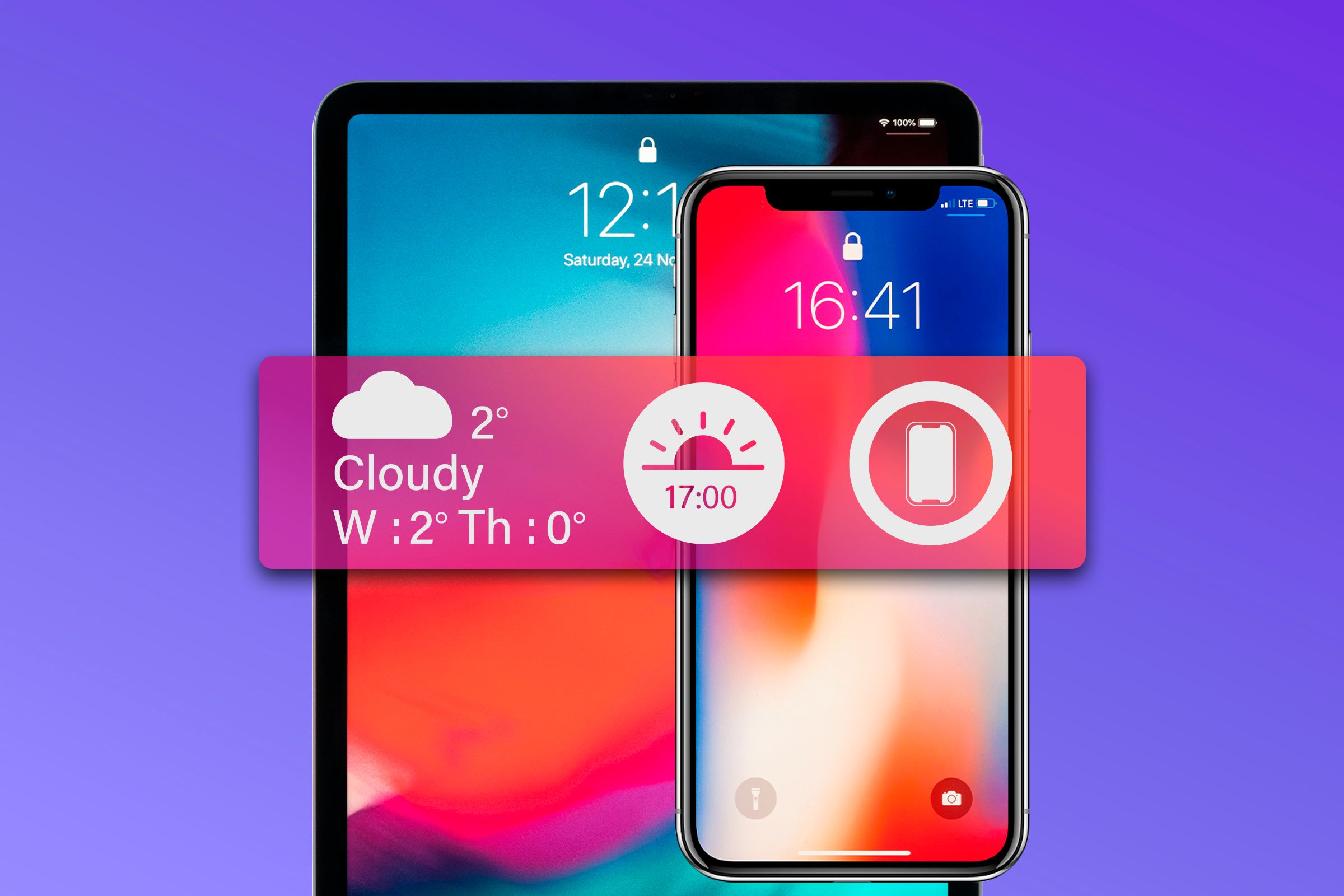
Top Lockscreen Widget Applications for Enhanced iPhone & iPad Experience

Top Lockscreen Widget Applications for Enhanced iPhone & iPad Experience
Quick Links
- Weather, Temperature and Precipitation
- World Clock
- Battery Status
- Google Calendar
- TickTick
- Google Search
- Perplexity AI
- Activity Rings
- Launcher
- Shortcuts
- Add Widgets to Your iPhone’s Lock Screen Wisely
Lock Screen widgets got better in iOS 17 and iPadOS 17. You can now put widgets on your Lock Screen not only to check important information but also to perform simple actions without launching the associated app. Here are 10 of my favorite widgets to do more with your lock screen.
1 Weather, Temperature and Precipitation
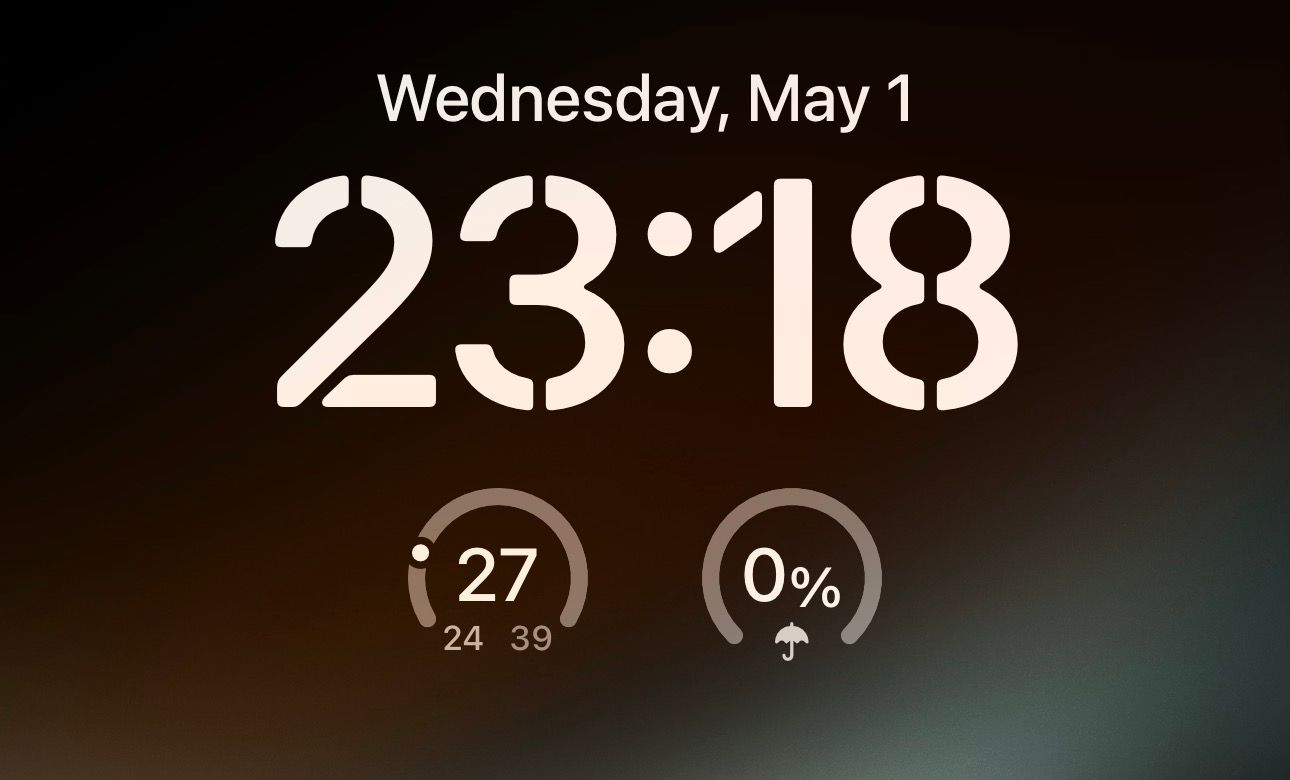
Knowing the weather conditions before stepping outside can help you prepare and dress accordingly. Apple’s Weather app has eight widgets that give you all the weather-related information you need on the Lock Screen.
Among these, Temperature and Precipitation are two of the most handy widgets that you can add to the Lock Screen of your iPhone. Available as circular widgets, these widgets give you the current temperature and forecast the chances of rain, snow, or hail at your place, respectively.
2 World Clock
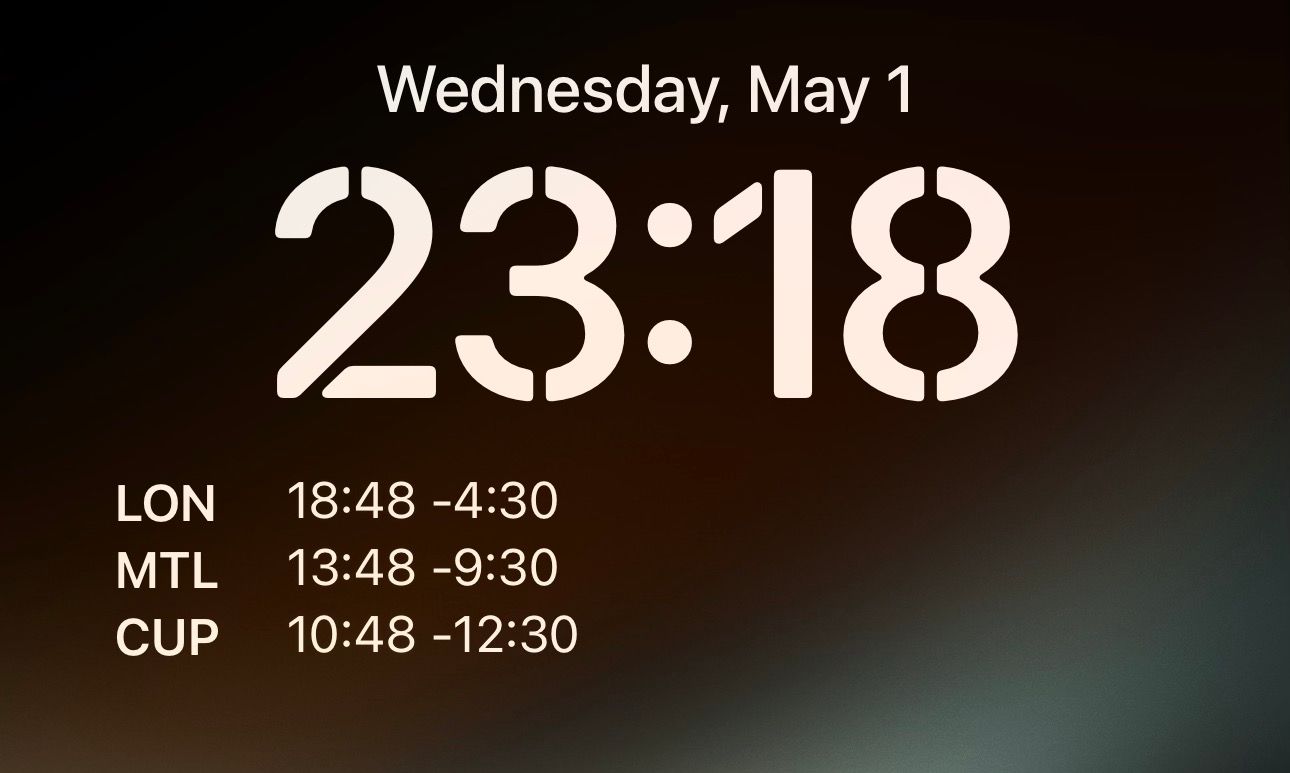
Apple’s Clock app has a World Clock widget that shows you the current time in multiple cities. If you live away from family in another city or have clients or teammates from other parts of the world, this widget can be a lifesaver and save you the embarrassment of texting or calling them at ungodly hours.
With the World Clock widget, you can see the time for three cities at once on your Lock Screen. You can edit the widget to choose what these cities are and also change their order in the widget.
3 Battery Status
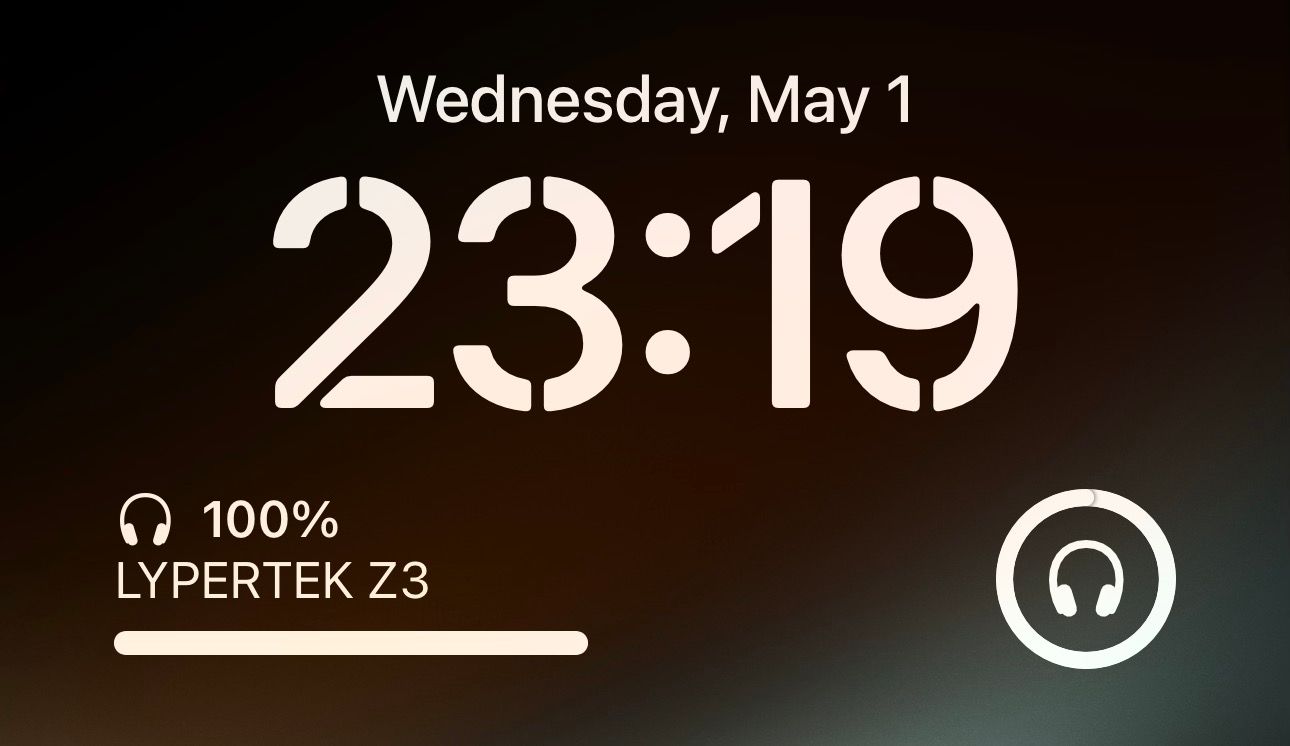
If you use AirPods or other wireless accessories with your iPhone, you’ll want to check their battery levels from time to time to know when you need to charge them. The Battery widget puts this information right on your iPhone’s Lock Screen.
Depending on how you prefer to see the battery levels, you can either add a small circular Battery widget or a full-sized one. The small widget depicts the charge levels of devices using a ring, whereas the full-sized widget shows the charge levels in percentage along with the device name.
4 Google Calendar
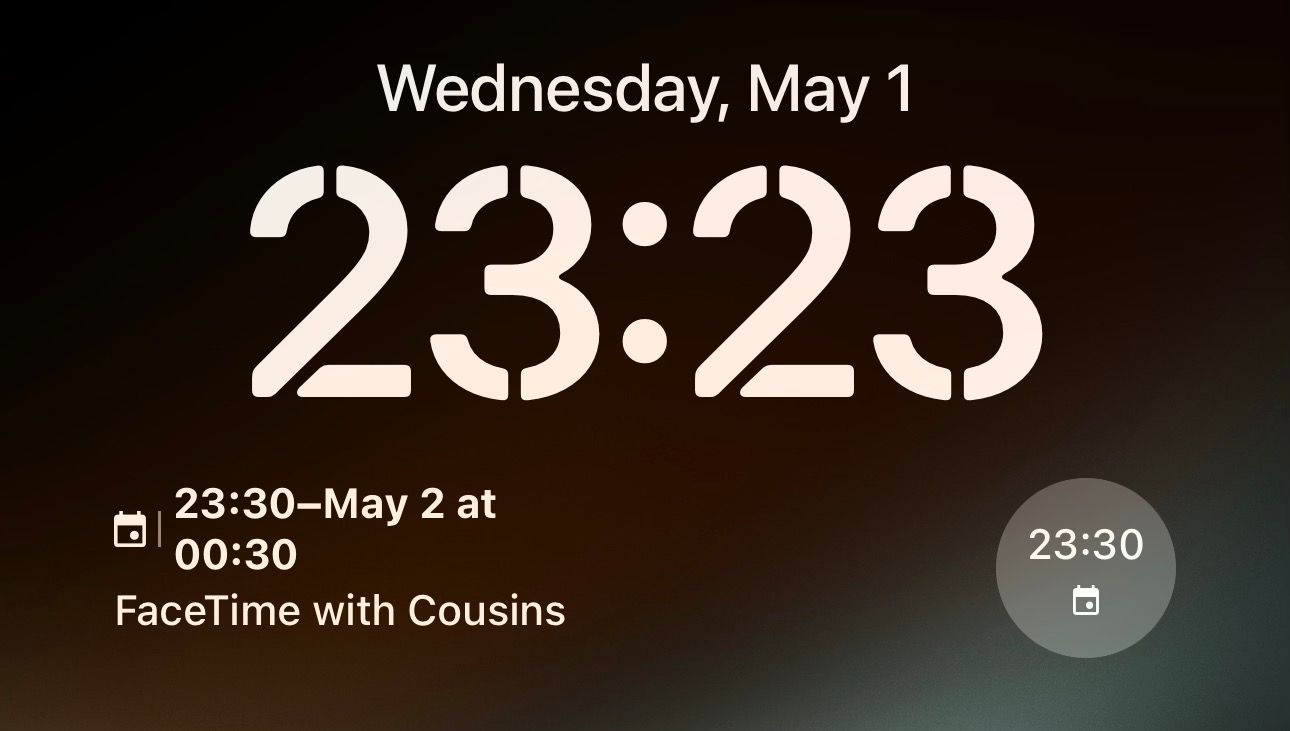
A calendar widget is a must-have for your iPhone’s Lock Screen, especially if you plan your day’s schedule on a calendar. While the native Calendar app on iPhones has a decent widget (available in two sizes) to help you track your upcoming events for the day, I prefer a Google Calendar widget because of its integration with other Google services.
The Google Calendar widget is available in two sizes. While the small, circular widget only displays the event time, the full-sized one is more useful since it shows the event title and its start and end times.
5 TickTick
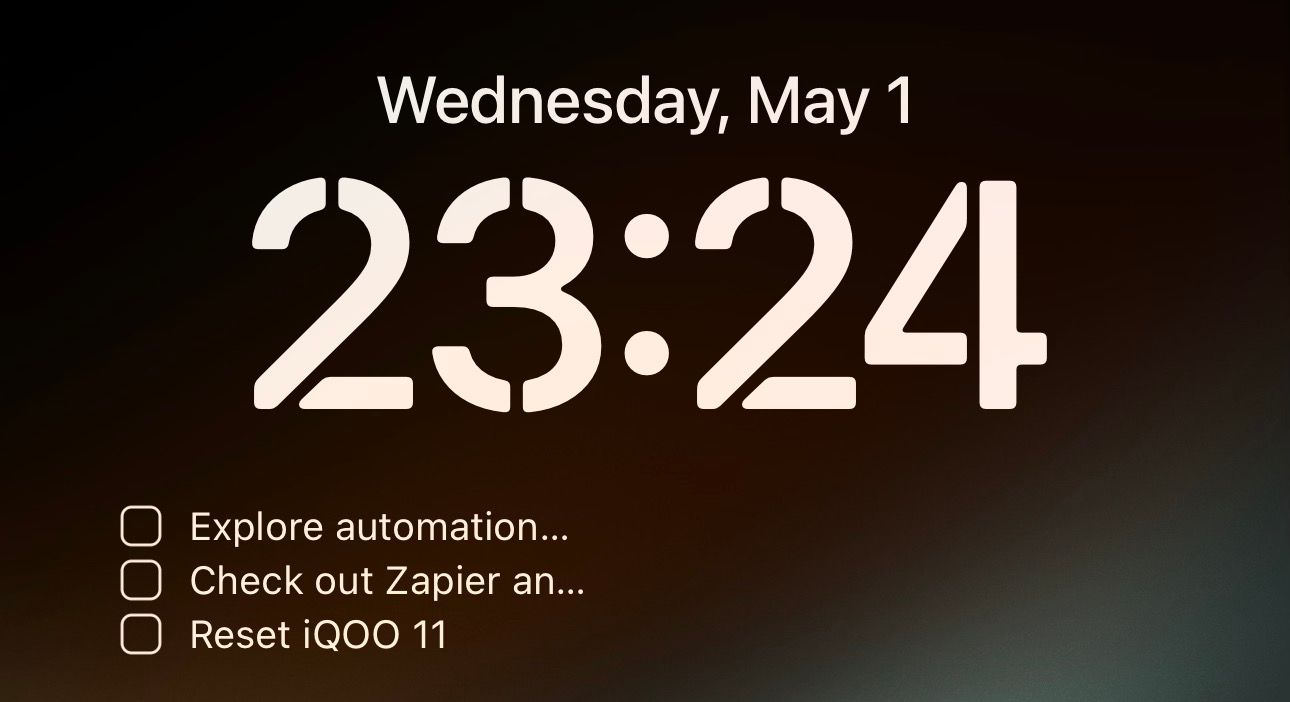
TickTick is my favorite to-do list app on the iPhone . Aside from being easy to use and packing all the essential task-management features in its free plan, what I also like about TickTick is its collection of Lock Screen widgets.
Tasks, in particular, is an excellent TickTick widget that shows your tasks for the day on your iPhone’s Lock Screen, so you never miss them. But that’s not all; the widget also shows checkboxes beside each task, which you can tap upon completing a task to check it off the list without going into the app.
6 Google Search
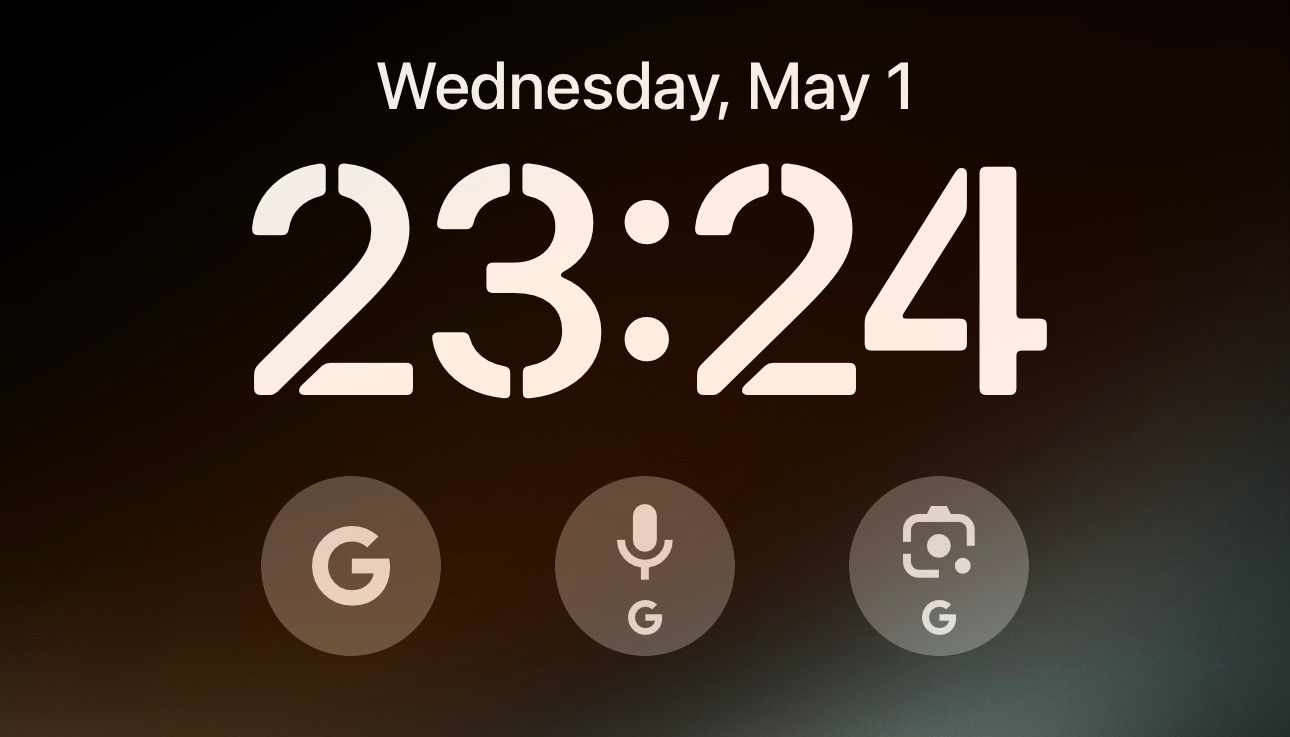
If you use Google Search a lot, you should consider adding the Google Search widget to your iPhone’s Lock Screen. Once added, tapping the widget will open Google Search in the Google app, where you can start typing your query. Alternatively, you can add the Voice Search widget to your Lock Screen if you prefer searching for things using your voice and the Google’s Lens widget to perform visual searches.
7 Perplexity AI
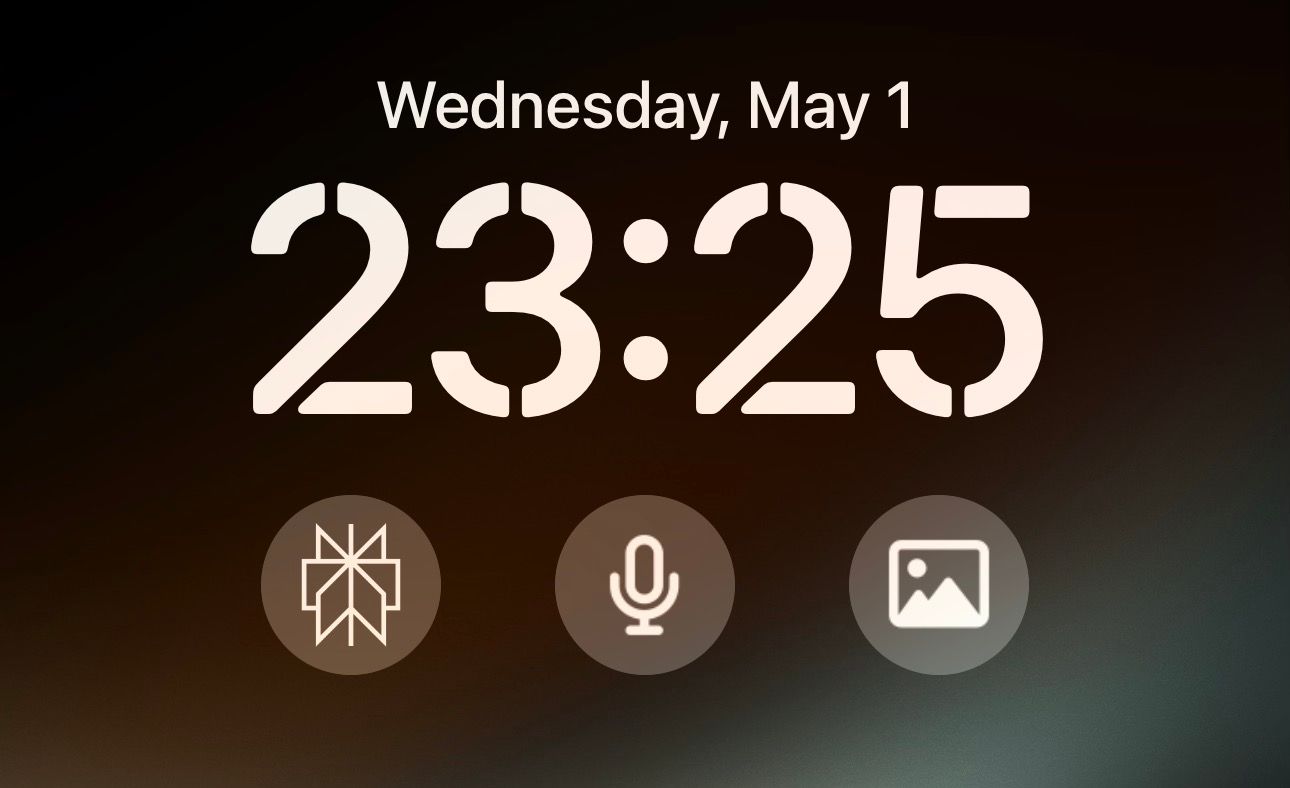
Perplexity AI is a conversational search engine that creates a summarized response to your queries using relevant answers from various websites and articles online, saving you both time and effort. It’s available as an app on iOS and also has multiple widgets that you can add to your Lock Screen to perform a quick search.
The widgets take you straight into the Perplexity app on your device, where you can type or speak your queries based on the widget you’ve added to get answers.
8 Activity Rings

If you have an active lifestyle or are working toward one, keeping the Activity Ring widget on the Lock Screen of your iPhone will help you track your daily progress. Depending on how versed you are with the Activity Rings, you can either add a small, circular widget or a detailed one that shows the metrics next to numbers.
With both widgets, you can see information like how much you’ve moved, how long you’ve exercised, and the number of times you’ve stood up in a day. You can modify these according to your health goals using the Fitness app added in iOS 16 .
9 Launcher
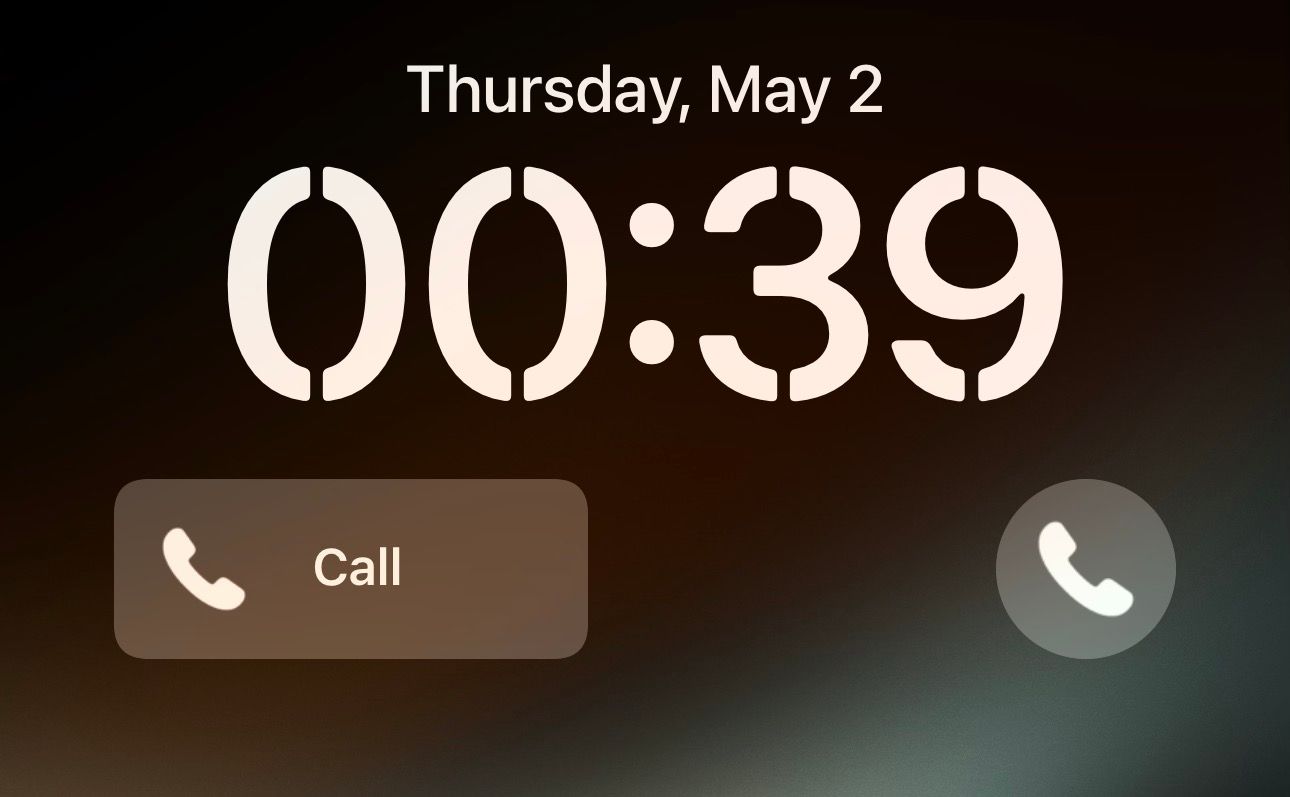
Launcher is a powerful widget app for creating Lock Screen widgets for your iPhone. You can use it to create custom Lock Screen widgets for performing pretty much any imaginable action within any app. The best part is that it works even if the app doesn’t have a Lock Screen widget.
Launcher has an array of widgets divided into different categories. For instance, Contact widgets let you set up a one-tap call or message widget for a specific contact, right from your Lock Screen. There are Music widgets, which you can add to the Lock Screen to quickly start playing a playlist. If that isn’t enough, you can even create widgets for actions not offered by Launcher using the Custom widgets.
Sadly, the free version of Launcher lets you create only one Lock Screen widget. You can upgrade to Launcher Premium to unlock more widgets and other app functionalities.
10 Shortcuts
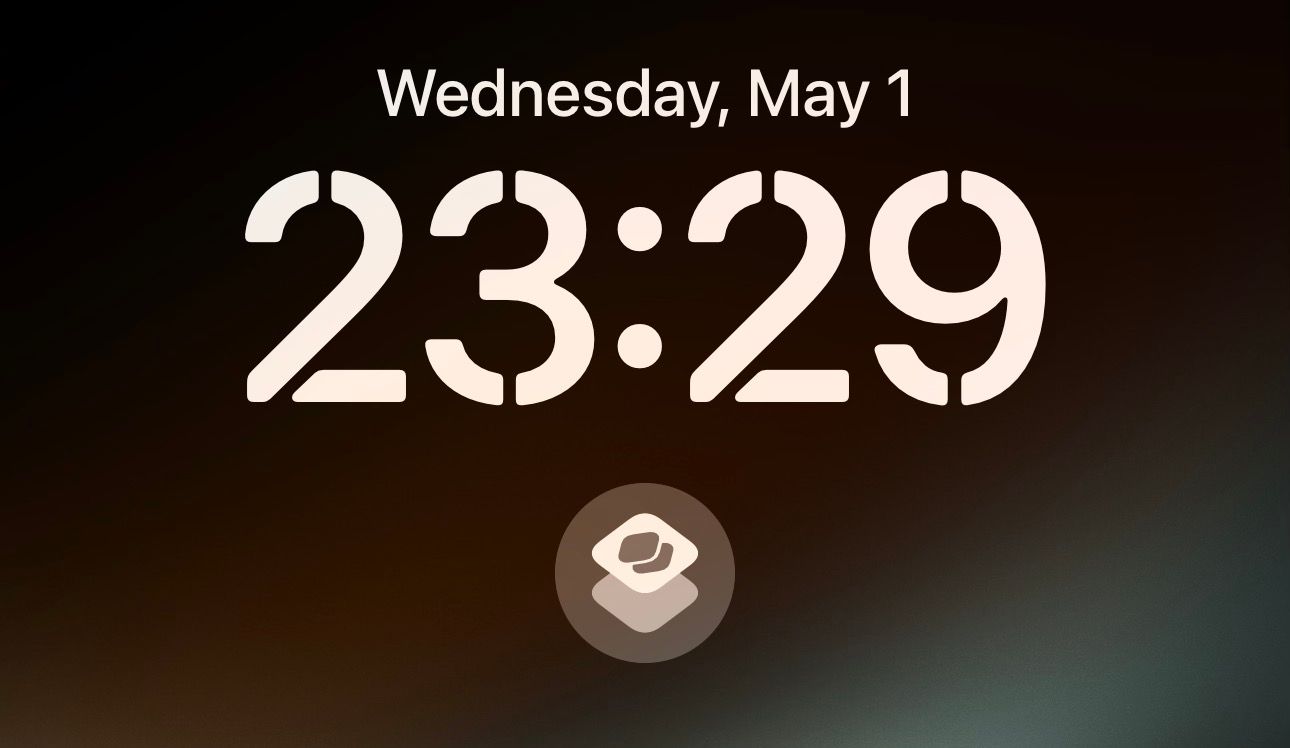
Shortcuts is another app that has a powerful Lock Screen widget for the iPhone. It lets you put your favorite and most-used shortcuts from your iPhone Shortcuts library right on your Lock Screen.
You can use this, for example, to turn off Wi-Fi or Bluetooth from the Lock Screen. Or to add a shortcut to capture notes in the Apple Notes app. I use Shortcuts to put my preferred payments app on my Lock Screen. This way, I can quickly scan the recipient’s QR code and make the payment without going into the app.
11 Add Widgets to Your iPhone’s Lock Screen Wisely
Adding widgets to your iPhone’s Lock Screen saves you time and effort, but you can only add four small-sized widgets, two full-sized widgets, or a combination of two small and two full-sized widgets at once. This can feel restrictive if you plan on maximizing what the Lock Screen widgets can do for you.
As such, you need to be wise in choosing which widgets you put on your iPhone’s Lock Screen. Alternatively, consider an app like Lock Launcher , which lets you place more widgets on your Lock Screen inside a tiny dock.
Also read:
- Exploring Apple's Classical Playlist: A Wealth of Melodies at Exceptional Prices
- Find and Retrieve Deleted Connections From Your iPhone Easily
- Guide: Securing Your Mobile Apps with Screen Locking Features on iOS Devices
- Guide: Uploading Your Smartphone Images From iOS Device to Windows/Mac Desktop
- In 2024, How To Remove the Two Factor Authentication On iPhone 12 Pro
- Maximize Your Mac's Performance with These Expertly-Selected Optimization Tools | Featured on ZDNET
- Prepare for Password Protection: Upcoming Deadline for Inactive Gmail and YouTube Accounts | ZDNet
- Resolving Windows Update Error Code 0X80070643: A Comprehensive Guide
- Top Picks of 2024: Ultimate Guide to the Best 4K HDR Gaming Displays with 144Hz Curve
- Unleashing the Power of 5G: An In-Depth Review of Motorola One 5G Ace's Impressive Speed and Battery Performance
- Title: Top Lockscreen Widget Applications for Enhanced iPhone & iPad Experience
- Author: Daniel
- Created at : 2025-02-16 22:23:54
- Updated at : 2025-02-20 03:33:35
- Link: https://os-tips.techidaily.com/top-lockscreen-widget-applications-for-enhanced-iphone-and-ipad-experience/
- License: This work is licensed under CC BY-NC-SA 4.0.