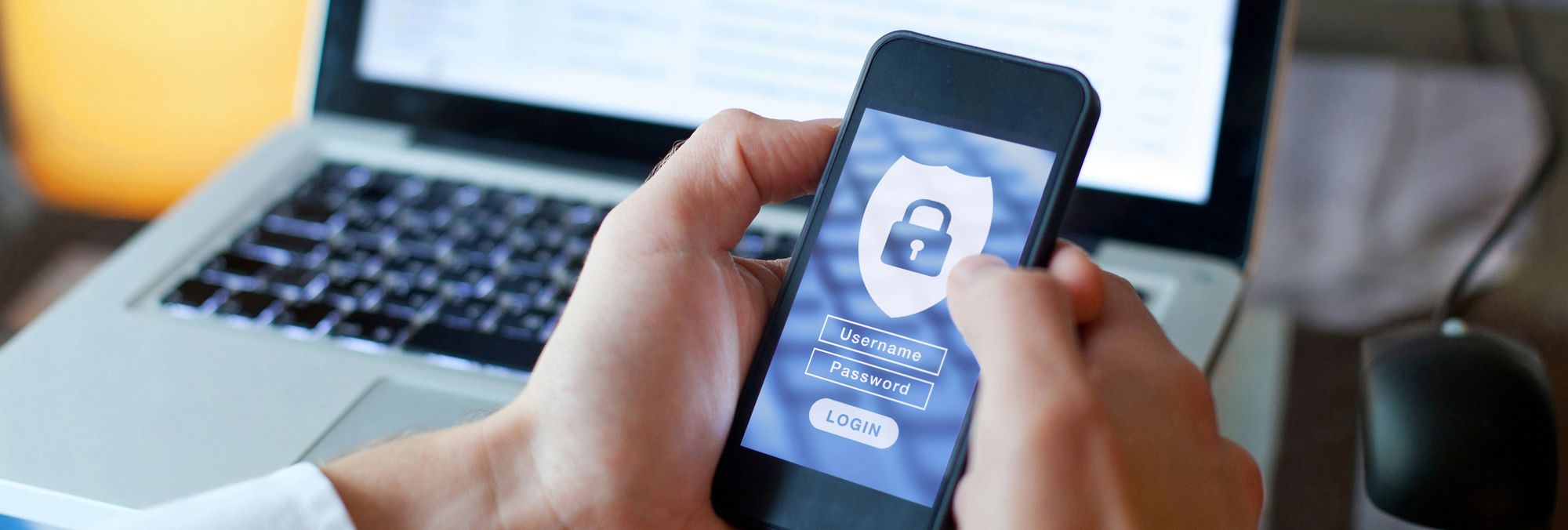
Transform Your iPad Experience: Top 8 Revolutionary iPadOS 18 Enhancements

Transform Your iPad Experience: Top 8 Revolutionary iPadOS 18 Enhancements
Quick Links
- There’s a New Control Center With Lots of Customization Options
- Personalize Your Home Screen the Way You Want
- There’s a New Floating Tab Bar For Better Navigation
- Introducing Math Notes for iPad
- Smart Script Can Recognize Your Handwriting
- SharePlay Now Provides Real-Time Drawing and Remote Access
- The New Photos App Keeps Libraries Organized
- iPadOS 18 and Apple Intelligence
Key Takeaways
- The iPadOS 18 gets a new Control Center and Home Screen with a focus on customization and personalization.
- It also gets a new Calculator app with the revolutionary Math Notes feature for solving complex mathematical problems.
- Apple Intelligence unlocks new features like Writing Tools and Image Playground.
At WWDC 2024, Apple announced a host of new features coming to the iPad later this year. While some of them aren’t head-turners, most have the potential to change how you use your iPad for the better.
There’s a New Control Center With Lots of Customization Options
One of the key changes on iPadOS 18 is the new Control Center. Yes, it looks and feels like the one we’ve used for years, but Apple has equipped one of the most useful tools on iPadOS (and iOS) with new customization options. Usually, you’d swipe down from the top right corner of the screen to access the Control Center , which contains the most frequently used controls (toggles, if you may).
However, with iPadOS 18, the Control Center gets new groups of controls displayed in different tabs or pages. You can go through these pages by swiping the icons that appear to the right, indicating the type of tools the Control Center group includes. In its demo, Apple showcased a dedicated page for music and home-related controls.
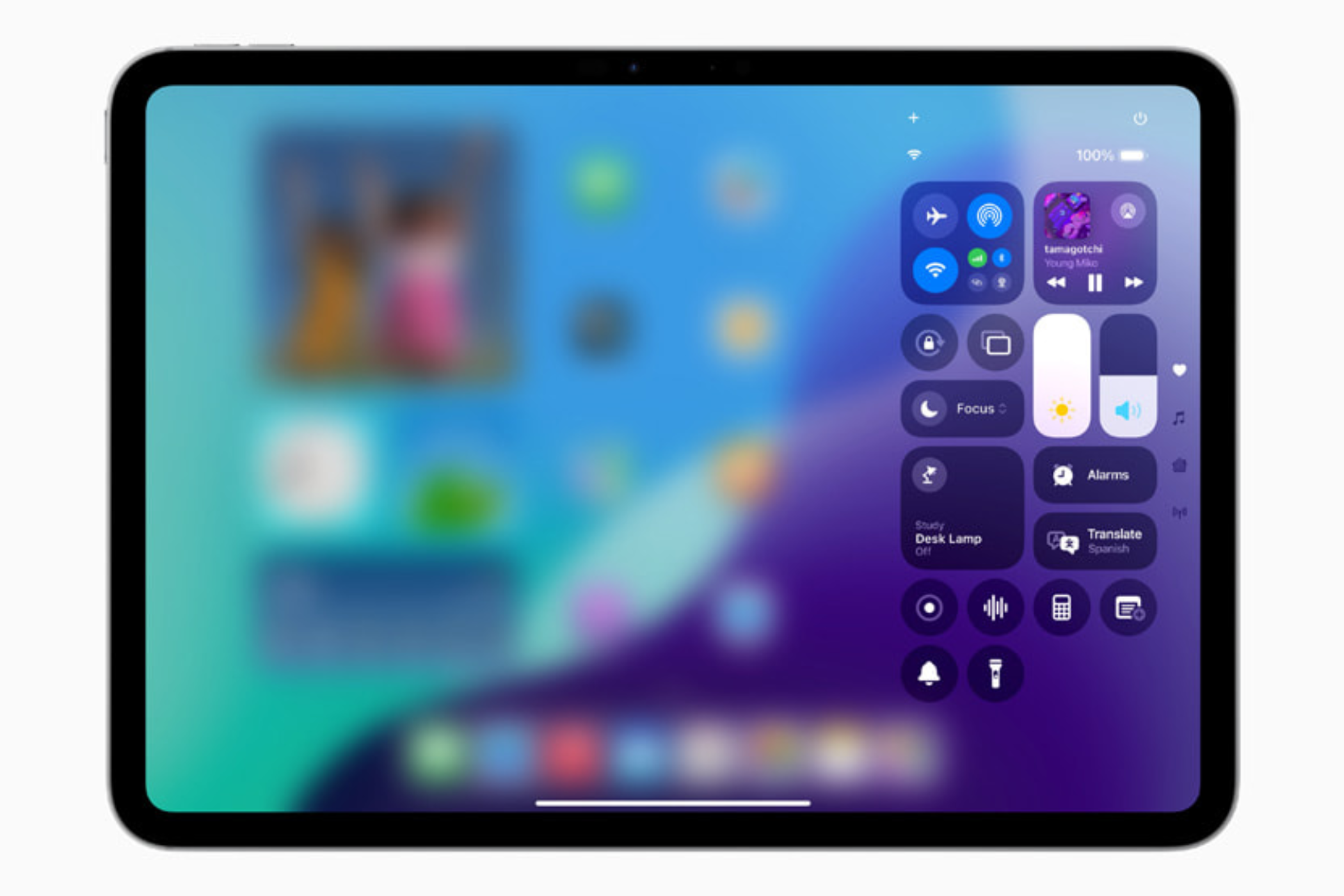
Apple
You can add more options to a particular Control Center page by tapping the plus icon in the top left corner. You can swipe down from the top right corner to open the Control Center and then drag the slider on the right to browse through the different pages or you can use a single, continuous swipe to land on a particular group.
Doubling down on customization, Apple includes the ability to adjust the icon size in the Control Center if an app offers more than a toggle. Last but not least, you can also add controls from your favorite third-party apps (if their developers have one).
Personalize Your Home Screen the Way You Want
Personalization in iPadOS is limited to wallpaper, widgets, and apps. However, iPadOS18 unlocks a new realm of tweaks and personalization options , starting with the ability to place app icons and widgets in any open position on the home screen. This way, users can set their favorite apps where they want them to be (and view their wallpapers without obstructions).
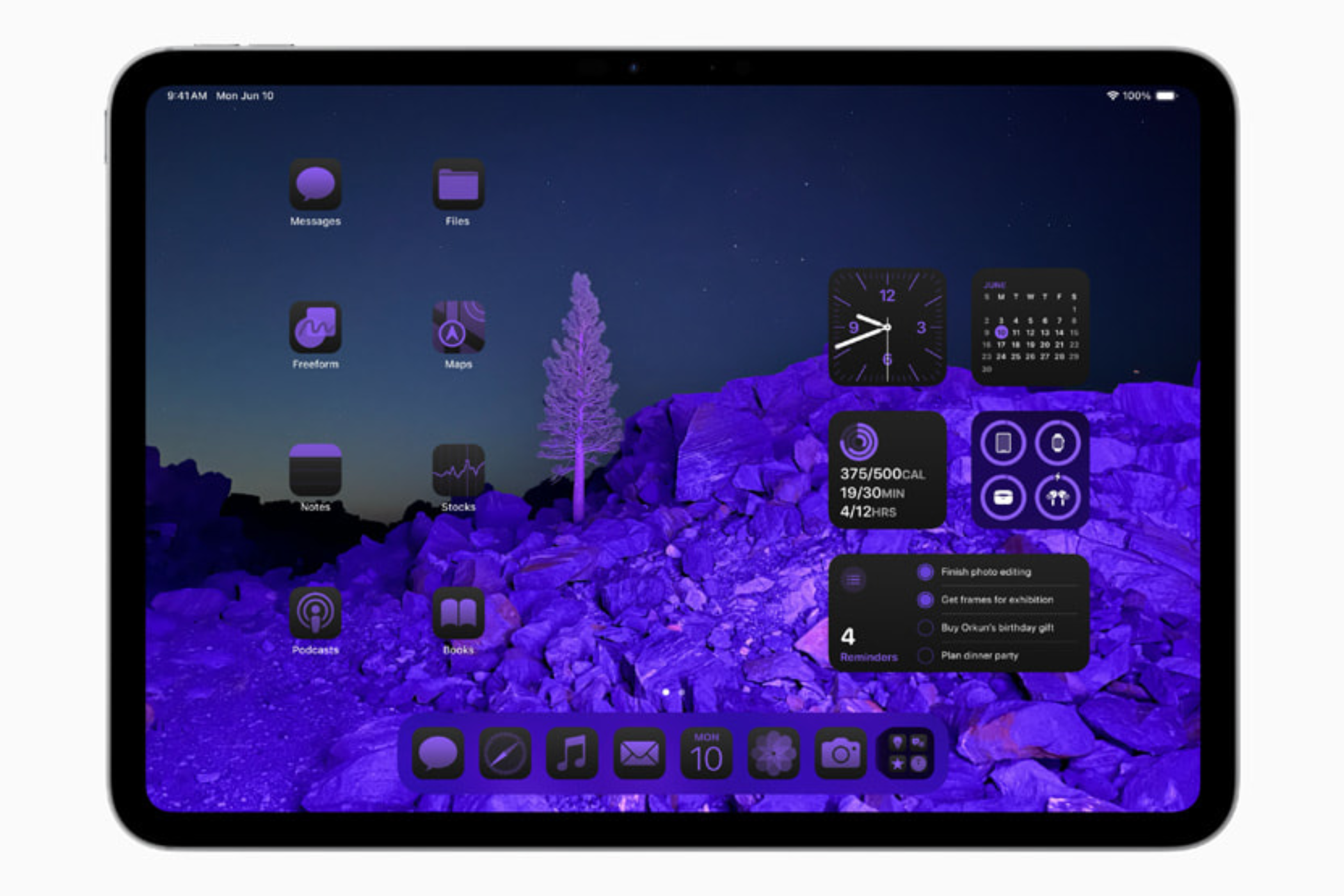
Apple
Further, you can customize the appearance of the app icons by selecting regular, dark, or color-tinted modes. While the first one shows app icons in their native form and color, the second one changes their appearance by imposing a darker theme. The color mode applies a monochrome finish to all the icons (in the hue selected by the user), which, at this point, looks a bit weird but is probably one of those things that grow on you with time.
There’s a New Floating Tab Bar For Better Navigation
Despite iPads having more screen real estate than iPhones, navigating between sections within apps hasn’t always been particularly efficient. To remedy this, iPadOS 18 features a new floating tab bar, which lets users go to different parts of an app at the press of a button. For instance, when using Apple TV, the tab bar showcases sections like Home, Apple TV+, MLS, Store, and search.
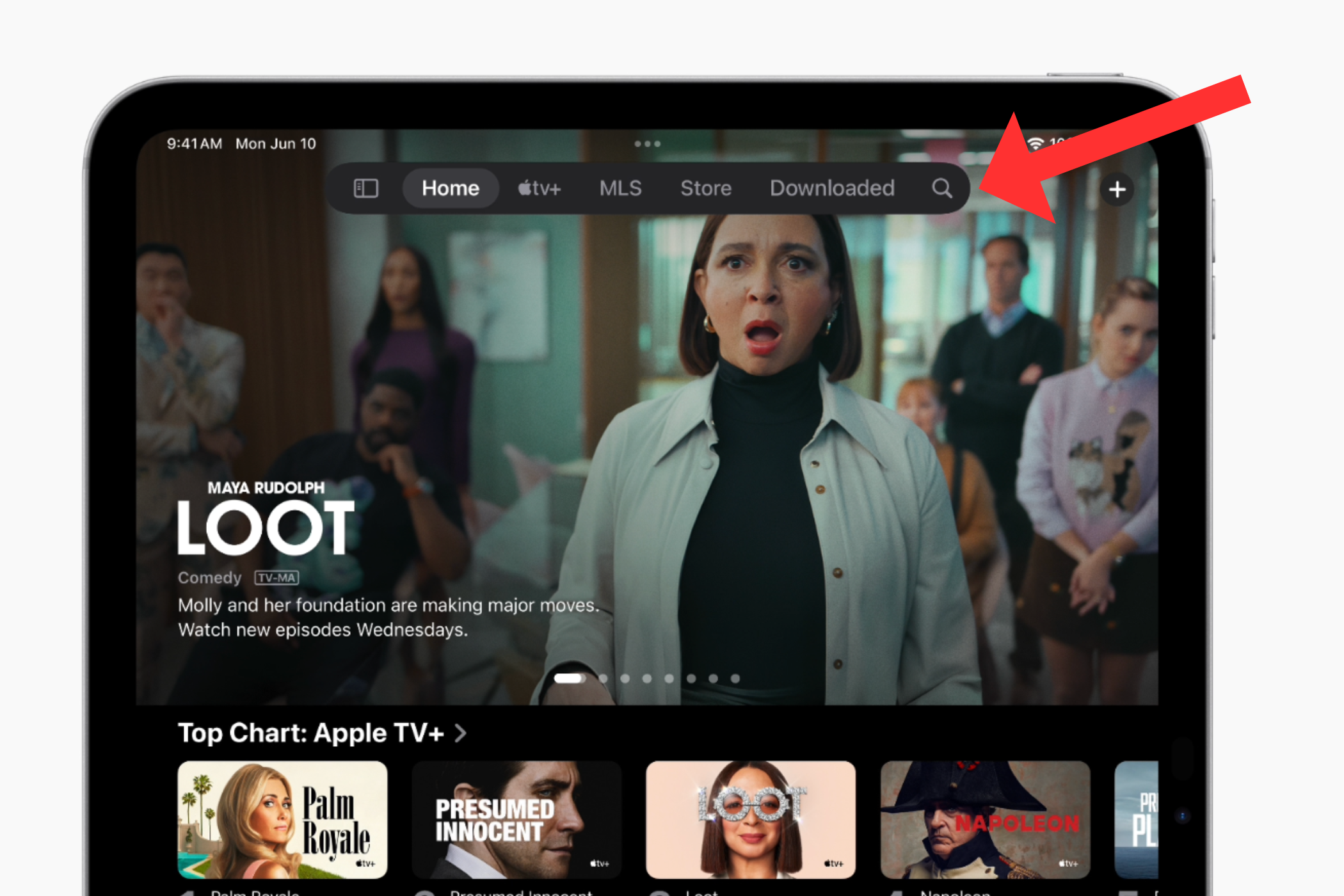
Apple
If you want to explore more menus, pressing the button on the left transforms the tab bar into a sidebar pinned to the left of the screen. Since many Apple users are already familiar with sidebars in apps like Safari, it should make getting around easier. Suppose you use a specific tab from the sidebar often. In that case, you can drag and drop the tab onto the floating tab bar, letting you customize the options.
The new floating tab bar is available in apps across iPadOS 18. You can access it on Apple Music, the App Store, Apple TV, and more. Apple also spent a few seconds mentioning how the tab bar changes into the sidebar with a fluent animation.
Introducing Math Notes for iPad
After years of anticipation (14 to be precise), Apple has finally added an official Calculator app to iPadOS 18. Although it is the same app available for iPhone users, iPads get some new tricks like a calculation history and unit conversions. While the former keeps a tab of the values you entered while performing calculations, the latter lets you convert one value, such as kilometers, into another value, like miles.
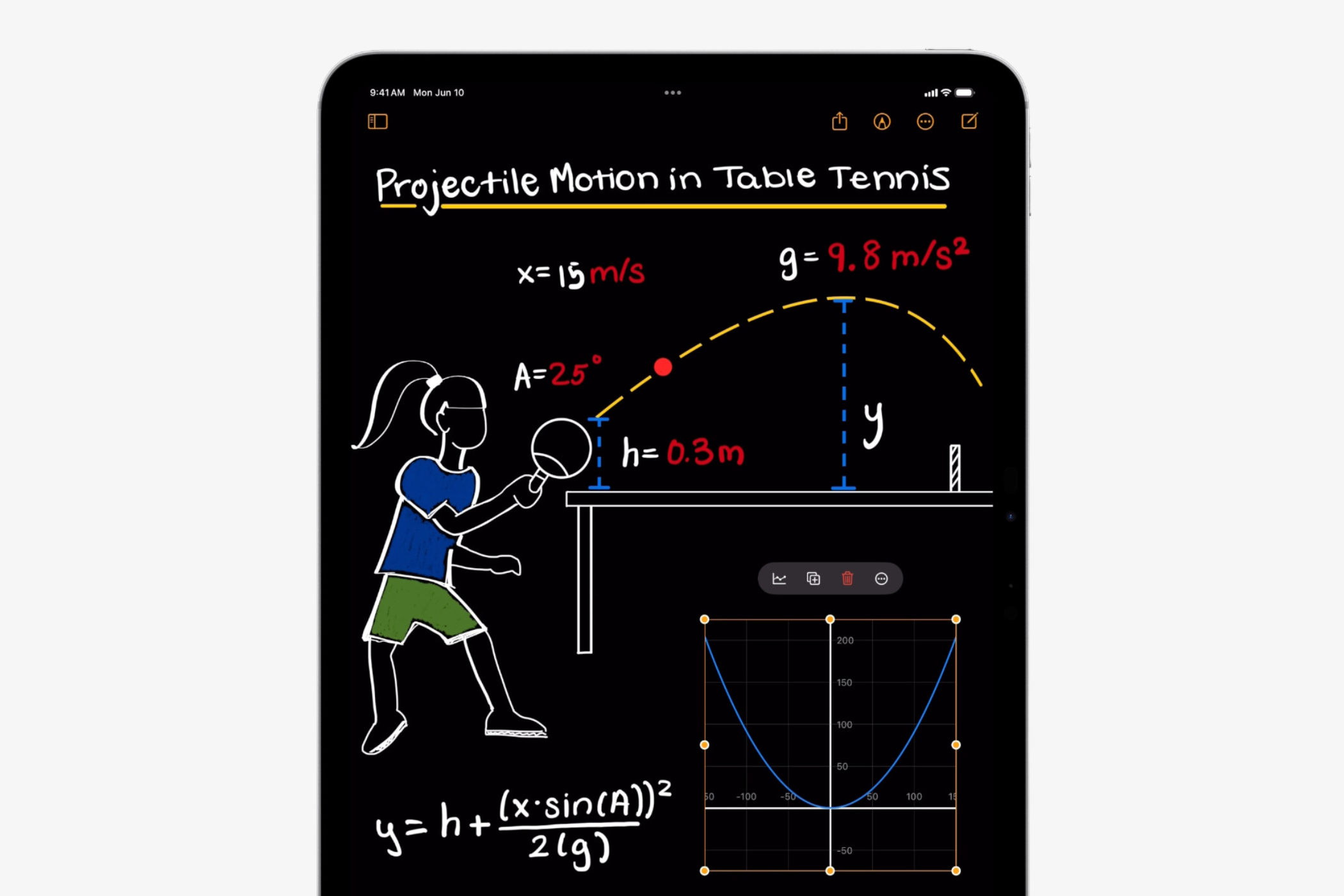
Apple
Yes, the Calculator app isn’t something new or revolutionary, but neither was the always-on display on the iPhone 14 Pro models or the home screen customization options that Apple showcased on stage at WWDC 2024. These features have been available on Android phones for years, but Apple’s implementation (and clever branding) makes these features stand out.
Speaking of standing out, the Calculator app for iPadOS has a new, intuitive feature that lets users solve their mathematical problems within seconds: Math Notes with Apple Pencil. All users have to do is write out the mathematical expression they’re hoping to solve and iPadOS 18 will recognize all the written values, symbols, and mathematical functions to provide a solution as soon as users put an equal sign in front of them.
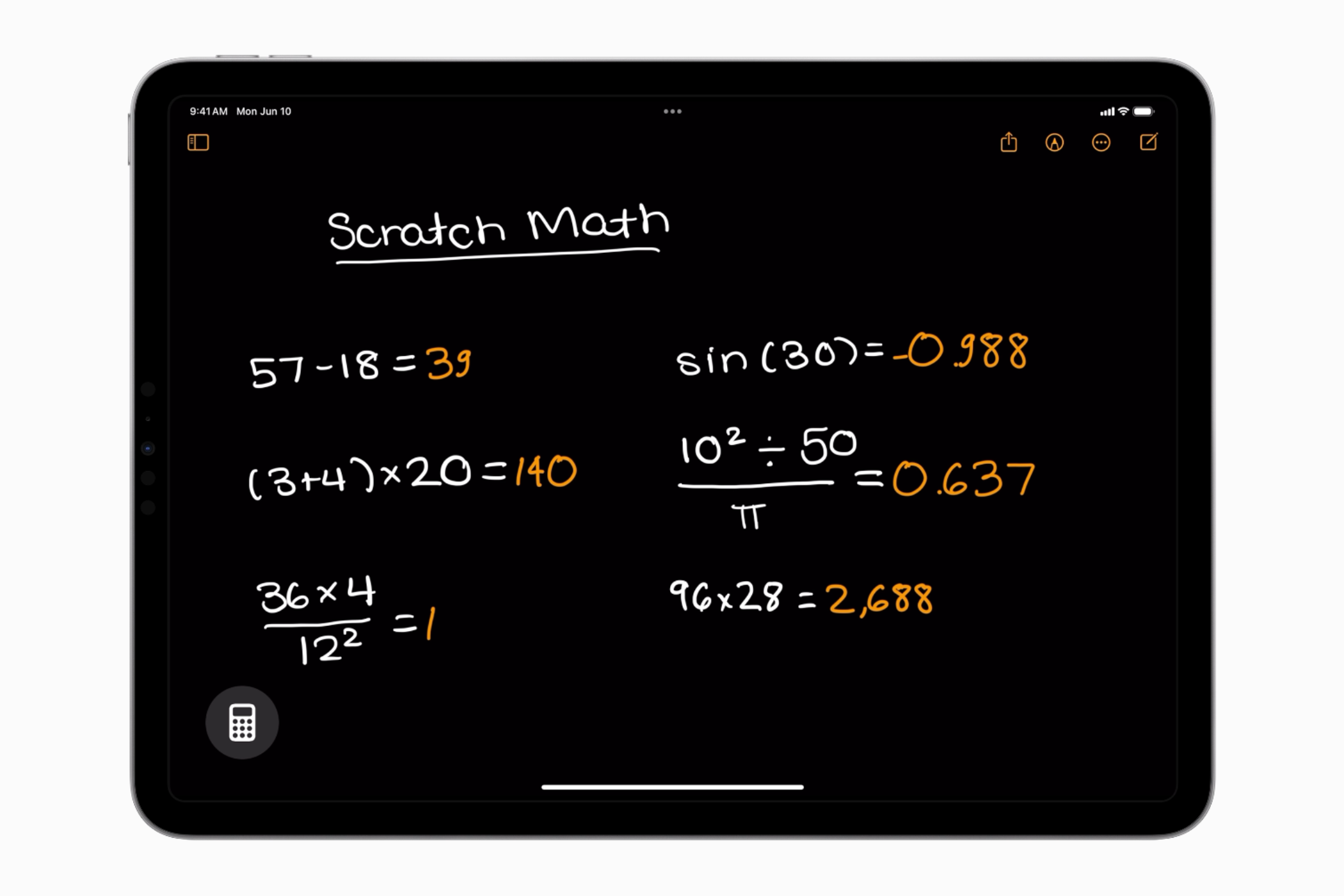
Apple
What’s more interesting is that the solution will automatically appear on the screen wherever you put the equals sign in your handwriting (more on that later). Using Math Notes, students can learn new mathematical concepts like assigning values to variables and solving equations with them, using the graphing feature to create a visual representation of solutions.
We’ll have to wait and see how accurate and reliable Math Notes is, but it seems to work fine with basic mathematical expressions and even a few complex ones as seen in the demo. The feature is accessible in a new “Math Notes” folder in the Apple Notes app . Saved solutions are available from the sidebar like they usually are in the Notes app.
Smart Script Can Recognize Your Handwriting
This doesn’t get said enough, but writing on paper and a smooth screen with a stylus are two completely different experiences. How a real pencil feels against the paper, rough to steer around doesn’t usually compare with the smooth and gliding motion of an Apple Pencil. This is why someone with good handwriting might struggle to write with an Apple Pencil on an iPad . For such users and others with rather indiscernible handwriting, Apple has introduced Smart Script.

Apple
Using machine learning, Smart Script analyzes how you write different alphabets (including individual style and spacing between characters) and then uses this data to make your handwriting more consistent. As a result, users can write quicker without worrying about their notes’ legibility or presentability, which are smoothed and straightened by iPadOS 18 in real-time.
In addition, Smart Script makes editing handwritten notes as simple as editing typed ones. All you need to do is tap on the misspelled word, select the correct spelling, and that’s it. The operating system will rectify the error and replace the word (as if you wrote it in the first place). You can also add space, delete a sentence by scratching it, and paste typed text into your handwriting, and the selected paragraph will wrap to fit the new words.
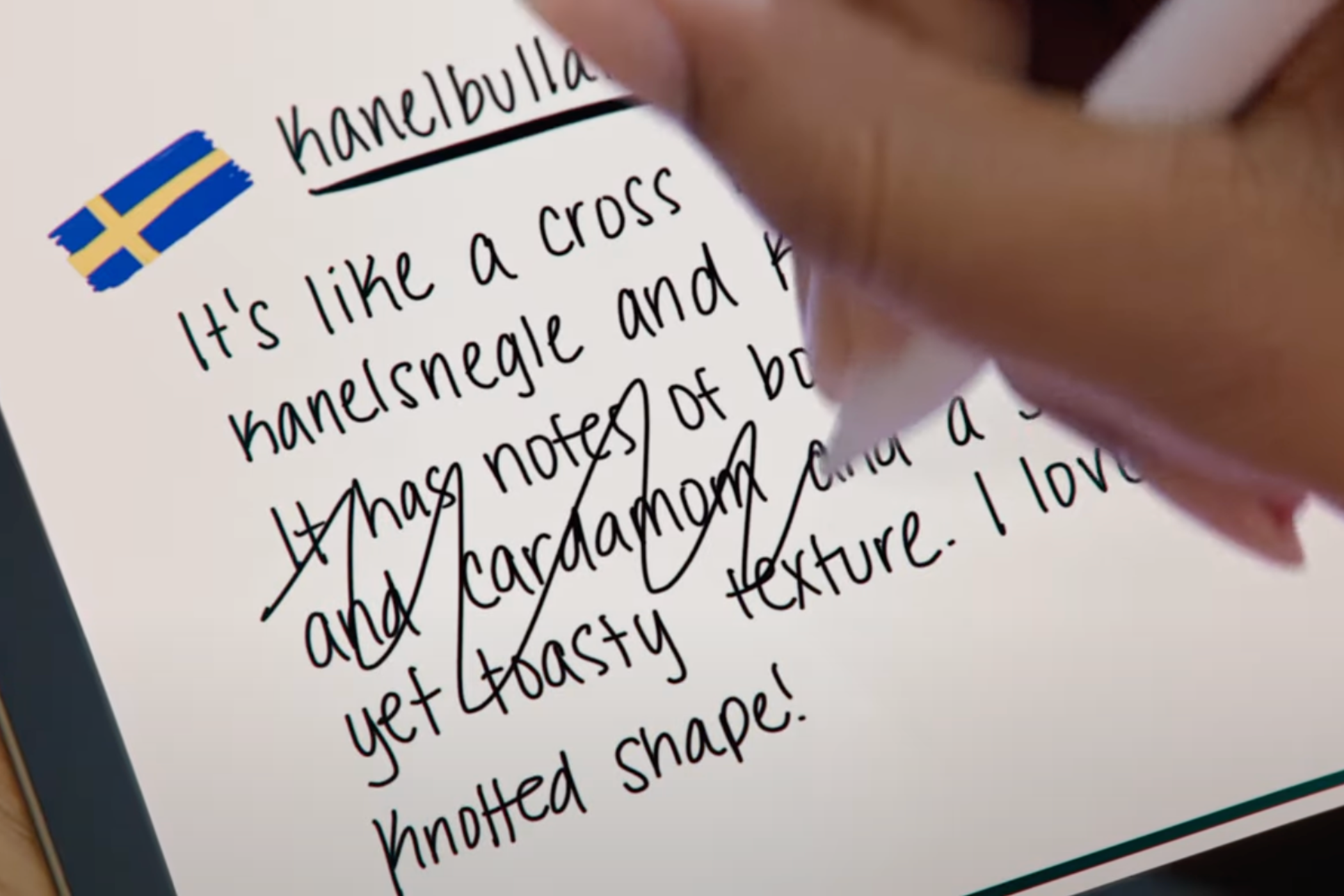
Apple
The handwriting recognition technology also works in the Math Notes app, mimicking your writing style while solving mathematical problems. Remember when we talked about assigning value to variables? That particular use case also relies on Smart Script, wherein the operating system recognizes what you’ve written and remembers the variable’s value throughout the equation or function you wish to solve.
After some digging, I came across this video from Tom at Paperless Movement . It shows how the handwriting detection technology isn’t 100% effective at the moment (iPadOS 18 is currently in the beta testing phase). The video shows how the iPad didn’t recognize the value for some variables when the host tried to solve a mathematical expression that involved several of them. Further, it also reveals how the placement of the final equation can impact the result. Hopefully, Apple will rectify such errors before the public release in September 2024.
SharePlay Now Provides Real-Time Drawing and Remote Access

Apple
SharePlay allows friends and family members to stream movies or watch TV shows via FaceTime. While the feature helps people connect and spend time together virtually while watching their favorite content, Apple users can now help others using SharePlay.
Suppose you need to tell your friend who has just purchased a new iPad about customizing the home screen and the available options. In that case, you can ask the friend to join a FaceTime call, then use SharePlay to tap and draw arrows or circles on your screen that indicate what needs to be done.
Another feature that could be very useful for family members playing tech support personnel and Apple’s service center professionals is the remote iPad control. As a word of caution, we would always warn users against providing remote device control to strangers.
The New Photos App Keeps Libraries Organized
The Photos app in iPadOS 18 automatically organizes libraries so you can easily access your favorite memories without searching for them. In the app, users will notice a familiar photo grid that showcases the most recent pictures, along with the new Collections section that categorizes photos by themes without placing them in different albums, as is the case with iPadOS 17. The themes could be based on time, people, users’ favorite memories, etc.
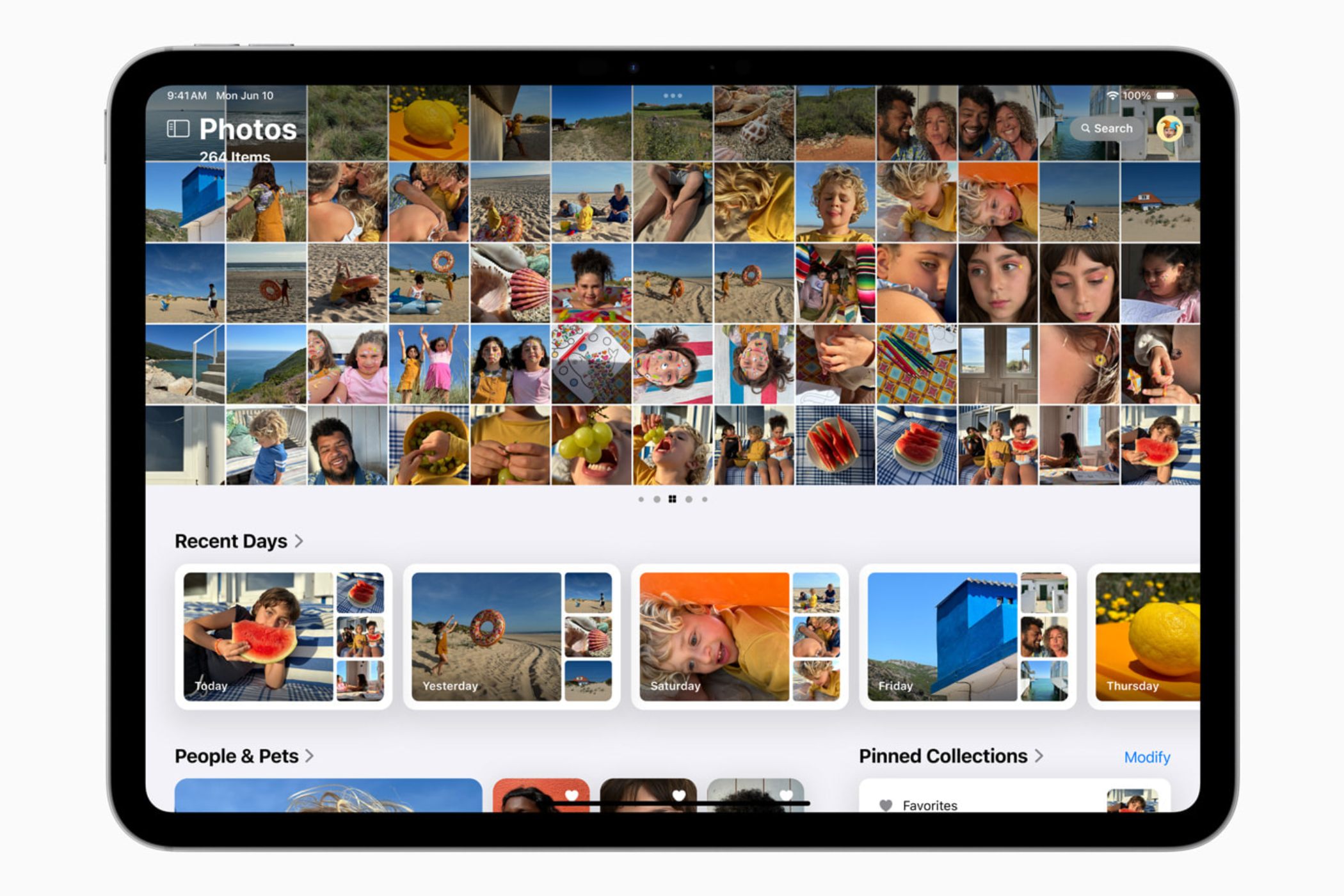
Apple
For instance, the Recent Days collection in the Photos app will show users the photos/videos they’ve captured recently and group them by event. If you’re looking for pictures with other people, there’s a “People & Pets” collection that shows all the photos, including photos of you and friends or family members. Further, users can pin the collections they’d like to access frequently. Swiping right from the photo grid reveals the new carousel view, featuring what the app figures are your favorite places, pets, and people.
If you haven’t explored the current Photos app on iPhone or iPad, check out our guide on 10 must-use features of the Apple Photos app .
iPadOS 18 and Apple Intelligence
Calling the AI-based features Apple Intelligence is yet another example of how absurdly good the company’s marketing and branding team is. No new ability or feature should carry a generic name, which has been Apple’s motto for years. At the moment, Apple Intelligence includes some basic text-generation and summarization as Writing Tools. Users can rewrite, proofread, or summarize any text in both Apple’s and third-party apps.
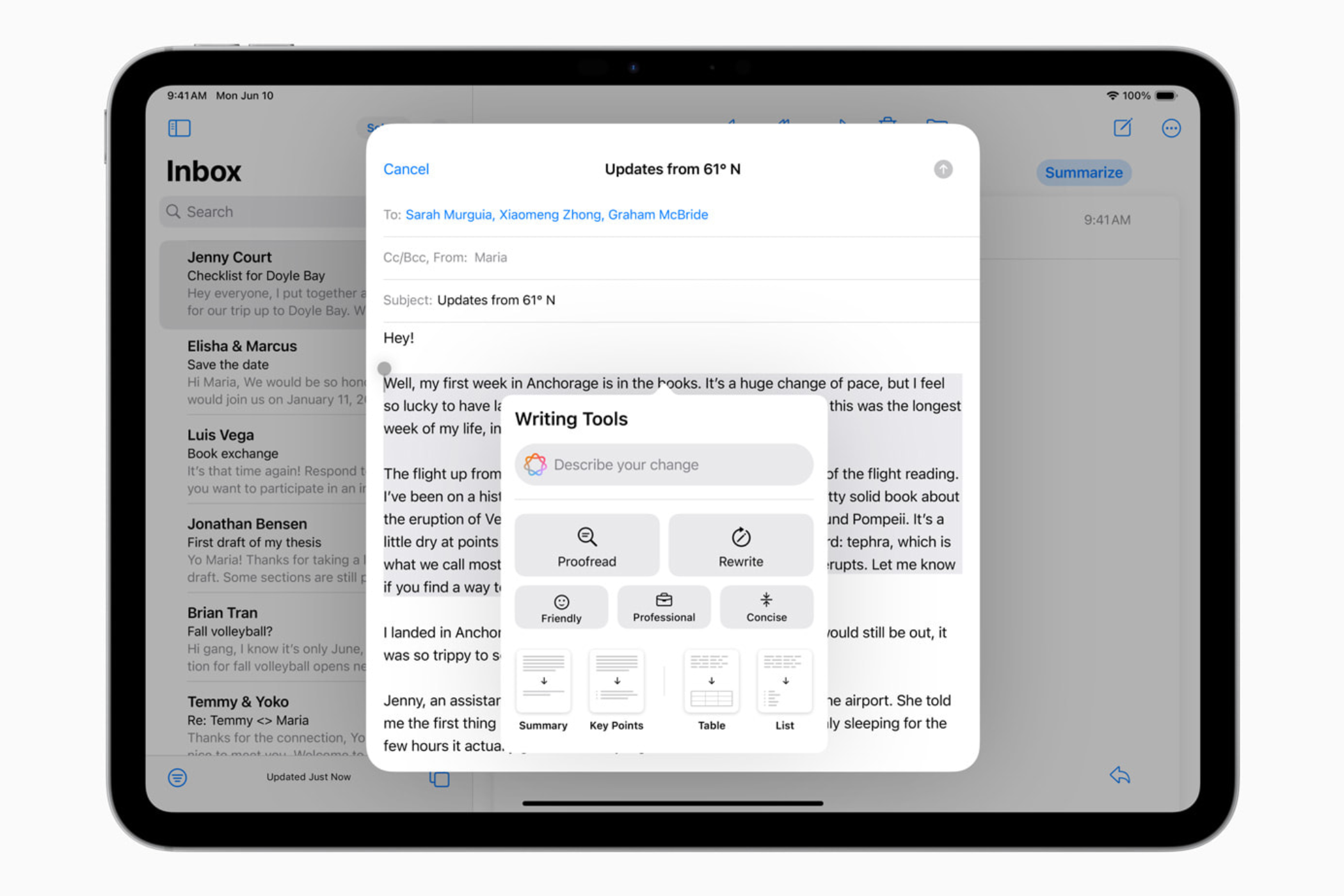
Apple
Then there’s the Image Playground feature, which is just another fancy term for text-to-image creation. The feature allows users to select from three styles: Sketch, Illustration, and Animation. This particular feature is available as a standalone app and in other apps like Notes and Messages. Apple Intelligence or the suite of GenAI features the company will deploy with iPadOS 18, also includes a new image clean-up tool to remove unwanted objects from the background of an image. Apple Intelligence also improves Siri , making it more conversational and natural.
While the developer beta of iPadOS 18 is out, the new software features will be available to all users later this year, alongside the launch of iOS 18 .
Also read:
- [New] In 2024, Craft Captivating Narratives The Best of the Best 10 IGTV Strategies for Brands
- [New] Streamlit Success Top 5 Tools for Stellar Visuals
- [New] The Quick Guide to Instagram Video Speed-Up (Mobile/Desktop) for 2024
- [Updated] In 2024, Elevate Your Vision Advanced Techniques in HDR Portraits
- 3 Methods to Mirror Nokia C12 Pro to Roku | Dr.fone
- How to Easily Retrieve Lost Viber Chats Within Minutes Using a Simple Trick
- In 2024, Fabricate Fascinating Face-Painting Gifs on Giphy
- In 2024, Master the Art of Activating and Deactivating PIP in iOS Browsers
- Looking For A Location Changer On Motorola Moto G23? Look No Further | Dr.fone
- Retrieve Lost SMS Texts From Your Mac: A Step-by-Step Guide
- Step-by-Step Guide: Recovering Your Safari Bookmarks From an iTunes Data Backup
- Successfully Opening and Viewing AVI Videos on Your PC: A Guide for Windows Users
- The 6 Ultimate iPhone Apps for Restoring Lost Photographs
- Title: Transform Your iPad Experience: Top 8 Revolutionary iPadOS 18 Enhancements
- Author: Daniel
- Created at : 2025-02-18 20:13:31
- Updated at : 2025-02-20 01:40:49
- Link: https://os-tips.techidaily.com/transform-your-ipad-experience-top-8-revolutionary-ipados-18-enhancements/
- License: This work is licensed under CC BY-NC-SA 4.0.