
Ultimate Guide: How to Tackle and Prevent Rapid Apple Watch Power Depletion

Ultimate Guide: How to Tackle and Prevent Rapid Apple Watch Power Depletion
Your Apple Watch needs a charge every day or so, but any more than that indicates that something’s wrong. The good news is that excessive battery drain is a problem that many Watch owners have had. The bad news is that it can be hard to diagnose and fix.
What Is Excessive Battery Drain?
Excessive battery drain isn’t the same thing as a battery that dies a few hours earlier than you’d hoped. If your Apple Watch is lasting most of the day, it’s fair to say you don’t have this problem. Maybe your Watch is older and the battery is declining with age, or maybe you just went hard tracking workouts today.
Excessive battery drain is a sudden drop from a healthy near-full cell to seeing the low battery warning within a few hours. It’s your Watch dropping from 80% to 20% after you’ve barely used it at all. It’s a noticeable drain that starts almost immediately after taking your Watch off the charger until it dies an ugly mid-morning death.
This is a problem you’ll notice suddenly, rather than something that creeps up over time. Tips on how to make your Apple Watch battery last longer under normal conditions aren’t effective since the problem is more than simply tracking too many workouts or checking the weather too often.
Check Your Watch Is Charging Properly
Your Apple Watch charger can be a flimsy bit of kit. Not only is it held on by magnets, but it connects to a standard USB wall charger that can be easy to displace. Make sure that your Watch is charging up to 100% before you use it.

Teacher Photo/Shutterstock.com
Keep in mind that Apple uses a feature called Optimized Charging, which is designed to prolong the life of your Watch battery by keeping it at 80% until shortly before you need it. If you suddenly change routine (like getting up at 5 am instead of 8 am) then your Watch could take a few days to adapt and be fully ready for you at 5 am.
You can always turn Optimized Charging off under Settings > Battery on your Watch, but we’d recommend leaving it on.
Look at Your Watch Battery Graph and Health
Like your iPhone, your Watch keeps a nice graph of your last 24 hours of power consumption. You’ll find this under Settings > Battery on your Watch, displayed as a graph.
This graph can help you identify the issue and potentially link it to an activity. Take a look at the screenshot below, which shows a nice gradual decline in battery percentage followed by a steep incline as it was put on the charger in the morning after waking up. This is what you want to see.
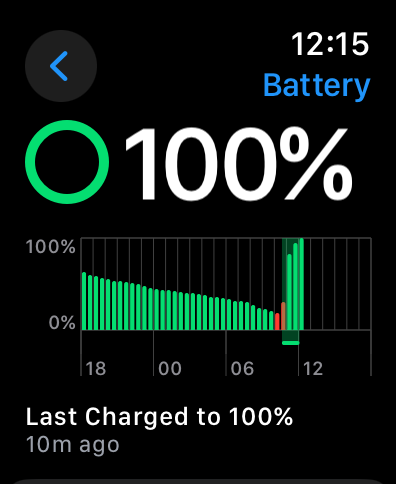
If you suddenly see a steep decline, this indicates that your Watch battery drained very quickly. This may coincide with a particular activity, like tracking a workout or something else entirely like whether you have your iPhone with you or not.
Though this isn’t necessarily a fix, you can use this information as a diagnostic tool when attempting other fixes. If you see a steep decline, you’ll know that the problem still exists. Just be aware that it’s normal to see greater-than-usual Watch battery consumption during certain activities, like talking on the phone, tracking GPS-based workouts, or listening to podcasts and music you’ve saved to the device.
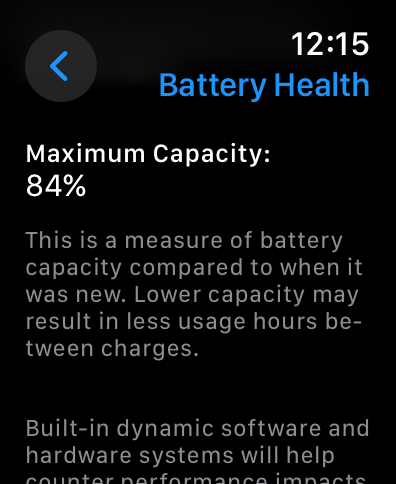
You’ll also find your battery health status under Settings > Battery on your Watch.
Restart Your Watch and iPhone
The first fix you should try is to restart both your iPhone and your Apple Watch. You can restart your Watch by holding the Side button, tapping the “Power” icon that appears in the top-right corner of the screen, and then sliding the “Power Off” slider to the right. Press and hold the Side button to turn it back on again.
Restart your iPhone by asking Siri to “restart my iPhone” or by holding the Side and Volume Up (or Down) button until you see the “slide to power off” slider. You can turn it back on by pressing and holding the Side button again.
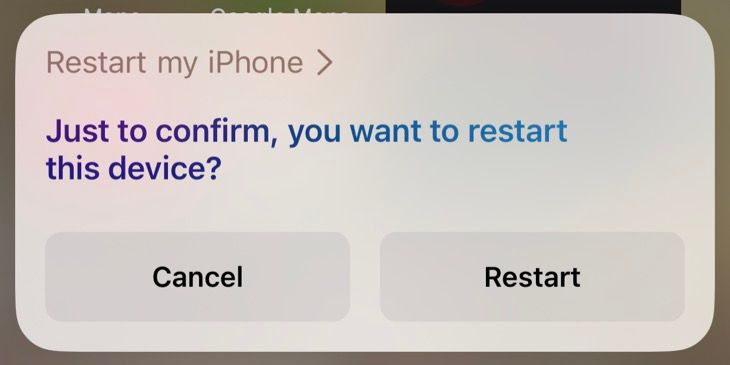
Restarting both devices is important since either device could be to blame. A bug in the Watch software could be causing drain independent of your iPhone, whereas a problem with iOS could be causing your iPhone to constantly poll your Watch for information.
Apply Any Outstanding Updates
Head to Watch > General > Software Update on your iPhone and hit “Download and Install” on any pending watchOS updates you see. Do the same under Settings > General > Software Update for any outstanding iOS updates that are available for your iPhone.
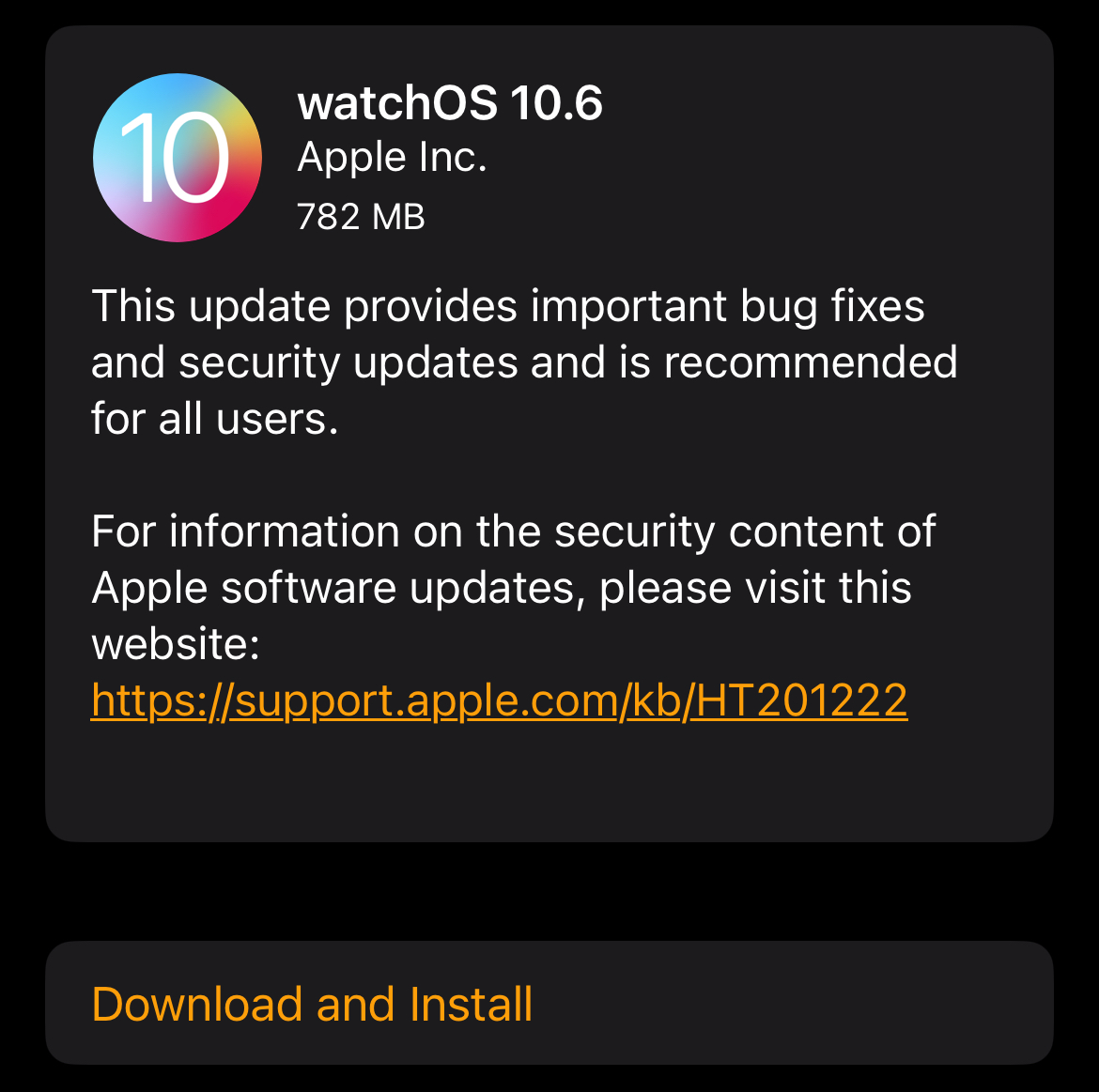
Bugs in either operating system could cause an issue like this, but particularly watchOS. This problem is especially prevalent when upgrading to a new major version (like watchOS 11.0 or 11.0.1). I experienced this problem with watchOS 10 in 2023 and had to wait for Apple to issue a fix before my battery settled down again.
Unpair and Re-Pair Your Watch
Many users on Apple Support Communities, Reddit, and elsewhere note that their battery drain issues disappeared for good when they effectively reset their Apple Watch by unpairing it. This will erase your Watch and any data you have on it.
You’ll be invited to restore your Watch from any backups you have available when you pair it again, but it’s a good idea to try setting it up as a new device. The logic here is that restoring an old backup may introduce the same problem that caused your battery to drain in the first place.
Remember that you’ll lose your custom watch faces, any music or podcasts you have stored on the wearable, and other preferences. It’s worth taking a moment to grab screenshots of your favorite Watch faces (you’ll need to enable this feature first ) and making a note of any settings you’ve changed.
Make sure that any workouts and activity data have been transferred to your iPhone before you do this, to avoid disappointment. You’ll find your activity rings and logged workouts under the Fitness app on your iPhone.
Now head to the Watch app on your iPhone, tap “All Watches” and then tap the “i” button next to the Watch you want to unpair. Tap “Unpair Apple Watch” and follow the instructions to remove the Watch from your iPhone and Apple ID (you’ll need to enter your password).
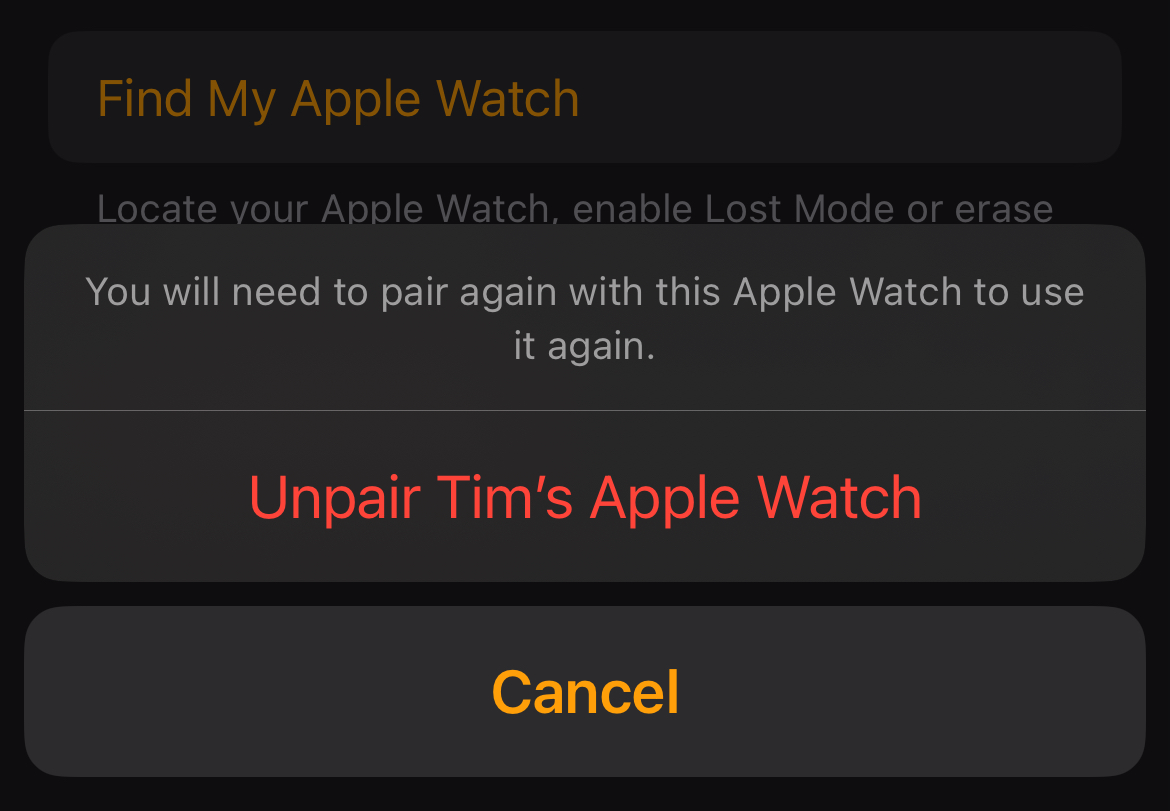
Now set up your Watch again under the Watch app using the “Add Watch” option and when asked, choose to set up as a new device.
Check for Other Reports That Mirror Yours
Apple Support Communities and the r/AppleWatch subreddit can be valuable resources at a time like this. Taking a moment to browse the latest posts or search for similar issues can reveal that others are experiencing the same problem, at the same time as you.
You may even be able to find a solution, albeit a temporary one. In the past, I’ve had success in eliminating battery drain by removing the Weather complication from my Watch face based on discussions I read when hunting for clues. A long-term fix eventually arrived in the form of a software update.
Wait for a watchOS Update
Sometimes, all you can do is wait. If you’ve tried everything and have noticed a trend among other Watch users, there’s a good chance Apple is already working on a fix. You can submit a report detailing your experience on the Apple Feedback website while you wait, and keep an eye on Watch > General > Software Update on your iPhone for new versions.
Ditch the watchOS Beta
Battery drain issues are common with Apple’s beta software releases, whether they’re installed on an iPhone, a Mac, or an Apple Watch. Unfortunately, you can’t downgrade from a watchOS beta version once you’ve installed it. You’ll just have to unenroll your device and wait for a new stable update to arrive.
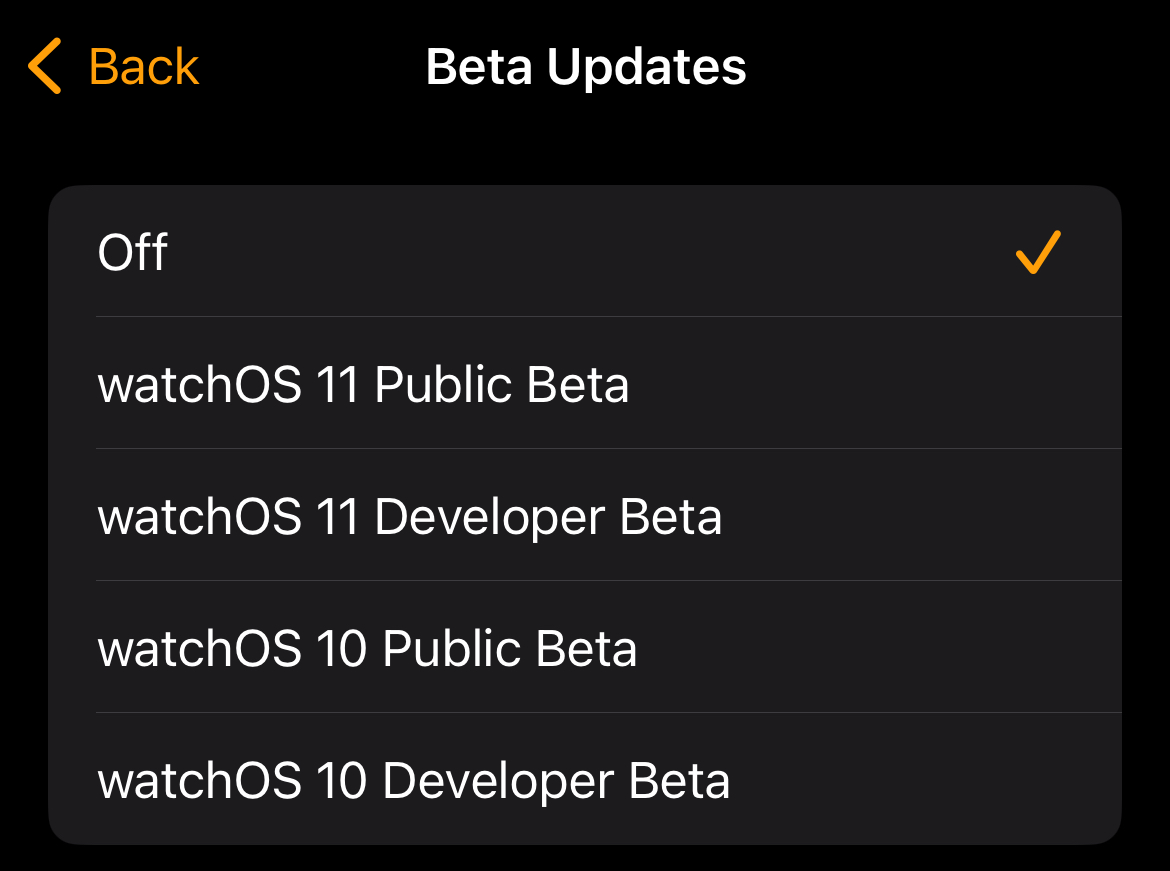
To do this, open the Watch app on your iPhone and head to General > Software Update > Beta Updates. Change the setting to “Off” and you will no longer receive new beta updates. Now cross your fingers that Apple drops a stable update soon so that you can go back to a reliable version of watchOS.
Babysit Your Battery for Now
It’s not a permanent fix, but it can’t hurt. While you’re waiting for a software update to hopefully resolve your issue, you might want to save as much power as possible by maximizing your Apple Watch battery life .

Tim Brookes / How-To Geek
Top tips include disabling the Always-On Display , limiting how many notifications you receive , enabling Low Power Mode, and tracking as few workouts as possible. It’s a shame to hamstring your Apple Watch like this, but it’s better than a dead Watch that you can’t use at all.
Speak to Apple About It
If you’re convinced there’s something else going on, or you’d simply like to speak to the company who made the device, you can always make an appointment with Apple or an authorized service center. Your Apple Watch has a hidden diagnostics port under one of the strap attachment points that may be of use when diagnosing this issue.
Just keep in mind that Apple doesn’t perform Watch repairs in its stores and that the process can take anywhere from a few days to a few weeks. They are also likely to tell you to try many of the tips we’ve already covered, like restarting your device, applying updates, and setting the Watch up as a new device.
Also read:
- [Updated] 2024 Approved Fine-Tuning Release Timings for Podcasts
- [Updated] In 2024, Future of Cosmetics YouTube Gurus on the Rise
- [Updated] Smaller Brands, Bigger Impacts (Infographics)
- ABBYY Solutions: Enhancing Staff and Client Journeys with Expert Timeline Assistance
- Complete Guide: Restoring Deleted Texts & Notes on Any Generation iPhones
- Complete Guide: Restoring Your iPhone 12 Using an iCloud Backup - A Step-by-Step Walkthrough
- How to Retrieve Lost iPhone Contacts Efficiently – With and Without Using Backups
- Small Companies' Guide to the Most Secure Video Tools
- Top Strategies for Recovering Lost Contacts From Your iPhone or Android Device
- Troubleshooting Guide: Resolving a Crash in Phoenix Point Game
- الأشياء الأساسية في إعادة وضع برامج Windows 11: 3 خطوات للحصول على نجاح
- Title: Ultimate Guide: How to Tackle and Prevent Rapid Apple Watch Power Depletion
- Author: Daniel
- Created at : 2025-02-15 19:01:22
- Updated at : 2025-02-19 20:04:37
- Link: https://os-tips.techidaily.com/ultimate-guide-how-to-tackle-and-prevent-rapid-apple-watch-power-depletion/
- License: This work is licensed under CC BY-NC-SA 4.0.