
Ultimate Guide: Uninstalling Applications From Your iPhone or Android Device

Ultimate Guide: Uninstalling Applications From Your iPhone or Android Device
How to Delete Apps to Free up Storage Space on iPhone or Android
Too many applications taking up too much storage space on your iPhone, iPad or Android smartphone? In face, many of them are not necessary or frequently-used. Sometimes, when you want to speed up your iOS and Android device, removing unwanted apps is a good choice. Here comes the question,how to delete apps ? How can you permanently uninstall downloaded apps or disable default apps on Android phone or iPhone? This article is prepared for you.
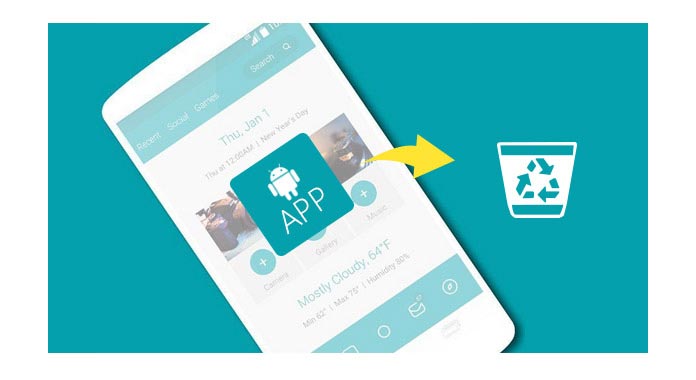
Before deleting apps on iPhone/Android, we’d like to warmly point out not every iOS/Android app can be easily deleted or uninstalled. For Android mobile phone, some default or downloaded applications have been rooted, so you have no permission to directly uninstall them. For some iOS apps, you may need to jailbreak your device and get the authority to remove the apps. Manufacturers previously choose what apps have been preinstalled. When you try to delete an app on iPhone or Android, the device will simply prompt you whether the app can be disabled or uninstalled.
Part 1. How to uninstall apps on iPhone/iPad/iPod
Compared with Android phone, it is easy to delete apps on your iPhone, iPad and iPod touch. Various ways can help you remove unnecessary apps from your iOS device.
How to delete apps from app menu

Step 1 Unlock your iPhone and find the apps you want to delete.
Step 2 Keep tapping the app icon until it wobbles. Non-preinstalled app will be marked a cross.
Step 3 Tap the cross to delete and uninstall the app from your iPhone or iPad.
How to delete apps on iPhone with storage settings

Step 1 Go to “Settings” > “General” > “Storage & iCloud Usage”.
Step 2 Tap “Manage Storage”. Then you can find all available apps are listed here with storage data.
Step 3 Choose one non-preinstalled app, and iPhone/iPad will display a “Delete App” option. Tap on it to remove the app and its attachments.
How to Delete iPhone apps from iTunes Library
If you ever synced iPhone/iPad to your computer, you are able to delete apps from iTunes.
Step 1 Launch the latest version of iTunes and connect your iPhone to it.
Step 2 Click “Apps” > “App Store” > “Purchased”. During this step, you need to log into your Apple account.

Step 3 You can see all the deleted or exiting contents when you enter the “Purchased” window.
Step 4 Move the mouse over the app you want to delete from iTunes purchased list. You can see a grey cross appear on its top-left corner, click the “X” to delete apps from iTunes.

Best iPhone Data Eraser you may want to know
FoneEraser - iPhone Cache Eraser
- FoneLab is the most powerful utility to erase all iPhone contents and settings permanently and thoroughly.
- Erase all contents and settings on iOS device.
- Three erasing levels to clear cache on iPhone.
- Support iPhone iPad iPod.
- Romove all iOS data to better protect your privacy.
You can learn how to use this tool from the video below:


Part 2. How to uninstall/disable unwanted apps on Android phone
Uninstall vs. disable
There are two ways for you to delete apps. It is up to whether the app came preinstalled or you downloaded it from app store on you Android phone/tablet.
Uninstall downloaded apps
You can easily and completely delete an app on Android device if you downloaded it from Google Play or from other app stores.
Disable preinstalled apps
Manufacturers previously choose what apps have been preinstalled. You can disable them, but you can do nothing to directly delete these apps. When you disable preinstalled applications, they will be hidden on your Android phone/tablet. If you really want to erase these preinstalled apps, you mustroot the Android device and get the authority. Kindly note that most preinstalled apps may be associated with the system. If you forcibly remove them, some functions may not work smoothly.
How to delete Android apps from settings
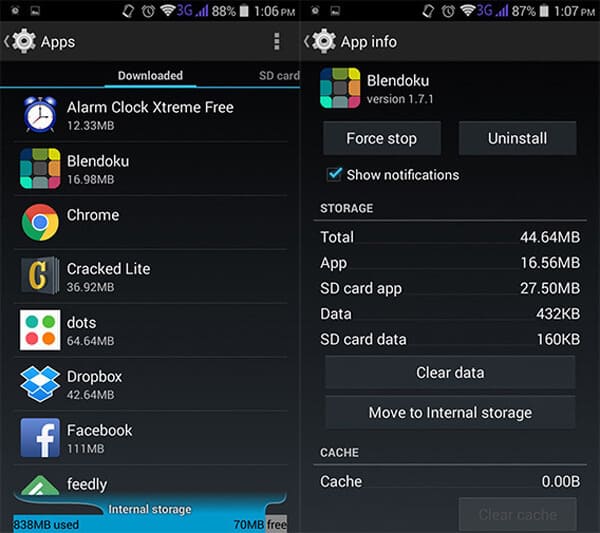
Step 1 Navigate to “Settings”, scroll down the screen and find “Apps” or “Application manager”.
Step 2 Then you can find applications available on your phone, listed as downloaded apps, SD card apps, and all apps.
Step 3 Tap the app and enter “App info” screen. Choose “Uninstall” or “Disable” option.
Notes : For mobile phone/tablet running Android 4.4 KitKat, when you need to disable preinstalled apps, select “Force Stop” and then tap “Disable”. This won’t let you completely delete the app, but you’ll find it will never run again on your Android device until you restore Android to factory settings.
How to delete apps from app menu
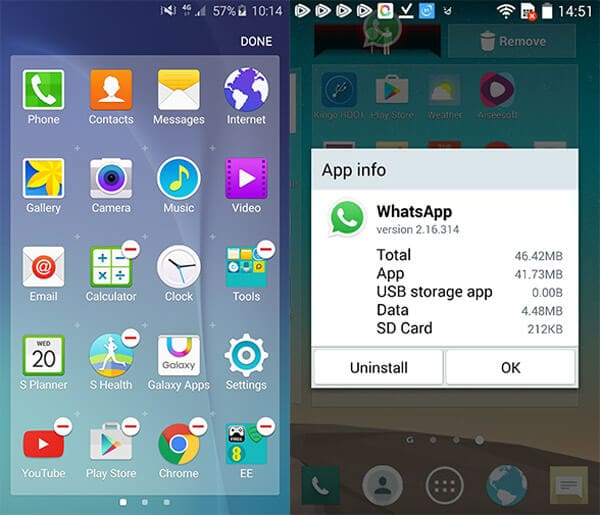
For some Android phones like Samsung’s Galaxy range, you might delete apps from the homescreen app menu. You can long press the app until it is marked with a cross or a minus. Tap the mark and then uninstall the unwanted app. For some Android device like LG phone, you can also long press the non-rooted app and drag it to the top “App info”, and then it will offer “uninstall” option.
How to delete rooted preinstalled Android apps
Really want to delete the annoying preinstalled apps from your Android phone/tablet? Then you can read this section, and learn some useful Android tools to remove default Android apps.
Delete apps with Titanium Back
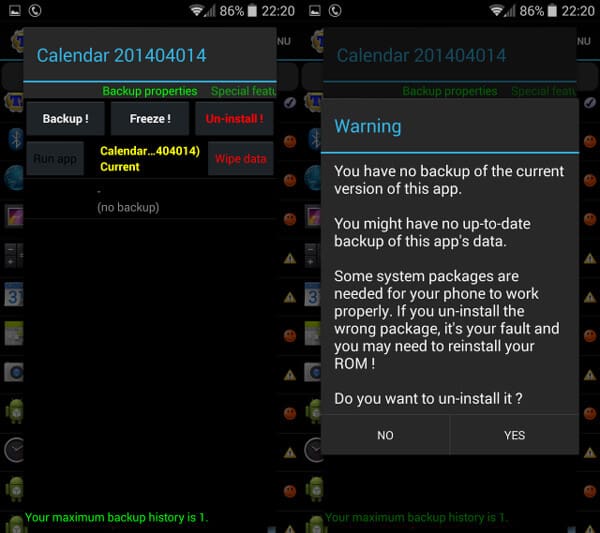
Titanium Backup might be the first app you might think of to resolve the unwanted apps. It can deal with almost any app you want to remove from Android, regardless of whether the app is downloaded from Google Play or preinstalled. The free version allows you to back up and remove apps, but the paid version ($5.99 or £4.11) enables you to freeze apps and get more features.
Remove apps with NoBloat Free
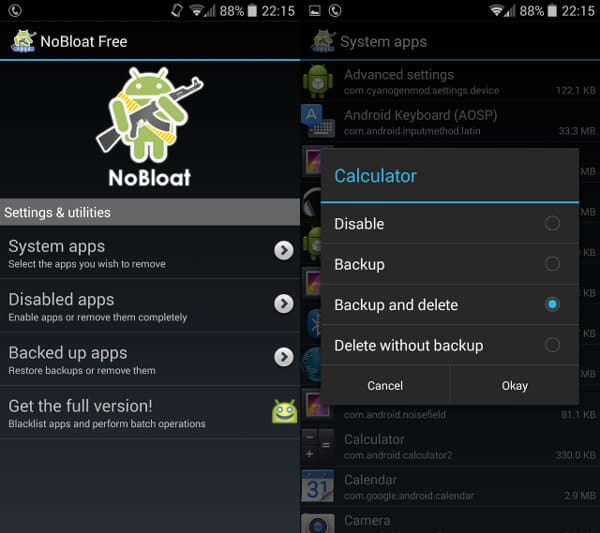
NoBloat is a great choice for you when you want to remove preinstalled Android apps. It can also help you back up Android data. It is an easy-to-use app, so you’ll like when you use it. A premium version is also available for $1.99 (£1.25), providing some andanced features including blacklisting system apps and so on.
Uninstall apps with System App Remover
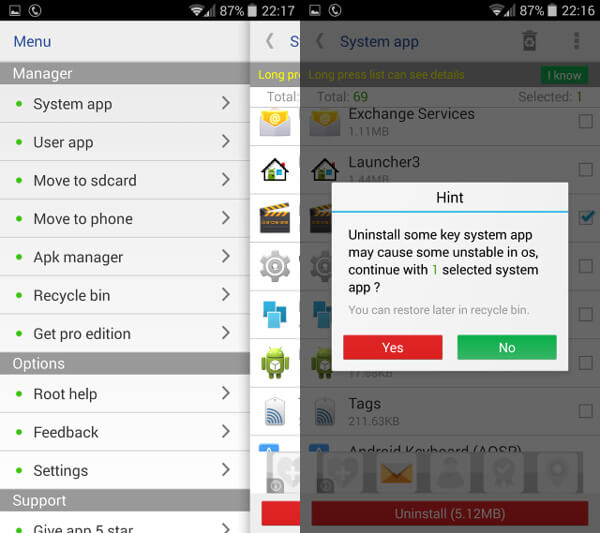
System App Remover provides a simple way to delete apps while also offering useful tools totransfer apps to your SD card. Although you may be bothered by ads, System App Remover is faster than the two apps we referred before in removing preinstalled default Android apps.
In this article, we mainly discuss how to delete apps. Whether you want to effectively delete apps on iPhone, or uninstall useless apps from Android phone, you can find the suitable solutions. If you have any better idea for app deletion, welcome to tell us.
What do you think of this post?
Excellent
Rating: 4.8 / 5 (based on 195 ratings)
author picture ](https://tools.techidaily.com/ )
December 15, 2020 11:58 / Updated byLouisa White toApp ,Delete Android Data
More Reading
- Android File Transfer ](https://tools.techidaily.com/ ) Transfer Android Data with Android File Transfer
How to transfer files from Android to Mac with Android File Transfer? Android File Transfer for Mac not working? Find answers here. - Clear Android Cache ](https://tools.techidaily.com/ ) How to Clear Android Cache and App Data
Want to know how to clear cache on Android? Read this article and learn the quick way to clear Android cache and app data. - Backup Before Bootloader ](https://tools.techidaily.com/ ) Unlock Bootloader: Back up Android Data
Want to unlock bootloader on Android to install custom operating system software? Back up Android device before bootloader unlock.
Also read:
- [New] 2024 Approved Behind the Scenes How Much Creators Earn From YouTube Shorts
- 2024 Approved Rip & Save The Best YouTube Download Software
- Accidental Deletions? Here's How You Can Retrieve Accidentally Deleted MMS on Your iPhone!
- Complete Tutorial: How to Restore Erased iMessages on iPads, Including Air and Pro Models
- Comprehensive Guide: Unveiling the Secrets of Tenorshare UltData
- Dive Into 4K Splendor with Nikon 1J5 Videography
- Effective Techniques for Restoring Erased iMessages on iOS Devices
- Enhance Your Virtual Stage The Ultimate List of Top 6 Microphones
- Get Cold, Pay Less: Secure Arctic's High-Efficiency Liquid Freezer II (AIOLDII) for Only 74 Bucks!
- How to Recover Deleted Images From Your iPhone or Mac: A Comprehensive Guide
- Master the Art of Restoring Missing Direct Message Threads in TikTok - Expert Techniques for iOS & Android Devices
- Mastering Self-Perception with ChatGPT: A Path to Improved Emotional Intelligence
- Maximizing Instagram Video Exposure
- Mellow Music Volume Control for Mac & Windows
- Step-by-Step Guide: Turning Off Safe Mode in Jailbroken iPhones
- Successful Guide on Mirroring Your iPhone X Series to a Computer
- Unlocking Your Lost iPhone Memories: Exploring Top Skysoft Data Recovery Solutions & Their Rivals
- Title: Ultimate Guide: Uninstalling Applications From Your iPhone or Android Device
- Author: Daniel
- Created at : 2024-11-10 18:52:22
- Updated at : 2024-11-13 20:32:28
- Link: https://os-tips.techidaily.com/ultimate-guide-uninstalling-applications-from-your-iphone-or-android-device/
- License: This work is licensed under CC BY-NC-SA 4.0.