
Understanding the Causes Behind Your iPhone Screen Brightness Fading - Solutions Inside

Understanding the Causes Behind Your iPhone Screen Brightness Fading - Solutions Inside
Quick Links
- Set Brightness Levels Manually
- Switch off Attention-Aware Features
- Troubleshoot the True Tone Option
- Disable Night Shift
- Extend How Quickly Your iPhone Auto-Locks
Key Takeaways
To disable auto-brightness, go to Settings > Accessibility >Display & Text Size, then disable “Auto Brightness.” Attention-Aware features may also cause your screen to dim. To disable Attention-Aware Features, navigate to Settings > Accessibility > Face ID & Attention, and disable tap the toggle for “Attention-Aware Features.”
If your iPhone’s display keeps dimming, it’s likely because of features that automatically adjust the screen’s colors or brightness based on light conditions or battery life. Here are five ways to potentially fix it.
Set Brightness Levels Manually
By default, your iPhone automatically tunes its screen’s brightness depending on your surroundings. It will be at its highest levels if you’re out on a sunny day, for instance.
However, if you don’t like this feature, you can turn it off and tweak the brightness yourself. To do this, open the “Settings” app on your iPhone and enter the “Accessibility” menu.
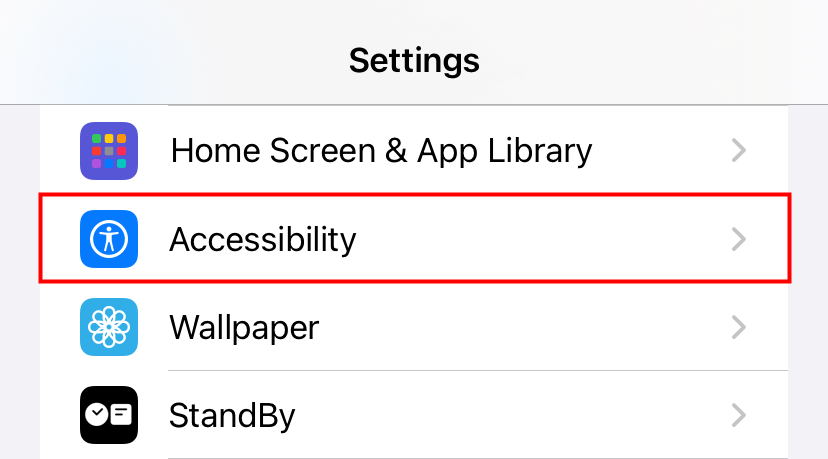
In Accessibility, tap “Display & Text Size.”
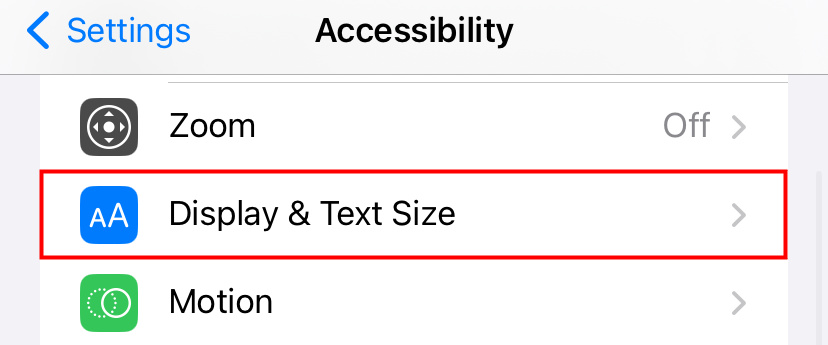
In “Display & Text Size,” scroll to the bottom and toggle the “Auto-Brightness” option by flipping the switch beside it.
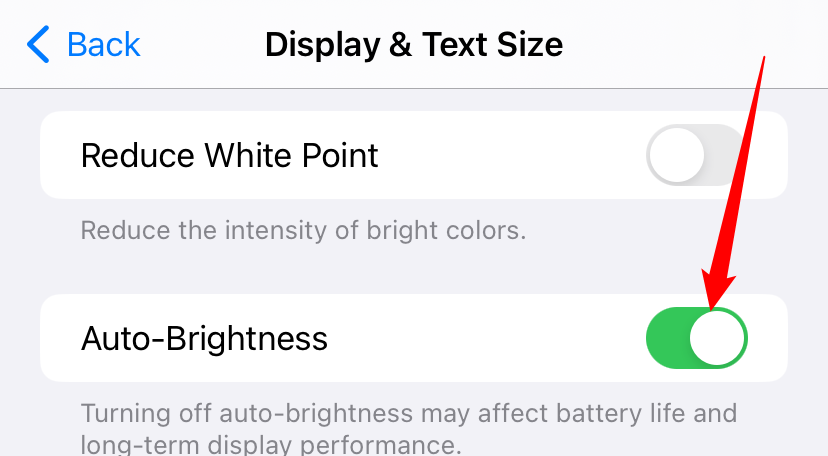
Your iPhone will no longer alter the brightness levels automatically. You’ll have to manually do it by adjusting the brightness bar in Control Center .
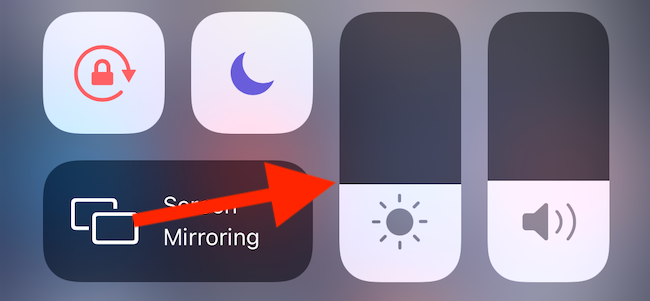
Switch off Attention-Aware Features
If you own an iPhone with Face ID, your phone may be dimming the screen when it thinks you’re not looking at it to preserve battery life. To make sure that this smart feature is not messing up your phone’s screen brightness, try switching it off for a day.
You can do that by heading into Settings > Accessibility > Face ID & Attention and disabling “Attention-Aware Features.”
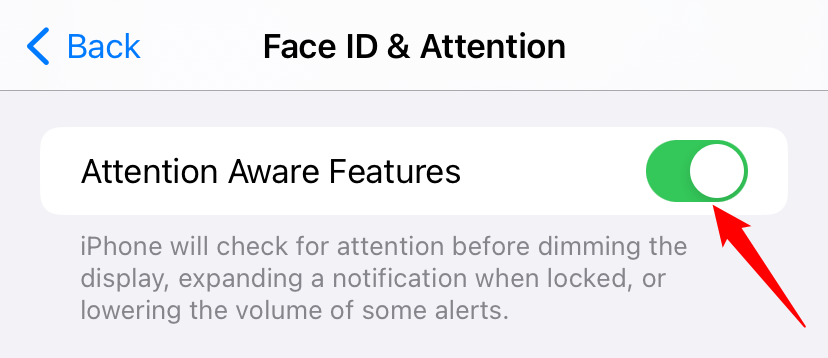
Troubleshoot the True Tone Option
Newer iPhones (think the iPhone 8 and above) have the ability to regulate their display’s color temperature and intensity depending on your room’s ambient light. This is called “True Tone.” But it can be a hit or miss, especially if you’re constantly moving around.
Turn off True Tone to keep your display’s look consistent as well as to prevent it from fluctuating. To do so, open Settings > Display & Brightness.
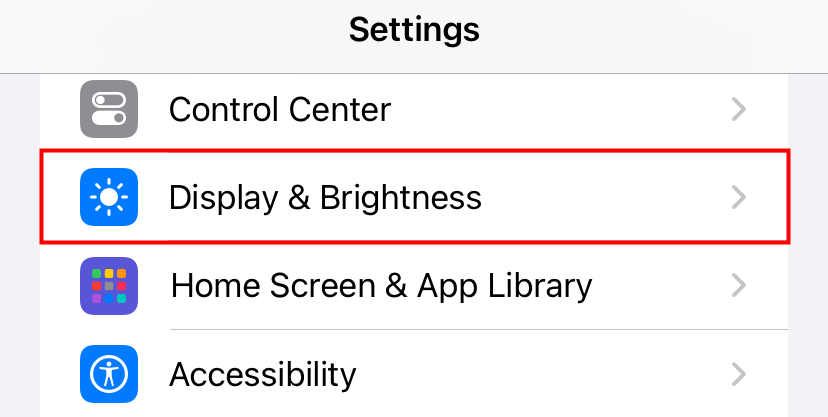
Then, tap the switch beside “True Tone” to disable it.
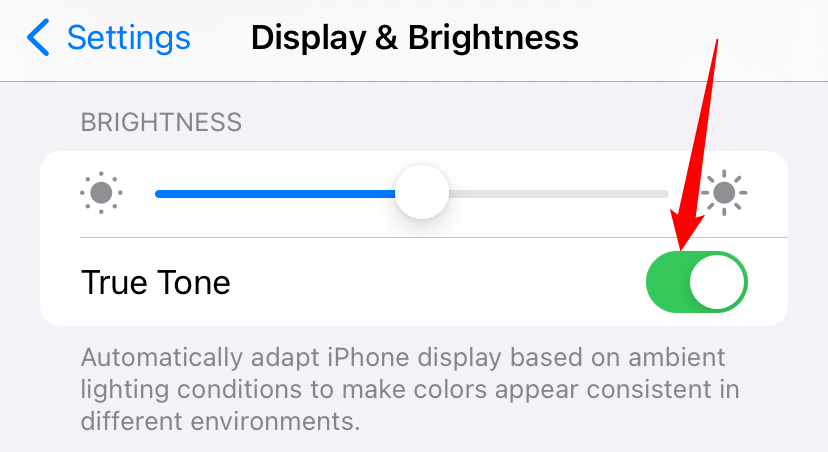
Disable Night Shift
Night Shift is another setting that could be hampering your screen’s brightness. It turns your screen’s colors warmer so that they’re easier on your eyes at night. But when it comes into effect, your phone’s screen might also appear to be dimmer than normal.
You can deactivate Night Shift to see whether it solves your phone’s brightness snags. Head into Settings > Display & Brightness and tap “Night Shift.”
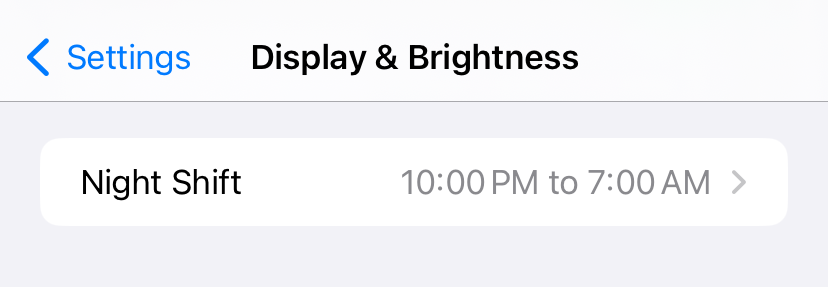
In “Night Shift” settings, turn off the switch beside the “Scheduled” option to opt out of the “Night Shift” mode.
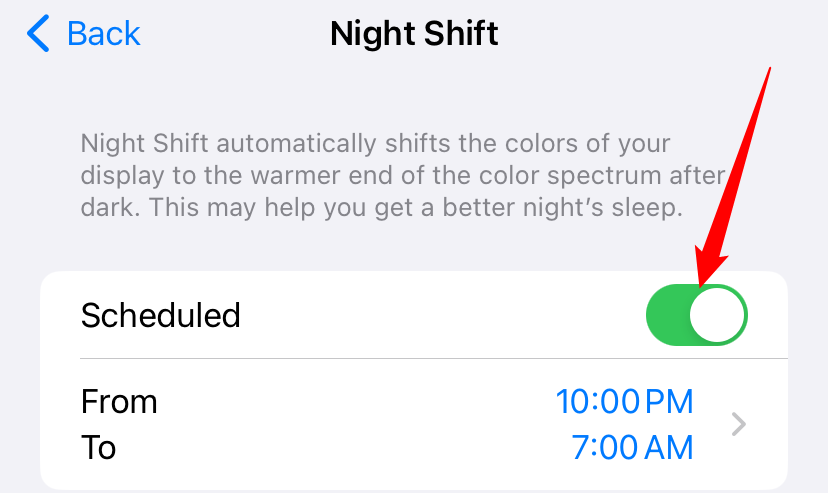
Extend How Quickly Your iPhone Auto-Locks
When your iPhone is idle, it automatically turns off its screen and locks itself to save power. Right as it’s about to do that, it also dims the screen to let you know that it’s about to turn off.
But if your screen is dimming too often, you can extend the time that your iPhone takes to lock.
Go to Settings > Display & Brightness and tap “Auto-Lock.”
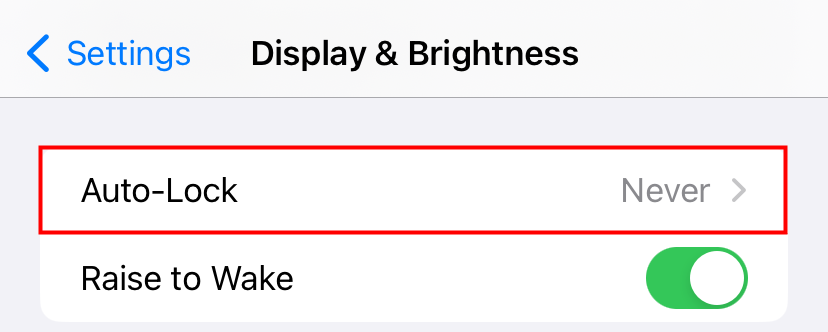
In the menu that appears, select the new “Auto-Lock” time period. You can also choose the “Never” option if you never want your iPhone to lock on its own.
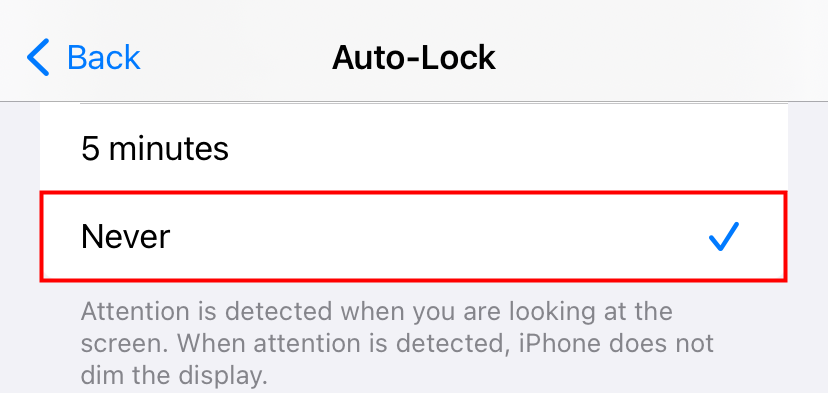
After that, exit Settings, and hopefully, your issue will now be fixed. Good luck!
Also read:
- [New] Launching Your Sports Network From a Mac Desktop
- 2024 Approved Capturing Adventure An In-Depth GoPro Model Review
- Access High-Quality Bluetooth Drivers for CSR Devices (Free Download)
- Get Started with Apple’s Freeform: Step-by-Step Instructions for Optimal Experience
- Improving iPhone Call Clarity: A Guide with 10 Effective Techniques
- In 2024, 10 Best Fake GPS Location Spoofers for Nokia C110 | Dr.fone
- In 2024, Capturing Every Angle How to Post 360 Photos on Android/iOS
- In 2024, How To Get the Apple ID Verification Code On iPhone 15 in the Best Ways
- In-Depth Anker MagGo Dual Charging Platform Revealed: Supports Qi & USB-C
- IOS 18 Rollout Introduces Major Improvements to Home Interface and Mail App Features – Discover How!
- IPhone Guide: Mastering the Art of Looping Videos
- Unlocking Skype's Full Capacity with Effective Zoom Methods
- Title: Understanding the Causes Behind Your iPhone Screen Brightness Fading - Solutions Inside
- Author: Daniel
- Created at : 2024-10-07 02:46:52
- Updated at : 2024-10-12 03:07:30
- Link: https://os-tips.techidaily.com/understanding-the-causes-behind-your-iphone-screen-brightness-fading-solutions-inside/
- License: This work is licensed under CC BY-NC-SA 4.0.