
Unleashing the Power of Apple Maps: Top 10 Undiscovered Features

Unleashing the Power of Apple Maps: Top 10 Undiscovered Features
Quick Links
- Use Apple Maps in a Browser
- Change Your Home and Work Address
- Share Your Live ETA
- Default to Walking or Transit Directions
- Find Your Parked Car
- Avoid Tolls and Highways
- Add Multiple Stops to a Trip
- Show the Compass in Navigation
- Drop a Pin on Any Location
- Find Latitude and Longitude
Apple Maps started as a lackluster alternative to Google Maps, but it has slowly become a capable competitor . More people are finding that Apple Maps is good enough for their needs, but are you getting the most out of it?
Use Apple Maps in a Browser
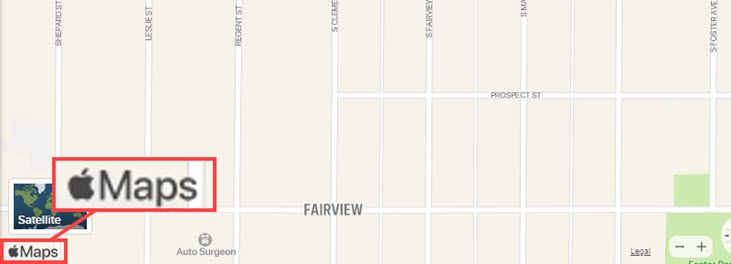
The Apple Maps app is only available on the iPhone, iPad, and Mac computers, but there’s a clever way to use Apple Maps in any browser. DuckDuckGo uses Apple Maps as the backbone of its mapping tool. So, you can use Apple Maps in a browser by simply searching with DuckDuckGo .
Related: How to Use Apple Maps in a Browser on Windows and Android
Change Your Home and Work Address
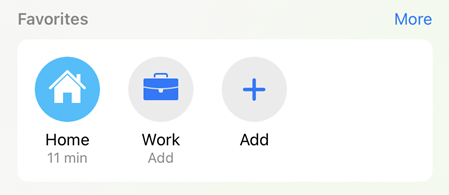
Adding your home and work address to Apple Maps will allow you to quickly navigate to your frequent locations. Setting your home and work location is also useful with Siri, since you can simply say “Navigate Home.” These locations can be edited in the Contacts app or the Maps app itself .
Related: How to Change Your Home Address in Apple Maps
Share Your Live ETA

“Where you at?” “When are you getting here?” We’ve all heard and asked these questions before. Thankfully, you can simply send your live location through Apple Maps and let people see exactly where you are. This is also a great feature for safety purposes.
Related: How to Share Your Apple Maps Live ETA on iPhone
Default to Walking or Transit Directions

Depending on where you live, driving may not be your primary mode of transportation. Maybe you live in a walkable city with everything nearby, or you get around with public transit. It’s annoying to constantly change the transportation mode in Apple Maps if you don’t drive, so change it to your preferred method .
Related: How to Set Apple Maps to Default to Walking Directions
Find Your Parked Car

If you connect your iPhone to your car—either with Apple CarPlay or Bluetooth—Apple Maps automatically remembers where you parked . When you disconnect your iPhone from the vehicle, Maps records the location. All you have to do is search for “parked car” in the Maps app to find it.
Related: How to Find Your Parked Car with an iPhone or Apple Watch
Avoid Tolls and Highways

Some areas are riddled with toll roads and highways. If you want to save a few bucks, or you just prefer to take the scenic route, you can tell Apple Maps to avoid those roads when it creates directions. Go to Settings > Maps > Driving and toggle on “Tolls” and “Highways.”
Related: How to Set Apple Maps to Avoid Tolls and Highways
Add Multiple Stops to a Trip

It took a long time, but Apple Maps finally gained the ability to add multiple stops to a trip with iOS 16 . You can add over ten stops to a single trip , making it much easier to do longer drives without needing to restart Apple Maps for every new stop along the way.
Related: How to Add Multiple Stops in Apple Maps
Show the Compass in Navigation
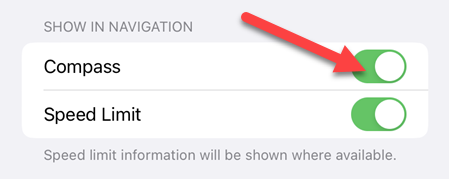
By default, Apple Maps doesn’t show the compass on the screen during driving navigation. If you’re someone that likes to know which direction you’re going, you can enable the compass in driving mode . Strangely, the option is not available for walking or cycling. Go to Settings > Maps > Driving and toggle on “Compass.”
Drop a Pin on Any Location

Navigating to a known location in Apple Maps is pretty easy—you can just search for it or tap the name on the map. What about locations that aren’t labeled? You can drop a pin at any location to save it, share it, or navigate to it. Simply tap and hold to drop a pin.
Related: How to Drop a Pin in Apple Maps on iPhone
Find Latitude and Longitude
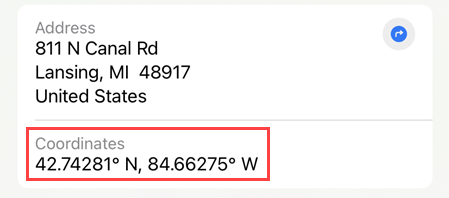
Latitude and longitude might not be as relevant in this day and age with GPS navigators in our pockets, but they’re still important to some people and situations. Apple Maps displays the coordinates for any location that you drop a pin on. Easy as that.
Related: How to Find Latitude and Longitude in Apple Maps
While Apple Maps may still not be at the same level as Google Maps , it’s certainly gotten to the point where you can trust it to get around in your daily life. It takes a long time to collect mapping data, but Apple is making Maps better all the time.
Also read:
- [Updated] In 2024, Time-Saving Techniques Capturing Your Google Voice Conversations
- [Updated] In 2024, Top Tech Tool Extract Facebook Videos as MP4
- Combating Valorant Communication Breakdowns on Windows 7/8
- Expert Techniques for Fast uTorrent Downloads on Windows
- How to Fix It Vivo Y200e 5G Wont Turn On | Dr.fone
- How to Unlock Xiaomi Redmi K70E Phone Password Without Factory Reset?
- Identifying a Blocked Caller ID via iMessage – A Step-by-Step Guide
- In 2024, The Most Useful Tips for Pokemon Go Ultra League On OnePlus 11 5G | Dr.fone
- Inter-Device Clipart Sync: A Comprehensive Guide to iPhone/iPad & Mac Integration
- Introducing the New Era of Apple Watch: WatchOS N v10, Innovative Smart Stack Capabilities & Superior Application Experience
- IPhone 15 Introduces Stunning 48MP Camera with New USB Type-C Interface
- IPhone 15 Pro: Unveiling the New Features - Including Action Buttons & USB Type-C
- Is the iPhone 15 Pro a Game Changer for Mobile Gamers?
- Kuxiu X36 Pro Max - Ultimate Guide to the Premier Free-Standing Tablet Holder
- Leading Mini-ITX Computer Chassis of 2024: A Comprehensive Ranking Guide
- Maximize Your Potential: Top 10 Effortless PDF Solutions
- Ways to trade pokemon go from far away On OnePlus 11R? | Dr.fone
- Title: Unleashing the Power of Apple Maps: Top 10 Undiscovered Features
- Author: Daniel
- Created at : 2024-10-07 20:39:56
- Updated at : 2024-10-12 04:01:28
- Link: https://os-tips.techidaily.com/unleashing-the-power-of-apple-maps-top-10-undiscovered-features/
- License: This work is licensed under CC BY-NC-SA 4.0.