Unlock Top 5 Must-Try iOS 18 Accessibility Enhancements for an Effortless User Experience

Unlock Top 5 Must-Try iOS 18 Accessibility Enhancements for an Effortless User Experience
Quick Links
- Eye Control for Navigating an iPhone or iPad by Gazing
- Vehicle Motion Cues Make Passengers Less Car Sick
- Music Haptics Let You Literally Feel the Music
- Vocal Shortcuts for Triggering Actions Without ‘Hey Siri’
- Voice Control for Navigating CarPlay Hands-Free
- Tidbits: Virtual Trackpad, Hover Typing, and More
- Accessibility for Everyone
Apple recently previewed new accessibility features that will be available “later this year” with iOS 18 and other updates. Some of these AI-powered assistive technologies are so handy they’ll benefit all users, like navigating iOS with your eyes, controlling CarPlay with your voice, and using an iPhone in a moving vehicle without getting motion sick.
Eye Control for Navigating an iPhone or iPad by Gazing
Eye tracking is one of the best visionOS features that will leap into iOS and iPadOS in 2024. The reason eye tracking on Apple Vision Pro works so well is thanks to the headset’s dedicated hardware. The Vision Pro uses internal sensors and cameras to rapidly track eye movement, determining the direction of your gaze with remarkable precision.
![]()
Apple
With Eye Control, you’ll be able to navigate the operating system and control apps hands-free, using only your eyes without touch input, extra accessories, or special hardware other than the TrueDepth camera used for Face ID.
It should take a few seconds to set up, calibrate, and start using Eye Control across all apps. Apple’s video shows off using the feature to move between the sidebar, buttons, and sections of its Podcasts app. You look at an onscreen element, and the system highlights it.
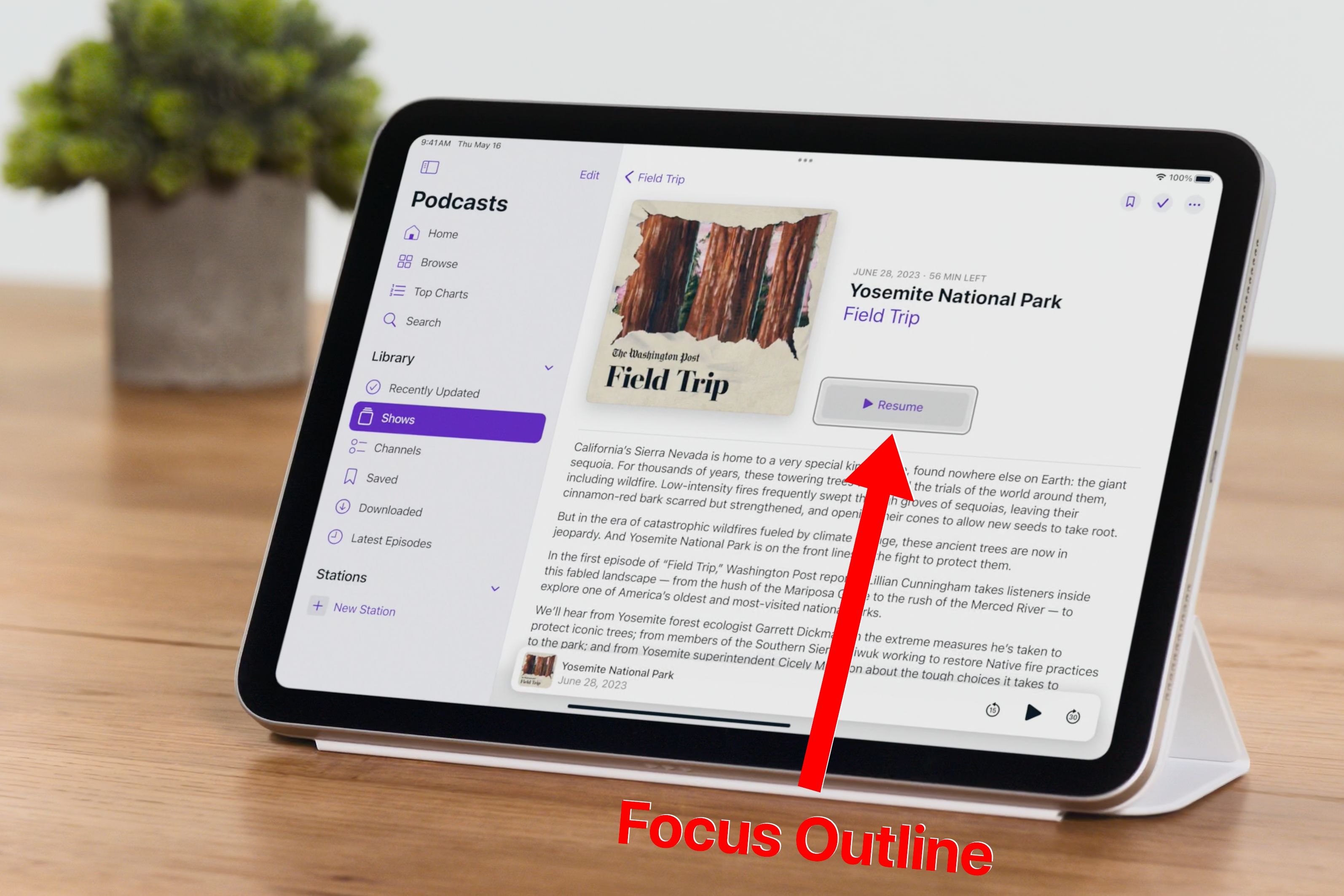
Apple
To select it, hold your gaze for a few seconds. There’s also a new Dwell Control to invoke system interactions like swipes and gestures hands-free. Don’t sweat about privacy: on-device artificial intelligence and machine learning ensure eye tracking data is securely protected on the device and isn’t shared with Apple or uploaded to the cloud.
Vehicle Motion Cues Make Passengers Less Car Sick
My iPhone always makes me car-sick, so I’m glad Apple is working on a feature to alleviate dizziness, nausea, and vomiting many people feel when staring at their phone in a moving vehicle.
Vehicle Motion Cues helps reduce motion sickness by displaying dots of various sizes along display edges which react to vehicle movement. When a vehicle turns left, the dots shift right, and vice versa. Similarly, the dots animate vertically when accelerating and braking.
Motion sickness is caused by a disconnect between what you see and feel. This disturbs the vestibular system in your inner ear, which feeds electrical signals to your brain (like a gyroscope) to make necessary adjustments to keep your body in balance.
Sensors inside your iPhone and iPad will detect when you’re in a moving vehicle such as a car, train, airplane, boat, or amusement park ride, to enable Vehicle Motion Cues on demand. Also, you’ll be able to manually toggle the feature in the Control Center provided “Vehicle Motion Cues” has been added to “Included Controls” in Settings > Control Center.
Music Haptics Let You Literally Feel the Music
Music Haptics is another upcoming accessibility feature that will benefit everyone, not just people with hearing impairments. In addition to hearing your music and following along with time-synced lyrics , you’ll literally feel it through custom taps, textures, and refined vibrations informed by the music you’re listening to.
Music Haptics uses the Taptic Engine, the iPhone’s sophisticated vibratory motor capable of producing a range of subtle vibration patterns. As there are no Taptic Engines inside iPads and Macs, the Music Haptics feature will be restricted to the iPhone.
You can create a custom vibration out of a song by tapping the screen to match the beat. Go to Settings > Sounds & Haptics, select a sound like “Text Tone,” and choose Haptics > Create New Vibration.
Music Haptics will be available for all songs in the Apple Music catalog. Apple will also provide an API for developers to make music in their apps “more accessible.”
Vocal Shortcuts for Triggering Actions Without ‘Hey Siri’
The Vocal Shortcuts feature will improve automation by letting you launch shortcuts with your voice without the “Hey Siri” or “Siri” invocation. You’ll record a custom utterance and assign it a desired action or a saved automation from the Shortcuts app.
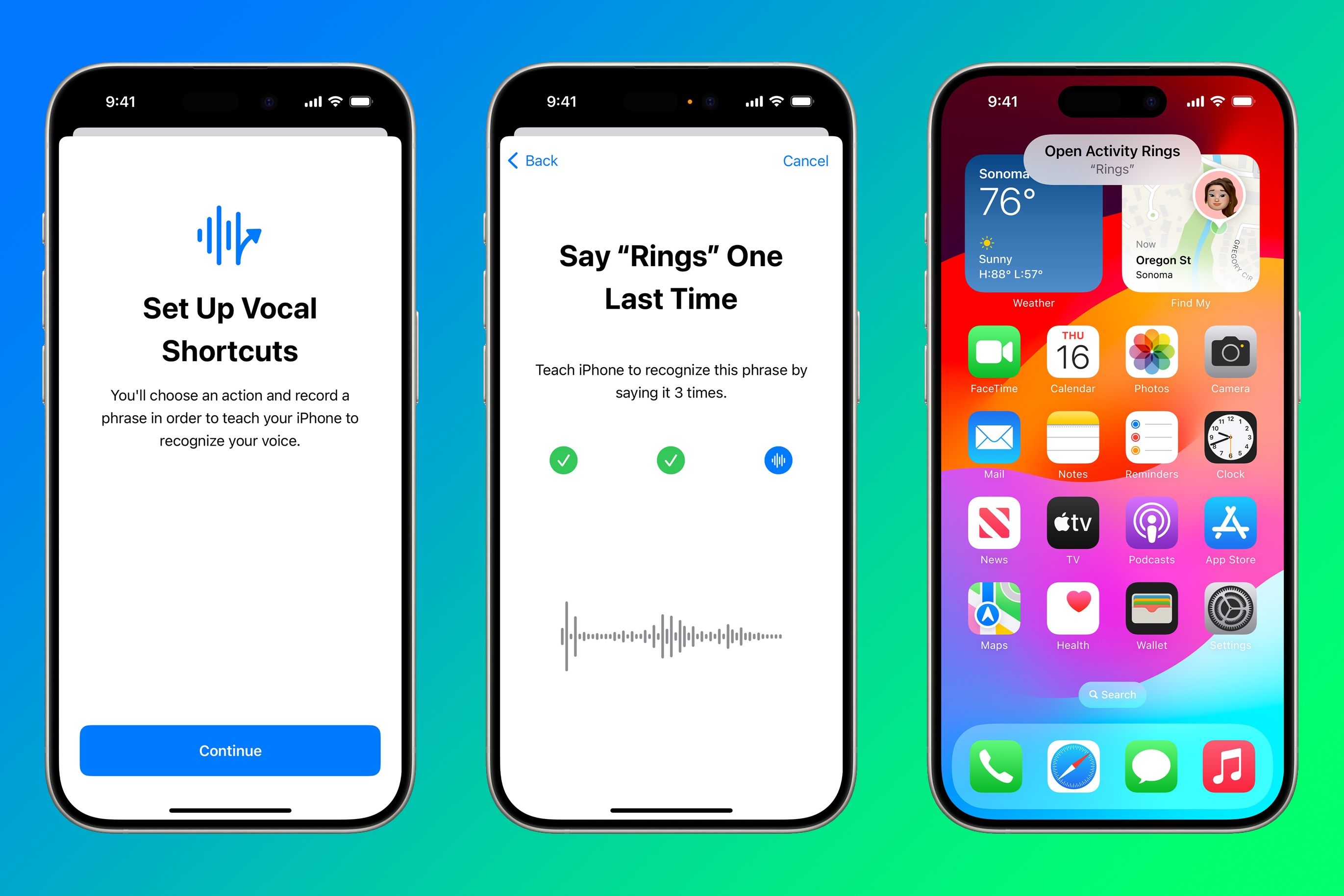
Apple
As an example, you could assign “Rings” to the Show Activity Rings action in the Shortcuts app. Then, to view your activity rings, you’d say aloud “Rings” without having to prefix the voice command with a “Hey Siri” or “Siri” invocation.
Voice Control for Navigating CarPlay Hands-Free
You can perform many CarPlay actions hands-free with Siri, like making calls, sending messages, and checking the weather. With Voice Control, you’ll be able to navigate the CarPlay interface, launch and switch between apps, and more with your voice.
Bringing hands-free control to CarPlay will make Voice Control an important safety feature.
Voice Control has been available on the iPhone , iPad, and Mac for many years. This often overlooked feature can be used to do things like unlock your iPhone with your voice . On iOS 18, Voice Control will support complex words and custom vocabulary.
Tidbits: Virtual Trackpad, Hover Typing, and More
iOS 18, iPadOS 18, and macOS 15 will bring other notable accessibility features. Virtual Trackpad lets you define a small screen region to work as a resizable trackpad (not to be confused with the existing keyboard trackpad mode ).
Hover Typing shows larger text above a text field when typing. If you can’t stand small typefaces in web forms and text fields, like me, Hover Typing will be a useful feature to have.
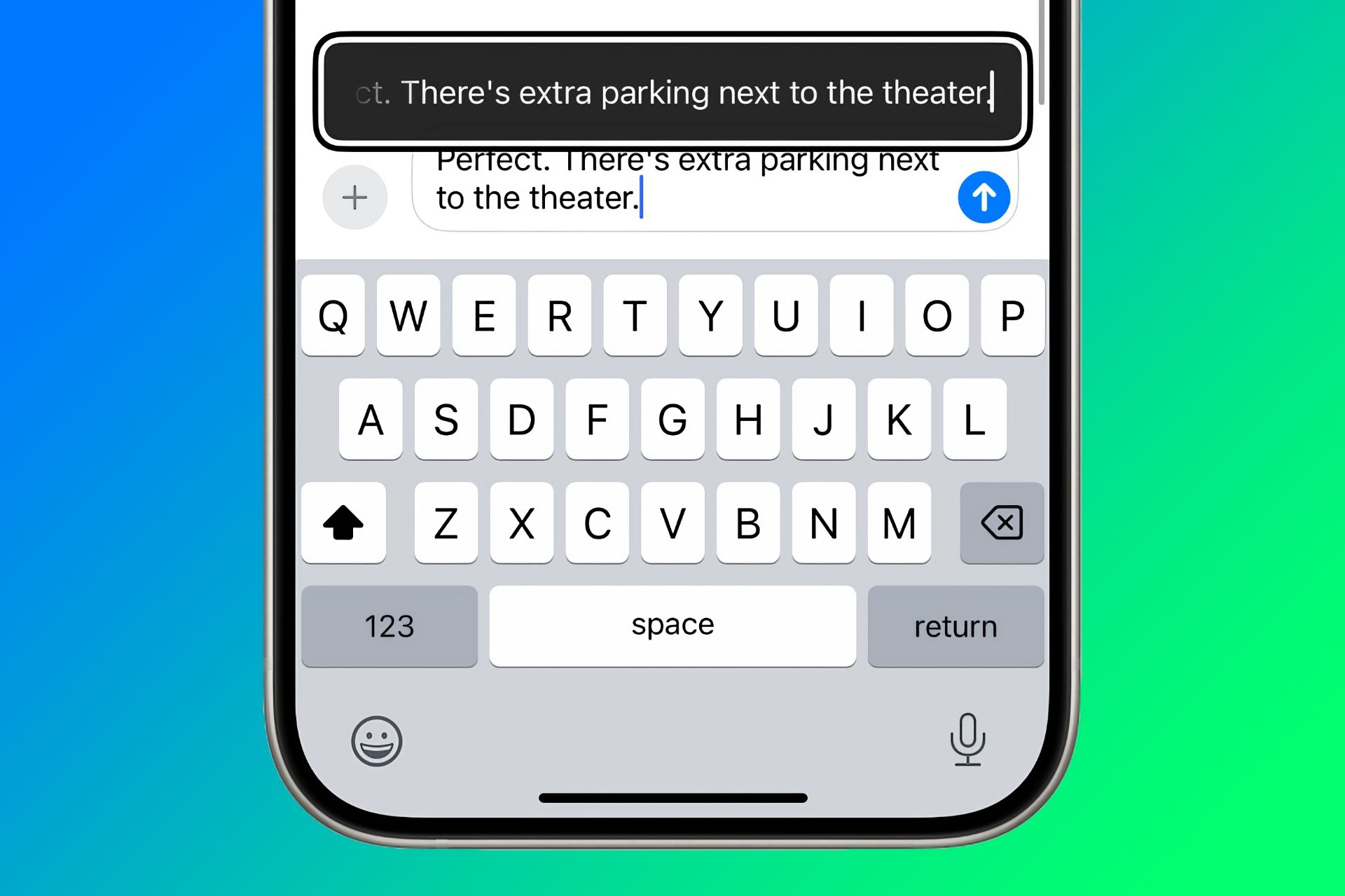
Apple
Magnifier will gain a minimalist Reader Mode to turn scanned text from images into raw text, like Reader Mode in Safari . Apple also said that iOS 18 will enable iPhone 15 owners to launch Magnifier straight into Detection Mode with a press of the Action button.
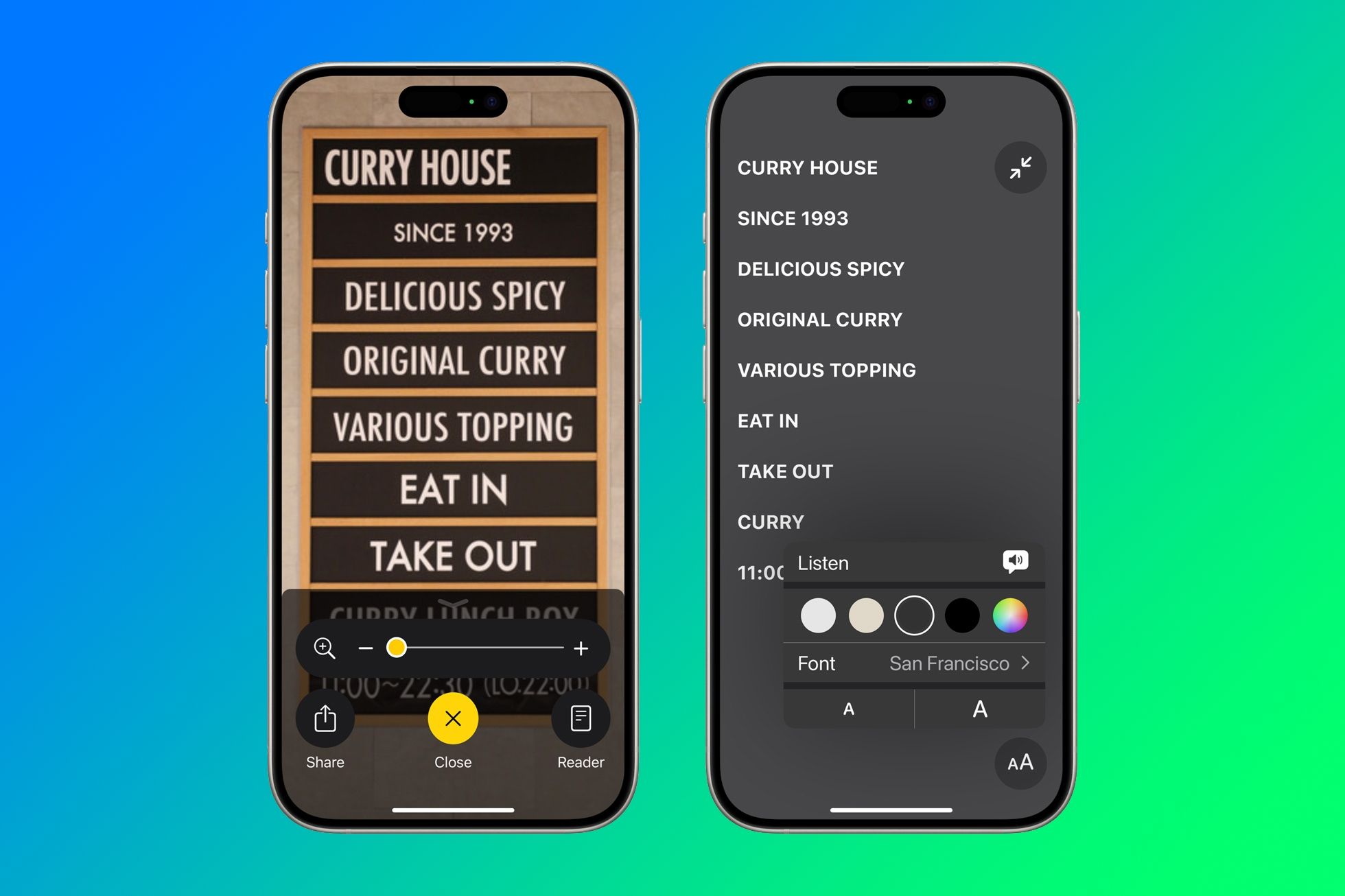
Apple
Live Speech will work with Live Captions. Personal Voice will be available in Mandarin Chinese. Mac owners will be able to customize the VoiceOver keyboard shortcut. Another new feature dubbed “Listen for Atypical Speech” will help millions of people with conditions that affect speech like cerebral palsy, amyotrophic lateral sclerosis (ALS), or stroke to have an easier time conversing with Siri and using speech recognition.
Aside from Voice Control, CarPlay will support Color Filters and Sound Recognition, which will alert you of car horns and sirens via notifications.
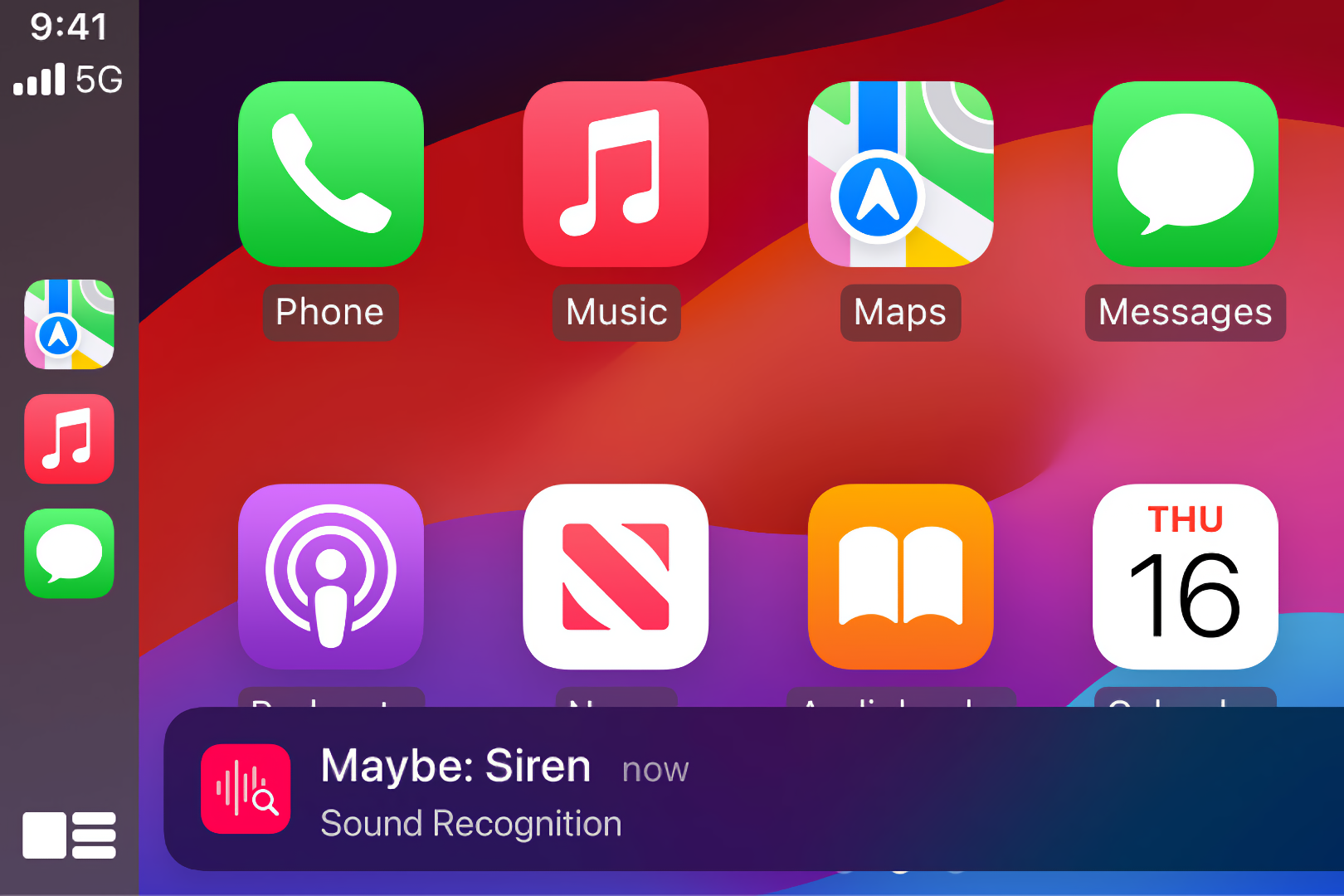
Apple
Accessibility for Everyone
For several years in a row, Apple has unveiled upcoming accessibility features ahead of Global Accessibility Awareness Day in May. These timely announcements serve as a prelude to Apple’s annual Worldwide Developers Conference (WWDC) in June, where the company previews all the major advances and new features coming to its software platforms.
All eyes will be on Apple as this year’s WWDC is expected to be a launchpad for the rumored generative AI capabilities, large language models, and other AI enhancements coming to iOS 18, iPadOS 18, macOS 15, watchOS 11, tvOS 18, and visionOS 2 in the fall.
Also read:
- [New] Expert Picks Best 7 Video Streaming Apps to Take Your YouTube Game Upward (iOS/Android)
- [Updated] Navigating Graphic Design Careers Successfully
- [Updated] The Strategy Behind Automatic YouTube Playback on FB for 2024
- How Can I Unlock My Apple iPhone 13 After Forgetting my PIN Code? | Dr.fone
- How to Reset a Itel A60 Phone That Is Locked | Dr.fone
- How to Transfer Text Messages from Xiaomi 14 Pro to New Phone | Dr.fone
- In 2024, 3 Facts You Need to Know about Screen Mirroring Motorola Moto G24 | Dr.fone
- Modify Twitter Video Quick Snap
- Protect Your Communications: Easy Steps for Archiving Text Messages on iOS & Android Phones
- Simple Steps to Boot Your iPad Without Pressing the Power Button
- Simple Strategies: How to Seamlessly Save Your iPhone's SMS with Minimal Hassle
- Step-by-Step Guide: Securely Syncing Your iPad (Pro, Mini, Air) with iCloud
- Surface Dock Connection: Rapid Setup Directions For Immediate Use
- The Comprehensive Step-by-Step Tutorial on Retrieving Data From iPhone/Android Device Backups
- The Ultimate Resource: Navigating iCloud Backup with Ease and Expertise
- Top Rated Applications for Viewing and Analyzing Your iPhone's Backup Data
- Troubleshooting Steps: Resolving Issues with iPhone's iCloud Backup Restoration
- Title: Unlock Top 5 Must-Try iOS 18 Accessibility Enhancements for an Effortless User Experience
- Author: Daniel
- Created at : 2024-10-11 04:08:02
- Updated at : 2024-10-17 16:27:27
- Link: https://os-tips.techidaily.com/unlock-top-5-must-try-ios-18-accessibility-enhancements-for-an-effortless-user-experience/
- License: This work is licensed under CC BY-NC-SA 4.0.