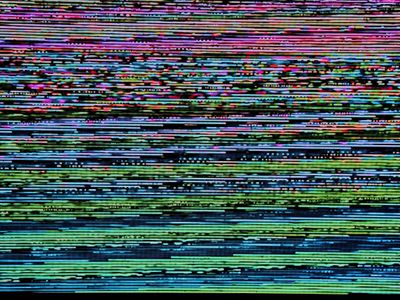
Unveiling the Mystery: A Comprehensive Guide to Apple’s Freeform App Usage

Unveiling the Mystery: A Comprehensive Guide to Apple’s Freeform App Usage
Quick Links
- What Is the Freeform App on iPhone, iPad, and Mac?
- How to Use the Freeform App
- Some Example Uses for Apple Freeform
- Don’t Like Freeform? Delete It
Key Takeaways
Freeform is a free collaborative whiteboard tool for iPhone, iPad, and Mac. Place shapes and text boxes, draw, and import other media in order to brainstorm and plan projects. Collaborate with others in realtime by sharing your boards with up to 100 people.
Apple now includes an app called Freeform on the iPhone, iPad, and Mac. So what exactly does this app do, what is it good for, and can you delete it?
What Is the Freeform App on iPhone, iPad, and Mac?
Freeform is a free whiteboard app designed for idea generation, planning, and collaboration. This first-party Apple app is available for the iPhone, iPad, and Mac but didn’t show up until the iOS 16.2, iPadOS 16.2, and macOS 13.1 updates in late 2022.
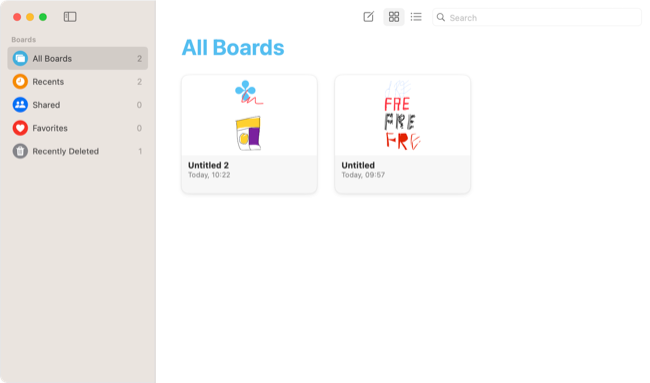
Freeform includes tools for placing text boxes, shapes and geometry, stamps, sticky notes, plus pen and pencil tools. You can also insert images from Files, web links, document scans, camera captures, or media stored in your Photos library.
How to Use the Freeform App
Freeform uses what Apple calls “boards” as infinitely scaling canvases, with a grid background that you can toggle on and off. You can use the tools at the top (iPad and Mac) or bottom (iPhone) of the screen to add text, drawings, categorized shapes, and other media.
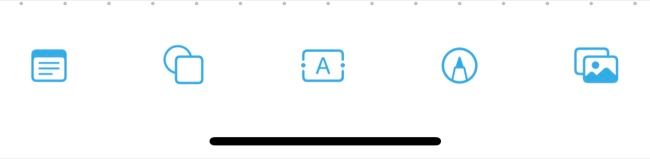
These objects are vector-based , which means that they can be resized and moved around without losing quality, unlike rasterized media such as photos that lose quality if you enlarge or zoom in too much. Drawing tools are only available on touchscreen devices.
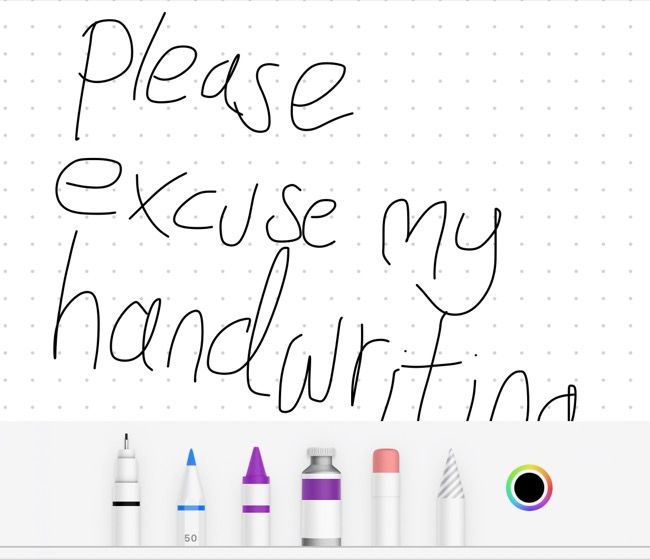
Tap or click and drag to reposition and resize items. Items can be edited once you have placed them, including drawings that appear as objects like any other. Right-click or tap then use the “…” context menu to access more controls like the ability to move these objects backward or forward in the stack, lock them in place, change colors, duplicate, and more.
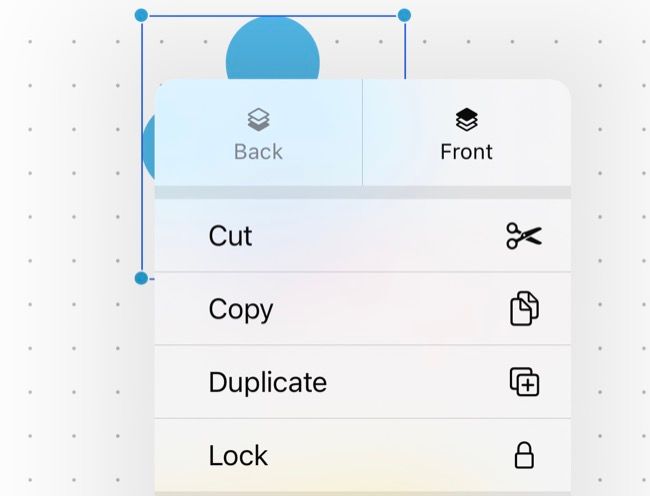
Use the “Share” button to add other collaborators to your board. You can have up to 100 people on a single board, working in real-time on a single project. You can share a single board with a whole chat group, and you can modify permissions including who can edit, who can invite, and disable link-based invites during the invitation process.
Freeform syncs over iCloud so any boards you create or changes you make should appear across devices. Can’t find the Freeform app? Make sure you’ve updated your iPhone , iPad, or Mac to the latest software release from Apple. You’ll find this under (System) Settings > General > Software Update.
Related: How to Turn Your iPad Into a Drawing Tablet
Some Example Uses for Apple Freeform
Apple has designed a toolset that allows you to brainstorm and get all sorts of ideas down on a canvas that should appear on all of your devices. These are great for creating simple mood boards, spider diagrams, and mindmaps for developing ideas on a personal or collaborative scale.
If you’re artistically inclined you should find the included drawing tools sufficient for coming up with sketches, rough outlines, and proofs of concept. This arguably works best with a stylus like the Apple Pencil on an iPad, and it’s a far cry from drawing apps like Procreate.
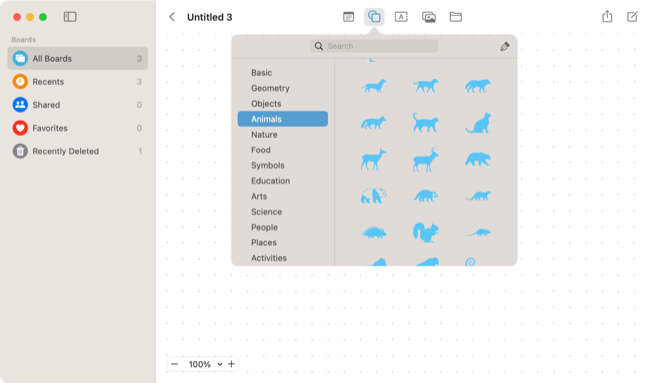
As a collaborative tool, Freeform has some serious potential. Once you’ve invited others to share your boards you can collaborate in real-time, complete with baked-in FaceTime integration (click or tap on the collaboration button then hit the “Audio” or “Video” buttons to get started).
The app is even ideal for collaboration on a local level, like when your MacBook is connected to a projector in a meeting. The board can later be printed or shared with any other members that need access to it. You can also export a board as a PDF for archival or sharing with clients or those who don’t have a compatible device.
Don’t Like Freeform? Delete It
Freeform comes preinstalled on iPhone or iPad, but you can delete it if you don’t want it. On an iPhone or iPad tap and hold the app icon then hit “Remove App” followed by “Delete App” when prompted. You can’t delete Freeform from macOS.
If you’ve deleted the app and want to get it back, you can reinstall it again from the App Store . Looking for an alternative to Freeform that works across operating systems? Try Microsoft Whiteboard instead .
Also read:
- [New] Duo Dynamics Instagram-TikTok Confluence Guide
- [Updated] Vivacious Talker Examined Revision No. 8 for 2024
- Apple iPhone 14 Plus Screen Mirroring You Must Know | Dr.fone
- Big Sur Readiness System & Hardware Guide for 2024
- Definitive Solutions to Windows 10 Setup Error Code 80240020 - Get Your System Running Now!
- Expert Tips: Overcoming iPhones' Dwindling Network Strength with These 7 Proven Solutions
- Get the Latest Intel USB 3.0 Drivers for Optimal Performance on Windows 11
- Immediate Fixes to Eliminate Stuttering and Optimize Frame Rates in Elden Ring
- Innovative Video Sharing Best Practices for Live Monitor Display for 2024
- SIM-Free iPhone Setup: A Comprehensive Guide on How to Turn On Your Device
- Top 12 iPhone Gimbals and Apps: Ultimate Guide to Smooth Video Capturing
- Top 5 Effective Methods to Track Your iPhone From Computer or Mac
- Unlocking Your Verizon Device: 2 Proven Strategies for Any Scenario
- Title: Unveiling the Mystery: A Comprehensive Guide to Apple’s Freeform App Usage
- Author: Daniel
- Created at : 2024-09-28 02:38:24
- Updated at : 2024-10-01 06:15:24
- Link: https://os-tips.techidaily.com/unveiling-the-mystery-a-comprehensive-guide-to-apples-freeform-app-usage/
- License: This work is licensed under CC BY-NC-SA 4.0.